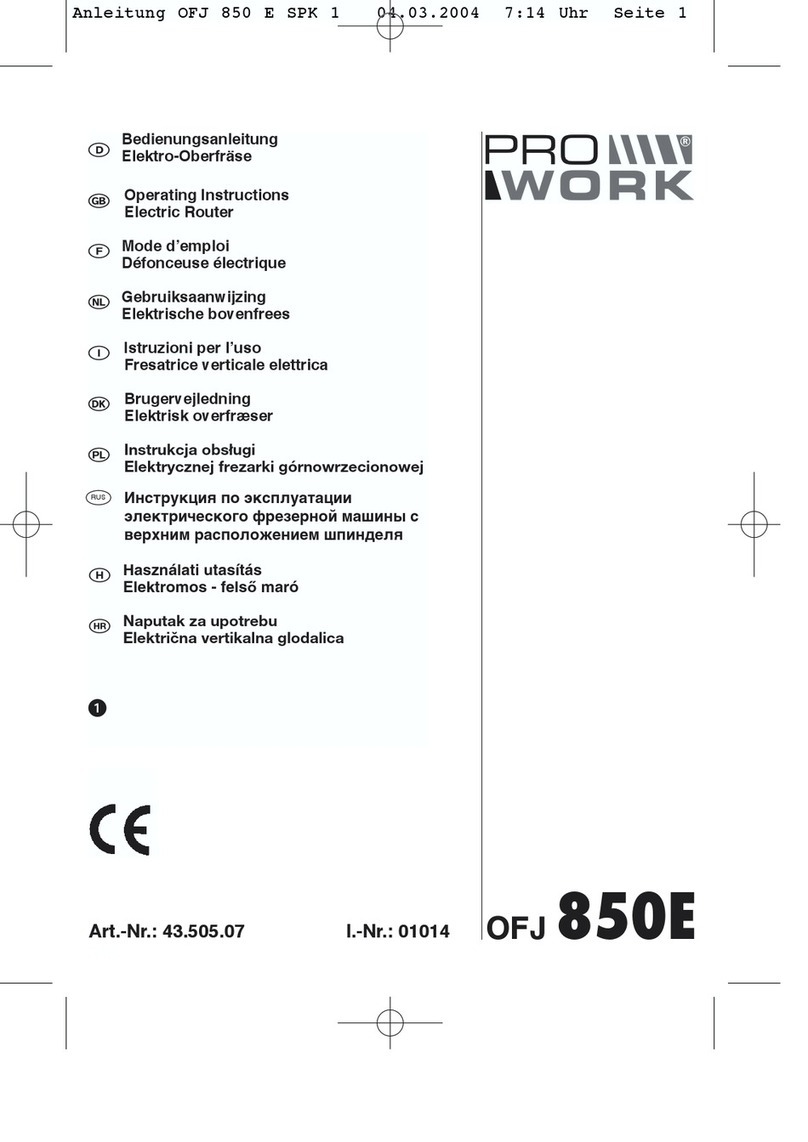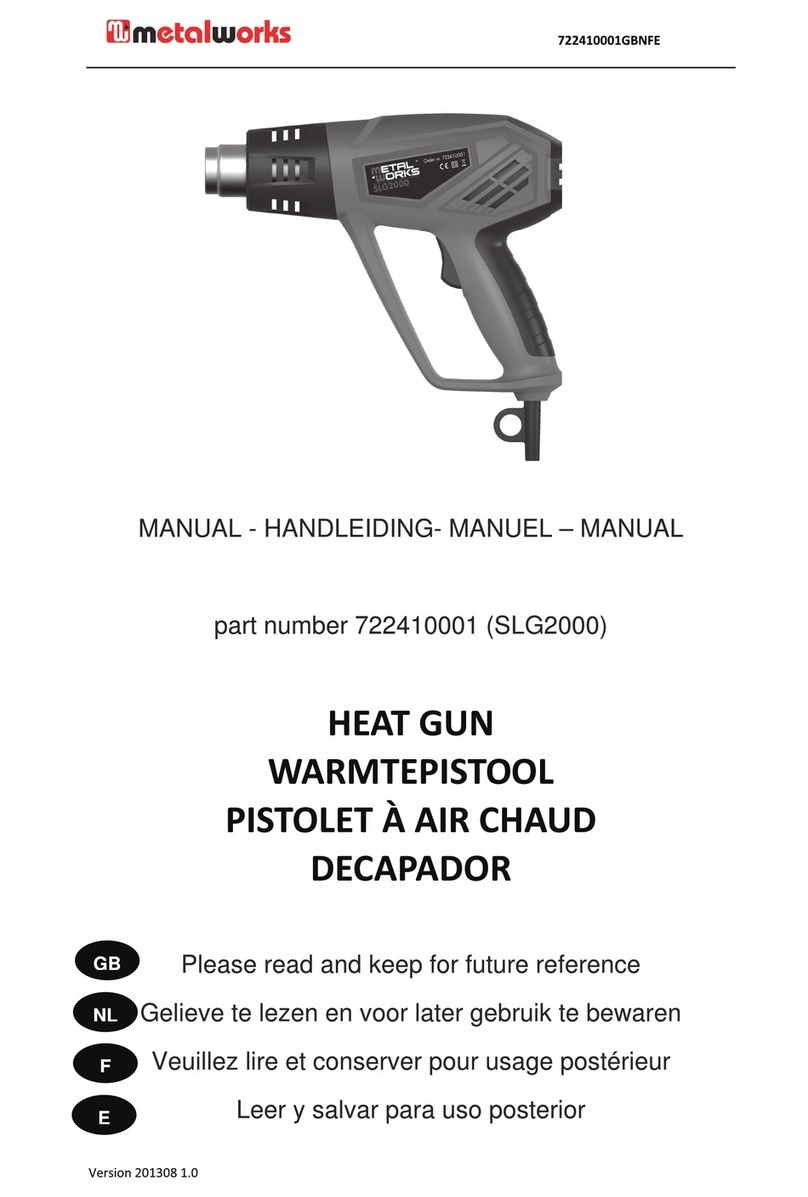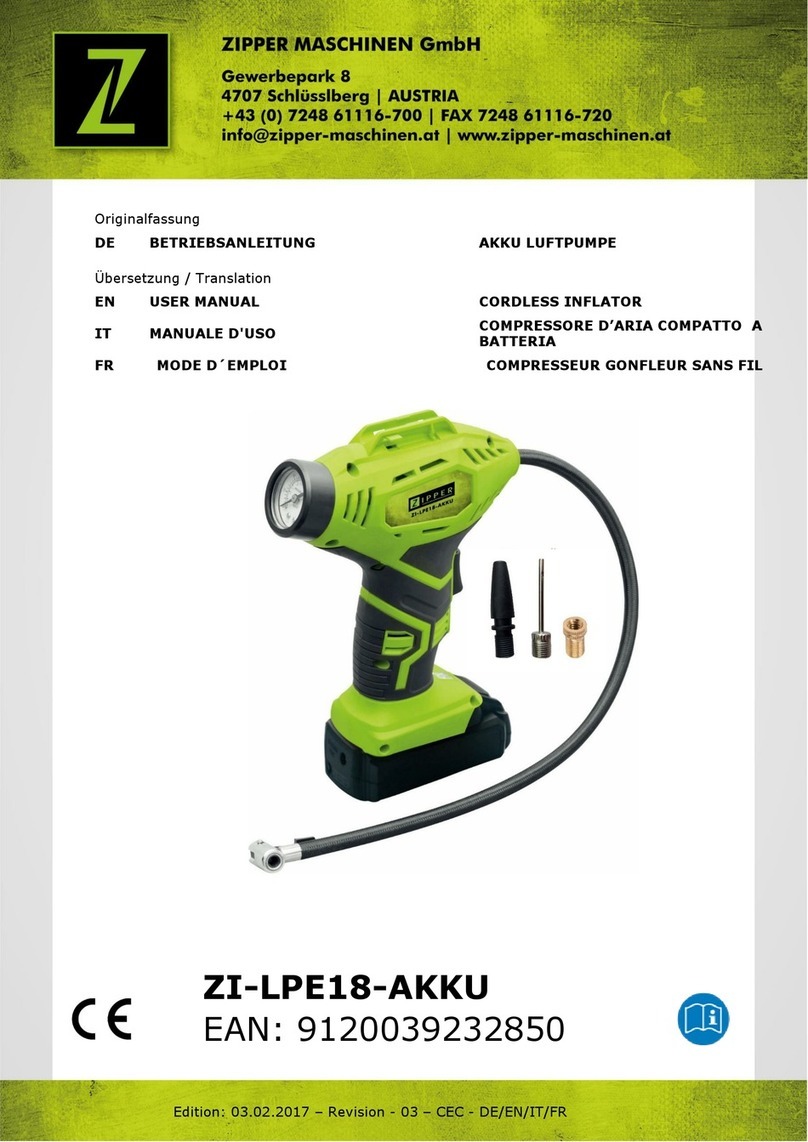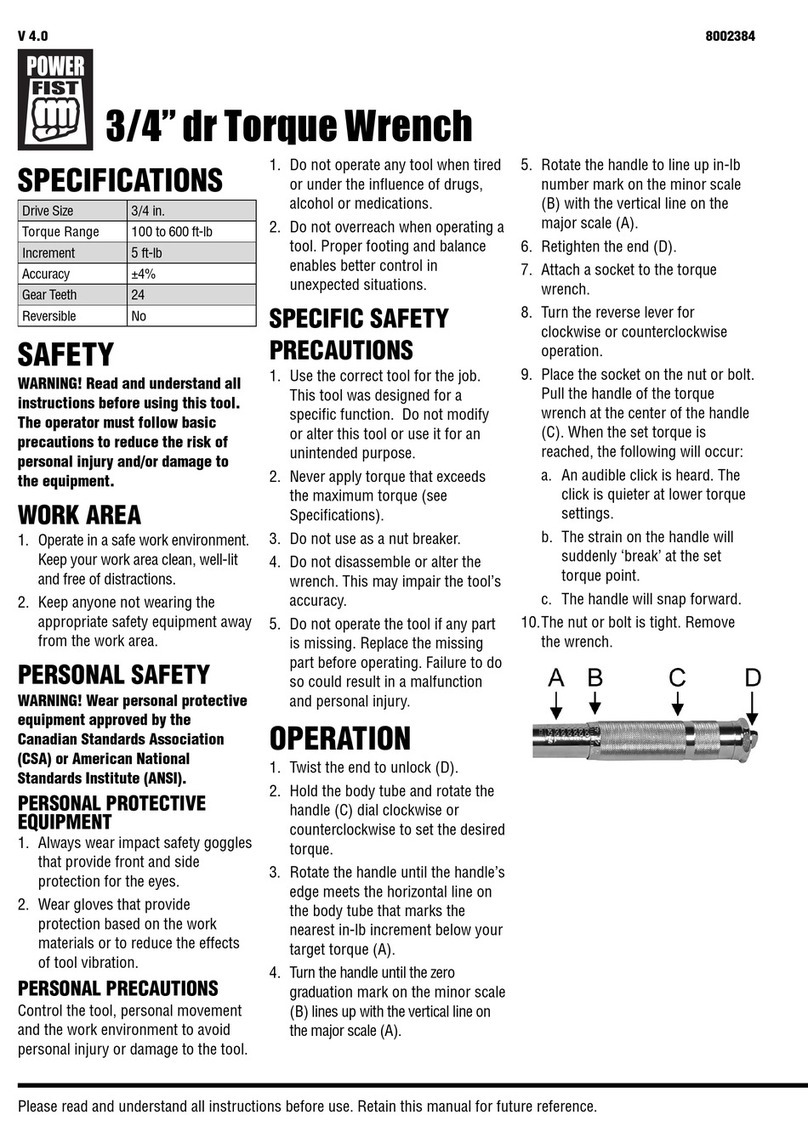SilverBolt 1620-CSD User manual

REV 10/29/2021
USER MANUAL
SilverBolt 1620-CSD

User Manual
SilverBolt Heat Press
1
2
3
4
5
7
TABLE OF CONTENTS
Specifications
Operation Instructions
Control Panel
Temperature Calibration
Troubleshooting
Heat Transfer Application Guidelines

User Manual SilverBolt Heat Press
Model NO: SilverBolt 1620-CSD
Voltage: 110V*
Power: 1800W
Control Panel: LCD Control Panel
Time Range: 0~999sec.
Temp. Range: 0~480˚F
Heating Element: 16” by 20”
Packaging: Double-walled Corrugated Paper Carton
Gross Weight: 92.6 lbs (42 kg)
SPECIFICATIONS:
Model No. 1620-CSD
Pressure Knob
Lower Aluminum Plate
Drawer
Operation Handle
Silicon Pad
Heating Element
Control Panel
Emergency Button
Power Switch
1
* For best results, 16” by 20” heat presses should be run on a dedicated 20-amp circuit. This provides sufficent
power to quickly heat the platen, maintains consistent temperature and ensures stedy power supply to the press.
Failure to do so may result in longer heating times, inconsistent platen temperatue and interrupted operation
because of tripped circuit breakers.

User Manual SilverBolt Heat Press
OPERATION INSTRUCTIONS
READ BEFORE USE
1. Check the voltage before using it. The correct voltage is 110.
2. Turn off the machine when not in use, and remove the power plug from
socket.
3. Grasp the handle firmly when opening.
4. Keep children away from the machine.
5. Do not touch the heating platen and platen cover after pressing whilst
in operation.
6. Do not attempt to press products that are not intended for normal heat
transfer.
7. Do not set the temperature any higher than 480F as it may cause over heat
and stop working.
8. The heat press carries a ground line by default, please make sure the socket
gets a ground line protector.
2

User Manual SilverBolt Heat Press
Control Panel Display P-1: Temperature Setting
Mode
Hit SET & use the up and down
arrows to set temperature
P-3: ºC or ºF Read Out
Auto Shut Off Mode
Hit SET three times & use the up
and down arrows to select
Celsius or Fahrenheit
The screen will read OFF and
start to cool down if heat press
is inactive to reheat the press,
hit any button
P-3: ºC or ºF Read Out P-4: Auto Shut Off Mode
Hit SET three times & use the up
and down arrows to select
Celsius or Fahrenheit
P-2: Time Setting Mode
Hit SET twice & use the up and
down arrows to set amount of
time for pressing
Hit SET four times & use the up and
down arrows to set auto shut off
when inactive 0-120 minutes range
Clear Counter Number
Long hold the CLEAR button to clear
your counter on the panel.
Other Functions
If you need to calibrate your press,
hold the up and down arrow
together for a few seconds.
If you need to clear your counter,
hold your clear button for
a few seconds.
CONTROL PANEL
3

User Manual SilverBolt Heat Press
Touch the up and down arrow for a
few seconds together.
Touch the SET key till you find a
window like the picture above.
Gauge enters into a window like
above picture
Touch the up and down arrow to
determine the temperature will
be modified. Say -30 (i.e. heating
platen 30°F cooler than the
gauge read-out)
Touch the SET key back to the
temperature, and it will read out
200°F, and the press will continue
to heat up to 230°F
Touch the up and down arrow to
determine the temperature will
be modified. Say 30 (i.e. heating
platen 30°F hotter than the
gauge read-out)
Touch the SET key back to the
temperature, and it will read out
260°F, and the press will cool down
to 230°F
Touch the up arrow till you hit 88.
TEMPERATURE CALIBRATION
4

User Manual
SilverBolt Heat Press
TROUBLE-SHOOTING TIPS
Q. Why isn’t my heat transfer vinyl sticking to the fabric?
A. This can be caused by three things. Insufficient pressure, or temperature, or time.
Time: Some heat transfer films need a few seconds to cool before you remove the
liner. Try a warm or cold peel first.
Temperature: If that doesn’t work, check to make sure you are using the
recommended time and temperature settings. If you are, your press may not be
putting out the correct amount of heat. Use a Geo Knight IR thermometer to check
the actual temperature of the platen. If it is more than 5° different from the LCD
display (PV), adjust it using step four in the control panel (see page 4).
Pressure: If the temperature is correct, adjust the pressure. Some films require more
pressure to bond the adhesive to the fabric. There should be some resistance
when you close the press. If you have verified all of these and the film doesn’t
stick, contact SIGNWarehouse customer service or Technical Support for further
assistance.
Q. Why does my sublimated transfer look washed out?
A. This is usually caused by insufficient temperature. Sublimation works best at or
near 400°F. If your transfer is faded, check the output of the heat platen with a
contact thermometer and make sure the output matches the displayed
temperature. If not, adjust as directed above. Then repress at 390 - 400°F.
5

User Manual
SilverBolt Heat Press
TROUBLE-SHOOTING TIPS: CONT’D
Q. Why are my transfers are sticking to the heating element of the upper platen?
A. If T-shirt vinyl is sticking to the heating element, you have it upside down. Remove
any adhesive residue, flip it over and try again. If an inkjet or laser transfer is
sticking to the heating element, it’s because the heat is affecting the ink. Cover it
with a Teflon sheet or sheet of silicone Kraft paper to prevent this. Using a Teflon
sheet or Kraft paper is recommended for almost all heat transfer applications.
Q. Why is it so hard to peel the liner when I’m done pressing the paper?
A. A hot or warm peel film may become hard to peel if allowed to cool. Always peel
the film or transfer paper in accordance with the product’s recommendations.
6

User Manual
SilverBolt Heat Press
HEAT TRANSFER APPLICATION GUIDELINES
These are general guidelines. For specific time and temperature settings for specific films
and/or transfer papers, please refer to the instructions for that particular product.
TRANSFERS Device Fabric TEMP. TIME PRESSURE
Sublimation Paper Ricoh, Epson Polyester 400°F 25 - 30 sec. 30Psi
Ink Tran. Paper Inkjet Printer Light Color 365°F 15 sec. 30Psi
Dark Color 330°F 25 sec. 30Psi
Laser Transfer Paper** Laser Printer Light Color 345°F 30 sec. 30Psi
Laser Printer Dark Color 260 - 320°F 35 - 120 sec. 25Psi
Transfer Vinyls Cutting Plotter / 300 - 320°F 8 -10 sec. 30Psi
Plastisol Transfer / / 335°F 12 sec. 50Psi
** The SilverBolt 1620CSD and 1620-CSM are not recommended for use with two-step laser
transfer papers. For these demanding applications, we recommend the SilverBolt 1620
Premium Auto or 1620A Premium.
7
Table of contents
Other SilverBolt Power Tools manuals