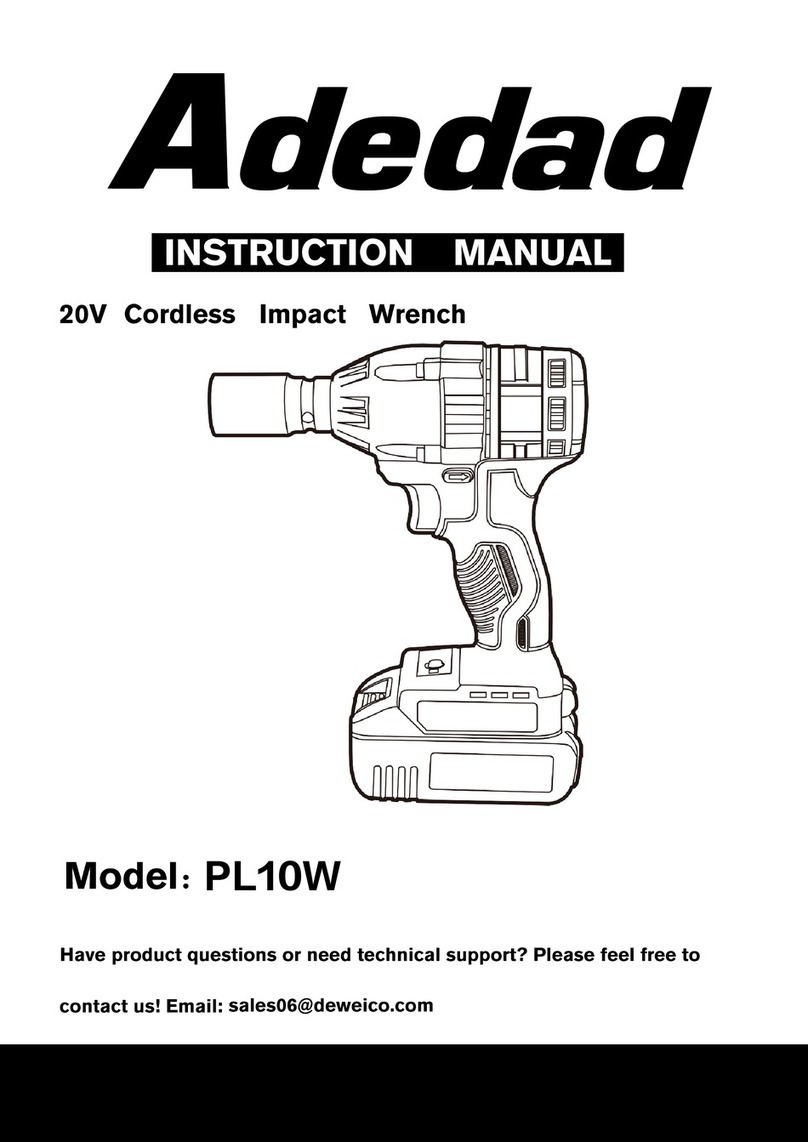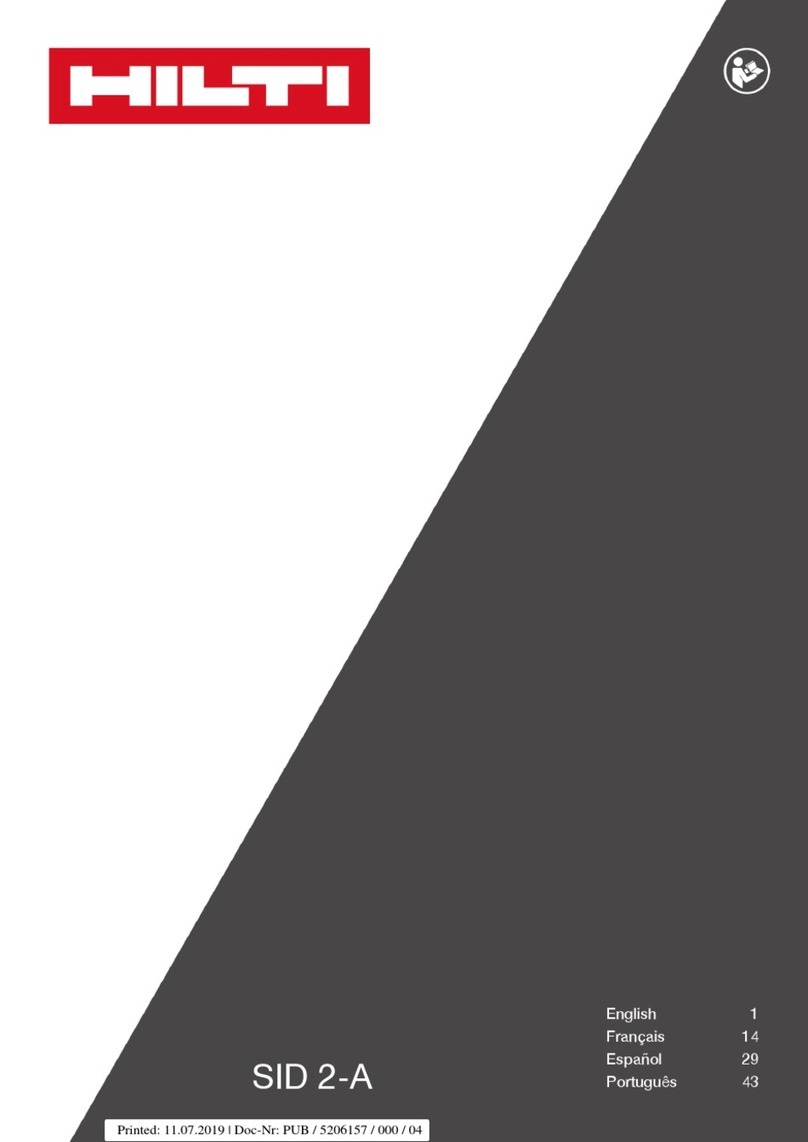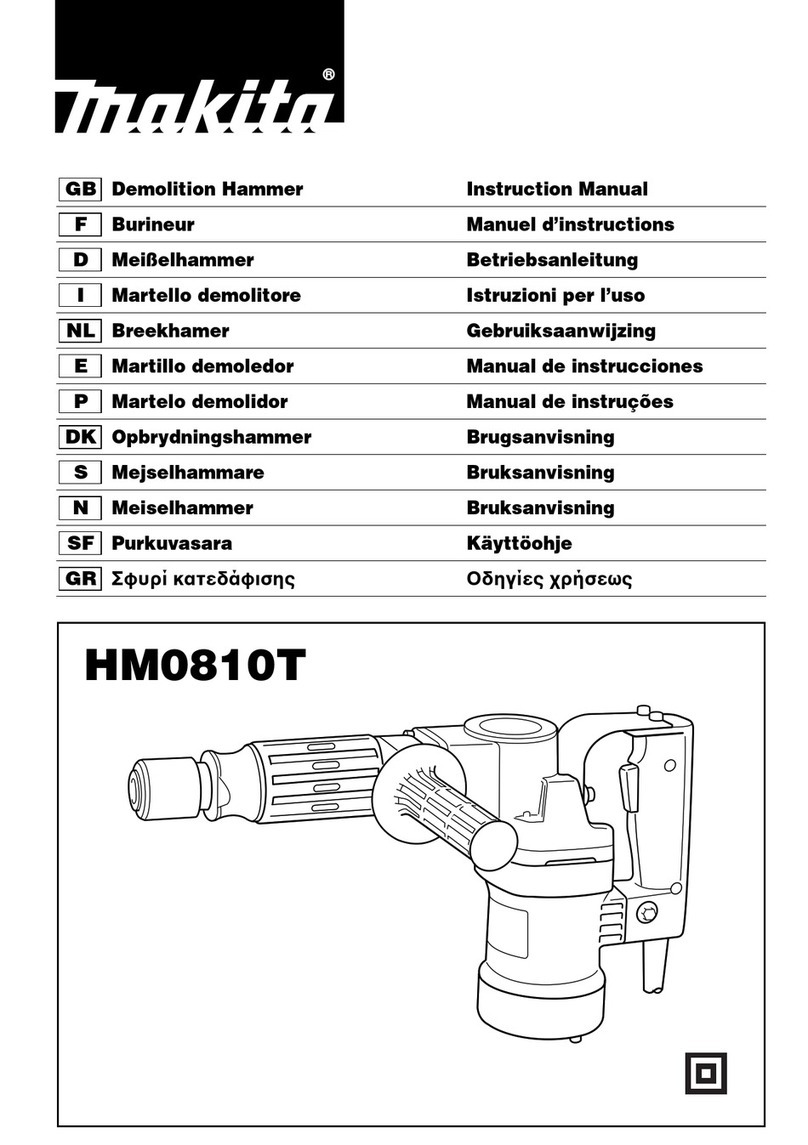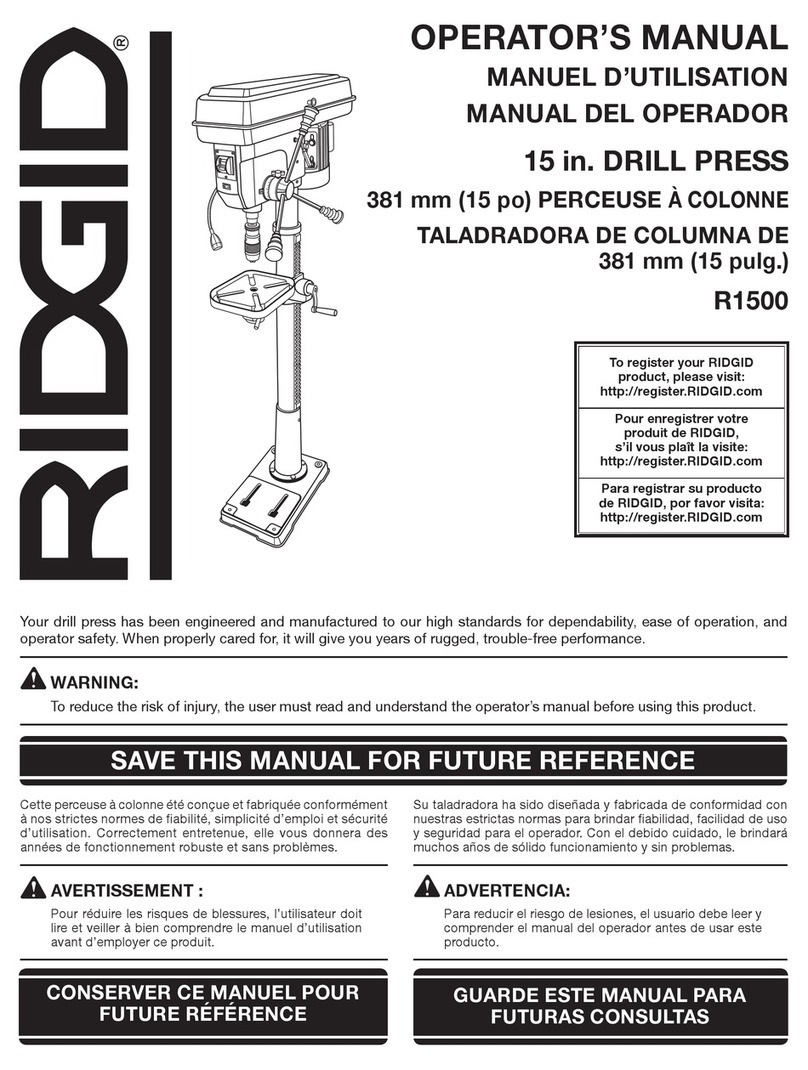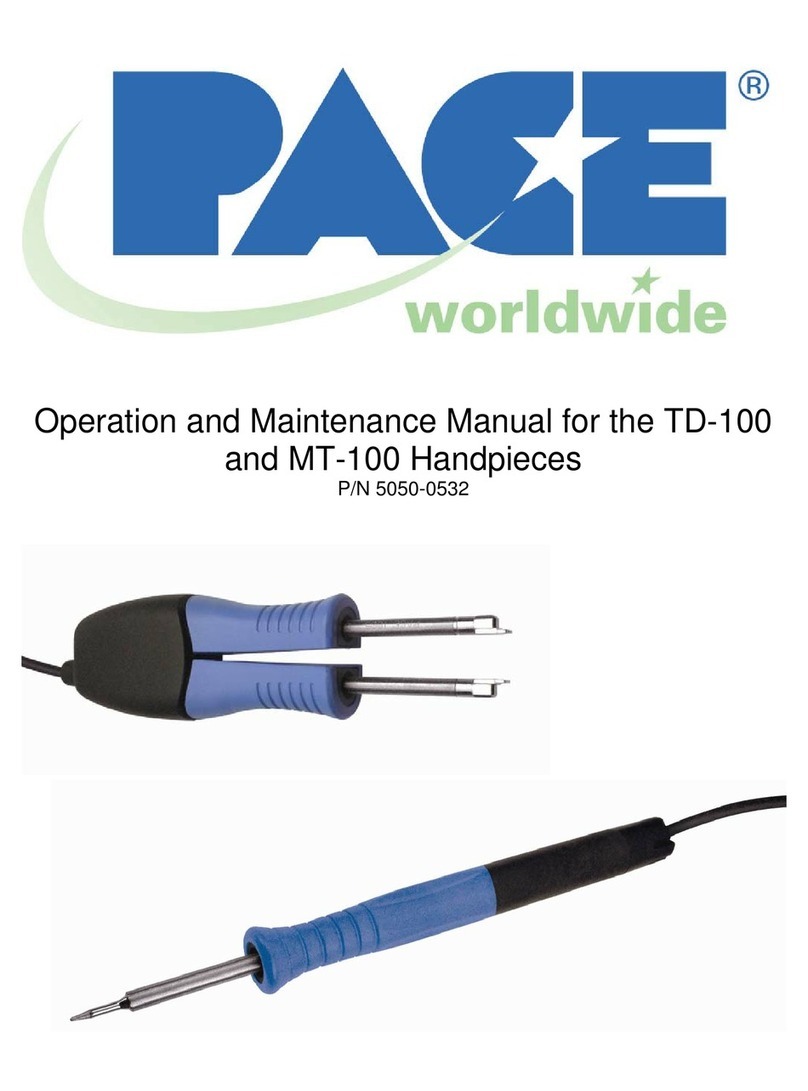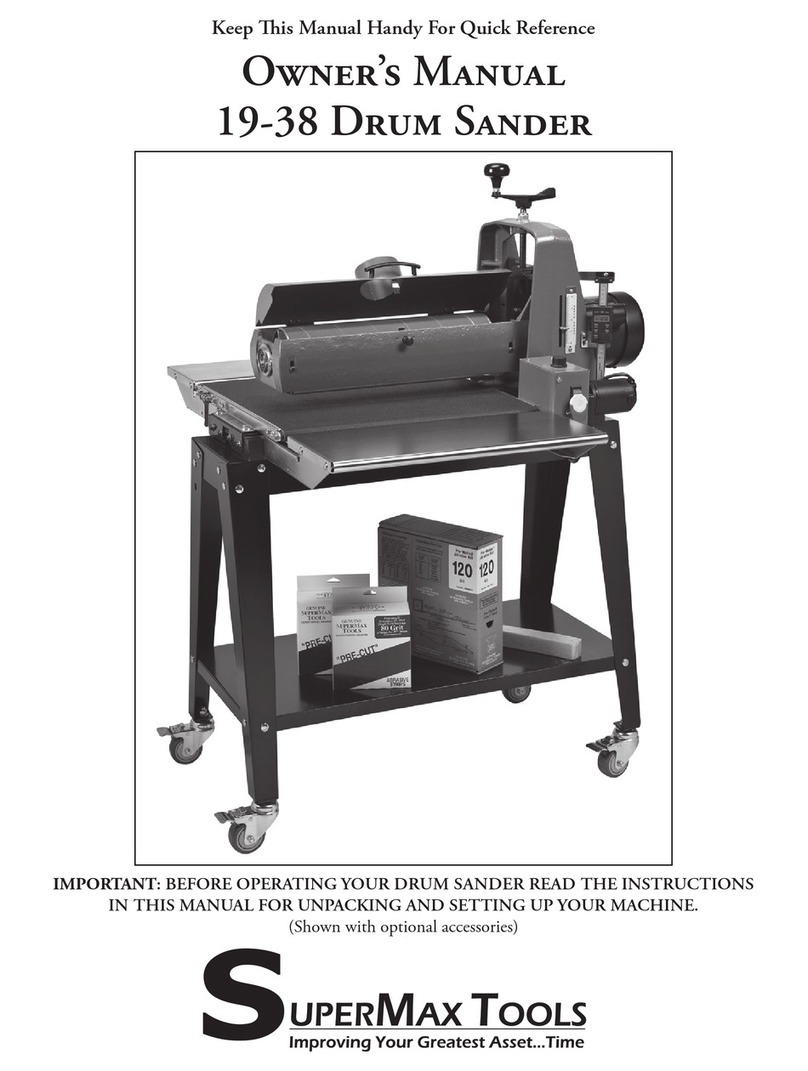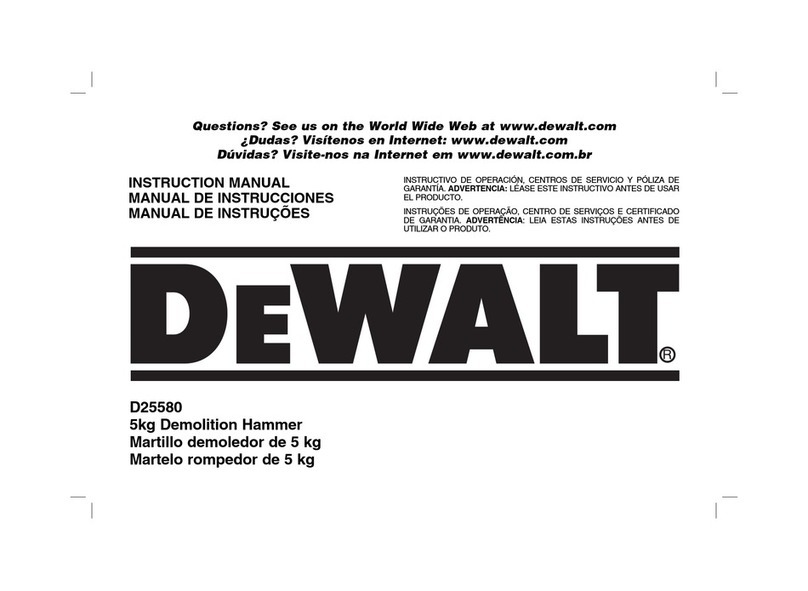SilverBolt 1620-SA User manual

REV 8/2/2021
USER MANUAL
SilverBolt 1620-SA

User Manual
SilverBolt Heat Press
Specifications
Operation Instructions
Control Panel
Troubleshooting
Heat Transfer Application Guidelines
Transfer Material, Cuttable Table
Transfer Material, Printable Table
1
2
3
4
6
7
8
TABLE OF CONTENTS

User Manual SilverBolt Heat Press
Model NO: SilverBolt 1620-CS
Voltage: 110V
Power: 1800W
Control Panel: LCD Control Panel
Time Range: 0~999sec.
Temp. Range: 0~480˚F
Heating Element: 16” by 20”
Packaging: Double-walled Corrugated Paper Carton
Gross Weight: 149 lbs (67.5 kg)
SPECIFICATIONS:
Model No. 1620-SA Pressure Knob
Lower Aluminum Plate
Caddie
Operation Handle
Silicon Pad Heating Element
Control Panel
Power Switch
Circuit Breaker
1

User Manual SilverBolt Heat Press
OPERATION INSTRUCTIONS
READ BEFORE USE
1. Check the voltage before using it. The correct voltage is 110.
2. Turn off the machine when not in use, and remove the power plug from
socket.
3. Grasp the handle firmly when opening.
4. Keep children away from the machine.
5. Do not touch the heating platen and platen cover after pressing whilst
in operation.
6. Do not attempt to press products that are not intended for normal heat
transfer.
7. Do not set the temperature any higher than 480F as it may cause over heat
and stop working.
8. The heat press carries a ground line by default, please make sure the socket
gets a ground line protector.
2

User Manual SilverBolt Heat Press
Control Panel Display Home Screen
Press the Setting Button
to access the control setting.
This is how your screen will look
when you turn on your heat press
Present Settings
Name: Custom Name for Presents
Temperature: Can set
temperature for the Present
Pressure: How much pressure that is
used for the Present
Time: Can set time for the Present
Setting Screen
Home Button
Unit: °C/°F
Calibration: Temperature
Compensation Adjustment
Sound: On/Off
Standby: On/Off Standby Mode
and to set the Standby Time
Reset: Reset all Settings
This button will take
you back to the
home screen
This button will take
you to the settings
of the heat press
This can lock or unlock
the settings. Can adjust and
save over the preset
Go to preset the
Temperature, pressure,
and time
Use the arrows to
change the pressure,
time or temperature
This will put the press
in stnadby mode.
To turn back on,
hit this button again
Use the arrows to
change the pressure,
time or temperature
CONTROL PANEL
Settings Button
Program Button
Lock Button
Left Arrow
Right Arrow
Power Button
3

User Manual
SilverBolt Heat Press
TROUBLE-SHOOTING TIPS
Q. Why isn’t my heat transfer vinyl sticking to the fabric?
A. This can be caused by three things. Insufficient pressure, or temperature, or time.
Time: Some heat transfer films need a few seconds to cool before you remove the
liner. Try a warm or cold peel first.
Temperature: If that doesn’t work, check to make sure you are using the
recommended time and temperature settings. If you are, your press may not be
putting out the correct amount of heat. Use a Geo Knight IR thermometer to check
the actual temperature of the platen. If it is more than 5° different from the LCD
display (PV), adjust it using step four in the control panel (see page 4).
Pressure: If the temperature is correct, adjust the pressure. Some films require more
pressure to bond the adhesive to the fabric. There should be some resistance
when you close the press. If you have verified all of these and the film doesn’t
stick, contact SIGNWarehouse customer service or Technical Support for further
assistance.
Q. Why does my sublimated transfer look washed out?
A. This is usually caused by insufficient temperature. Sublimation works best at or
near 400°F. If your transfer is faded, check the output of the heat platen with a
contact thermometer and make sure the output matches the displayed
temperature. If not, adjust as directed above. Then repress at 390 - 400°F.
4

User Manual
SilverBolt Heat Press
TROUBLE-SHOOTING TIPS: CONT’D
Q. Why are my transfers are sticking to the heating element of the upper platen?
A. If T-shirt vinyl is sticking to the heating element, you have it upside down. Remove
any adhesive residue, flip it over and try again. If an inkjet or laser transfer is
sticking to the heating element, it’s because the heat is affecting the ink. Cover it
with a Teflon sheet or sheet of silicone Kraft paper to prevent this. Using a Teflon
sheet or Kraft paper is recommended for almost all heat transfer applications.
Q. Why is it so hard to peel the liner when I’m done pressing the paper?
A. A hot or warm peel film may become hard to peel if allowed to cool. Always peel
the film or transfer paper in accordance with the product’s recommendations.
5

User Manual
SilverBolt Heat Press
HEAT TRANSFER APPLICATION GUIDELINES
These are general guidelines. For specific time and temperature settings for specific films
and/or transfer papers, please refer to the instructions for that particular product.
TRANSFERS Device Fabric TEMP. TIME PRESSURE
Sublimation Paper Ricoh, Epson Polyester 400°F 25 - 30 sec. 30Psi
Ink Tran. Paper Inkjet Printer Light Color 365°F 15 sec. 30Psi
Dark Color 330°F 25 sec. 30Psi
Laser Transfer Paper** Laser Printer Light Color 345°F 30 sec. 30Psi
Laser Printer Dark Color 260 - 320°F 35 - 120 sec. 25Psi
Transfer Vinyls Cutting Plotter / 300 - 320°F 8 -10 sec. 30Psi
Plastisol Transfer / / 335°F 12 sec. 50Psi
** The SilverBolt 1620CSD and 1620-CSM are not recommended for use with two-step laser
transfer papers. For these demanding applications, we recommend the SilverBolt 1620
Premium Auto or 1620A Premium.
6

7
Transfer Material, Cuttable TEMP. TIME PRESSURE
Logical Color WarmPEEL CP 320°F 15 sec. 4-6
Logical Color Universal
• 100% Cotton
• Cotton/Polyster Blends
PEEL
Warm
320°F 15 sec. 4-6Logical Color GlitterSOFT
Logical Color Flock
320°F 3 sec. 6-8
Warm
320°F 15 sec. 4-6
Warm
Warm
300°F 4 sec. 4-6Warm
• Polyster and Acrylic 300°F 5 sec. 2-4Warm
Siser EasyWeed 305°F 10-15 sec. 4-6
Siser EasyWeed Glow
Siser EasyWeed Stretch
Hot or Cold
Siser EasyPatterns 305°F 10-15 sec. 4-6Hot or Cold
Siser EasyReflective 305°F 15 sec. 4-6Warm
Siser Blackboard 275°F 15 sec. 4-6Warm
Siser Glitter 320°F 15-20 sec. 4-6Warm
320°F 15-20 sec. 4-6Warm
305°F 10-15 sec. 4-6Siser EasyWeed Extra
305°F 10-15 sec. 4-6
Hot or Cold
305°F 10-15 sec. 4-6Siser EasyWeed Fluorscent Hot or Cold
305°F 10-15 sec. 4-6Siser EasyWeed Electric Hot or Cold
Hot or Cold
320°F 20 sec. 6-8Hot or Cold
Siser EasyWeed Adhesive 275°F 5-10 sec. 4-6Hot
Siser Twinkle
Siser Holographic 320°F 15-20 sec. 4-6Cold
Siser EasySubli 311°F 15 sec. 4-6Hot
HEAT TRANSFERS FOR TEXTILES
Chemica Hotmark 320°F 20 sec. 4-6Cold
Chemica Hotmark Revolution
285°F 5 sec. 5-7
285°F 5 sec. 5-7Warm
250°F 20 sec. 5-7Warm
Hot or Cold
285°F 15 sec. 5-7Hot or Cold
Chemica Metallic
Chemica Fashion
Chemica Galaxy
300°F 10-15 sec. 4-6Warm or Cold
293°F 15 sec. 4-6Cold
320°F 20 sec. 4-6Cold
320°F 20 sec. 4-6Cold
320°F 20 sec. 4-6Cold
Chemica FirstMark
Chemica UpperFlock
• Quick Mode
• Low Temp Mode
• Nylon, 1st Press
• Nylon, 2nd Press
SilverBolt 1620-SA

8
Transfer Material, Printable TEMP. TIME PRESSUREPEEL
Logical Color WarmPEEL CP PRINT 320°F 15 sec. 4-6Warm
Logical Color CozyPRINT 320°F 15 sec. 4-6Warm
Logical Color DarkJET 350°F 20 sec. 4-6Cold
Logical Color RGP 375°F 20 sec. 4-6Warm
Logical Color Universal PRINT
• 100% Cotton
• Sublimated Polyster
320°F 3 sec. 6-8Warm
267°F 5 sec. 4-6Warm
• Nylon 302°F 5 sec. 4-6Warm
Siser ColorPrint PU 295°F 15-20 sec. 4-6Hot
Siser ColorPrint Easy 300°F 15 sec. 4-6Warm
Siser ColorPrint Extra 320°F 10-15 sec. 4-6Hot
Siser ColorPrint Soft Opaque 311°F 15 sec. 5-7Hot
320°F 20 sec. 4-6HotChemica BestPrint
Chemica HotMark
Chemica HotMark Revolution
320°F 20 sec. 4-6Hot
• Quick Mode 285°F 5 sec. 5-7Warm
• Low Temp Mode 250°F 20 sec. 5-7Warm
HEAT TRANSFERS FOR TEXTILES
285°F 5 sec. 5-7Hot or Cold
285°F 15 sec. 5-7Hot or Cold
• Nylon, 1st Press
• Nylon, 2nd Press
* These settings are from our testing and recommended starting point.
Always perform a test press before going nto production.*
SilverBolt 1620-SA
Other manuals for 1620-SA
1
Table of contents
Other SilverBolt Power Tools manuals