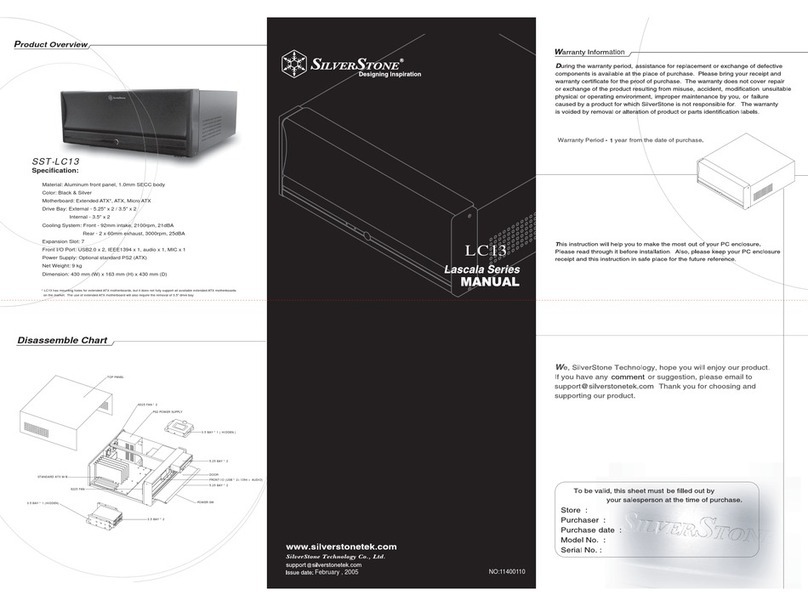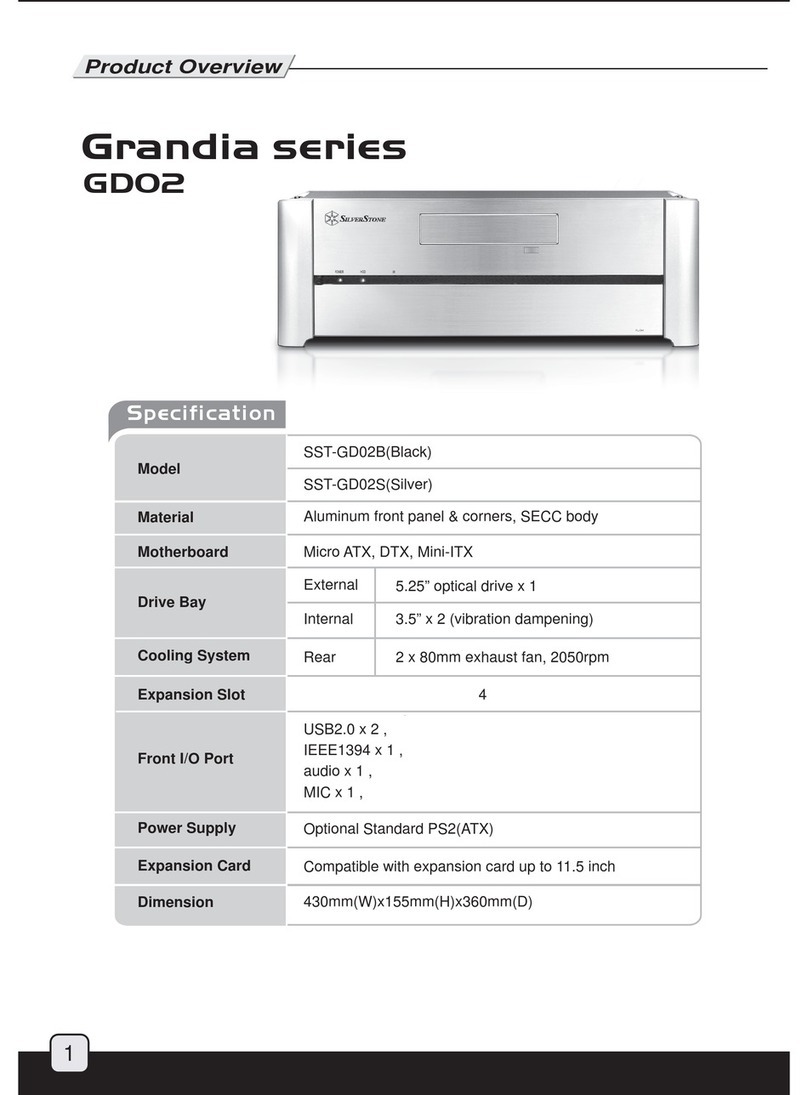Installation Chart
Fortress Series FTZ01-E
6
06
Setzen Sie das mit Ihrem Motherboard
gelieferte I/O-Blech in die Aussparungen
an der Rückseite des Gehäuses ein,
installieren Sie anschließend das
Insérez la plaque d'E/S inclus avec
votre carte mère, puis installez la
carte mère dans le boîtier
Inserte el protector de E/S incluido
en su placa base, luego instale la
placa base en la carcasa
Installare la mascherina I/O inclusa
con la scheda madre, quindi installare
la mainboard nel case
Insert the I/O shield included with your
motherboard then install the
motherboard into the chassis
Установите заглушку для разъёмов
задней панели материнской платы,
прилагаемую кматеринской плате,
затем установите материнскую
плату вкорпус
메인보드와 같이 동봉된 I/O Shield
를 삽입한 후, 메인보드를 케이스
에설치합 니다
將I/O彈片裝上機殼,裝上主機板
将I/O弹片装上机箱,装上主板
お持ちのマザーボードに付属のI/O
シ ールドを挿入してから、ケース
の中 にマザーボードを取り付け
ます
05
Falls Sie den SilverStone NT06-PRO
oder einen vergleichbarenCPU-Kühler
verwenden möchten, entfernen Sie
bitte den 120-mm-Lüfter an der oberen
Blende und bringen ihn an den unteren
Belüftungsöffnungen in der Nähe des
Grafikkartenbereichs an
Si vous souhaitez utiliser SilverStone
NT06-PRO ou un autre refroidisseur
de CPU similaire, veuillez déplacer
le ventilateur de 120mm du panneau
supérieur sur la sortie inférieure près
de la zone de la carte graphique
Si quiere usar un SilverStone NT06-PRO
u otro disipador para CPU similar, por
favor recoloque el ventilador de 120mm
del panel frontal en el respiradero inferior
cerca de la zona de la tarjeta gráfica
Se si vuole utilizzare dispersore di
calore CPU SilverStone NT06-PRO
o simile, riposizionare la ventola da
120 mm sulla presa d’aria inferior
vicino alla zona della scheda video
If you want to use SilverStone
NT06-PRO or other similar CPU
cooler, please relocate the top
panel 120mm fan to the bottom
vent near the graphics card area
Если вы собираетесь использовать
SilverStone NT06-PRO или
аналогичную систему охлаждения
процессора, переставьте 120-мм
вентилятор сверхней панели на
нижнюю панель свентиляционными
отверстиями рядом сместом
установки графической карты
SilverStone NT06-PRO 또는 기타 이와
유사한 CPU 쿨러를 사용하려는 경우
상단 패널의 120mm 팬을 그래픽 카드
근처에 있는 하단 통풍구로 위치를
바꾸십시오
原廠預設安裝兩顆120mm風扇,如果
你有使用NT06-PRO請將上蓋的風扇
取下,安裝到顯示卡區域的後方
原厂预设安装两颗120mm风扇,如果
你有使用NT06-PRO请将上盖的风扇
取下,安装到显示卡区域的后方
SilverStone NT06-PROまたはその
他同様のCPUクーラーを使用される
場合は、トップパネルの120mmファ
ンをグラフィックスカード付近の
底部換気口付近に移動させます
1
2