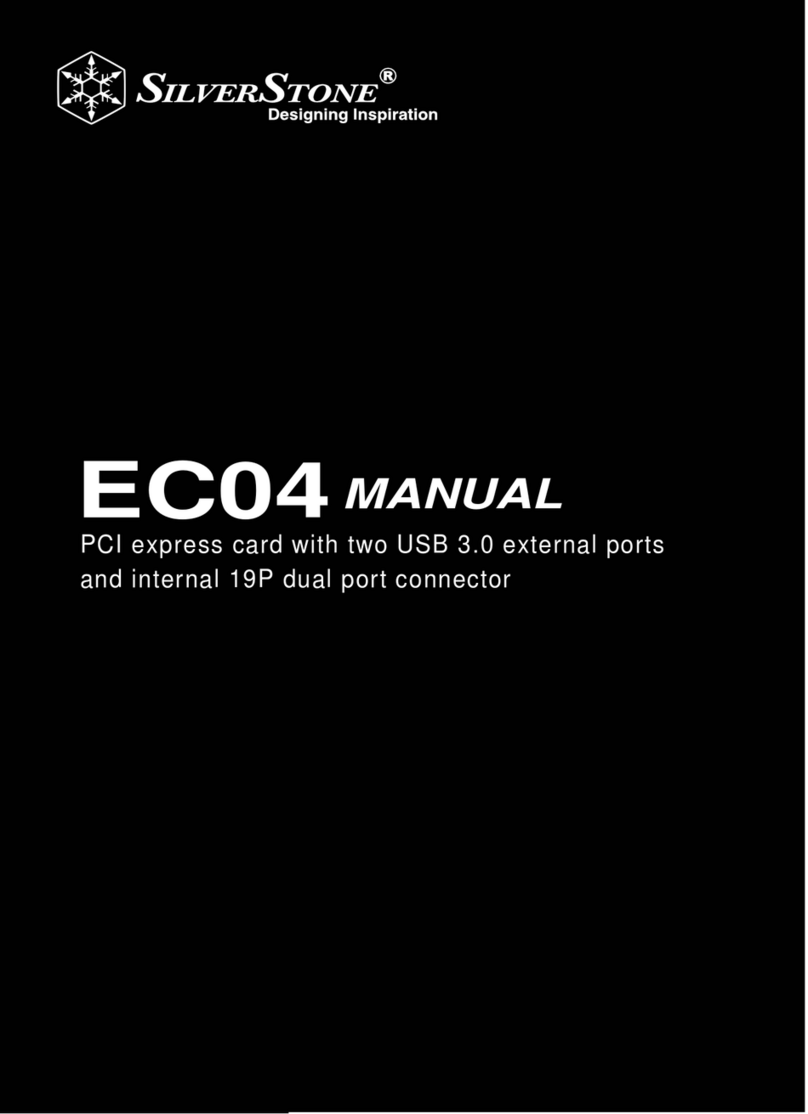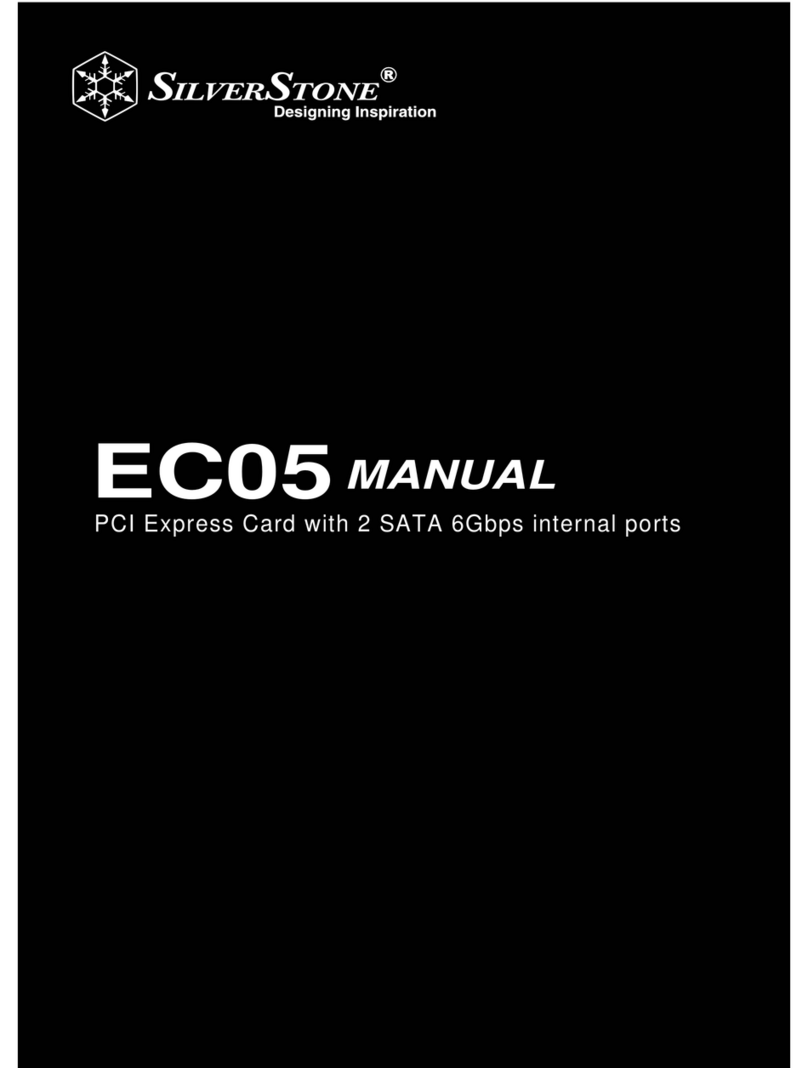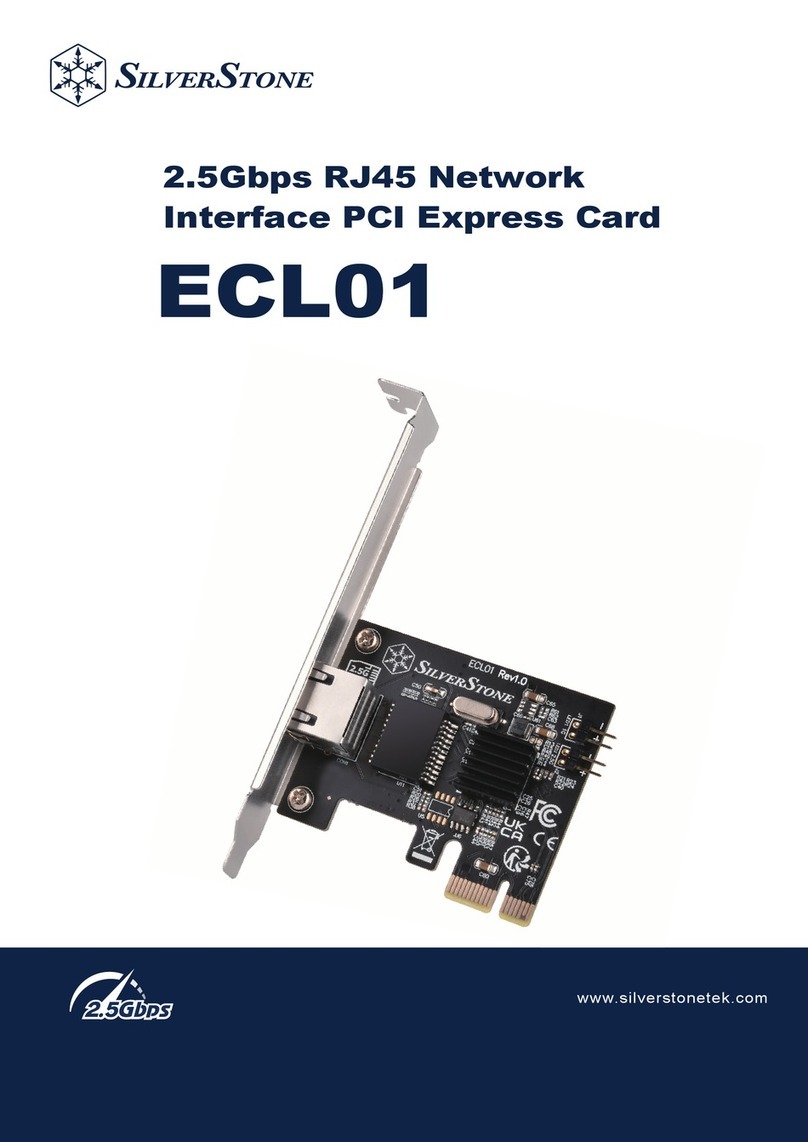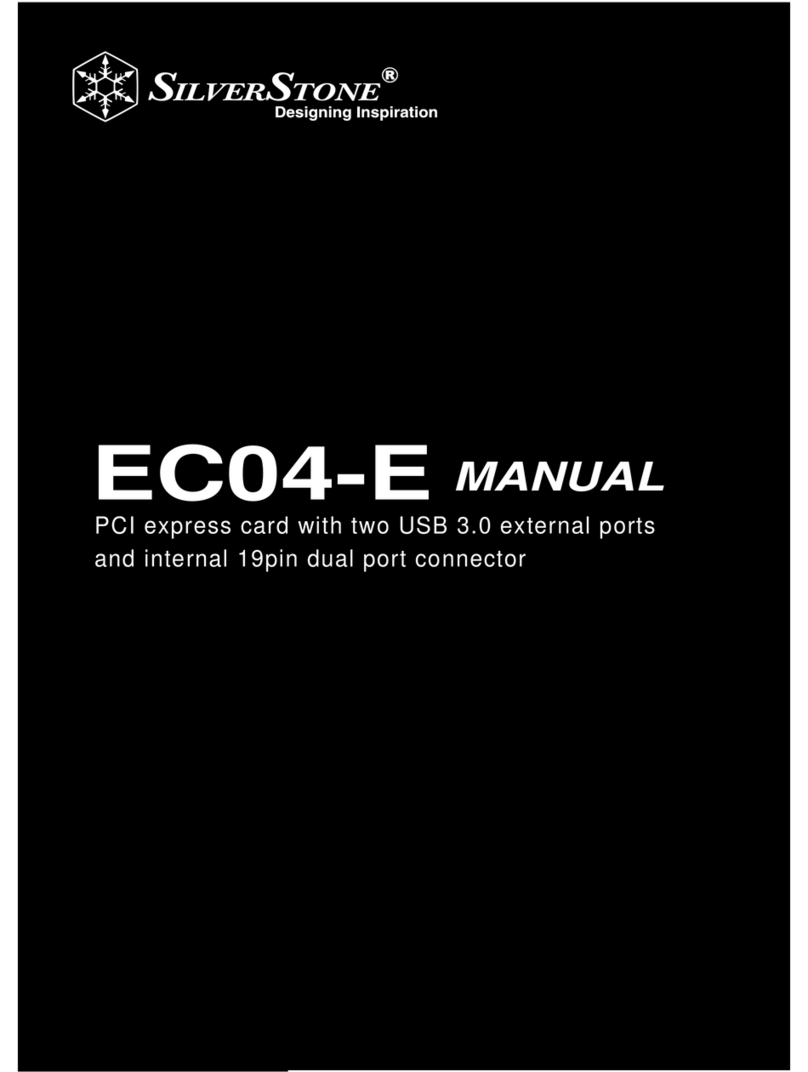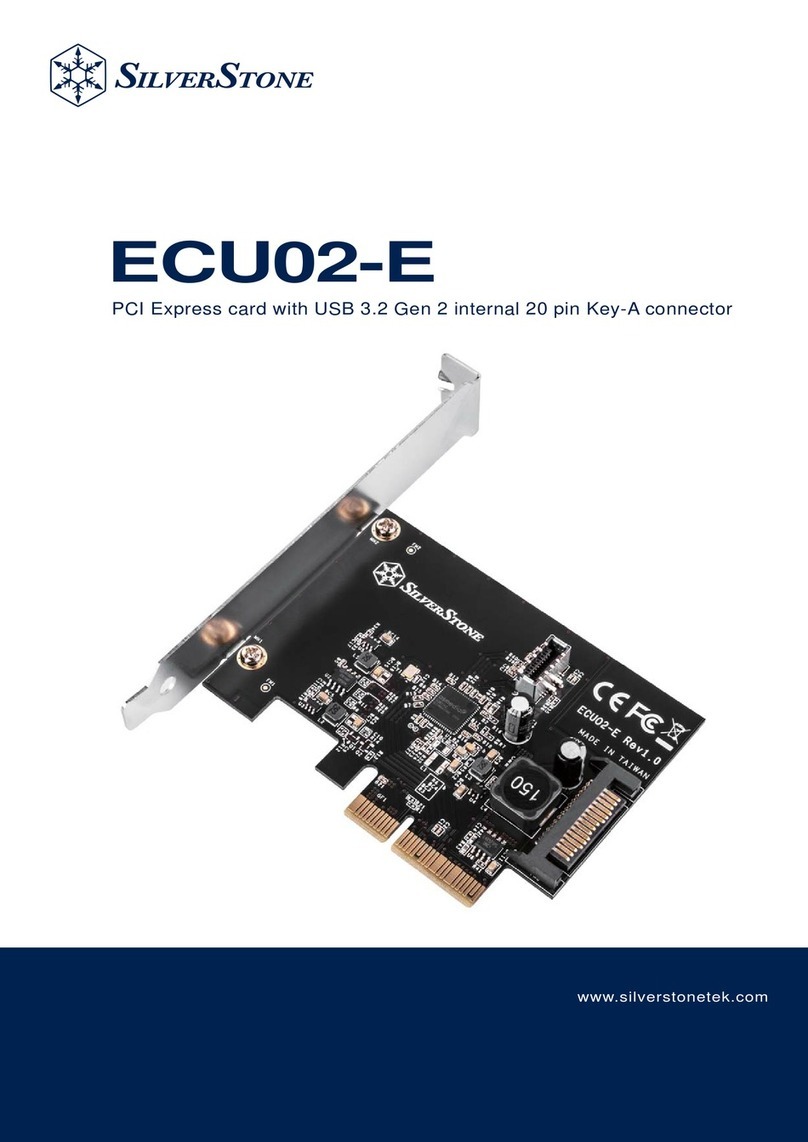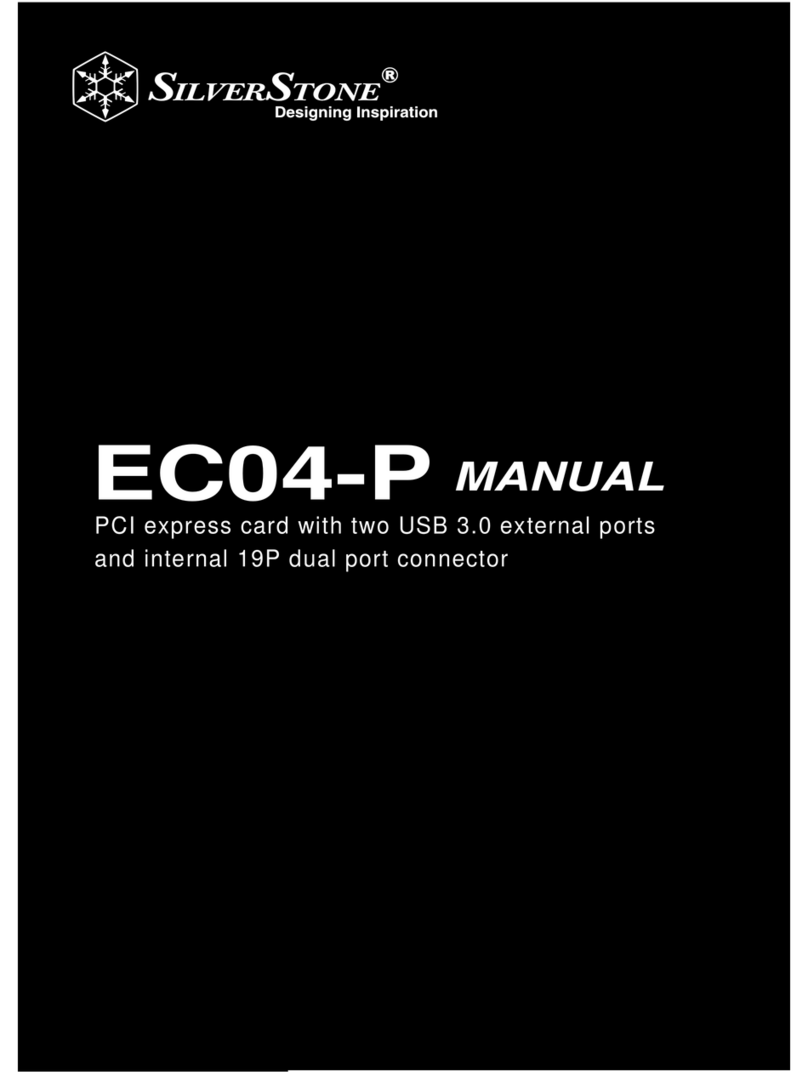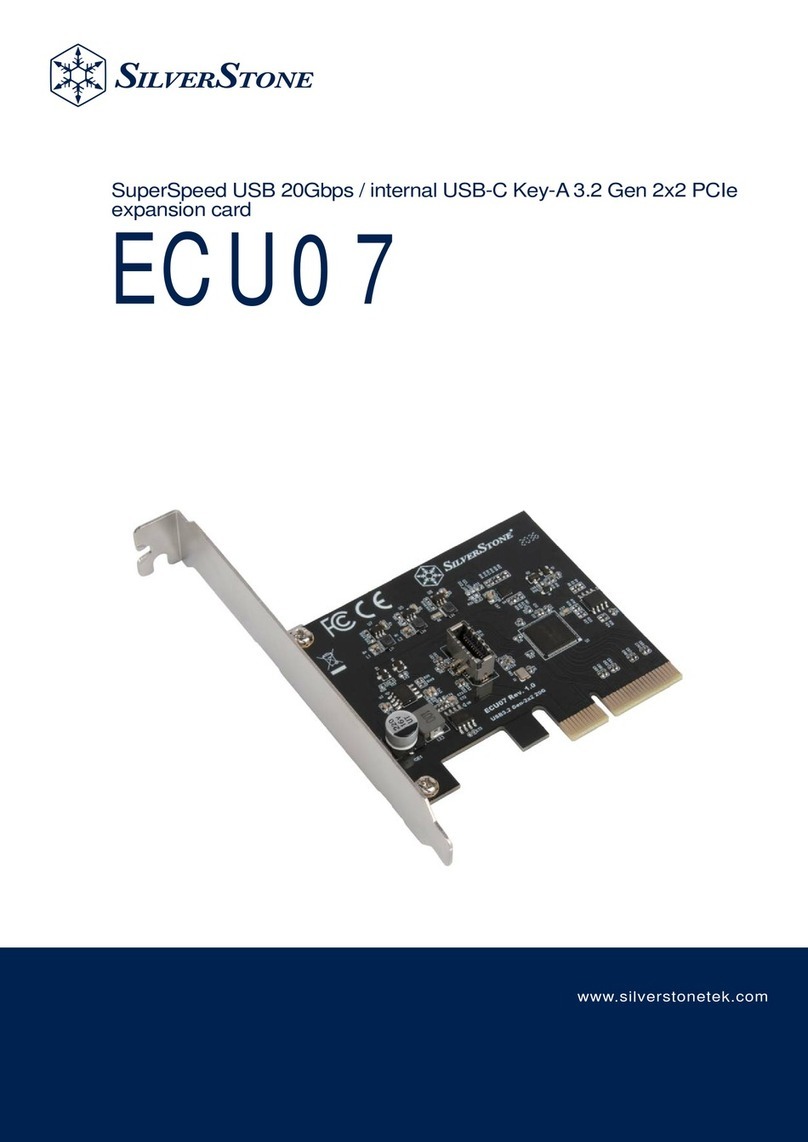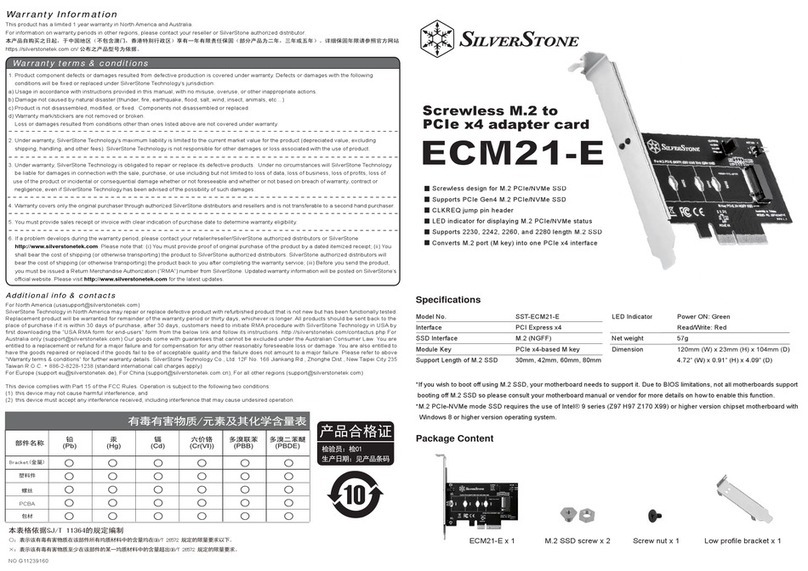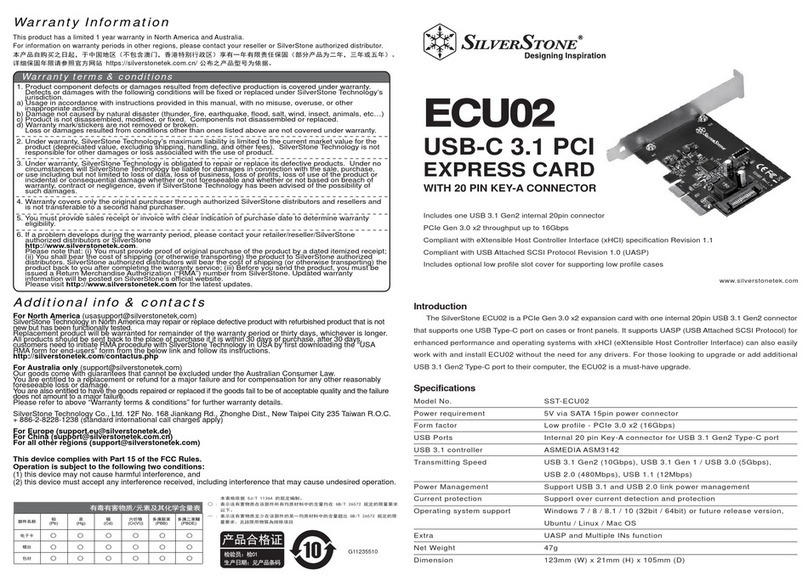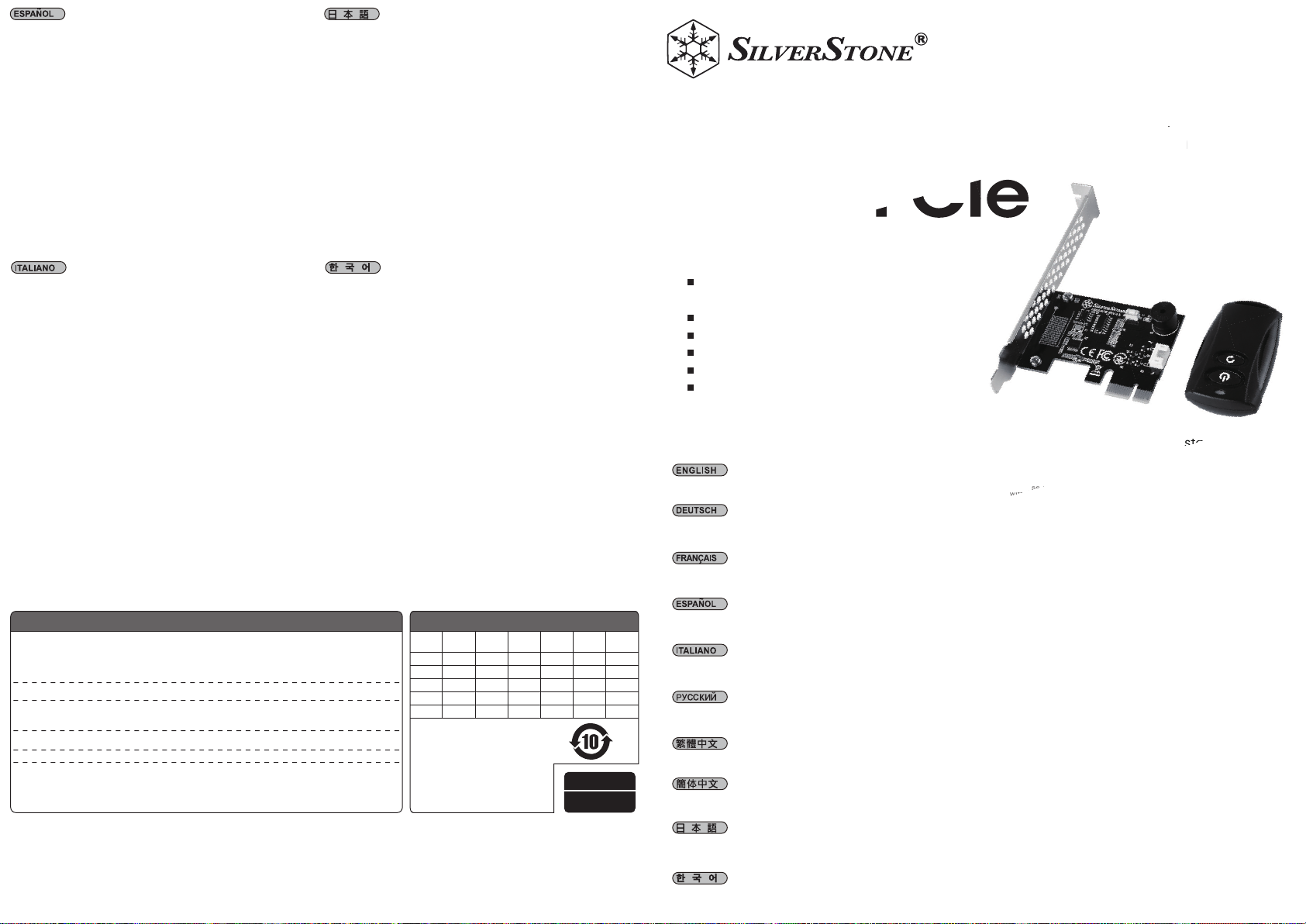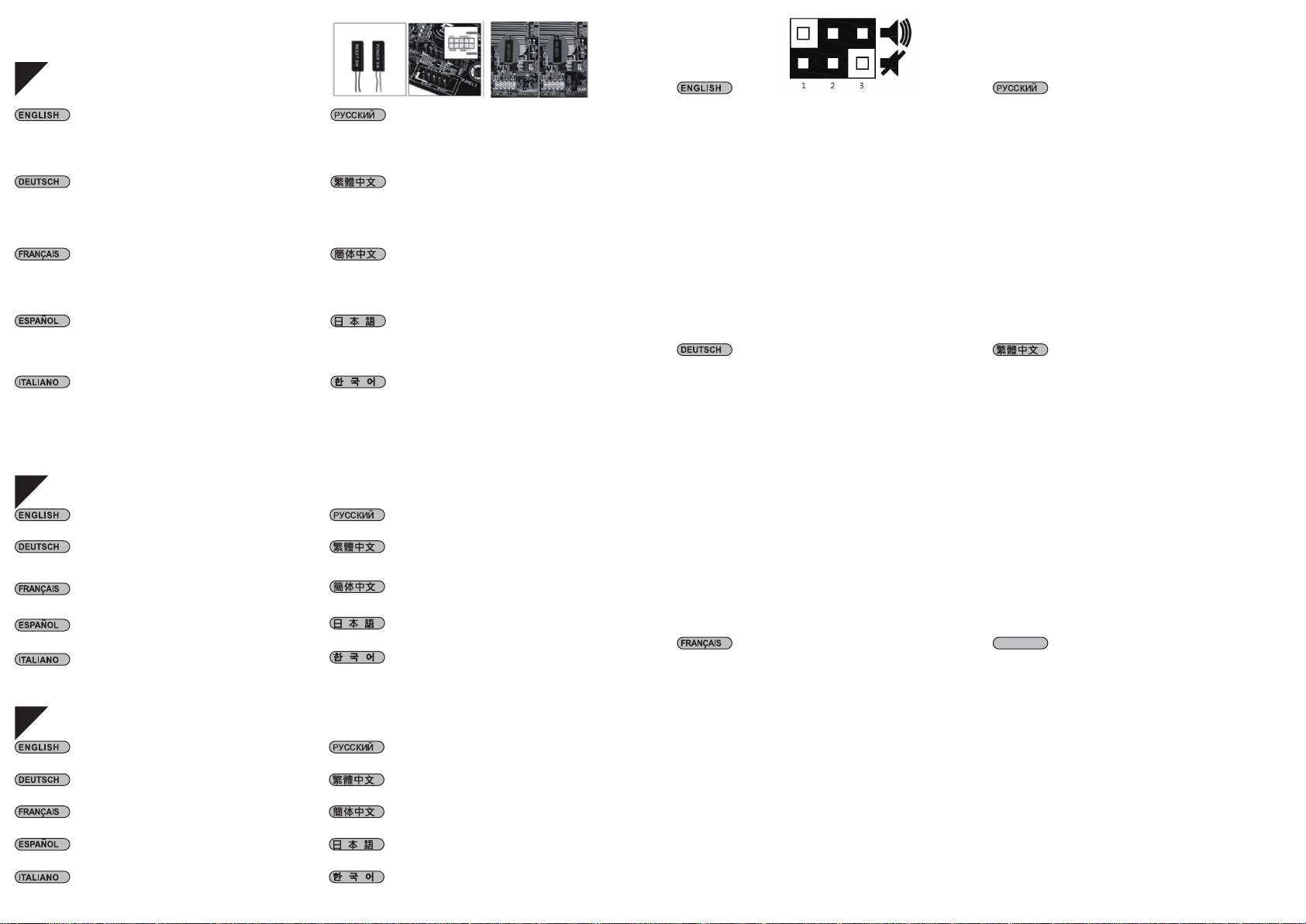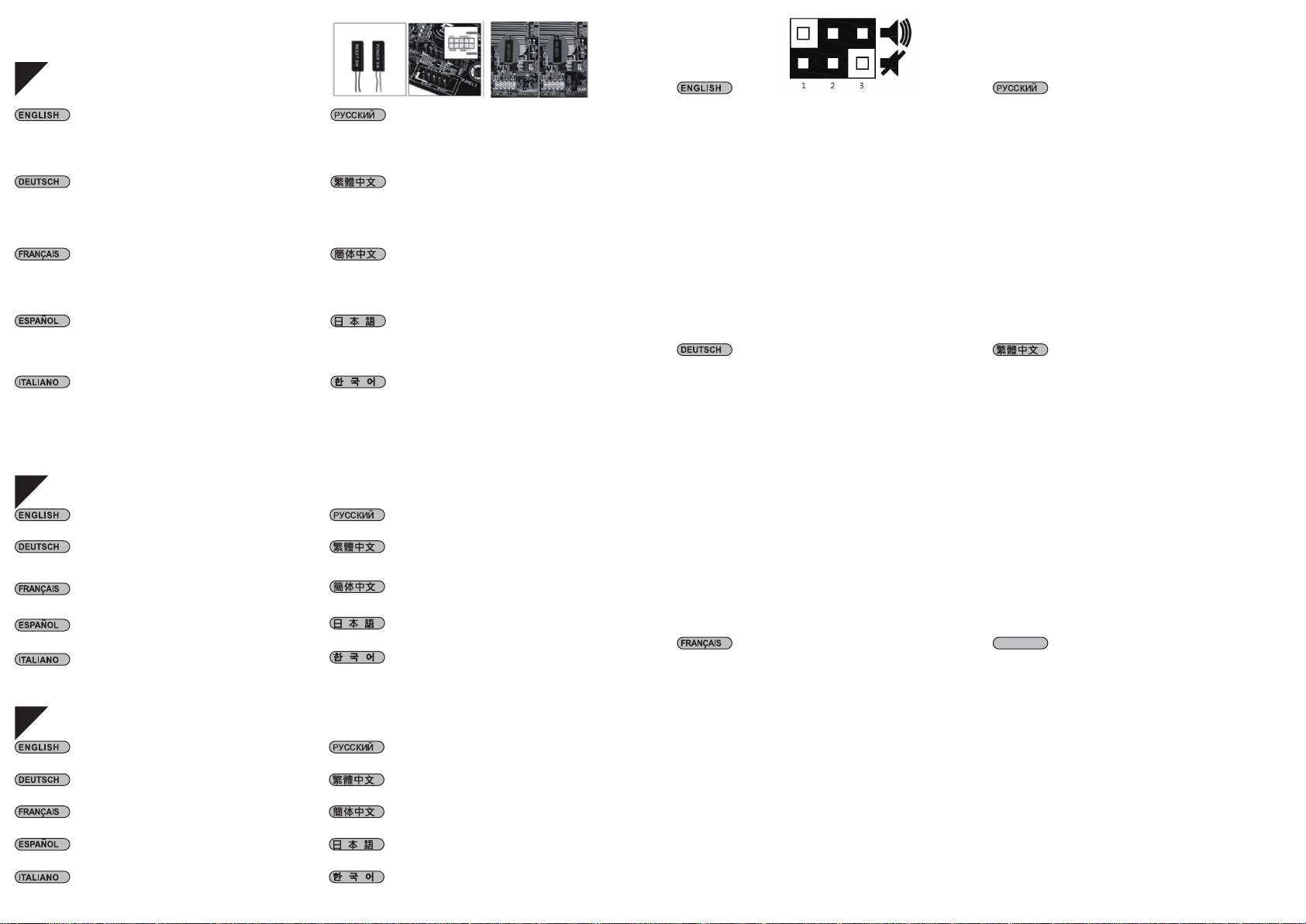
Power / Rest pin photo
Installation Guide
02
01
1. Entfernen Sie die Abdeckung des Erweiterungssteckplatzes, indem Sie die
entsprechende Schraube lösen
2. Installieren Sie die ES02-PCIe vorsichtig im PCIe-Steckplatz und schließen
Sie dann „POWER SW“ und „RESET SW“ an die entsprechenden Stiftleisten am
Motherboard an. Befestigen Sie die ES02-PCIe mit der zuvor von der Abdeckung
des Erweiterungssteckplatzes entfernten Schraube am Gehäuse
* Falls Sie den entsprechenden Kontakt zum Anschluss an Ihrem Motherboard
nicht finden können, werfen Sie bitte einen Blick in die Motherboard-Anleitung.
1. Retire el tornillo que fija la cubierta del zócalo de expansión para retirarla
2. Instale con cuidado el ES02-PCIe en el zócalo PCIe, luego conecte “POWER SW”
y “RESET SW” a los pines correspondientes de la placa base. Fije el ES02-PCIe
a la carcasa usando el tornillo que retiró de la cubierta del zócalo de expansión
* Si no pudo encontrar los pines correspondientes para conectarlo a su placa base,
por favor consulte el manual de su placa base
1. Rimuovere la vite che fissa il coperchio dell’alloggio d’espansione per rimuoverlo
2. Installare delicatamente ES02-PCIe nell’alloggio PCIe, quindi collegare "POWER
SW" e "RESET SW" sui corrispondenti connettori della scheda madre. Fissare
ES02-PCIe al case utilizzando la vite che è stata rimossa dal coperchio dell’alloggio
di espansione
* Se non si riesce a trovare il pin corrispondente per eseguire il collegamento alla
scheda madre, consultare il manuale della scheda madre.
1. Remove screw that secures the expansion slot cover to remove it
2. Carefully install ES02-PCIe into the PCIe slot, then connect the “POWER SW”
and “RESET SW” to the corresponding pin headers on the motherboard. Secure
the ES02-PCIe to the case using the screw that was removed from the expansion
slot cover
* If you could not find the corresponding pin to connect on your motherboard,
please refer to your motherboard manual.
1. Отверните винты крепления крышки слота расширения иснимите крышку
2. Осторожно установите устройство ES02-PCIe вгнездо PCIe, затем подсоедините
"POWER SW" и"RESET SW" ксоответствующим штыревым разъемам на системной
плате. Спомощью снятого скрышки слота расширения винта прикрепите устройство
ES02-PCIe ккорпусу
* Если вы не можете найти соответствующий штыревой разъем для подключения на
системной плате, обратитесь круководству сописанием вашей системной платы.
পϟᅮܙῑ㪟ⱘ㶎㍆ˈᇛ݊ϟ
ᇛ(63&,Hᦦܹ3&,Hᦦῑˈপҷᴀ″←㟛Џ″ᵓⳌ䗷ⱘ䭟䮰㎮ᴤˈℷ⺎ഄ䗷Ϟ
Џ″ᵓⱘĀ32:(56:āĀ5(6(76:āԡ㕂ˈݡ⫼㶎㍆䥪ᵓ
㢹ᡒϡࠄЏ″ᵓϞⱘℷ⺎ԡ㕂ˈ䂟ܜগ㗗Џ″ᵓⱘ䁾ᯢDŽ
পϟᅮᠽሩῑⲪⱘ㶎ϱˈᇚ݊ϟ
ᇚ(63&,Hᦦܹ3&,HᦦῑˈপҷᴀᴎㆅϢЏᵓⳌ䖲ⱘᓔ݇㒓ᴤˈℷ⹂ഄ䖲Ϟ
ЏᵓⱘĀ32:(56:āĀ5(6(76:āԡ㕂ˈݡ⫼㶎ϱ䫕ḷᵓ
㢹ᡒϡࠄЏᵓϞⱘℷ⹂ԡ㕂ˈ䇋ܜখ㗗Џᵓⱘ䇈ᯢкDŽ
XUG䞉㣙G㏠⦣G䀘ⶸ⪰GḔ㥉䚌⏈G⇌㇠⪰G㥐ᶤ䚌㜠G䀘ⶸ⪰G⺸⫠䚝⏼␘
YUGlzWYTwjp㡸GwjpG㏠⦣㜄G㨰㢌䚌㜠G㉘㾌䚐G䟸Gˈwv~lyGz~ˉ㝴Gˈylzl{Gz~ˉ⪰G
⮈㢬⸨☐㢌G䚨G䙴G䜘⒈㜄G㜤䚝⏼␘UG䞉㣙G㏠⦣G䀘ⶸ㜄㉐G㥐ᶤ䚐G⇌㇠⪰G㇠㟝䚌㜠G
lzWYTwjp㡸G䀴㢨㏘㜄GḔ㥉䚝⏼␘
QGG⮈㢬⸨☐㜄㉐G㜤䚐G䚨G䙴㡸G㵲㫴G⯯䚐G㟤SG⮈㢬⸨☐G㉘⮹㉐⪰G㵬㦤䚌㐡㐐㝘U
1. 拡張スロットカバ ーを固 定しているネジ を外してカ バーを取り外します
2.ES02-PCIeをPCIeスロットに静かに装着し、「POWERSW」および「RESETSW」をマザーボ
ードの対応するピンヘッダに接続します。ES02-PCIeを拡張スロットカバーは外した時のネ
ジでケースに固定します
*お持ちのマザーボードで対応するピンヘッダが見つからない場合は、マザーボードマニ
ュアル をご 参 照 くだ さ い。
1. Retirez la vis qui fixe le couvercle du connecteur d'extension pour le retirer
2. Installez soigneusement l'ES02-PCIe sur le connecteur PCIe, puis connectez
« POWER SW » et « RESET SW » aux broches correspondantes sur la carte
mère. Fixez l'ES02-PCIe au boîtier avec la vis retirée du couvercle du connecteur
d'extension
* Si vous ne trouvez pas la broche correspondante sur votre carte mère,
consultez le manuel de votre carte mère.
Schließen Sie Netzkabel und alle anderen von Ihrem Computer benötigten Kabel
an und schalten Sie ihn mit der Ein / Aus-Taste ein
Conecte el cable de potencia y otros cables necesarios a su ordenador y luego
presione el botón de encendido para activarlo
Collegare il cavo di alimentazione e gli altri cavi richiesti dal computer, quindi
premere il tasto di alimentazione per accenderlo
Plug in the power cord and other cables, and then press the power button to turn
on the computer
Подключите кабель питания идругие необходимые кабели ккомпьютеру, а
затем нажмите кнопку питания, чтобы включить его
㤸㠄G䂈☐㝴G䀨䘜䉤㜄G䙸㟈䚐Gὤ䇴G䀴㢨⽈㡸G㜤䚐G䟸G㤸㠄Gⶸ䏰㡸G⍀⤠G䀨䘜䉤⪰G
䁡⏼␘
䗷䳏⑤㎮ঞ݊Ҫ㎮ᴤˈ㨫ৃ⬅䘭఼䭟䮰ଳࢩ䳏㜺
䖲⬉⑤㒓ঞ݊Ҫ㒓ᴤˈⴔৃ⬅䘹఼ᓔ݇ࡼ䅵ㅫᴎ
電源コードおよびコンピューターに必要なその他ケーブルを挿してから、電源ボタン
を押して起動させます
Branchez le cordon d'alimentation et les autres câbles requis par votre ordinateur
puis appuyez sur le bouton d'alimentation pour l'allumer
03
Bitte entfernen Sie die Schraube an der Fernbedienung zum Einlegen der
CR2032-Batterie. Sichern Sie die Fernbedienung dann, indem Sie die entfernte
Schraube wieder installieren
Please remove the screw on the remote to insert the CR2032 battery.
Then secure the remote by reinstalling the removed screw
Por favor, retire el tornillo del control remoto para insertar la batería CR2032.
Luego cierre el control remoto reinstalando el tornillo retirado
Veuillez retirer la vis sur la télécommande pour insérer la pile CR2032.
Puis fixez la télécommande en réinstallant la vis retiree
Rimuovere la vite del telecomando per inserire la batteria CR2032.
Quindi fissare il telecomando reinstallando la vite rimossa
Пожалуйста, удалите винт на пульте, чтобы установить батарею
CR2032. Затем закрутите винт обратно
⫠⯜䀜㢌G⇌㇠⪰G㥐ᶤ䚌ḔGjyYWZYGⵤ䉤⫠⪰G↰㟵⏼␘UGG
㥐ᶤ䚐G⇌㇠⪰G␘㐐G↰㠀G⫠⯜䀜㡸GḔ㥉䚝⏼␘
䂟পߎ䘭఼Ϟⱘ㶎㍆ˈ✊ᕠᬒܹ&5䳏∴DŽ
䗭Пᕠˈ䂟ᇛ㶎㍆䥪䘭఼Ϟ
䇋পߎ䘹఼Ϟⱘ㶎ϱˈ✊ৢᬒܹ&5⬉∴DŽ
䖭Пৢˈ䇋ᇚ㶎ϱ䫕䘹఼Ϟ
リモコンのネジをドライバーで外してC R20 32電 池を装 着します。
それから外した ネジを元 に戻します
F: Warum kann ich den Computer nicht über die Ein / Aus-Taste einschalten?
A: Bitte prüfen Sie, ob die LED-Anzeige bei Betätigung der Ein / Aus- oder Reset-Taste blinkt;
falls sie nicht blinkt, sollten Sie die Batterie wechseln.
Falls sie blinkt und Sie Ihren Computer dennoch nicht einschalten können, versuchen Sie es
bitte mit den folgenden Schritten:
(1)Ziehen Sie das Netzkabel des Computers, entfernen und installieren Sie die Karte
mehrmals und prüfen Sie, ob der Erweiterungssteckplatz verschmutzt ist. Reinigen Sie die
Goldkontakte (Metallkontakte des Anschlusses) mit einem Radiergummi und setzen Sie die
Karte dann wieder ein.
(2)Prüfen Sie, ob POWER SW und RESET SW in der richtigen Position und sicher
verbunden sind.
Falls sich der Computer dennoch nicht über die Fernbedienung einschalten lässt, prüfen Sie
im BIOS / UEFI-Menü des Motherboards, ob die PCIe-Funktionen eingeschaltet sind.
F: Obwohl die LED-Anzeigen an Fernbedienung und ES02-PCIe-Adapter leuchten,
schaltet sich mein Computer bei Betätigung der Ein / Aus-Taste nicht ein. Warum?
A: Lösung: Synchronisieren Sie Fernbedienung und ES02-PCIe-Adapter erneut.
Schritt 1: Bitte halten Sie die S1 Taste am ES02-PCIe-Adapter 3 Sekunden lang
gedrückt, bis die Anzeige aufleuchtet
Schritt 2: Drücken Sie eine beliebige Taste an der Fernbedienung, bis die Anzeige
am ES02-PCIe-Adapter erlischt
F: Warum geschieht nichts, wenn ich die Fernbedienung innerhalb der angegebenen
Reichweite benutze?
A: Bitte stellen Sie sicher, dass die USB-Bereitschaftsmodusfunktion für die Stiftleiste,
mit der ES02-PCIe verbunden ist, in den BIOS- / UEFI-Einstellungen des Motherboards
eingeschaltet ist. Falls Ihr Gehäuse aus Metall ist, wirkt sich dies auf die Reichweite der
Fernbedienung aus. Die Auswirkungen auf die Entfernung variieren je nach
Materialzusammensetzung, Dicke und relativer Position von ES02-PCIe im Gehäuse.
F: Warum geschieht immer noch nichts, wenn ich die Fernbedienung benutze?
A: Bitte achten Sie darauf, ob die LED an der Fernbedienung bei Betätigung einer Taste
reagiert und anzeigt, dass die Fernbedienung ein Signal sendet.
F: Wie schalte ich den integrierten PC-Lautsprecher von ES02-PCIe aus?
A: Der PC-Lautsprecher ist ab Werk standardmäßig eingeschaltet, damit Sie erkennen können,
ob der Empfänger auf die Fernbedienung reagiert. Bewegen Sie den Jumper zum Abschalten
des integrierten PC-Lautsprechers am Empfänger des ES02-PCIe zur linken Seite an Kontakt
1 und 2 (wie abgebildet).
Q : Why can’t I turn on the computer by pressing the power button?
A:Please check if the LED indicator blinks when pressing the Power or Reset button,
if it doesn’t blink, then you should change the battery.
If it blinks, but still can’t turn on the computer, please try the following steps:
(1)Unplug the computer’s power cord, pull and insert the card several times and check
if the expansion slot is dirty. Use an eraser to clean the gold fingers (connector’s metal pins),
then re insert the card.
(2)Check if the POWER SW and RESET SW are connected in the correct position, be
sure they are not loose.
If these steps do not work, then check in motherboard’s BIOS / UEFI menu to make sure
PCIe functions have been disabled.
Q : Both LED indicators on the remote and the ES02-PCIe adapter both lit up,
why doesn’t my computer turn on when I press the button?
A : Solution: Re-sync the remote and the ES02-PCIe adapter.
STEP 1: Please press and hold the S1 button for 3 seconds on the ES02-PCIe
adapter until its indicator lights up
STEP 2: Press any button on the remote until the indicator light turns off on the
ES02-PCIe adapter
Q : How come I get no response when I press the remote control within the specified distance?
A : Please make sure USB standby function is turned on for the pin header the ES02-PCIe is
connected to in the motherboard’s BIOS / UEFI setting. If your case is made of metal, the
remote control distance will be affected. The affected distance will vary depending on material
composition, thickness, and ES02-PCIe’s relative location inside the case.
Q : How come I still get no response when I press the remote control button?
A : When pressing the remote control button, please make sure LED on the remote control is
responding as well as it indicates if the remote control is sending signal.
Q : How to turn off the ES02-PCIe’s integrated PC speaker?
A : The default configuration from the factory is set to have the PC speaker on so that users
can discern if the receiver is responding to the remote. To turn off the integrated PC speaker
on ES02-PCIe’s receiver, please move the jumper to the left side on pin 1 and 2 (as shown in
illustration).
B: Почему компьютер не включается, когда янажимаю на кнопку питания?
O: Пожалуйста, проверьте светодиодный индикатор, он должен мигать при нажатии
кнопки питания или кнопки перезагрузки. Если светодиод не мигает, то необходимо
заменить батарею.
Если светодиод мигает, но компьютер не включается, пожалуйста, попробуйте
выполнить следующее:
(1)Отключите кабель питания компьютера, извлеките ивставьте несколько раз
карту ипроверьте чистоту контактов слота расширения. Спомощью ластика очистите
золоченые контакты, затем установите карту вгнездо.
(2)Выводы "POWER SW" и"RESET SW" должны подключаться ксоответствующим
разъемам, проверьте надежность их установки.
Если это не помогает, проверьте меню BIOS / UEFI на системной плате иподключение
функций PCIe.
B:Оба светодиода на пульте управления ина адаптере ES02-PCIe горят, но
компьютер не включается?
О:Решение: Повторная синхронизация пульта иадаптера ES02-PCIe.
Шаг 1: Пожалуйста, нажмите иудерживайте S1 кнопку на адаптере ES02-PCIe в
течении 3 секунд пока индикатор не загорится
Шаг 2: Нажмите иудерживайте любую кнопку на пульте пока индикатор на
адаптере ES02-PCIe не погаснет
B: Почему яне получаю никакой реакции когда нажимаю на кнопку пульта
дистанционного управления впределах заданного расстояния?
O: Пожалуйста, убедитесь, что активирована функция ожидания включения
питания порта USB, ккоторому подключен ES02-PCIe, это можно сделать в
настройках BIOS / UEFI. Если ваш корпус выполнен из металла, то это может
оказывать влияние на работу пульта дистанционного управления. Рабочее
расстояние будет меняться взависимости от материала корпуса, толщины
металла ирасположения ES02-PCIe внутри корпуса.
B: Почему яне получаю никакой реакции когда нажимаю на кнопку пульта
дистанционного управления?
O: При нажатии на кнопку, пожалуйста, обратите внимание на светодиод на пульте,
при нажатии он должен реагировать, это говорит отом, что пульт дистанционного
управления корректно посылает сигнал.
B: Как отключить встроенный вES02-PCIe динамик?
O: По умолчанию конфигурация настроена так, чтобы динамик ПК был включен. Это
сделано для того, чтобы пользователь смог понять, отвечает ли приёмник на сигналы
от пульта управления. Для отключения динамика на приёмнике ES02-PCIe,
пожалуйста, переместите перемычку на левую сторону на контакты 1 и2 (как это
показано на рисунке).
4⚎Ҕ咐ᣝ䘭఼ⱘ䳏⑤ᣝ䟩⛵⊩䭟″"
$䂟⁶ᶹᣝϟ䳏⑤ᣝ䟩ᰖˈ䘭఼ⱘ/('ᣛ⼎➜ᰃ৺᳗䭗⟡ˈབᵰϡ䭗⟡ˈ㸼⼎ᯢᙼ䳔
㽕䳏∴DŽ
བᵰ᳝䭗⟡➜㰳ˈԚҡ⛵⊩䭟″ˈ䂟௫䀺ҹϟℹ倳˖
˄˅ᢨϟ䳏㜺ⱘ䳏⑤㎮ˈ䞡㻛ᦦᢨܙᑒˈ⁶ᶹᦦῑᰃ৺傦∵ˈ⫼‵Ⲃᣁ䞥
ᣛˈݡ䞡㺱ܙDŽ
˄˅⁶ᶹ32:(56:5(6(76:ᰃ৺ᦦℷ⺎ԡ㕂僚ࢩDŽ
བᵰ䗭ѯᮍ⊩ҡ⛵⊩䭟″ᰖˈৃ௫䀺⁶ᶹЏ″ᵓ%,26ܻ8(),䀁ᅮⱘ3&,Hᕙ″ࡳ㛑ଳࢩDŽ
4ᣝϟᣝ䟩ᰖˈ⛵㎮䘭䭟䮰ܙᣛ⼎➜䛑҂䍋ˈҡ⛵⊩䭟″˛
$㾷≎ᮍ⊩䳔㽕䞡ᮄᇡ丏DŽ
ℹ倳䂟䭋ᣝ(63&,H3&%Ϟⱘ6ᣝ䟩ˈⳈࠄ(63&,H3&%ᣛ⼎➜҂䍋
ℹ倳⾦䧬ᕠˈ(63&,H3&%ᣛ⼎➜᳗҂䍋ˈ✊ᕠᣝ䘭఼Ϟӏԩᣝ䟩ˈ
Ⳉࠄ3&%Ϟⱘᣛ⼎➜❘⒙
4⚎ԩ㽣㆘ⱘ䎱䲶㆘ೡܻ᪡䘭఼ˈԚ䳏㜺⛵ডឝ"
$䂟ܜ⺎䁡ᏆᇛЏ″ᵓ%,268(),ܻ䀁ᅮⱘ86%ᕙ″ࡳ㛑ଳࢩDŽ㢹″←⚎䞥ቀᴤ䊾ˈ
䘭䎱䲶ᇛফᕅ䷓ˈᕅ䷓㆘ೡᇛ㽪ᴤ䊾ǃᑺ㟛(63&,H″←ܻⱘᬒԡ㕂㗠ᅮDŽ
4⚎ԩᣝϟ䘭఼ⱘᣝ䥉ᰖˈձ✊⛵⊩䭟″៤ࡳ"
$⭊ᣝϟ(63&,H䘭఼ᰖˈ䂟⺎䁡䘭఼Ϟⱘ/('ᰃ৺⫼ˈ㮝ℸ߸ᮋ䘭఼ᰃ৺
䗕ߎ㿞㰳DŽ
4བԩ䮰䭝(63&,Hⱘ㳖勈఼"
$(63&,Hߎ䉼ᰖˈ䷤䀁ᰃᇛ㳖勈఼ᠧ䭟ˈᮍ֓Փ⫼㗙⺎䁡䳏㜺᳝ᬊࠄ䘭఼᠔ⱐ
ᇘߎ՚ⱘ㿞㰳ˈ؛㢹䳔㽕䮰䭝㳖勈఼ࡳ㛑ˈ䂟ᇛ-XPSHU⿏㟇Ꮊ䙞ⱘSLQ
བ೪᠔⼎DŽ
4ЎҔМᣝ䘹఼ⱘ⬉⑤ᣝ䪂᮴⊩ᓔᴎ"
$䇋Ẕᶹᣝϟ⬉⑤ᣝ䪂ᯊˈ䘹఼ⱘ/('ᣛ⼎♃ᰃ৺Ӯ䮾⚕ˈབᵰϡ䮾⚕ˈ㸼⼎ᯢᙼ
䳔㽕ᤶ⬉∴DŽ
བᵰ᳝䮾⚕♃োˈԚҡ᮴⊩ᓔᴎˈ䇋ᇱ䆩ҹϟℹ偸˖
˄˅ᢨϟ䅵ㅫᴎⱘ⬉⑤㒓ˈ䞡ᦦᢨᠽܙˈẔᶹᦦῑᰃ৺㛣∵ˈ⫼‵Ⲃ
ᣁ䞥ᣛˈݡ䞡㺙ᠽܙDŽ
˄˅Ẕᶹ32:(56:5(6(76:ᰃ৺ᦦℷ⹂ԡ㕂ᵒࡼDŽ
བᵰ䖭ѯᮍ⊩ҡ᮴⊩ᓔᴎᯊˈৃᇱ䆩ẔᶹЏᵓ%,26ݙ8(),䆒ᅮⱘ3&,Hᕙᴎࡳ㛑ࡼDŽ
4ᣝϟᣝ䪂ᯊˈ᮴㒓䘹ᓔ݇ᠽܙᣛ⼎♃䛑҂䍋ˈҡ᮴⊩ᓔᴎ˛
$㾷އᮍ⊩䳔㽕䞡ᮄᇍ乥DŽ
ℹ偸䇋䭓ᣝ(63&,H3&%Ϟⱘ6ᣝ䪂ˈⳈࠄ(63&,H3&%ᣛ⼎♃҂䍋
ℹ偸⾦䩳ৢˈ(63&,H3&%ᣛ⼎♃Ӯ҂䍋ˈ✊ৢᣝ䘹఼Ϟӏԩᣝ䪂ˈ
Ⳉࠄ3&%Ϟⱘᣛ⼎♃❘♁
4Ўԩ㾘㣗ⱘ䎱⾏㣗ೈݙ᪡䘹఼ˈԚ䅵ㅫᴎ᮴ডᑨ"
$䇋ܜ⹂䅸ᏆᇚЏᵓ%,268(),ݙ䆒ᅮⱘ86%ᕙᴎࡳ㛑ࡼDŽ㢹ᴎЎ䞥ሲᴤ䋼ˈ
䘹䎱⾏ᇚফᕅડˈᕅડ㣗ೈᇚ㾚ᴤ䋼ǃᑺϢ(63&,Hᴎݙⱘᨚᬒԡ㕂㗠ᅮDŽ
4Ўԩᣝϟ䘹఼ⱘᣝ䬂ᯊˈձ✊᮴⊩ᓔᴎ៤ࡳ"
$ᔧᣝϟ(63&,H䘹఼ᯊˈ䇋⹂䅸䘹఼Ϟⱘ/('ᰃ৺⫼ˈ㮝ℸ߸ᮁ䘹఼ᰃ
৺䗕ߎ䆃োDŽ
4བԩ݇䯁(63&,Hⱘ㳖号఼"
$(63&,Hߎ䋻ᯊˈ乘䆒ᰃᇚ㳖号఼ᠧᓔˈᮍ֓⫼᠋⹂䅸䅵ㅫᴎ᳝ᬊࠄ䘹఼᠔থ
ᇘߎᴹⱘ䆃োˈ؛㢹䳔㽕݇䯁㳖号఼ࡳ㛑ˈ䇋ᇚ-XPSHU⿏㟇Ꮊ䖍ⱘSLQ
བ᠔⼎DŽ
Q: Pourquoi ne puis-je pas allumer l'ordinateur en appuyant sur le bouton d'alimentation?
R: Veuillez vérifier que le voyant LED clignote lorsque vous appuyez sur le bouton d'alimentation
ou de redémarrage. S'il ne clignote pas, changez la pile.
S'il clignote mais que vous ne pouvez toujours pas allumer l'ordinateur, essayez les solutions
suivantes:
(1)Débranchez le cordon d'alimentation de l'ordinateur, tirez sur et replacez la carte plusieurs
fois et vérifiez si le connecteur d'extension est sale. Utilisez une gomme pour nettoyer les
broches dorées du connecteur, puis réinsérez la carte.
(2)Vérifiez que POWER SW et RESET SW sont connectés à la bonne position et que la
connexion n'est pas lâche.
Si ces solutions ne fonctionnent pas, consultez le menu BIOS / UEFI de la carte mère pour
vous assurer que les fonctions PCIe sont activées.
Q: Les 2 voyants LED sur la télécommande et l'adaptateur ES02-PCIe sont allumés,
pourquoi mon ordinateur ne s'allume-t-il pas lorsque j'appuie sur le bouton ?
A: Solution: Re-synchronisez la télécommande et l'adaptateur ES02-PCIe.
Étape 1: Veuillez appuyer et maintenir le bouton S1 enfoncé pendant 3 secondes
sur l'adaptateur ES02-PCIe jusqu'à ce que son indicateur s'allume
Étape 2: Appuyez sur n'importe quel bouton de la télécommande jusqu'à ce que
le voyant lumineux s'éteigne sur l'adaptateur ES02-PCIe
Q: Pourquoi n'obtiens-je aucune réponse lorsque j'appuie sur la télécommande dans la
distance spécifiée?
R: Veuillez vous assurer que la fonction veille USB est activée pour l'embase à broches à
laquelle l'ES02-PCIe est connecté dans le réglage BIOS / UEFI de la carte mère. Si votre
boîtier est fabriqué en métal, la distance de la télécommande est affectée. La distance
affectée varie en fonction de la composition du matériau, de l'épaisseur et de la position
relative d' ES02-PCIe à l'intérieur du boîtier.
Q: Pourquoi n'obtiens-je toujours aucune réponse lorsque j'appuie sur le bouton de la
télécommande?
R: Quand vous appuyez sur le bouton de la télécommande, veuillez vous assurer que la
LED de la télécommande répond et indique si la télécommande envoie un signal.
Q: Comment désactiver le haut-parleur de PC intégré de l'ES02-PCIe?
R: La configuration d'usine par défaut est définie pour que le haut-parleur de PC soit activé
afin que les utilisateurs puissent déterminer si le récepteur répond à la télécommande. Pour
désactiver le haut-parleur de PC intégré sur le récepteur de l'ES02-PCIe, veuillez positionner
le cavalier sur le côté gauche, sur la broche 1 et 2 (comme indiqué dans l'illustration).
Q & A
Ꭲѱϔಞ