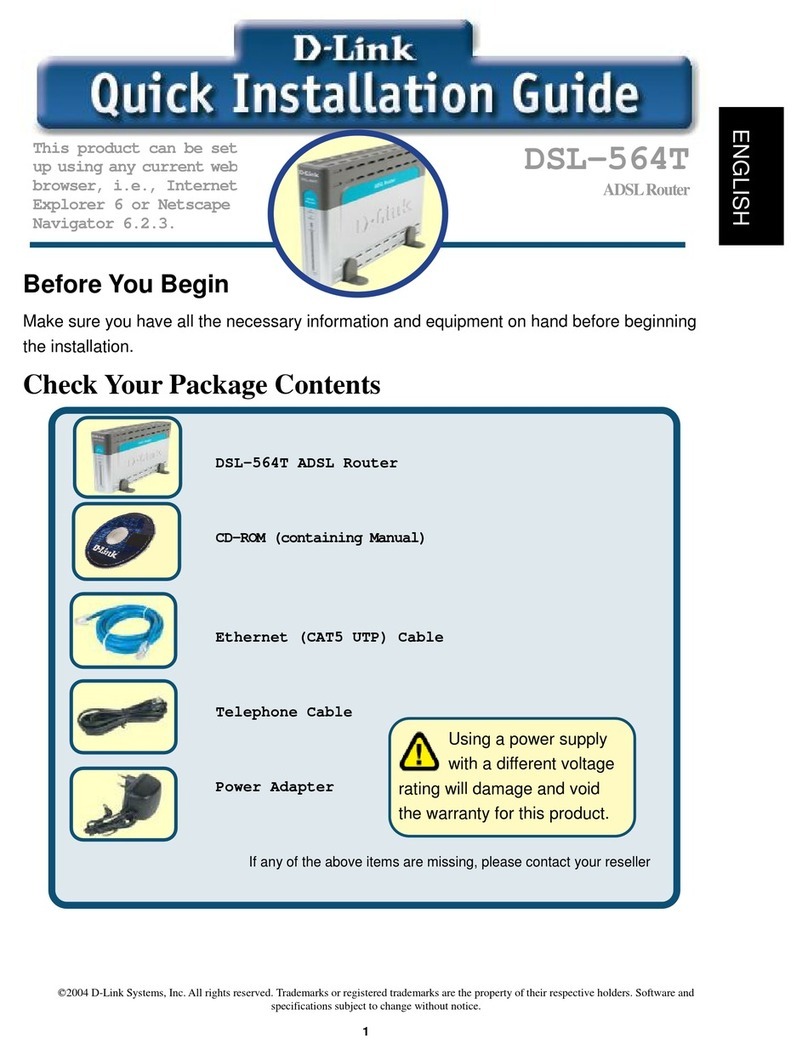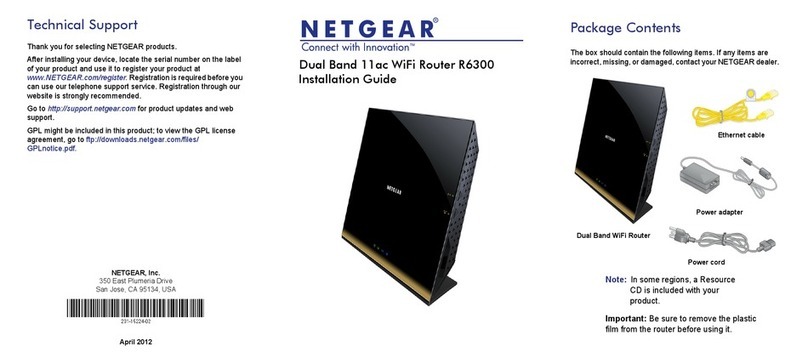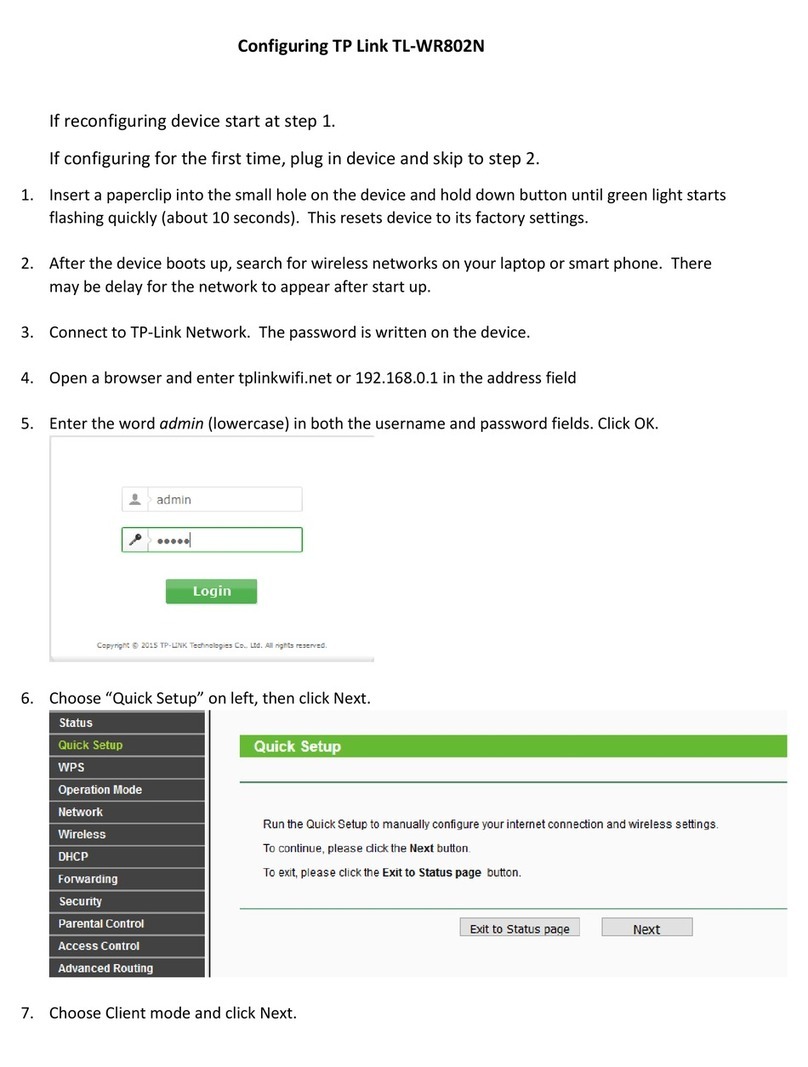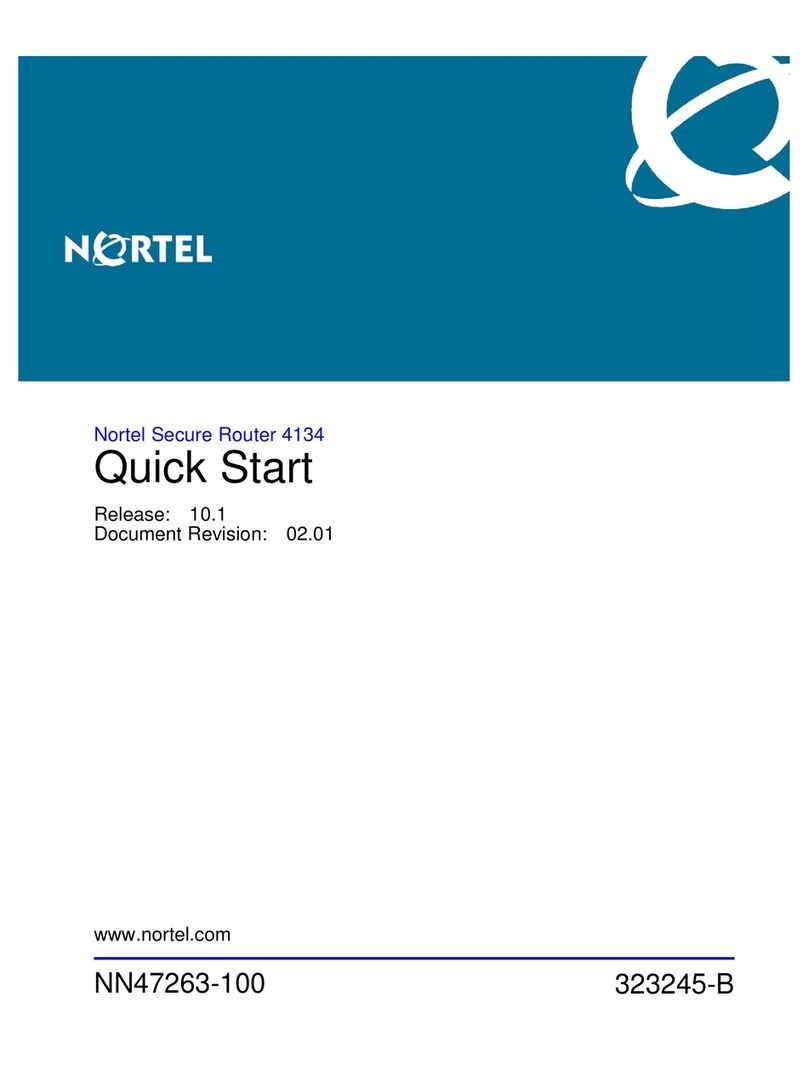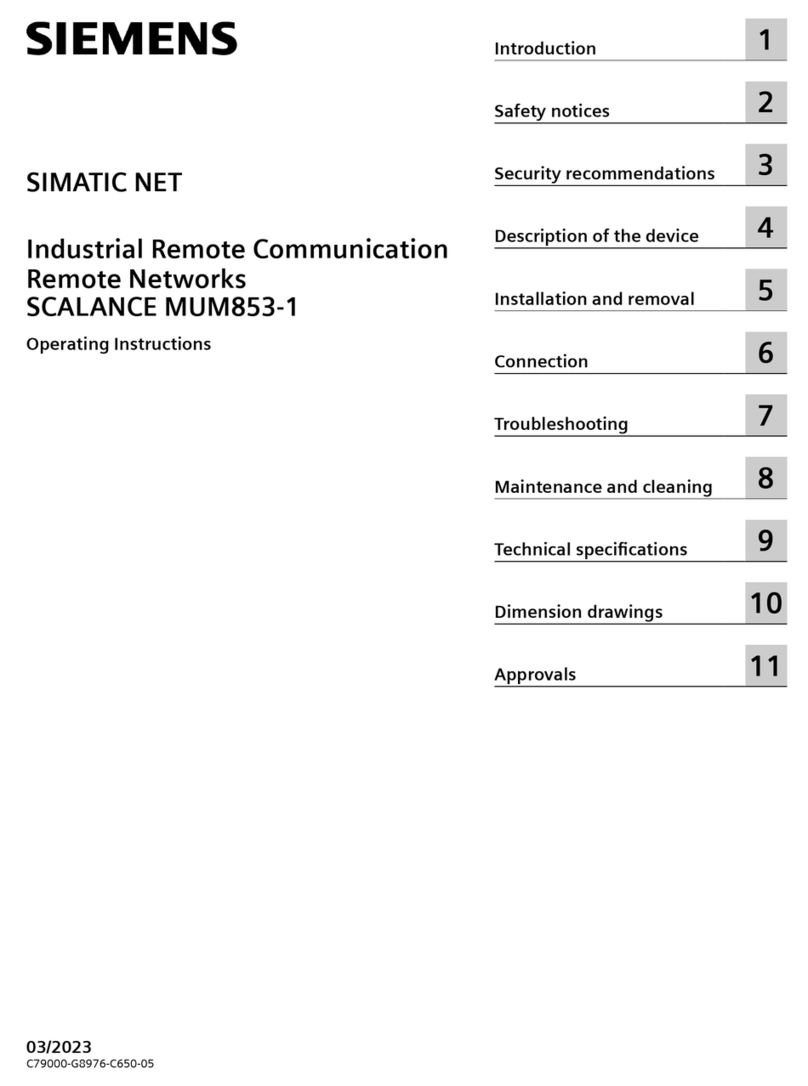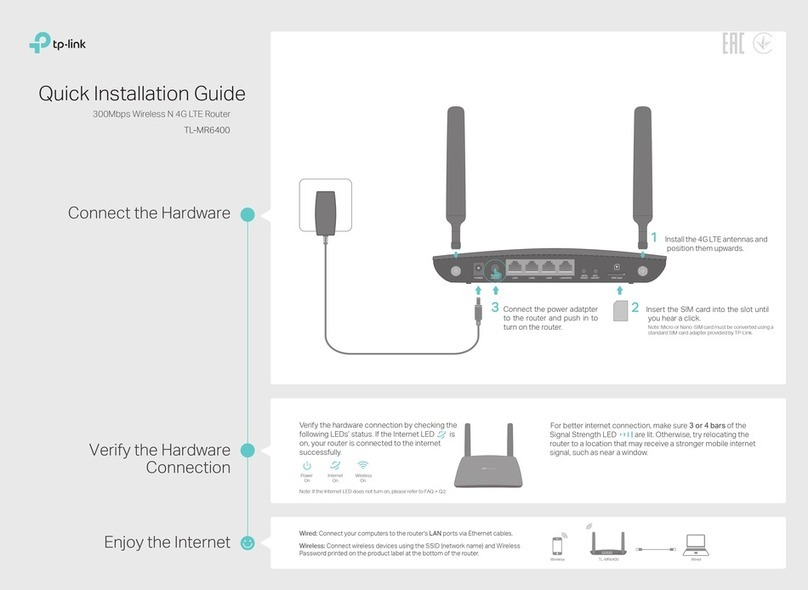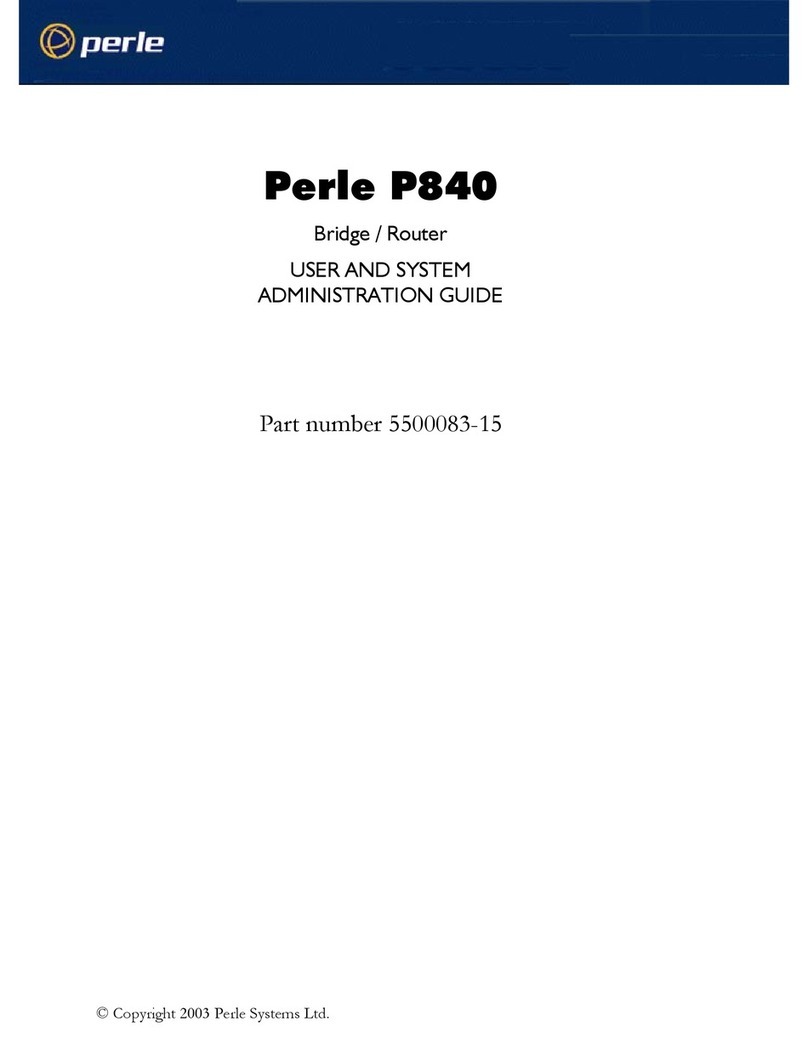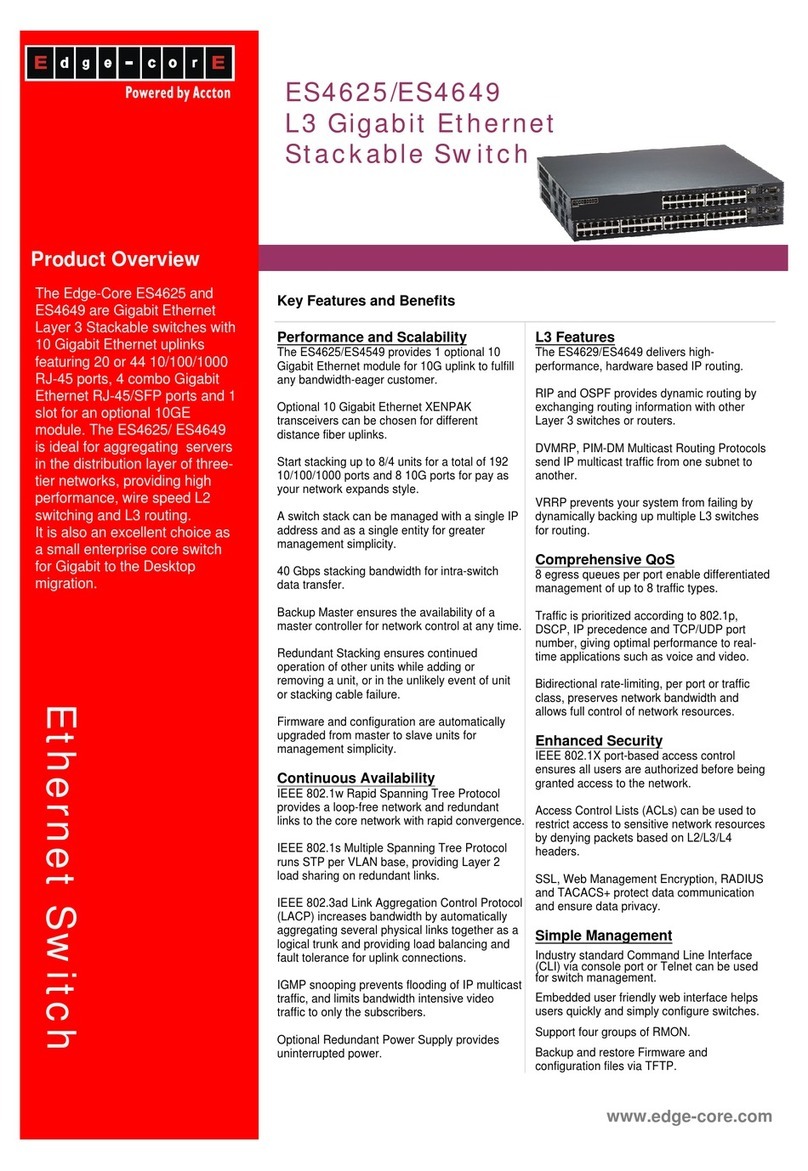Simado GFXD1111S User manual

SIMADO GFXD1111S
Quick Start


SIMADO GFXD1111SSIMADO GFXD1111S
SIMADO GFXD1111SSIMADO GFXD1111S
SIMADO GFXD1111S
Fixed Cellular Terminal and Router with Data Port
Quick Start

Introduction
Thank You for choosing Matrix SIMADO GFXD1111S! Please read the instructions
given in this quick start before you install this feature reached system.
This quick start is meant to help you to install the basic features and parameters
of the system. For the detailed information on installing and configuring SIMADO
GFXD1111S, please refer 'SIMADO GFXD1111S System Manual' provided to
you on the CD-ROM.
Either GSM or CDMA module can be installed in the Mobile Port of GFXD1111S
as per the requirement of the user. Therefore, the Mobile Port can be either GSM
or CDMA.
• SIM Card is installed in the GSM Port and RUIM Card is installed in the
CDMA Port of the gateway.
• Consider SIM as RUIM if CDMA module is installed in the gateway.
Call Divert feature will not work If the CDMA module is installed in the Mobile
port of SIMADO GFXD1111S.
SIMADO GFXD1111S supports 3G module for voice. When 3G module is
installed in the system, it will have following effect:
• Frequency Band Selection not required.
• Current calls will be disconnected if Call Waiting Service is not disabled
in the SIM Card. Disable Call Waiting in SIM Card before inserting it in
SIMADO GFXD1111S.
Know your SIMADO GFXD1111S
SIMADO GFXD1111 has
1 FXS Port,
1 FXO Port,
a Communication Port,
a SIM Card Slot,
an Antenna Connecter,
AC Mains Socket and
5 LEDs.

SIMADO GFXD1111S has
1 FXS Port,
1 FXO Port,
a Communication Port,
a SIM Card Slot,
an Antenna Connecter,
a Power Socket and
5 LEDs.
LEDs
5 LEDs labeled as FXS, FXO, NW, RDY and PWR are as shown in the figure
below. These LEDs indicate the status of the ports, various events occurring on
the ports and also the error conditions.
Ready
Network
FXS
FXO
Power
Applications of SIMADO GFXD1111S
SIMADO GFXD1111S finds its applications in corporate business establishments,
STD/PCO booth, SOHO etc… Various applications of SIMADO GFXD1111S are
as shown below:

Case 1: SIMADO GFXD1111S as Stand-alone (Mobile-FXO Mode)
PSTN
GSM/
CDMA
Network
FXO
Port
GSM/
CDMA
FXS
Port
RJ-11
GFXD1111S
FSK/DTMF
Telephone
Instrument
COM
Case 2: SIMADO GFXD1111S as Stand-alone (Mobile-FXS Mode)
PSTN
GSM/
CDMA
Network
FXO
Port
GSM/
CDMA
FXS
Port
RJ-11
GFXD1111S
COM
Case 3: SIMADO GFXD1111S connected to PCO Machine
PSTN
GSM/
CDMA
Network
FXO
Port
GSM/
CDMA
FXS
Port
PCO Machine
RJ-11
GFXD1111S
COM

Case 4: SIMADO GFXD1111S interfaced with FXO Port of PBX (Mobile-FXO Mode)
PSTN
GSM/
CDMA
Network
FXO
Port
GSM/
CDMA
FXS
Port
RJ-11
GFXD1111S
PBX
T1
T2
Tn
S1
S2
Sn
COM
Case 5: SIMADO GFXD1111S interfaced with FXO Port of PBX (Mobile-FXS Mode)
PSTN
GSM/
CDMA
Network
FXO
Port
GSM/
CDMA
FXS
Port
RJ-11
GFXD1111S
PBX
T1
T2
Tn
S1
S2
Sn
COM
Case 6: SIMADO GFXD1111S interfaced with FXS Port of PBX (Mobile-FXO Mode)
PSTN
GSM/
CDMA
Network
FXO
Port
GSM/
CDMA
FXS
Port
RJ-11
GFXD1111S
PBX
T1
T2
Tn
S1
S2
Sn
COM

Case 7: SIMADO GFXD1111S interfaced with FXS Port of PBX (Mobile-FXS Mode)
PSTN
GSM/
CDMA
N/w
FXO
Port
GSM/
CDMA
FXS
Port
RJ-11
GFXD1111S
PBX
T1
Tn
S1
S2
S3
S4
Sn
RJ-11
COM
Before You Start
Verify Package Contents:
Before installing SIMADO GFXD1111S, verify the package contents.
The Sales Kit of SIMADO GFXD1111 contains:
SIMADO GFXD1111
with Antenna TNC Male
Quick Start CD containing System
Manual and Quick Start
Two Screws M 7/30 with Grips
A Mounting Template
A Warranty Card set
Power Cord (Country specific)
COM Port Cable (RS232)
Fuse Fast Blow 5x20 2Amp.
Fuse Slow Blow 5x20 1Amp.

The Sales Kit of SIMADO GFXD1111S contains:
SIMADO GFXD1111S
with Antenna TNC Male
Quick Start CD containing System
Manual and Quick Start
Adaptor 12VDC, 1.25A
(Country Specific)
Two Screws M 7/30 with Grips
Cable for Modem
A Mounting Template
A Warranty Card set
Make sure that all the above mentioned components are present when you open
the Sales Kit of SIMADO GFXD1111S. In case any of the part is missing or
damaged, contact the vendor from whom you have purchased the system.
Get following things ready:
1. One SIM card from GSM service provider.
2. One telephone instrument with LCD display. (Stand-alone)
3. One analog line (trunk line) from PSTN.
4. One computer for programming and generating reports on HyperTerminal.
5. Connection to Mains power.
Installing SIMADO GFXD1111S
Precautions and Safety Instructions:
Take proper precautions while installing SIMADO GFXD1111S to reduce the risk
of fire, electric shock and injury to the system as well as the person using it.
(Refer 'Protecting SIMADO GFXD1111S' topic in the System Manual for details)
Mounting SIMADO GFXD1111S on Wall:
• Install GFXD1111S at the any dust free and moisure free place.
• Select a suitable place on the wall for mounting the SIMADO GFXD1111S.
• Put the mounting template on the wall and mark the nail hole on the wall.
• Drill a hole of appropriate size.
• Insert the nail grip in the hole.
• Insert the screw and tighten it leaving the screw head a few millimeters
protruded of the wall.

• Check the strength of the nail.
• Hang SIMADO GFXD1111S on the wall.
Connecting SIMADO GFXD1111S:
SIMADO GFXD1111S can be used as stand-alone system as well as it can also
be interfaced with the PBX.
Follow the steps given below to connect GFXD1111:
• Place SIMADO GFXD1111 at a place where it can get AC power supply and
network signals.
• Connect Antenna provided with the system to the TNC connector, labeled
as 'ANT' of GFXD1111.
• Connect telephone instrument with CLI display to the FXS Port of GFXD1111
with the help of RJ11 cable. You can also connect FXS Port of GFXD1111 to
the FXO Port of the PBX.
• Connect PSTN (CO) line to the FXO Port of GFXD1111 with the help of RJ11
cable. You can also connect FXO Port of GFXD1111 to the FXS Port of the
PBX.
• Connect a computer to the COM Port of GFXD1111 with the help of COM
Port cable.
• Insert SIM Card/RUIM Card of the service provider in the SIM Card Slot of
GFXD1111.
• Connect AC Mains input of GFXD1111 to the AC Mains Socket and Power
ON the system.
Follow the steps given below to connect GFXD1111S:
• Place SIMADO GFXD1111S at a place near wall Socket and where it can
get proper network signals.
• Connect Antenna provided with the system to the TNC connector, labeled
as 'ANT' of GFXD1111S.
• Connect telephone instrument with CLI display to the FXS Port of GFXD1111S
with the help of RJ11 cable. You can also connect FXS Port of GFXD1111S
to the FXO Port of the PBX.
• Connect PSTN (CO) line to the FXO Port of GFXD1111S with the help of
RJ11 cable. You can also connect FXO Port of GFXD1111S to the FXS Port
of the PBX.
• Connect a computer to the COM Port of GFXD1111S with the help of Ethernet
cable.
• Insert SIM Card/RUIM Card of the service provider in the SIM Card Slot of
GFXD1111S.
To protect the SIM Card inserted in the system from being mis-used, SE is
recommended to enable SIM Protection and change the SIM PIN. (Refer
'Step 2: SIM PIN' below for details)

• Connect Power Socket of GFXD1111S to the DC Jack using 12V DC Power
Adaptor provided to you and switch ON the power supply.
Switching ON SIMADO GFXD1111S
After connecting the system as shown above, switch ON the power supply.
At Power ON (During Reset Sequence):
• LED labeled as 'PWR' will glow green continuously.
• LED labeled as 'FXO', 'FXS' and 'RDY' will blink (RED) four times (500ms
On, 500ms Off) and then turns Off.
• LED labeled as 'NW' starts blinking (RED) after few seconds of Power On. It
indicates the network availability.
• When SIM Card is detected, LED labeled as 'RDY' will start blinking (RED)
slowly (1 sec On- 1 sec Off) till successful network registration. After that, it
will glow RED continuously. Network registration takes approximately 90
seconds.
• LED labeled as 'RDY' will blink (RED) fast (100 msec On- 100 msec Off) if
SIM Card is absent or deactivated or SIM PIN is faulty or SIM PUK is required.
Once the system is switched ON, it attains the normal working position in few
minutes.
During Normal Functioning:
Following table shows various LED indications during the normal functioning of
the system:
LED Indication
Indicates that GFXD1111S is power On.
Indicates that GFXD1111S is power Off.
NA
SIM Card is present and active.
GFXD1111S powered On but SIM Card is
not detected.
SIM card is absent or de-activated or SIM
PIN is faulty or SIM PUK is required.
SIM Card detected but is not registered with
the network.
Indicates that either:
1. 20 minutes or less than 20 minutes of free
Call Minutes are left. OR
2. The free Call Minutes allocated to the
Mobile Port are utilized.
Indicates that FXS Port is OFF-Hook.
Indicates that FXS Port is ON-Hook.
Indicates that FXS Port is ringing.
Activity
PWR ON
OFF
Blinking
RDY ON
Off
Blinking (100 msec On-
100 msec Off)
Blinking (1 sec On-1
sec Off)
Blinking (2000 msec
On- 2000 msec Off)a
FXS ON
OFF
Blinking

LED Indication
Indicates that FXO Port is OFF-Hook.
Indicates that FXO Port is ON-Hook.
Indicates that FXO Port is ringing.
NA
SIM module is OFF.
Slow SIM module is ON and is registered with the
network i.e. network is available.
Fast SIM module is ON but is not registered with
the network i.e. network not available.
Activity
FXO ON
OFF
Blinking
NW
(controlled by
Module)
ON
OFF
Blinking
a. Applicable only when Call Minutes feature is enabled for Mobile Port. (Refer
'Call Minutes' for more details)
Programming SIMADO GFXD1111S
Programming of SIMADO GFXD1111S can be done in following ways:
1. Programming through COM Port
To program the system using communication port, follow the steps given
below:
• Program the SIMADO GFXD1111S in 'Report Generation' mode using
command 231-3-#*.
• Prepare a text file (*.txt) containing programming commands in the
notepad.
• Upload this text file into SIMADO GFXD1111S using Hyper-Terminal.
(Refer 'Programming GFXD1111S through COM Port' in the System Manual
for more details)
2. Programming through FXS Port
In SIMADO GFXD1111S, programming can be done at two levels viz. System
Engineer Level and System Administrator level:
System Engineer Level
At this level, System engineer does the programming.
For programming in SE mode, follow the steps given below:
• Lift the handset of the telephone instrument connected to the system.
• Dial #*-19-SE Password (Default SE Password = 1234) to enter
programming mode.
• Enter the programming command.
• Dial 00-#* to exit the programming mode.

You can reset the SE password to the default value by changing the jumper
position (J5). For more details, please refer System Security (Passwords)
feature in the System Manual.
System Administrator Level
At this level, system administrator does the programming. SA can program
and access only limited features that are required for the administrative
purpose. Following are the features that can be programmed from SA mode:
• Change SA Password
• Display Software Version-Revision
• Display Call Duration
• Clear Call Duration
• Call Divert
For programming in SA mode, follow the steps given below:
• Lift the handset of the telephone instrument connected to the system.
• Dial #*-18-SA Password (Default SA Password = 1111) to enter
programming mode.
• Enter the programming command.
• Dial 00-#* to exit the programming mode.
SE can reset SA password from the SE mode. For more details, please refer
System Security (Passwords) feature in the System Manual.
(Refer 'Programming GFXD1111S through FXS Port' in the System Manual
for more details)
3. Programming through Mobile Port
To program the system using Mobile Port, follow the steps given below:
• Program the SIMADO GFXD1111S in 'Speech + SMS' mode using
command 231-1-#*.
• Prepare a text file (*.txt) containing programming commands in the
notepad.
• Get data services activated from the service provider for the SIM card
that is to be used for the programming in GFXD1111S.
• Set up the modem, in the computer from where programming is to be
done.
• Create hyper terminal connection. Establish the connection to upload
this text file into SIMADO GFXD1111S using Hyper-Terminal.
(Refer 'Programming GFXD1111S through Mobile Port' in the System Manual
for more details)

4. Programming using SMS
To program the system using SMS, follow the steps given below:
• Enable 'SMS Based Configuration' option using command:
112-Code-#*, where Code is 0 for Disable and 1 for Enable.
• Type a text message in your cell phone. Include all the desired
configuration commands in the message in required format.
• SMS meant for configuring the system should always start with
#*19-SE Password i.e. the command for entering the programming mode
and should end with 00#* i.e. the command to exit the programming
mode.
• The commands for configuring the system should be typed between the
command for entering and exiting the programming mode.
• Maximum message length of SMS meant for configuring the system is
160 characters.
• After typing the message send it to the SIM Card number installed in
GFXD1111S.
• When GFXD1111S receives this SMS, it will execute the commands in
the SMS and thus configure the system.
(Refer 'Programming GFXD1111S using SMS' in the System Manual for more
details)
Programming of various features of SIMADO GFXD1111S is shown below:
Step 1: Configuration Type
SIMADO GFXD1111S can be configured either in Mobile-FXS Mode or Mobile-
FXO Mode.
• In Mobile-FXS Mode, all three ports viz. Mobile, FXO and FXS are functional.
By default, system is configured in this mode of operation.
• In Mobile-FXO Mode, only two ports viz. FXO and Mobile are functional. In
this type of configuration, FXS port is used only for programming the system.
This type of configuration is useful when a mobile user wants to access the
station/trunk line of the PBX via GSM/CDMA network.
Use following command to set the Configuration Type for SIMADO
GFXD1111S:
100-Configuration Type-#*
Where,
Configuration Type Meaning
1 Mobile-FXS Mode
2 Mobile-FXO Mode
By default, Configuration Type is Mobile-FXS mode.

Step 2: SIM PIN
SIM PIN is a security feature used by the GSM network. This feature is used to
protect the SIM card inserted in the system from being mis-used.
Follow the steps given below to enable SIM protection in GFXD1111S:
• Switch Off GFXD1111S.
• Remove SIM card and insert the same in the mobile instrument.
• Enable 'SIM PIN at Power ON' parameter in the SIM card.
• Change the SIM PIN of the SIM card to 1234. (Default SIM PIN programmed
in the system is 1234) The SIM PIN of the card and that of the system
should be same else the SIM PIN will not be accepted by the GSM module
at power on.
• Remove SIM card from the mobile instrument and insert it in GFXD1111S.
• Switch on the system and change the default SIM PIN after GFXD1111S
attains normal working position.
SE should take above steps to change the SIM PIN of the SIM card in case
SIM protection of SIM card is enabled and SIM PIN of SIM Card and
GFXD1111S is different else GFXD1111S will not initialize.
Use following command to change the SIM PIN:
113-New SIM PIN-#*
Where,
New SIM PIN can be of minimum 4 digits and maximum 6 digits.
Valid digits for SIM PIN are 0 to 9.
By default, it is 1234.
Use following command to register Personal Unlock Key:
114-PUK Number-SIM PIN-#*
Where,
PUK number is unique 8 digit number assigned to the SIM card.
SIM PIN is old/(default) four digit PIN number of SIM card.
SIM PIN feature is also supported when Wavecom-CDMA (Q2438K) module
is installed in SIMADO GFXD1111S.
(Refer 'SIM PIN' feature in System Manual for more details)
Step 3: Date and Time
SIMADO GFXD1111S is equipped with built in Real Time Clock (RTC) circuit.
This circuit is to be set once with current date and time values. It then updates
itself regularly to keep track of the parameters.

Use following command to set date and time parameters:
251-DD-MM-YY-HH-MM-#*
Where,
DD indicates date in two digits from 01 to 31.
MM indicates month in two digits from 01 to 12.
YY indicates year in two digits from 00 to 99.
HH indicates hours in 24-hours format in two digits from 00 to 23. MM indicates
minutes in two digits from 00 to 59.
By default, date is 01-01-2006 and time is 09-00.
Use following command to program the day:
252-Day-#*
Where,
Day 1234567
Meaning Sun Mon Tue Wed Thu Fri Sat
By default, Day is 1 i.e. Sunday.
Step 4: Mobile Network selection
At each power-ON, the SIM inserted in GFXD1111S will start searching for the
network and will register automatically with the available network. However,
GFXD1111S enables you to select the network to register your SIM manually also.
Use following command to program network selection mode for mobile port:
331-Network Selection Mode-#*
Where,
Mode Meaning
1 Automaitc
2 Manual
By default, Network Selection Mode is 1.
Use following command to program network operator's code in priority table:
332-Priority-Code-#*
Where,
Priority is from 1 to 9.
Code = MCC-MNC. It can be of maximum 5 digits.
By default, Network Operator Code is 00000 for Priority 1 to Priority 4.
The default priority table programmed in the system will be as shown below:
Priority Network Operator Code
1 00000
2 00000
::
9 00000

Use following command to clear network operator code in priority table:
332-Priority-#*
Use following command for selecting Mobile Frequency Band supported by
your network operator:
333-Mobile Band Selection-#*
Where,
Code Frequency in MHz for GSM Frequency Band for CDMA
1 900 Any CDMA
2 1800 Cellular A or B
3 1900 Cellular A
4 850 + 1900 Cellular B
5 900 + 1800 Any CDMA
By default, Mobile Band Selection for GSM will be '900 + 1800' and for
CDMA it will be 'Any CDMA'.
Frequency Band selection not required if 3G module is installed in
SIMADO GFXD1111S.
(Refer 'Mobile Network Selection' feature in System Manual for more details)
You can check the strength of network signals on the LCD of telephone
instrument connected to the FXS port of GFXD1111S.
Use following command to display the Signal Strength:
#*11
(Refer 'Signal Strength' feature in System Manual for more details)
Step 5: Port Parameters-Mobile
Enable/Disable Mobile Port:
Use following command to enable/disable the Mobile Port:
201-Flag-#*
Where,
Flag Meaning
0 Disable
1 Enable
By default, the mobile port is enabled.
Enable/Disable CLIR on the Mobile Port:
Use following command to enable/disable CLIR on the mobile port:
202-Flag-#*
Where,

Flag Meaning
0 Disable
1 Enable
By default, CLIR is disabled.
(Refer 'Port Parameters-Mobile' feature in System Manual for more details)
Enable/Disable the notification of incoming SMS:
Use following command to enable/disable the notification of incoming SMS:
203-Flag-#*
Where,
Flag Meaning
0 Disable
1 Enable
By default, the notification of incoming SMS is disabled.
(Refer 'Short Messaging Services' feature in System Manual for more details)
Receive Gain
Use following command to program the receive gain of the mobile port:
271-Receive Gain-#*
Where,
Receive Gain range is from 1 to 5, where 1 is minimum and 5 is maximum
gain.
Receive Gain Meaning
1VeryLow
2 Low
3Normal
4High
5 Very High
By default, Receive Gain is 3.
Use following command to default the receive gain at mobile port:
271-0-#*
Transmit Gain
Use following command to program the transmit gain of the mobile port:
272-Transmit Gain-#*
Where,
Transmit Gain range is from 1 to 5, where 1 is minimum and 5 is maximum
gain.

Transmit Gain Meaning
1VeryLow
2 Low
3Normal
4High
5 Very High
By default, Transmit Gain is 3.
Use following command to default the transmit gain of the mobile port:
272-0-#*
Step 6: Port Parameters-FXO
Enable/Disable FXO Port:
Use following command to enable/disable the FXO Port:
211-Code-#*
Where,
Code Meaning
0 Disable
1 Enable
By default, the FXO port is enabled.
Dial Type:
Use following command to program the dial type for the FXO Port:
212-Code-#*
Where,
Code Meaning
1 Tone (DTMF)
2Pulse
By default, dial type selected for FXO port is Tone.
Calling Line Identification (CLI) Type:
Use following command to program the CLI type for the FXO Port:
241-CLI Type-#*
Where,
CLI Type Meaning
1None
2DTMF
3 V.23 FSK
4 Bellcore FSK
By default, CLI type selected is DTMF.

CLI type 'None' is selected when the exchange does not support any type of
CLI or user does not want to detect the CLI. Detecting CLI takes time and
thus the routing of call gets delayed by 2-3 seconds, this delay can be avoided
by using CLI type = 'None'.
Pause Timer:
Use following command to program Pause Timer for FXO Port:
217-Pause Timer-#*
Where,
Pause Timer is from 1 to 9 seconds.
By default, Pause Timer is 2 seconds for the FXO Port.
Example: If number string to be dialed out on the FXO port is PPP234 and
pause timer is programmed as 3 seconds then GFXD1111S will dial out digit
2 after P+P+P seconds i.e. 3+3+3=9 seconds.
(Refer 'Port Parameters-FXO' feature in System Manual for more details)
Ring Cadence OFF Timer:
Use following command to program the ring cadence off timer for FXO Port:
215-Ring Cadence Off Timer-#*
Where,
Ring Cadence Off Timer is from 1 to 9 seconds.
By default, it is 4 seconds.
Answer Supervision on FXO Port:
Use following command to program the Answer Supervision Signal on FXO
port:
213-Answer Supervision Signal-#*
Where,
Answer Supervision Signal Meaning
0 None
1 Battery Revrsal
2 12/16 KHz
By default, Answer Supervision Signal is None.
It is recommended to set the same answer signaling on FXO port as
supported by the CO (PSTN) network else the system might fail to detect
the correct signaling on the FXO port resulting in inaccurate billing etc.
(Refer 'Port Parameters- FXO' in System Manual for more details)
Disconnect Supervision:
Use following command to program the disconnect signal on the FXO Port:
218-Disconnect Signal-#*
Table of contents