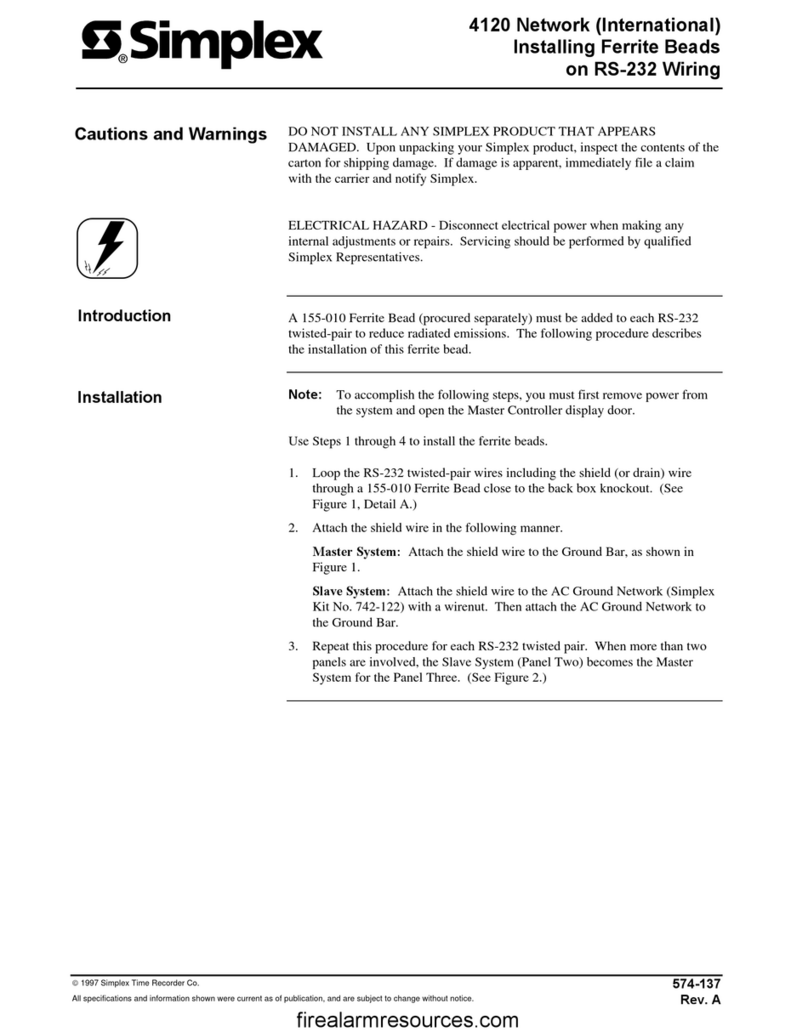Cautions, Warnings, and Regulatory Information
READ AND SAVE THESE INSTRUCTIONS Follow the instructions in this installation manual. These instructions must be followed to
avoid damage to this product and associated equipment. Product operation and reliability depend upon proper installation.
DO NOT INSTALL ANY SIMPLEX ™ PRODUCT THAT APPEARS DAMAGED Upon unpacking your Simplex product,
inspect the contents of the carton for shipping damage. If damage is apparent, immediately file a claim with the carrier and
notify an authorized Simplex product supplier.
ELECTRICAL HAZARD Disconnect electrical field power when making any internal adjustments or repairs. All repairs
should be performed by a representative or an authorized agent of your local Simplex product supplier.
STATIC HAZARD Static electricity can damage components. Handle as follows:
• Ground yourself before opening or installing components.
• Prior to installation, keep components wrapped in anti-static material at all times.
FCC RULES AND REGULATIONS – PART 15. This equipment has been tested and found to comply with the limits for a Class A
digital device, pursuant to Part 15 of the FCC Rules. These limits are designed to provide reasonable protection against harmful
interference when the equipment is operated in a commercial environment. This equipment generates, uses, and can radiate radio
frequency energy and, if not installed and used in accordance with the instruction manual, may cause harmful interference to radio
communications. Operation of this equipment in a residential area is likely to cause harmful interference in which case the user will be
required to correct the interference at his own expense.
Introduction
This manual covers the RS-232 module.
• 4100-6038 – used for 4100ES systems with 2975-94xx Back Boxes.
It is used to connect devices with a standard RS-232 interface - such as an AC or DC printer, or third-party computer to the 4100.
This module does the following to the Fire Alarm Control Panel:
Contents of Shipment
The RS-232 card ships with the following components.
Part # Description Qty
562-799 Class B Motherboard 1
565-415 RS-232 Daughter Card 1
Related Documentation
• 4100ES Fire Alarm System Installation Guide (574-848)
579-221 Rev. F
4100-6038 Dual RS-232 Module Installation Instructions
*0579221F*