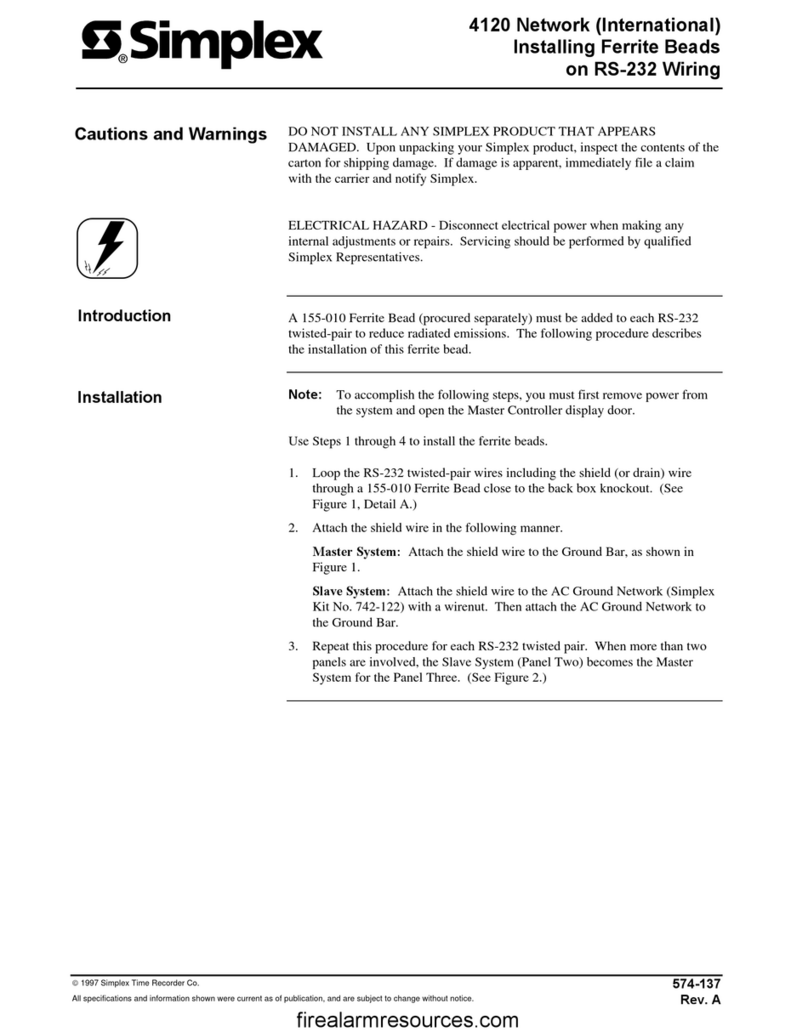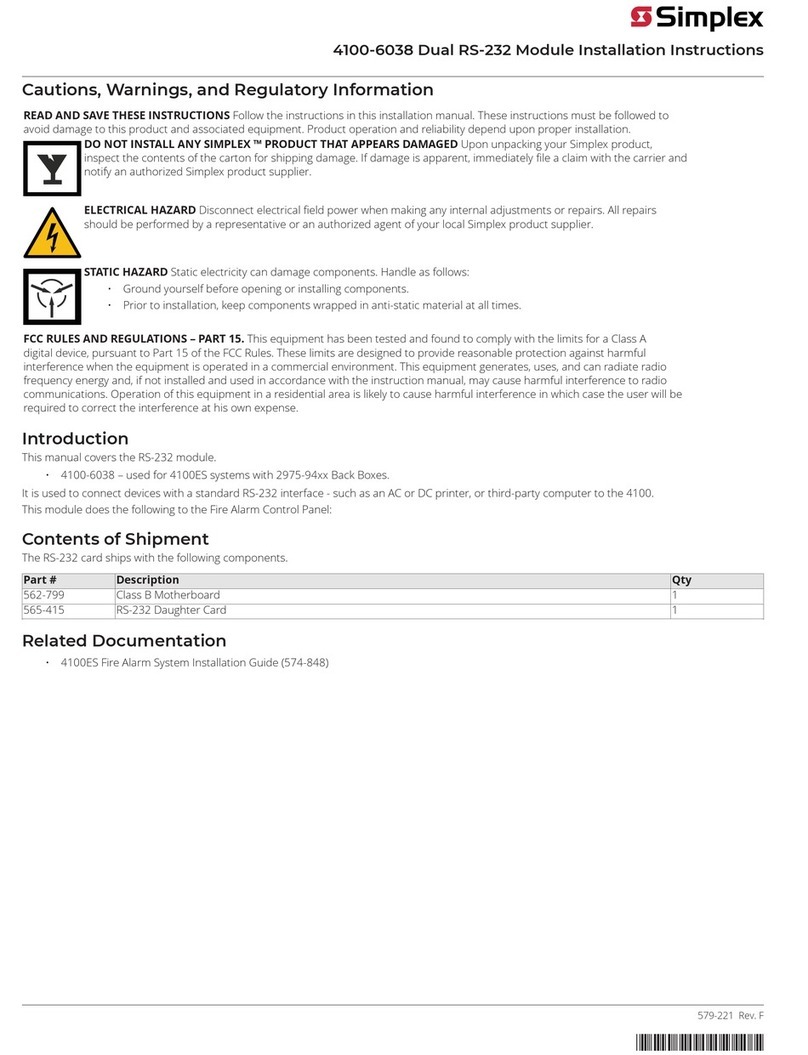iv
Setting the Time and Date......................................................................................................................3-10
Introduction........................................................................................................................................3-10
Procedure...........................................................................................................................................3-10
Viewing the Historical Log....................................................................................................................3-12
Introduction........................................................................................................................................3-12
Procedure...........................................................................................................................................3-12
Changing the View.............................................................................................................................3-13
Volume Operations............................................................................................................................3-14
Deleting A Volume.............................................................................................................................3-14
Closing the Active Volume.................................................................................................................3-15
Servicing the System..............................................................................................................................3-17
Introduction........................................................................................................................................3-17
Procedure...........................................................................................................................................3-17
Returning to the Main Menu..............................................................................................................3-18
Exiting From the NPU .......................................................................................................................3-18
Selecting a New Job...........................................................................................................................3-18
Selecting a Network to View..............................................................................................................3-19
Restarting the Unit.............................................................................................................................3-20
Running Network Diagnostics ...........................................................................................................3-21
Viewing Network Attendance.............................................................................................................3-21
Viewing Information About the Nodes...............................................................................................3-22
Using Host Diagnostics......................................................................................................................3-23
Calibrating the Touchscreen ..............................................................................................................3-23
Viewing the Status of Points and Controlling Point Operations ............................................................3-27
Introduction........................................................................................................................................3-27
Accessing the Status and Control Functions ......................................................................................3-27
Viewing the Point Status....................................................................................................................3-28
Initiating Control Operations ............................................................................................................3-29
Viewing Action Messages ..................................................................................................................3-30
Returning to the Main Menu..............................................................................................................3-31
Changing the Points to be Viewed.....................................................................................................3-32
Viewing and Printing Reports................................................................................................................3-34
Introduction........................................................................................................................................3-34
Accessing the Report Viewing and Printing Functions......................................................................3-34
Returning to the Main Menu..............................................................................................................3-35
Generating Reports ............................................................................................................................3-35
Canceling the Generation of a Report...............................................................................................3-37
Selecting a Destination for the Report...............................................................................................3-37
Terminating Reports ..........................................................................................................................3-38
Viewing Reports ................................................................................................................................3-38
Controlling the Printer .......................................................................................................................3-39
Working with Graphics Screens.............................................................................................................3-41
Introduction........................................................................................................................................3-41
Accessing the Graphics Screens.........................................................................................................3-41
Acknowledging Points .......................................................................................................................3-42
Programmed Control..........................................................................................................................3-42
Viewing the Status of a Point.............................................................................................................3-42
Utility Control........................................................................................................................................3-43
Introduction........................................................................................................................................3-43
Accessing the Utility Control Functions ............................................................................................3-43
Controlling Audio Functions..................................................................................................................3-45
Introduction........................................................................................................................................3-45
Accessing the Audio Control Functions.............................................................................................3-45
Standard Audio Control and Auxiliary Audio Control.......................................................................3-46
Controlling Phone Functions..................................................................................................................3-48