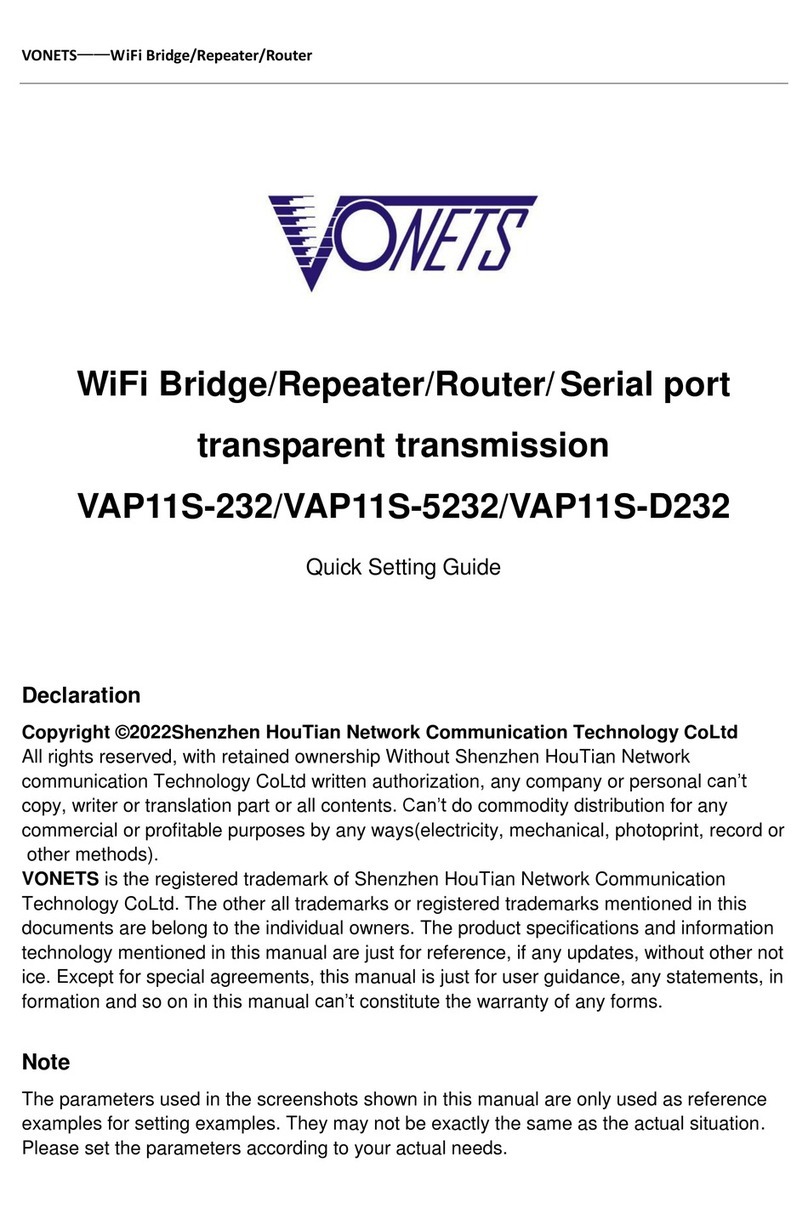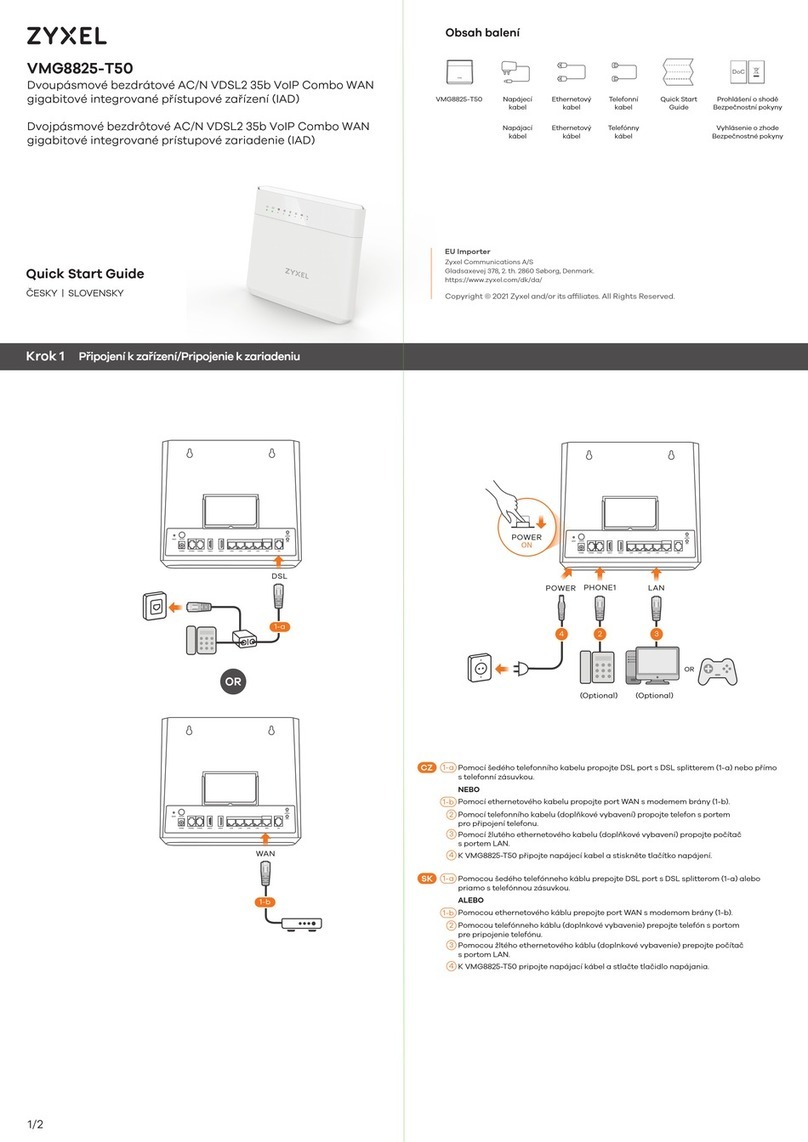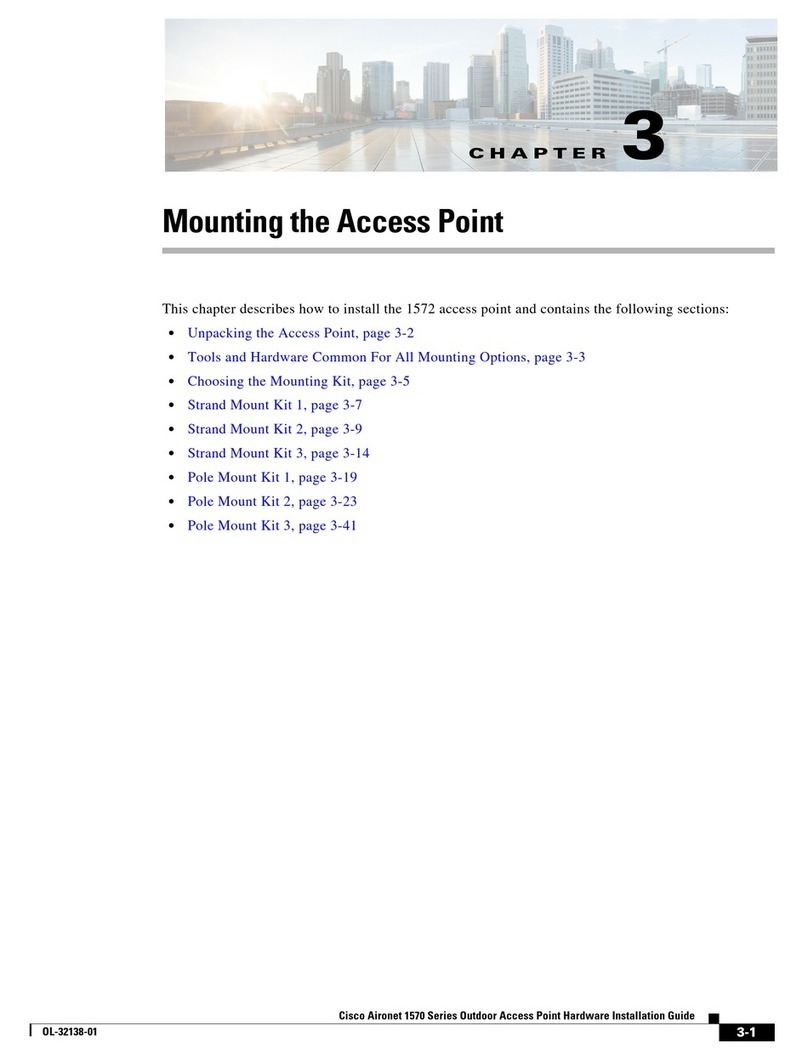SimpLinx SMX-RNS02 User manual

SMX-RNS02 Remote Access Module
User's Guide
07/2020
man-en-smx-rns02.docx
Version 1.3

man-en-smx-rns02.docx
© 2020 SIMPLINX
- 1 -
Legal Notices
Warning Notice System
The document contains alerts and information indications for the safety of you and your devices.
The symbols and meanings used to draw your attention to these notifications are listed below.
Qualified Personnel
It is assumed that what is described in this document will be applied by qualified personnel for
the specific task.
Disclaimer
We have reviewed the contents of this publication to ensure consistency with the hardware and
software described. Since variance cannot be precluded entirely, we cannot guarantee full
consistency.
The information in this publication is reviewed regularly and any necessary corrections are
included in subsequent editions.
Danger: Indicates the death or severe personal injury will result if proper
precautions are not taken.
Warning: Indicates that death or severe personal injury may result if proper
precautions are not taken.
Info: Indicates advice or information.

man-en-smx-rns02.docx
© 2020 SIMPLINX
- 2 -
Change Log
Version
Date
Description
V1.0
07/2020
Draft
V1.1
07/2020
Typos
V1.2
07/2020
Typos
V1.3
01/2021
New Features

man-en-smx-rns02.docx
© 2020 SIMPLINX
- 3 -
Preface
Purpose of the Document
This document contains information about the following topics;
SMX-RNS02 Product Information
SMX-RNS02 Setup
Use of SMX-RNS02
SMX-N1559 (Optional)
SMX-RS01 (Optional)
Required Level of Knowledge
In order to fully understand and apply this document, it is necessary to have knowledge of IT,
Automation and Electricity.

man-en-smx-rns02.docx
© 2020 SIMPLINX
- 4 -
Contents
Legal Notices ........................................................................................................................................- 1 -
Warning Notice System ................................................................................................................- 1 -
Qualified Personnel ......................................................................................................................- 1 -
Disclaimer.....................................................................................................................................- 1 -
Change Log ...........................................................................................................................................- 2 -
Preface..................................................................................................................................................- 3 -
Purpose of the Document ............................................................................................................- 3 -
Required Level of Knowledge .......................................................................................................- 3 -
1. Product Description and Certificates...........................................................................................- 5 -
1.1. Properties .......................................................................................................................- 6 -
1.2. Security...........................................................................................................................- 6 -
1.3. Approvals / CE.................................................................................................................- 7 -
2. Physical Properties and Drawings................................................................................................- 8 -
2.1. Drawings.........................................................................................................................- 9 -
3. Setup..........................................................................................................................................- 10 -
3.1. Mounting ......................................................................................................................- 10 -
3.2. Removing......................................................................................................................- 10 -
4. Electrical Connection .................................................................................................................- 11 -
4.1. Schema .........................................................................................................................- 12 -
5. Device Connections ...................................................................................................................- 13 -
5.1. Ethernet Devices...........................................................................................................- 13 -
5.2. Use of Ethernet Ports as a Switch.................................................................................- 13 -
5.3. USB Devices ..................................................................................................................- 15 -
6. Registering SMX-RNS02 .............................................................................................................- 16 -
7. Preparing SMX-RNS02 ...............................................................................................................- 17 -
7.1. Internet Connection Options........................................................................................- 17 -
7.2. Device LEDs and Meanings ...........................................................................................- 17 -
7.3. Installation of SMX-N1559 USB Wi-Fi Module (Optional) ............................................- 18 -
7.4. Ethernet Connection with PC (Service IP) (Optional) ...................................................- 18 -
7.5. Energizing your device..................................................................................................- 19 -
7.6. Making Basic Settings ...................................................................................................- 19 -
8. How to Get Device Status via Communication? ........................................................................- 21 -
8.1 TCP Socket ............................................................................................................................- 21 -
8.2 Modbus TCP..........................................................................................................................- 21 -
9. Web Interface............................................................................................................................- 22 -
9.1. LAN Settings Page.........................................................................................................- 22 -
9.2. WAN Settings Page .......................................................................................................- 23 -
9.3. Wireless Settings Page..................................................................................................- 23 -
9.4. Proxy Settings ...............................................................................................................- 24 -
9.5. Advanced Settings Page................................................................................................- 24 -
9.6. Import/Export Page ......................................................................................................- 27 -
9.7. Change Password Page.................................................................................................- 28 -
9.8. Status Page ...................................................................................................................- 28 -
10. Accessories ............................................................................................................................- 29 -
10.1. Installation of the SMX-N1599 USB WiFi Module.........................................................- 29 -
10.2. SMX-RS01 Connection ..................................................................................................- 29 -

man-en-smx-rns02.docx
© 2020 SIMPLINX
- 5 -
1. Product Description and Certificates
The SMX-RNS02 module is an Industrial Remote Connection device that provides the infrastructure
needed for Industry 4.0, allowing you to connect to your remote field devices under high security
measures and collect data from your devices.
SMX-RNS02
Processor
BCM2837 1.2 GHz Quad Core
Ram
1 GB LPDDR2 400MHz
eMMC
4 GB
Storage
2 GB

man-en-smx-rns02.docx
© 2020 SIMPLINX
- 6 -
1.1. Properties
High degree of robustness.
The SMX-RNS02 module is approved for indoor use only.
Compact design.
Ethernet and USB interfaces.
1.2. Security
Integrated Firewall.
Certificate-based protection (4096 Bit Certificate / SHA256)
All traffic to the module without being encrypted with the certificate is blocked by the Firewall.
Access to the module from the office network where the SMX-RNS02 module is located is
blocked by the Firewall.
Access of devices connected to the SMX-RNS02 module to the office network is blocked by the
Firewall.

man-en-smx-rns02.docx
© 2020 SIMPLINX
- 7 -
1.3. Approvals / CE
The SMX-RNS02 module has received approval from the CE standards tests listed below.
Electromagnetic Compatibility
EN 55032:2015 Emissions (Diffusion) Tests
EN 55024:2010/A1:2016 Immunity Tests
EN 61000-4-2: 2009
EN 61000-4-3: 2006/A2:2010
EN 61000-4-4: 2012
EN 61000-4-5: 2014/A1:2017
EN 61000-4-6: 2014/AC:2015
Electrical Security
EN 62368-1:2014+A11:2017

man-en-smx-rns02.docx
© 2020 SIMPLINX
- 8 -
2. Physical Properties and Drawings
Power Supply
24 V DC
Minimum = 12V DC
Maximum = 36 VDC
Power Consumption
200mA
Connection Slots
2xUSB 2.0
1xRj54 WAN
100 Mb/s
2xRj45 LAN
100 Mb/s
Box
DIN Rail Mounted
Temperature
0oC to 70 oC
Work
-40 oC to 85 oC
Storage
Dimensions (mm)
Width : 42 Height : 101 Depth : 114
Weight (Kg)
0.202

man-en-smx-rns02.docx
© 2020 SIMPLINX
- 9 -
2.1. Drawings

man-en-smx-rns02.docx
© 2020 SIMPLINX
- 10 -
3. Setup
The SMX-RNS02 module can be mounted to DIN rail. It is recommended to be mounted vertically to
increase the performance of the device and to provide space advantage.
3.1. Mounting
Bring the top of the device to the top edge of the standard profile rail and place the device on
the rail track.
Push the device towards the standard profile rail. You will hear the device sitting in place with
the click sound.
3.2. Removing
With the help of a screwdriver, pull down the locking spring from the bottom of the device.
Separate the screwdriver from the rail line without separating it from its position, pulling the
clight towards yourself.

man-en-smx-rns02.docx
© 2020 SIMPLINX
- 11 -
4. Electrical Connection
The SMX-RNS02 module has 1 terminal group. The terminal group is called X1. The X1 terminal group
has 3 terminals. These are as follows respectively;
X1
+
-
GND
After you have completed the physical installation of your device, you can run your device by
connecting the device (+), (-), and GND terminals to the appropriate terminals at the power supply
output.
Faulty or incomplete connection may damage you, those around you, or devices.
See the relevant documents for detailed information and electrical drawings.
There are 2 USB connections on the SMX-RNS02. The USB connection requires (-) to be
short circuited to GND by design. For this reason, GND and (-) on SMX-RNS02 are short
circuited.

man-en-smx-rns02.docx
© 2020 SIMPLINX
- 12 -
4.1. Schema

man-en-smx-rns02.docx
© 2020 SIMPLINX
- 13 -
5. Device Connections
5.1. Ethernet Devices
To connect your Ethernet devices to the SMX-RNS02 module, you must set up an IP in the IP range
that you have given to the SMX-RNS02 module.
Example
If your SMX-RNS02 module is in the following settings
IP: 192.168.168.254
Subnet Mask: 255.255.255.0
IP (PC): 192.168.168.250
In this case, you must provide an IP address for your devices in the range of [192.168.168.1
–192.168.168.249] and [192.168.168.251 - 192.168.168.253]
After you adjust your field device's IP addresses, you can connect your devices to 2 Ethernet ports on
the SMX-RNS02. You do not need to make any adjustments other than IP address.
Faulty or incomplete connection may damage you, those around you, or devices.
5.2. Use of Ethernet Ports as a Switch
With the "KSZ8895" Microchip used in the SMX-RNS02 module, your Ethernet devices that you
connect to module can communicate with each other.
Device 1
IP: 192.168.168.100
Device 2
IP: 192.168.168.101
SMX-RNS02
IP: 192.168.168.254

man-en-smx-rns02.docx
© 2020 SIMPLINX
- 14 -
If your devices and module are set up as above and connections have been made (IP addresses are
used as examples) these connections are possible;
Device 1 to Device 2
Device 2 to Device 1
Also If you connect to the SMX-RNS02 module by using Wi-Fi as AP than you can access to Device 1
and Device 2.
Switch Chipset Features
Chipset
KSZ8895
Macs
5
Interface
MII/RMII
VLAN Support
Yes (up to 128 Pieces)
Programmable Speed Limitation
Yes
Static Mac
Yes (Up to 32 Admissions)
RSTP Support
Yes
Maximum Packet Size
2000 Bytes
Advanced Features
VLAN IDENTITY Labeling/Sticker Removal
Option by Port
Add or Remove IEEE 802.1p/q Tags per Port
Based on Input Port
Percentage Controlled Broadcast Storm
Protection (Global and Per Port)
Queue Tag Mode
1.4Gbps High Performance Memory
Bandwidth and Shared Memory-Based
Switch Fabric with Completely Unblocked
Configuration
GMP v1/v2 Surveillance (IPv4) Support for
Multi-ArcPacket Filtering
IPv4 / IPv6 QoS Support
Unknown Unicast/Multicast Address and
Unknown VID Packet Filtering Support
Self-Address Filtering
T-push-free (Jitter-Free) Pre-Package
Speed Rate Support

man-en-smx-rns02.docx
© 2020 SIMPLINX
- 15 -
5.3. USB Devices
The SMX-RNS02 module has 2 USB slots. You can plug storage devices, SMX-N1559 Wi-Fi module or
SMX-RS001 (USB to RS-232) converter. You can increase your number of slots by using an
intermediate device, such as a USB Hub.
Usb
2.0
Type
A
Total Maximum Output Current
500 mA
For more information about the SMX-N1559 and SMX-RS001 devices, see the relevant
documentation.
Faulty or incomplete connection may damage you, those around you, or devices.
The total maximum output current of usb slots on the SMX-RNS02 Module is 500 mA.

man-en-smx-rns02.docx
© 2020 SIMPLINX
- 16 -
6. Registering SMX-RNS02
The "Welcome" screen will open after login in to the system. The screen has two parts. The page
structure is in the form of menu on the left and page content on the right.
In order to use the SMX-RNS02 device, the device must be registered first.
Each device has a "Register Info" card. This card has a serial number and registration password. For
example,
Register Info
Model
SMX-RNS02
Serial No.
SRX-XXXXX-XXXXX
Password
XXXXX-XXXXX-XXXXX
From the Left Menu, go to the "SX-Node"--->"SX-Node - List" page.
Your existing devices are listed in the Table in the Page. If you're logging into the system for the
first time, the list will be empty.
Press the icon from Toolbar to +. You will be redirected to the "Add New Device" page.
Enter all information by using the “Register Info” card, complete and error-free.
Press the Save button.
If all information is correct, the device will be registered & displayed in the list.
If your HW Key or SW Key is a subkey (slave), the new added devices will be saved to the
master account.
All information on the “Register info” card is specific to you.
For your safety, it is recommended that you do not share it with anyone.
After the device registration, it is recommended that you type your customer name or
reference in the relevant section on the "Register Info" card and keep the card.

man-en-smx-rns02.docx
© 2020 SIMPLINX
- 17 -
7. Preparing SMX-RNS02
WARNING: Don't energize your device until you get to the relevant step.
7.1. Internet Connection Options
The Internet can be supplied in 3 different ways to the SMX-RNS02 device.
WAN port
Plug the ethernet cable with an Internet connection into your device's WAN port. DHCP or
IP settings will be made in the next steps.
Phone USB Connection
Plug your iPhone or Android phone into your device's USB port with a charging/data cable.
Turn on mobile access from phone settings.
After energizing your device and the "Ready LED" is ON, you may need to turn the mobile
access setting OFF and ON on your phone.
Wi-Fi Connection
This option requires the SMX-N1559 module. See "Installation of the SMX-N1559 USB WiFi
Module"section.
7.2. Device LEDs and Meanings
The front cover of the SMX-RNS02 module has 2 LEDs. These are, respectively from the top;
Ready LED (Ready LED)
OFF: It is OFF when the device is first energized.
ON: When the device is booted and ready, this LED lights up and remains in this state.
Online LED
OFF: No Internet connection
ON : Internet connection ready
BLINK: There is currently an active remote connection

man-en-smx-rns02.docx
© 2020 SIMPLINX
- 18 -
7.3. Installation of SMX-N1559 USB Wi-Fi Module (Optional)
Place and tighten the antenna if it is un-mounted.
Plug the USB Wi-Fi module into an empty USB slot on the SMX-RNS02.
Your SMX-N1559 module is ready for use
7.4. Ethernet Connection with PC (Service IP) (Optional)
There are three methods to access the device settings.
Connection over Wi-Fi
Physical connection from the service port with Ethernet Cable
After a remote connection is made, by accessing the web interface
If you have a Wi-Fi module and want to make settings over Wi-Fi, you can skip this step.
Connect one end of the Ethernet Cable to the SMX-RNS02 LAN port (one of the 2 ports at the
bottom), and the other end to your PC's Ethernet port.
Go to Ethernet Adapter settings on your PC
Double-press on your adapter to go to the detail page
Press the Properties button
Double-press" Internet Protocol Version 4 (TCP/IPv4)" option
Select "Manual IP Adjustment" from the page that opens and enter the following information
IP : 192.168.169.100
Subnet Mask: 255.255.255.0
Close by confirming changes

man-en-smx-rns02.docx
© 2020 SIMPLINX
- 19 -
7.5. Energizing your device
Turn on the power supply or adapter to which the SMX-RNS02 is connected. Make sure that your USB
or Ethernet devices that you want to make a remote connection are also turned on.
When given the first energy, the "Ready LED" will light up off. About 30 seconds later "Ready
LED" will switch to ON position.
If the Internet connection is ready, the “Online LED” will turn ON after a short while.
If you are trying to provide internet to your device by phone you may need to turn the mobile
access setting off and on after the “Ready LED” lights up.
If you want to use the IP option manually from WAN or if you want to provide internet with
Wi-Fi, your device will connect to the internet after making your settings in the next section.
Faulty or incomplete connection may damage you, those around you, or devices.
See the relevant documents for detailed information and electrical drawings.
7.6. Making Basic Settings
If the device settings will be accessed with the SMX-N1559 Wi-Fi module;
View the Wi-Fi networks around you with the Network Icon at the Bottom Right on your PC.
The SMX-RNS02 device will be broadcasting Wi-Fi with serial code.
From the list, select the network in the format "SRX-XXXXX-XXXXX" that matches your device's
serial number and press "Connect"
Enter wifi password
Predefined Wi-Fi login password is "simplinx"
Table of contents
Popular Wireless Access Point manuals by other brands

Luxul
Luxul XAP-1500 Quick install guide

Intermec
Intermec MobileLAN access WA21 System manual

LevelOne
LevelOne WAB-8010 Quick installation guide
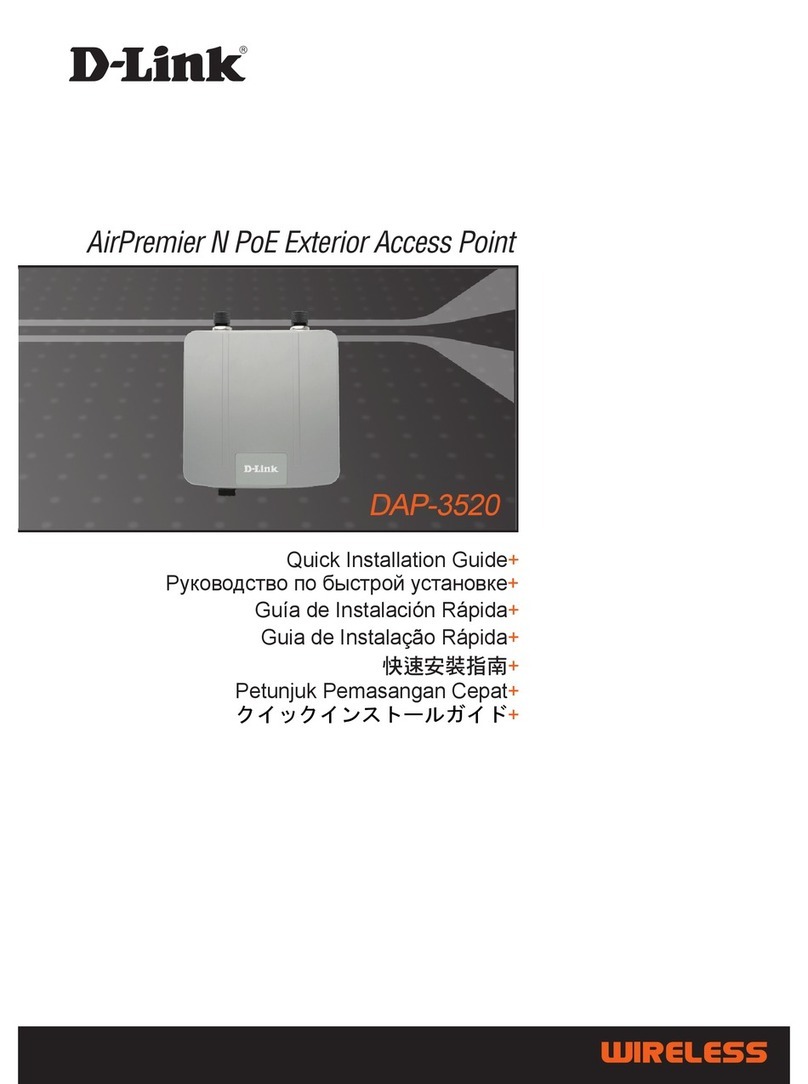
D-Link
D-Link DAP-3520 - AirPremier N Dual Band Exterior PoE Access... Quick installation guide

Ruckus Wireless
Ruckus Wireless MediaFlex 7811 user guide
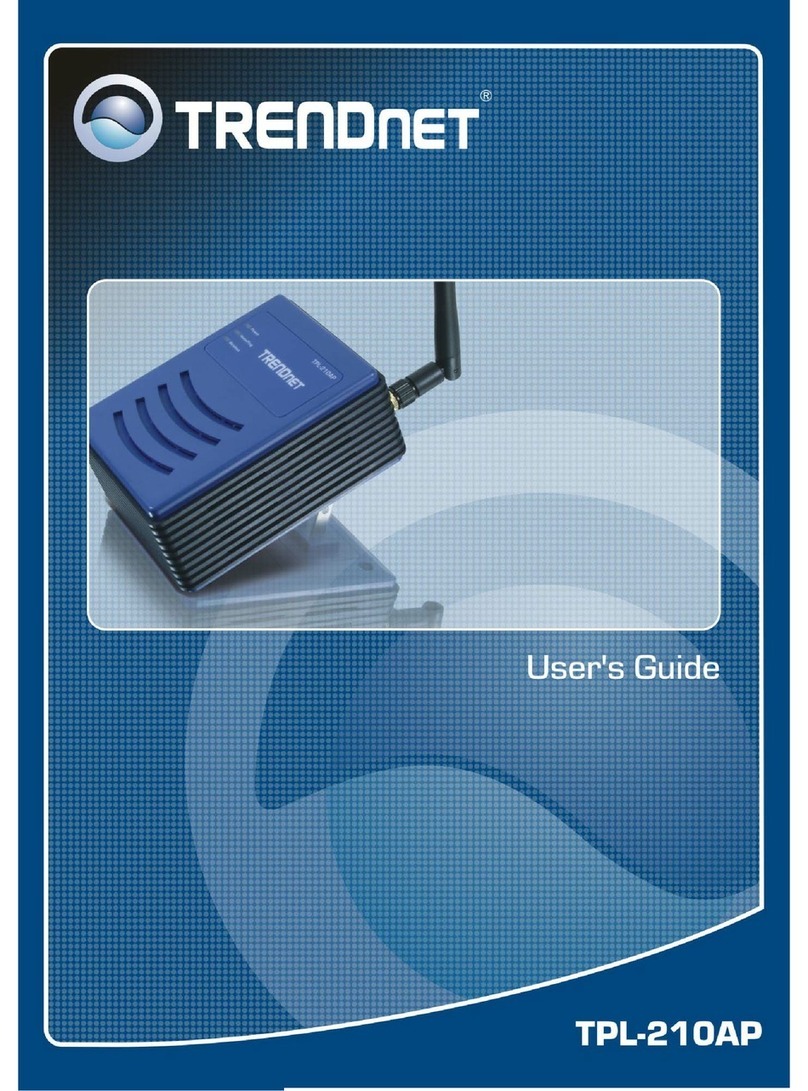
TRENDnet
TRENDnet TPL-210AP user guide

HP
HP ProCurve 530 NA (J8986A) Management and configuration guide
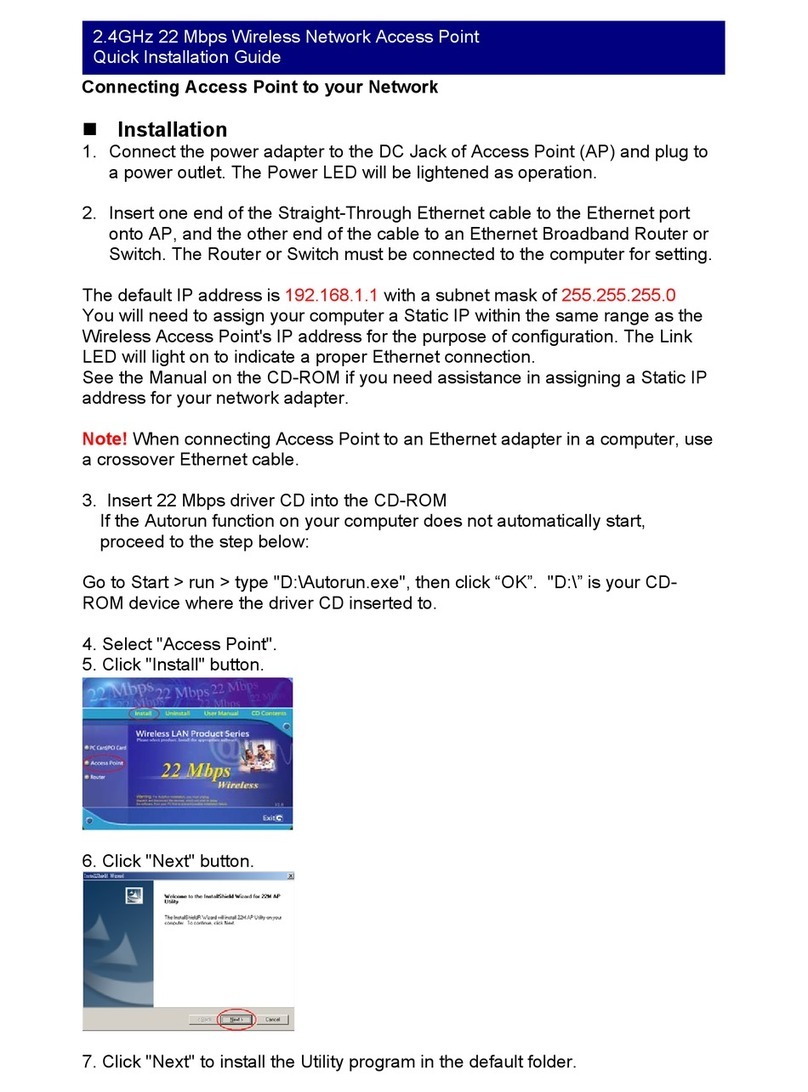
TRENDnet
TRENDnet TEW-310APB Quick installation guide
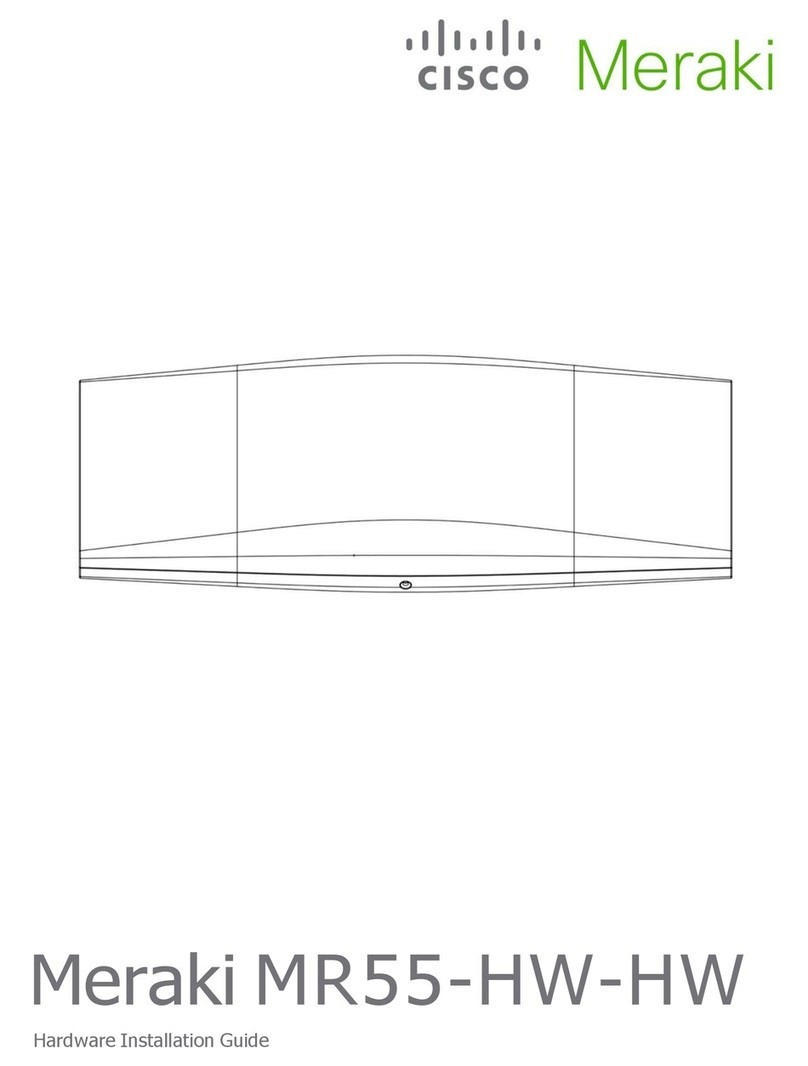
Cisco
Cisco Meraki MR55-HW Hardware installation guide
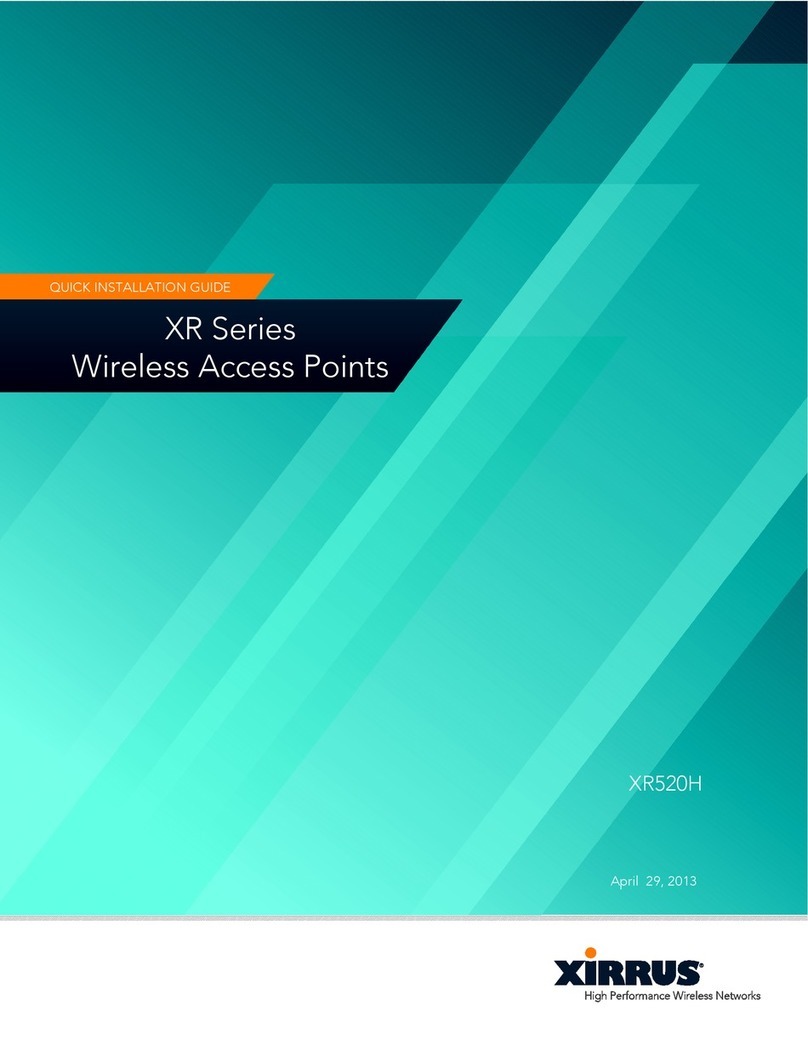
Xirrus
Xirrus XR-520H Quick installation guide
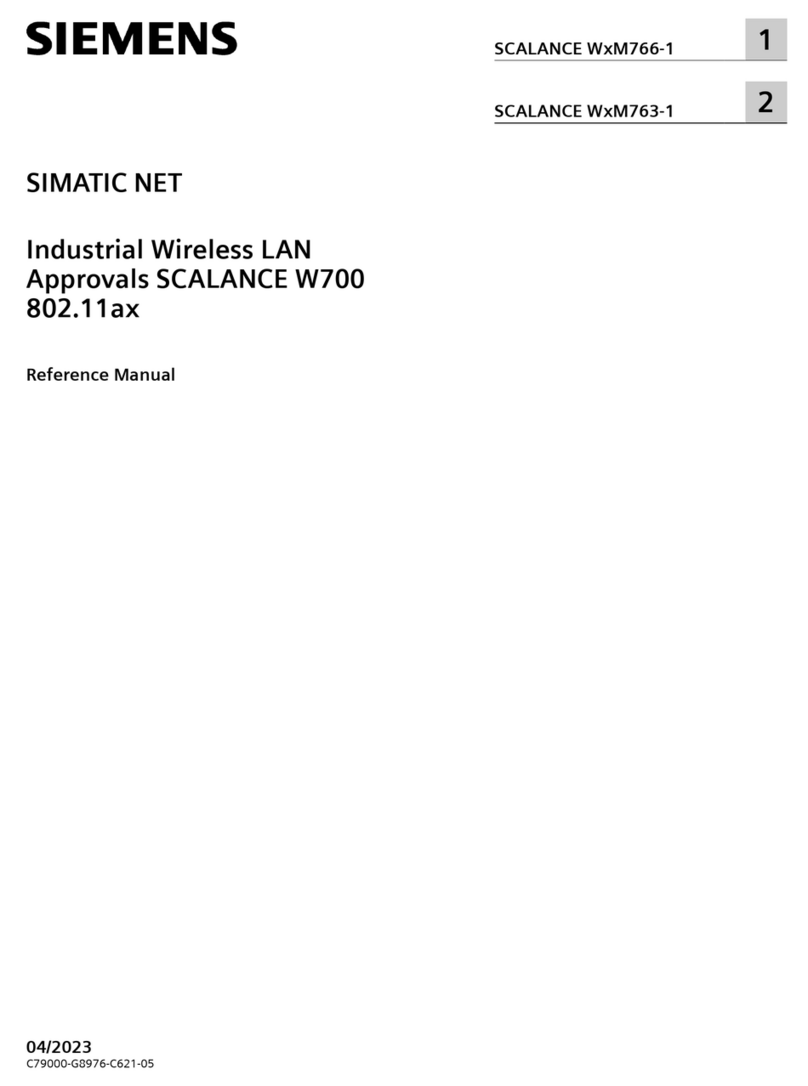
Siemens
Siemens SIMATIC NET SCALANCE W M763-1 Series Reference manual
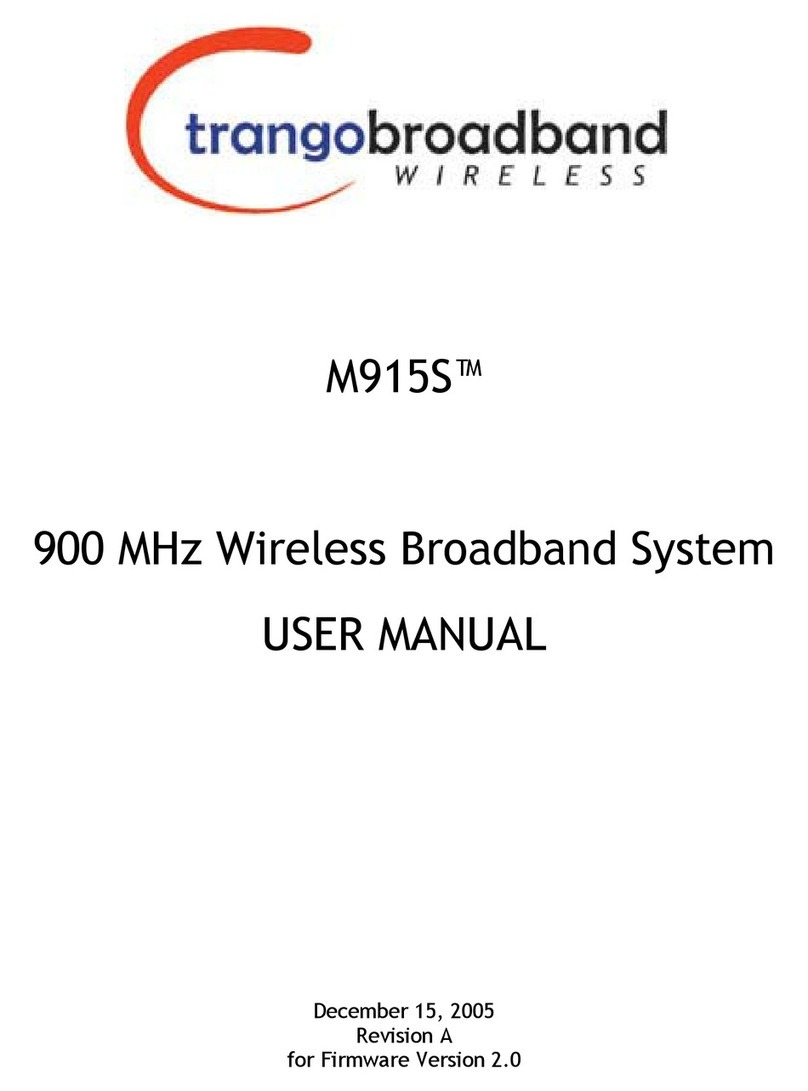
Trango Broadband Wireless
Trango Broadband Wireless M915S user manual