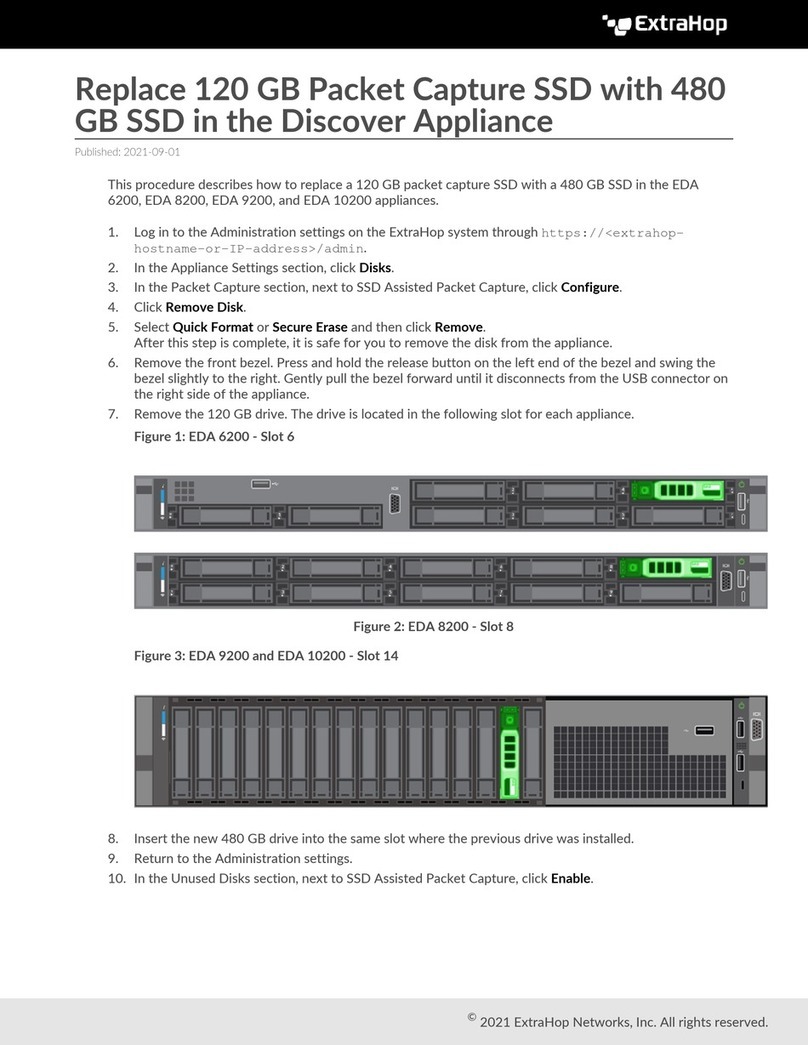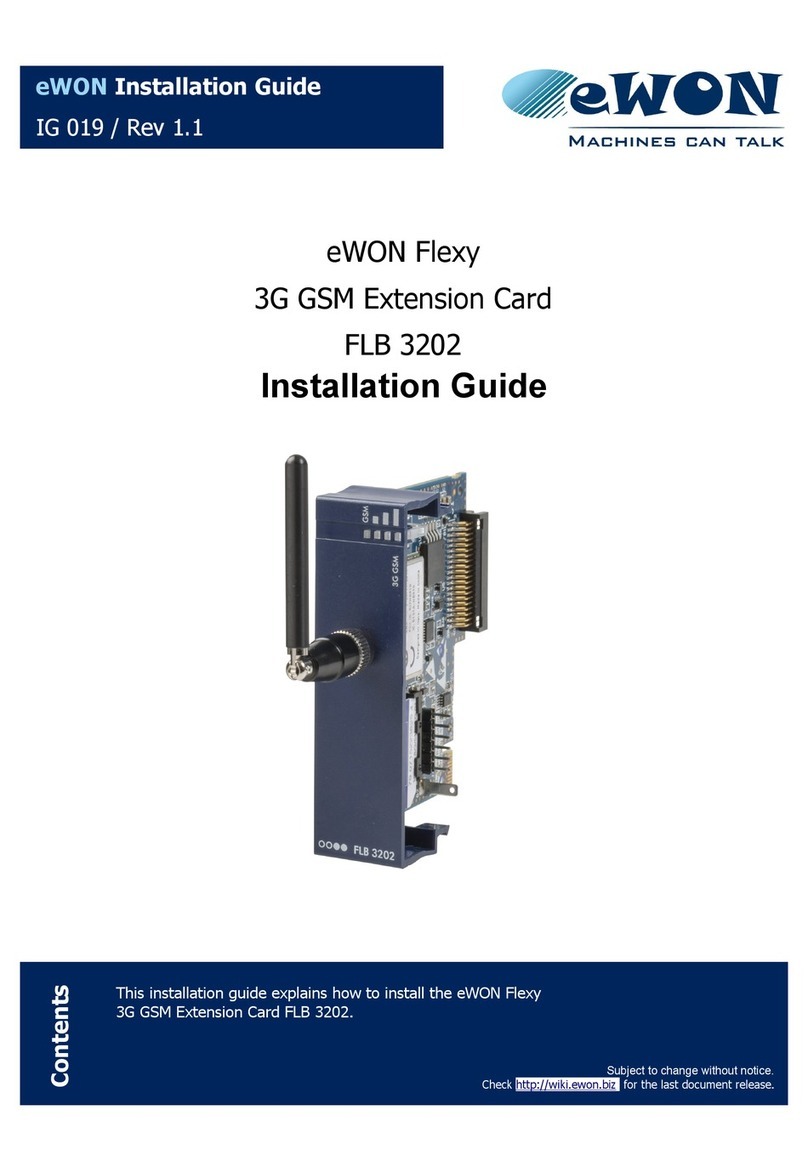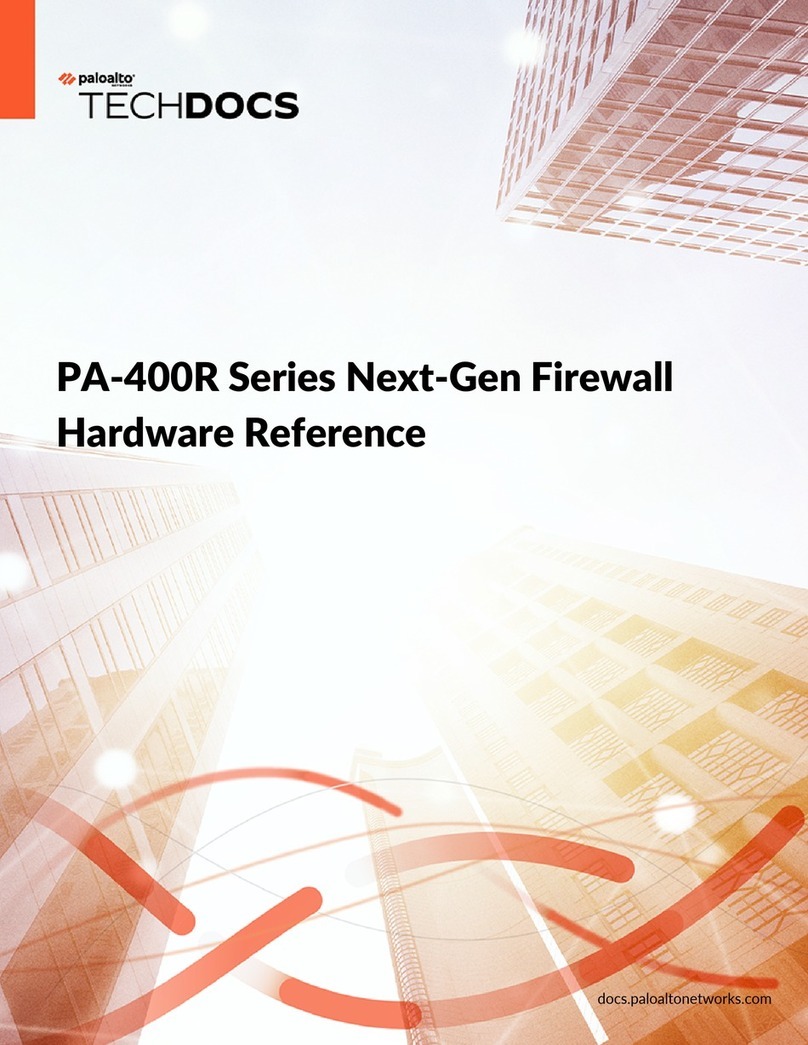SimpliVity OmniStack Product manual

2
Trademarks
SimpliVity®, ®, SimpliVity cube logo®, SimpliVity The Data Virtualization Company®,
OmniCube®, OmniStack®, Global Federated Architecture®, Data Virtualization Platform™, SVT™, and
RapidDR™ are trademarks or registered trademarks of SimpliVity® Corporation in the United States
and certain other countries.
All other trademarks are the property of their respective owners.
Patents
SimpliVity OmniCube® and OmniStack® products are covered by various United States and foreign
patents and pending patent applications.
Patents include:
US8478799; US9032183; US9367551; US9436748; US2013/0290263; US2013/0024615;
US2012/0331029; US2015/0242315; US2016/0200927; CNZL201080033630.9; CA 2,840,178;
JP 2014-517025; DK2433226; EP2433226; FI2433226; FR2433226; DE2433226; IT2433226;
JP5902323; JP5695040; NO2433226; ES2433226; SE2433226; GB2433226; AU33222325; AU
WO2010/151813; BR WO2010/151813; CA WO2010/151813; IN679/CHENP/2012A; EP2734933;
HK1196886; AU WO2012/177461; BR WO2012/177461; CA WO2012/177461; CN103703464A;
EP2724263; HK1197696; IN368/ CHENP/2014A; JP2014-524078; BR WO2013/126680; BR
WO2016/115219; CA WO2013/126680; CA WO2016/115219; CN104221014A; EP2817743;
HK WO2013/126680; HK WO2016/115219; IN WO2013/126680; IN WO2016/115219; JP
WO2013/126680; JP WO2016/115219
Copyright
Information in this document is subject to change without notification. Reproduction in any manner
whatsoever without the written permission of SimpliVity Corporation is strictly forbidden.
© SimpliVity Corporation 2017
Customer support
To contact SimpliVity Customer Support, visit https://support.simplivity.com. When contacting a
representative, you need to know the serial number of your OmniStack server to verify your service
subscription.
SimpliVity uses OmniWatch to automatically monitor the health of your OmniStack equipment and
have it send us notifications of any alerts or errors.
February 2017
760-000196 Rev B

Intended audience 3
Intended audience
This document is intended for users of SimpliVity OmniStack products who want to install, manage, and
monitor their hyperconverged IT infrastructure. This information is intended for system administrators
experienced in hypervisor technology, virtual machine management, and data center operations.

SimpliVity documentation conventions 4
SimpliVity documentation conventions
SimpliVity documentation uses the following conventions to assist your reading.
General formatting
Monospace font represents a command line syntax, file path, system output, or similar code.
Italic font represents a user-defined name or variable.
Bold font represents a user interface element, such as a button or tab, with which a user interacts.
Command Line formatting
SimpliVity documentation uses the following format for CLI commands:
command --option variable
where
■command is the name of the command and should be typed exactly as shown.
■--option is a command option and should be typed exactly as shown.
■variable is an option variable and should be replaced with the required value.

SimpliVity documentation feedback 5
SimpliVity documentation feedback
We welcome your feedback, suggestions, and comments to help us continue to improve the quality of
our documentation.
Send your comments to Documentation-Feedback@SimpliVity.com and include as much detail as
possible to help us identify the affected area.

Contents 6
Contents
Chapter 1: Hardware overview................................................................................................. 8
Hardware components........................................................................................................................ 8
About the front panel components..............................................................................................13
About the back panel components............................................................................................. 15
Environmental and technical specifications...................................................................................... 17
Enclosure size and weight.......................................................................................................... 17
Power and thermal...................................................................................................................... 18
Temperature and humidity...........................................................................................................18
Altitude......................................................................................................................................... 19
Vibration and shock.....................................................................................................................19
Agency compliance..................................................................................................................... 19
About hardware upgrades.................................................................................................................19
About firmware revisions...................................................................................................................19
Chapter 2: Install the server hardware..................................................................................20
About electrostatic discharge............................................................................................................ 20
Shipping carton contents...................................................................................................................20
Hardware not supplied in the shipping carton.................................................................................. 21
Rack requirements...................................................................................................................... 22
Rack installation guidelines.........................................................................................................22
Install the server in a rack................................................................................................................ 23
Connect the power cables................................................................................................................ 24
Connect the network cables............................................................................................................. 24
Power on the server......................................................................................................................... 25
Chapter 3: About UCS server management......................................................................... 27
About UCS server management for Integrated Mode...................................................................... 27
Access the KVM Console in UCS Manager............................................................................... 32
About UCS server management for Standalone Mode.................................................................... 32
Configure the CIMC port for remote management..................................................................... 33
Access the CIMC Web interface.................................................................................................35
Access the KVM Virtual Console in CIMC................................................................................ 36
Chapter 4: Server troubleshooting........................................................................................ 37
About server diagnostic indicators....................................................................................................37
About drive monitoring...................................................................................................................... 39
About front drive numbering....................................................................................................... 41
About power supply monitoring........................................................................................................ 43
About Accelerator card monitoring................................................................................................... 44
Accelerator card is not detected................................................................................................. 46
Revert an Accelerator card to its backup firmware.................................................................... 46

Contents 7
About network interface monitoring.................................................................................................. 47
Chapter 5: Drive maintenance................................................................................................49
Drive maintenance guidelines........................................................................................................... 49
Remove a drive................................................................................................................................. 50
Install a drive.....................................................................................................................................51
Chapter 6: Power supply maintenance................................................................................. 53
About power supply maintenance guidelines................................................................................... 53
Remove a power supply................................................................................................................... 53
Install a power supply....................................................................................................................... 54
Chapter 7: About network cabling options...........................................................................55
About the 10GbE-only configuration................................................................................................. 55
About the Switch-Connected configuration.......................................................................................56
About the Direct-Connect Mode Cluster configuration..................................................................... 58
About the SingleConnect Cluster configuration................................................................................ 59
Appendix A: SimpliVity terminology......................................................................................62

Chapter 1: Hardware overview 8
Chapter 1: Hardware overview
This section contains the following topics:
•Hardware components
•Environmental and technical specifications
•About hardware upgrades
•About firmware revisions
This section contains information about the UCS C240 M4SX server configured for deployment into a
SimpliVity Federation.
For complete information about the server, see the Cisco UCS C240 M4SX Server Installation and
Service Guide, which you can download or view online at the following location:
http://www.cisco.com/c/en/us/td/docs/unified_computing/ucs/c/hw/C240M4/install/C240M4.pdf
Hardware components
Each OmniStack server provides computing, storage, and network resources to the virtual machines
(VMs) in the Federation. When you need more capacity or performance, you can add more OmniStack
servers to a Federation, with no disruption to users.
Table 1: Hardware components by hybrid model (hybrid models may contain both HDD and SSD
physical drives)
Component Remote Site Small Medium and
Large
Model Intel Xeon E5-2600
V3 or V4 series
Intel Xeon E5-2600
V3 or V4 series
Intel Xeon E5-2600
V3 or V4 series
CPU count 1 1 or 2 1 or 2
Core count 6 or 8 8 or greater 8 or greater
Speed 2.3GHz or greater 2.3GHz or greater 2.3GHz or greater
CPU
Wattage 145W or less 145W or less 145W or less
Front SSD drives Quantity 2 2 4

Chapter 1: Hardware overview 9
Component Remote Site Small Medium and
Large
Capacity 400GB 400GB 400GB
Interface SAS SAS SAS
Dimension 2.5" 2.5" 2.5"
RAID type RAID1 RAID1 RAID5
Quantity 4 8 20
Capacity 1.0TB 1.0TB (V3)
1.2TB (V4)
Medium model:
1.0TB
Large model:
1.2TB
Interface SAS SAS SAS
RPM 7.2K 7.2K (V3)
10K (V4)
Medium model:
7.2K
Large model: 10K
Dimension 2.5" 2.5" 2.5"
Front HDD drives
RAID type RAID5 RAID6 RAID60
Quantity 1 1 1
Capacity 480GB 480GB 480GB
Interface SATA SATA SATA
Dimension 49.73 x 31.5 x
3.26mm
49.73 x 31.5 x
3.26mm
49.73 x 31.5 x
3.26mm
RPM Solid State Solid State Solid State
Internal Solid-state
SSD drive
RAID type N/A N/A N/A
Internal boot drives 64GB SD cards
(mirrored)
222
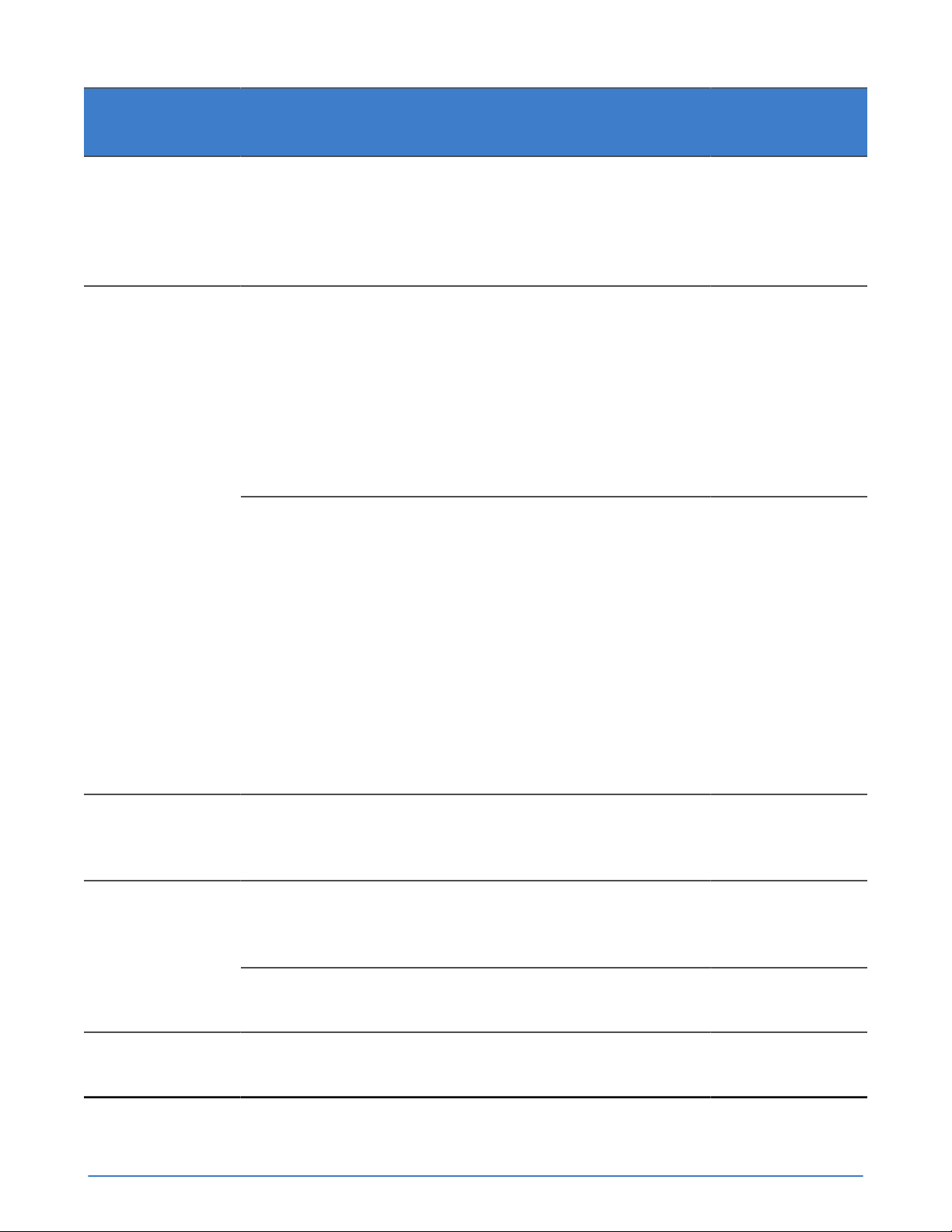
Chapter 1: Hardware overview 10
Component Remote Site Small Medium and
Large
Effective storage
capacity
Total storage
capacity for
user data. Omits
storage reserved
by SimpliVity.
2.3TB 4.7TB (V3)
5.7TB (V4)
Medium
Enterprise: 12.9TB
Large Enterprise:
15.5TB
Single CPU ■ 128GB;4x32GB RDIMM @ 2133MHz or 2400MHz
■ 192GB;4x32GB + 4x16GB RDIMM @ 2133MHz or
2400MHz
■ 256GB;8x32GB RDIMM @ 2133MHz or 2400MHz
■ 384GB;12x32GB RDIMM @ 1866MHz or 2133MHz
Contact your SimpliVity sales representative to learn about
memory sizes greater than 384GB.
Memory size and
frequency
Dual CPU N/A ■ 256GB;8x32GB RDIMM @
2133MHz or 2400MHz
■ 384GB;8x16GB + 8x32GB RDIMM
@ 2133MHz or 2400MHz
■ 512GB;16x32GB RDIMM @
2133MHz or 2400MHz
■ 768GB;24x32GB RDIMM @
1866MHz or 2133MHz
Contact your SimpliVity sales
representative to learn about memory
sizes greater than 768GB.
Power supply units Hot swappable,
integrated cooling
fans
2 x 650W; 100–
120VAC or 200–
240VAC
2 x 1200W/800W;
240VAC/120VAC
2 x 1400W;
240VAC ONLY
Embedded Integrated dual-
port 1 Gigabit
Ethernet
Integrated dual-
port 1 Gigabit
Ethernet
Integrated dual-
port 1 Gigabit
Ethernet
Network interfaces
10GbE VIC mLOM
Dual Port SFP+
111
Deduplication and
compression
Accelerator

Chapter 1: Hardware overview 11
Component Remote Site Small Medium and
Large
Remote server
management
Web-based
management.
UCSM or CIMC (IPMI) processor and network port.
Table 2: Hardware components by All Flash model (All Flash models contain SSD physical
drives only)
Component Small, Medium, Large All Flash
Model Intel Xeon E5-2600 V4 series
CPU Count 1 or 2
CPU Core Count 8 or greater
Speed in GHz 2.3GHz or greater
CPU
Wattage 145W or less
Quantity Small, All Flash: 5
Medium, All Flash: 10
Large, All Flash: 14
Capacity 1.6TB
Interface SATA
Dimension 2.5" (2.5" carrier)
RAID Type Small, All Flash: RAID5
Medium, All Flash: RAID6
Large, All Flash: RAID6
Front SSD
Drives
Self-Encrypting
Drives
No
Quantity 1
Capacity 480GB
Interface SATA
Internal
Solid-state
SSD drive
Dimension 49.73 x 31.5 x 3.26mm

Chapter 1: Hardware overview 12
Component Small, Medium, Large All Flash
RAID Type N/A
Internal boot
drives
64GB SD cards
(mirrored)
2
Effective
Storage
Capacity
Total storage
capacity for
user data. Omits
storage reserved
by SimpliVity.
Small, All Flash: 4.4TB
Medium, All Flash: 9.3TB
Large, All Flash: 14.4TB
Single CPU ■ 128GB;4x32GB RDIMM @ 2133MHz or 2400MHz
■ 192GB;4x32GB + 4x16GB RDIMM @ 2133MHz or 2400MHz
■ 256GB;8x32GB RDIMM @ 2133MHz or 2400MHz
■ 384GB;12x32GB RDIMM @ 1866MHz or 2133MHz
Contact your SimpliVity sales representative to learn about memory
sizes greater than 384GB.
Memory
Size and
Frequency
Dual CPU ■ 256GB;8x32GB RDIMM @ 2133MHz or 2400MHz
■ 384GB;8x16GB + 8x32GB RDIMM @ 2133MHz or 2400MHz
■ 512GB;16x32GB RDIMM @ 2133MHz or 2400MHz
■ 768GB;24x32GB RDIMM @ 1866MHz or 2133MHz
Contact your SimpliVity sales representative to learn about memory
sizes greater than 768GB.
Power
Supply Units
Hot swappable,
integrated fans
2 x 1400W; 240VAC ONLY
Embedded Integrated dual-port 1 Gigabit EthernetNetwork
Interfaces
10GbE VIC
mLOM Dual port
SFP+
1
Deduplication
and
Compression
Accelerator
Remote
System
Management
IPMI processor and network port for remote, out-of-band, web-based management.

Chapter 1: Hardware overview 13
About the front panel components
The following figure and associated table describe the front panel of a UCS C240 M4SX server.
Figure 1: UCS C240 M4SX front panel
Table 3: UCS C240 M4SX front panel component descriptions
Callout Component Description
1 Console connector Enables you to attach a custom cable
that provides keyboard, video, and
mouse (KVM) connectors. Use this
interface to access the server console.
2 Service tag Provides server identification
information that might be required
during a Customer Support session.

Chapter 1: Hardware overview 14
Callout Component Description
3 Storage 24 drives, size 2.5", with activity (right)
and fault (left) LED indicators.
An embossed number on the enclosure
shows the drive numbering from 1 to
24, left to right.
■ The Remote Site model contain
6 disks: Disks 1 and 2 are SSDs.
Disks 3 to 6 are HDDs.
■ The Small model contains 10 disks:
Disks 1 and 2 are SSDs. Disks 3 to
10 are HDDs.
■ The Medium and Large models
contain 24 disks (shown above):
Disks 1 to 4 are SSDs. Disks 5 to 24
are HDDs.
■ The Small, All Flash model contains
5 SSD disks numbered 1 through 5.
■ The Medium, All Flash model
contains 10 SSD disks numbered 1
through 10.
■ The Large, All Flash model contains
14 SSD disks numbered 1 through
14.
4 Control panel Provides server status and control
features.
5 Diagnostic indicators Shows any detected hardware error
conditions, or indicates normal healthy
function.
6 Server identification button/LED Server identification button.
The server identification button helps
locate an enclosure within a rack.
If you push the server identification
button on the back panel (or the front
panel), the server identification buttons
on the front panel and the back panel
flash blue. You can push a server
identification button a second time to
stop it from flashing.

Chapter 1: Hardware overview 15
Callout Component Description
7 Power button Controls power to the server and
indicates whether there is power to the
enclosure. If the indicator is green, the
enclosure is receiving power.
About the back panel components
The following image and table describe the back panel of a UCS C240 M4SX server.
Figure 2: Back panel components
Table 4: Back panel component descriptions
Callout Component Description
1 Accelerator Accelerator in slot PCIe 2, but also
consumes the space in slot PCIe
1. Both indicator LEDs glow solid
green continuously to indicate normal
operation. Flashing LEDs or LEDs that
are yellow or red indicate an error.
2 PCIe riser 2 Slots 4, 5, 6. Optional VIC or VDI cards
can ONLY be installed in slot 5. Slot 5
is the GPU capable slot.
Optional NIC cards can be installed in
slot 4 or 6, and if a VIC is not present,
slot 5 can also be used to install an
optional NIC.
A server with a single CPU does not
contain riser 2. A plate is installed in
place of riser 2.

Chapter 1: Hardware overview 16
Callout Component Description
3 Power supplies The server uses two redundant
power supplies with fans, numbered
PSU1 and PSU2, with the following
specifications:
■ The AC power supplies in the
Remote Site model provide 650W
when connected to 100–120VAC or
200–240VAC.
■ The AC power supplies in the
Small model provide 1200W when
connected to 240VAC or 800W
when connected to 115VAC.
■ The AC power supplies in the
Medium and Large model provide
1400W at 240VAC (only) power.
The DC power supplies for all server
models provide 930W when connected
to 48VDC.
Each power supply has two status
indicator LEDs for error state (yellow)
and power present (green). Disconnect
the power cord before removing a
power supply.
4 Modular LAN-on-motherboard (mLOM)
slot containing two 10GbE network
interfaces
Each 10GbE port has green LEDs
for link and activity status. These
interfaces are dedicated to SimpliVity
Storage and Federation networks.
Note:
If you are managing the server in
Integrated Mode using UCSM, use
10GbE ports for all three SimpliVity
networks: Storage, Federation, and
Management.
5 USB 3.0 ports (two) Provides keyboard, video, and mouse
(KVM) connection through USB for
accessing the server console.
6 One 10/100/1000 Ethernet
management port
Dedicated port for remote, out-of-band,
web-based management (CIMC).

Chapter 1: Hardware overview 17
Callout Component Description
7 Serial port Serial RJ-45 connector.
8 1GbE network interfaces There are two embedded 1GbE
network interfaces numbered 1 and
2, from left to right. They are logically
named LAN1 and LAN2.
9 VGA video port (DB-15 connector) VGA port that provides KVM connector
for accessing the server console.
10 Server identification button Helps you locate an enclosure
within a rack. If you push the server
identification button on the back
panel (or the front panel), the server
identification buttons on the front panel
and the back panel flash blue. You can
push a button a second time to stop it
from flashing.
Environmental and technical specifications
There are specific environmental and technical specifications for each hardare platform. The
specifications help you when planning the appropriate installation location, environmental conditions,
and resources, such as power and cooling.
You can also review the product documentation at http://www.cisco.com/c/en/us/td/docs/
unified_computing/ucs/c/hw/C240M4/install/C240M4.html.
Enclosure size and weight
The following table describes the dimensions of the UCS C240 M4SX server, which is an industry-
standard 2U enclosure.
Table 5: Enclosure size
Specification Centimeters Inches
Height 8.7 3.43
Width (latch-to-latch) 44.8 17.65
Depth 73.8 29.0
Front clearance 7.6 3.0
The maximum weight all memory and drive configurations is approximately 62.7lb (28.4kg).

Chapter 1: Hardware overview 18
Power and thermal
A UCS C240 M4SX server configured for deployment in a SimpliVity Federation meets the power and
thermal specification for a fully-configured enclosure with two power supply units (PSU) described in
the Cisco product documentation.
Specification Description
AC input voltage Nominal range: 100–120VAC, 200–240VAC
(Range: 90–132VAC, 180–264VAC)
AC input frequency Nominal range: 50 to 60Hz
(Range: 47–63Hz)
Maximum AC input current 11A at 100VAC
7A at 200VAC
Maximum input volt-amperes 1456VA
Maximum output power per PSU 800W at 100–120VAC
1200W at 200–240VAC
Maximum inrush current 30A (sub-cycle duration)
Maximum hold-up time 12 ms at 1200W
Power supply output voltage 12VDC
Power supply standby voltage 12VDC
Efficiency rating Climate Savers Platinum Efficiency (80Plus
Platinum certified)
Form factor RSP1
Input connector IEC60320 C14
Temperature and humidity
Each UCS C240 M4SX server has specific temperature and humidity limits when operating and when
in storage.
Specification Description
Temperature (operating) 41 to 95°F (5 to 35°C)
Derate the maximum temperature by 1°C per
every 305 meters of altitude above sea level.

Chapter 1: Hardware overview 19
Specification Description
Temperature (non-operating, in storage) –40 to 149°F (–40 to 65°C)
Humidity (operating) 10 to 90%
Humidity (non-operating) 5 to 93%
Altitude
Each UCS C240 M4SX server has specific altitude limitations when operating or in storage.
Specification Description
Altitude (operating) 0 to 10,000 ft
Altitude (storage) 0 to 40,000 ft
Vibration and shock
A UCS C240 M4SX server configured for deployment in a SimpliVity Federation does not exceed the
vibration and shock limit specifications for a fully-configured enclosure.
Agency compliance
A UCS C240 M4SX server, when configured for deployment in a SimpliVity Federation, meets the same
compliance standards as a standard Cisco UCS C240 M4SX server.
About hardware upgrades
If you would like to upgrade the server hardware components, contact Customer Support.
Note:
Never install additional options other than those approved for installation by Customer Support. Doing
so will void your warranty and might cause serious server instability and potential data loss.
About firmware revisions
The OmniStack software requires that each supported platform is running a specific firmware revision.
To avoid compatibility issues, contact Customer Support before making any firmware changes.
Note:
If your server, or any management software, has automatic software updates enabled, disable this
feature to avoid installing unsupported firmware revisions.

Chapter 2: Install the server hardware 20
Chapter 2: Install the server hardware
This section contains the following topics:
•About electrostatic discharge
•Shipping carton contents
•Hardware not supplied in the shipping carton
•Install the server in a rack
•Connect the power cables
•Connect the network cables
•Power on the server
Installing the server hardware involves unpacking all hardware components, installing the enclosure in
a rack, connecting the power and network cables, and powering on the server.
After installing the server, you then use UCS Manager (UCSM) to add the system to your UCSM
environment.
About electrostatic discharge
You must protect sensitive hardware from electrostatic discharge (ESD), which can damage electronic
components.
■ Ensure the server hardware is fully grounded at all times to prevent damage from electrostatic
discharge.
■ When not installed in a rack, server hardware must be stored in its original packaging or placed on a
sturdy surface that is protected from electrostatic discharge.
■ When handling server hardware components, always use the electrostatic wrist strap provided, or
use a similar form of ESD protection.
Shipping carton contents
The shipping carton contains some standard items while other items are included based on your
configuration.
Part Description
Server enclosure Provides processing power and storage capacity.
Bezel Protects the SSD and HDD drives in the front panel.
Other manuals for OmniStack
1
Table of contents
Popular Network Hardware manuals by other brands
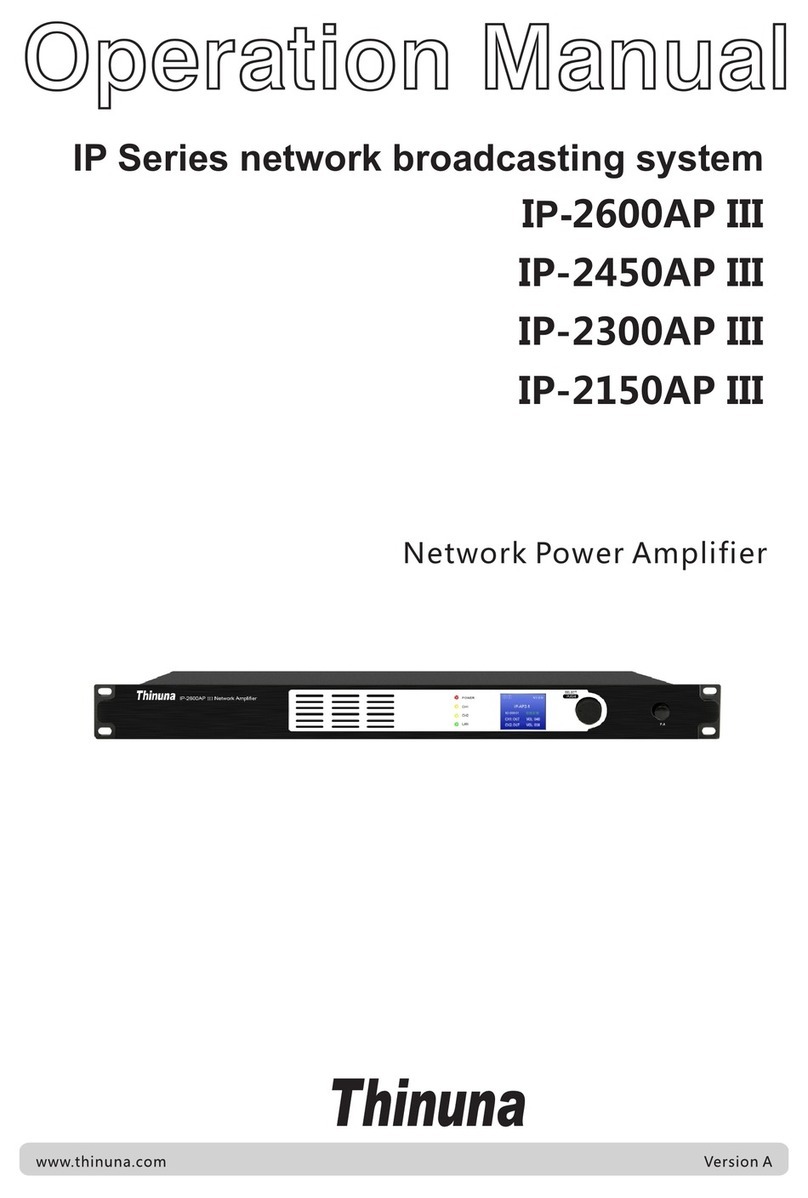
Thinuna
Thinuna IP-2600AP III Operation manual

Panasonic
Panasonic Schottky Barrier Diodes MA3X727 (MA727) Specification sheet

Edimax
Edimax NVR-4 user manual

Synology
Synology NVR216 user guide
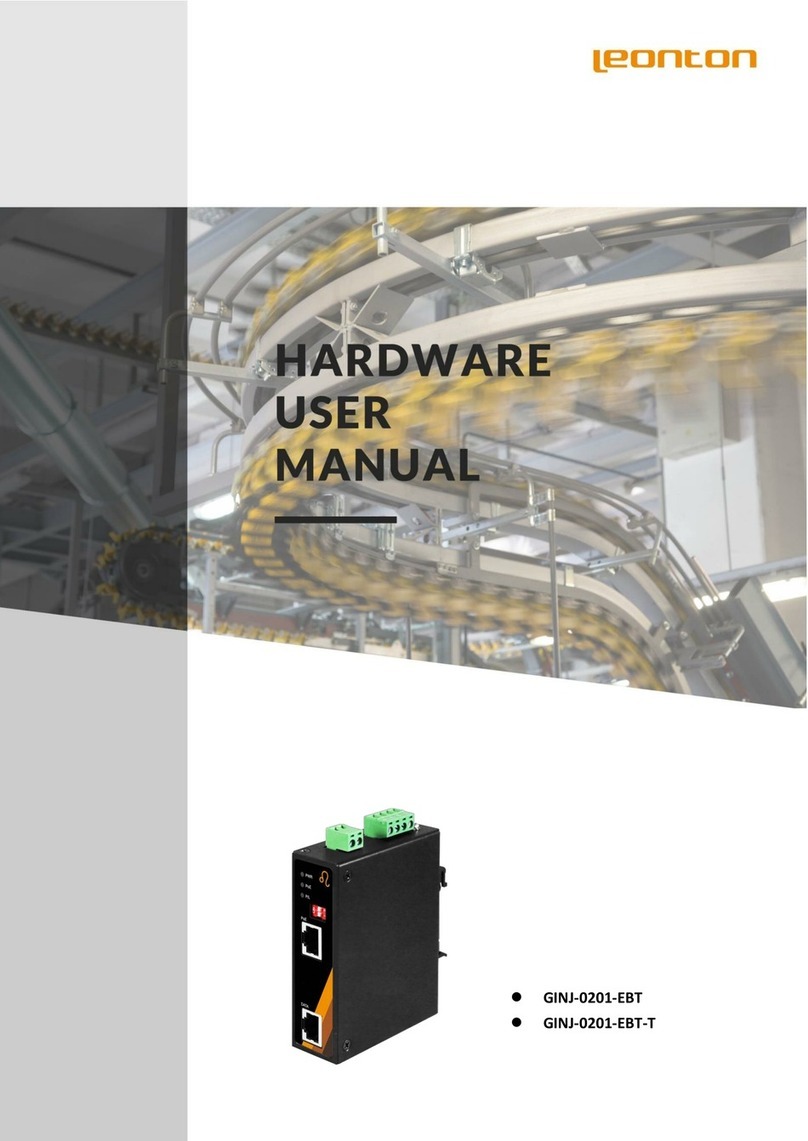
Leonton
Leonton GINJ-0201-EBT Hardware user manual
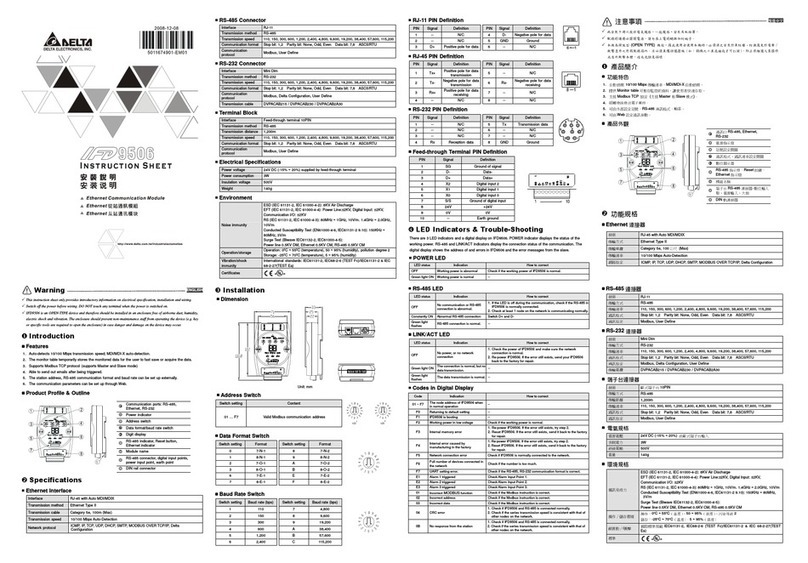
Delta Electronics
Delta Electronics Network Device IFD9506 instruction sheet
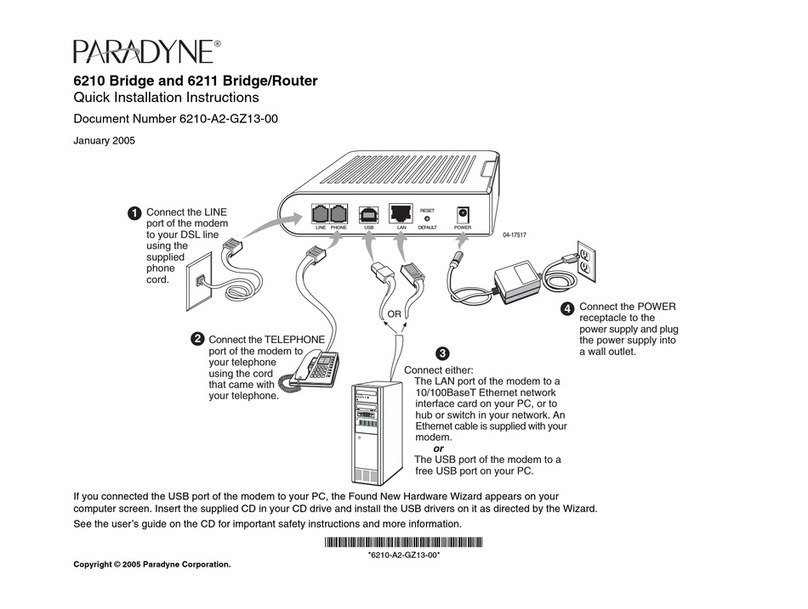
Paradyne
Paradyne Hotwire 6210 Quick installation instructions
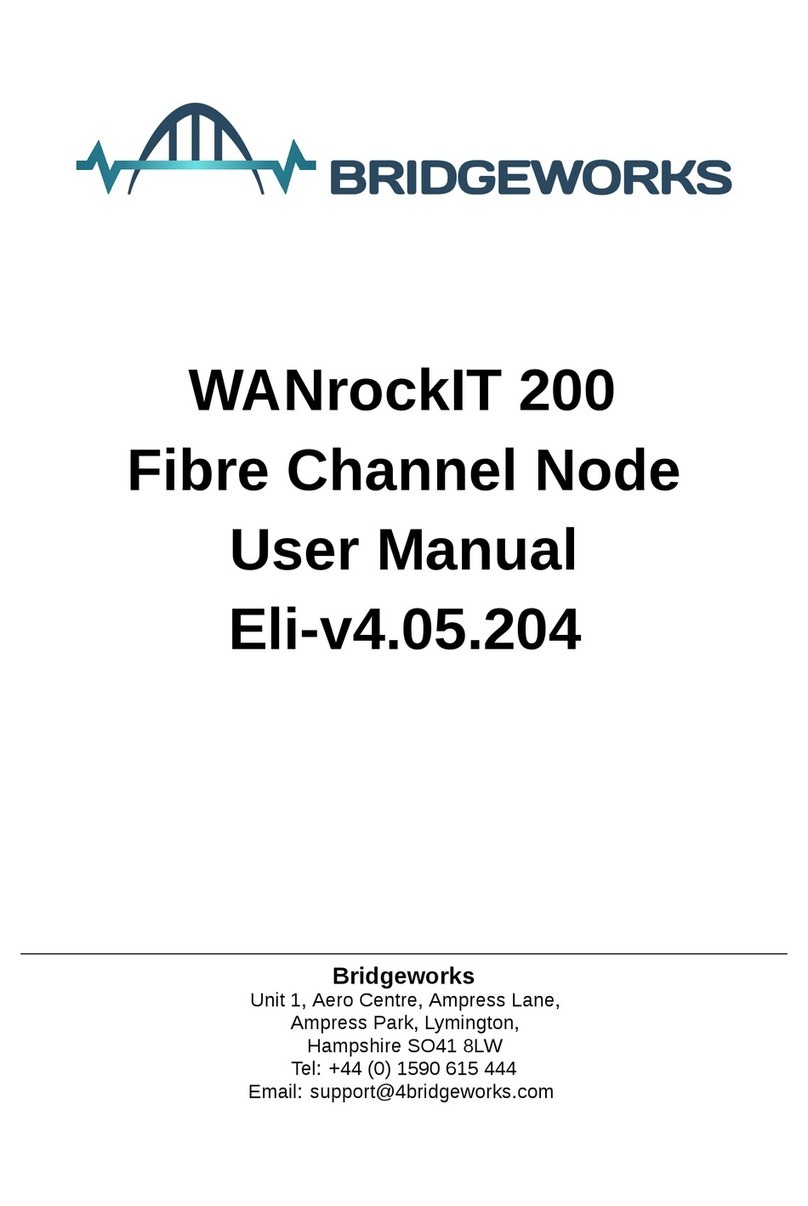
Bridgeworks
Bridgeworks WANrockIT 200 user manual
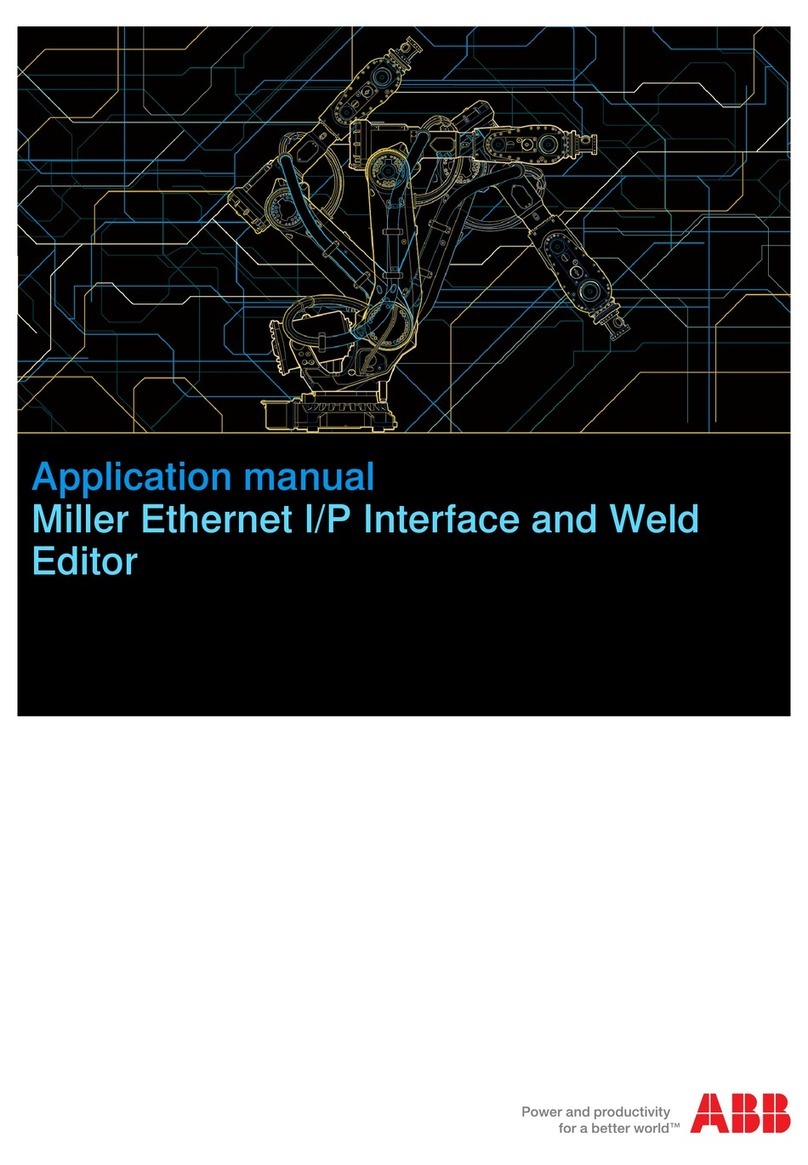
ABB
ABB RobotWare 6.02 Applications manual
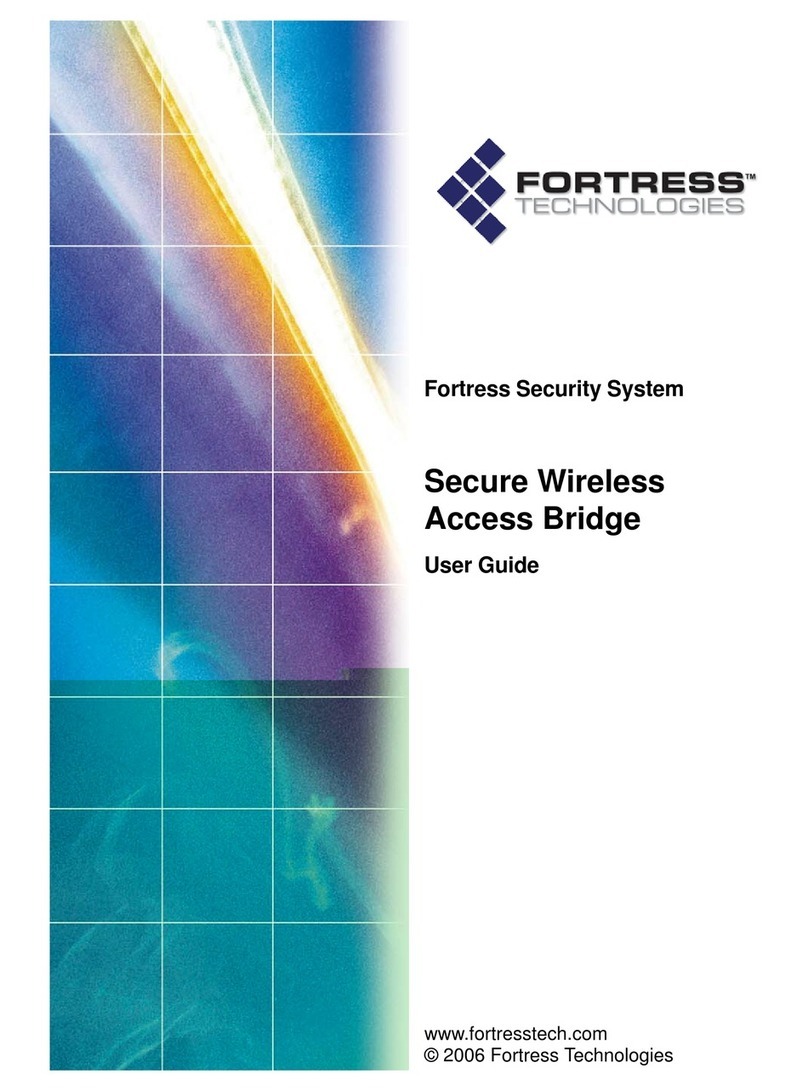
Fortress Technologies
Fortress Technologies ecure Wireless Access Bridge user guide

Linksys
Linksys HPES03 Specifications

Lenovo
Lenovo EMC PX4-300D user guide