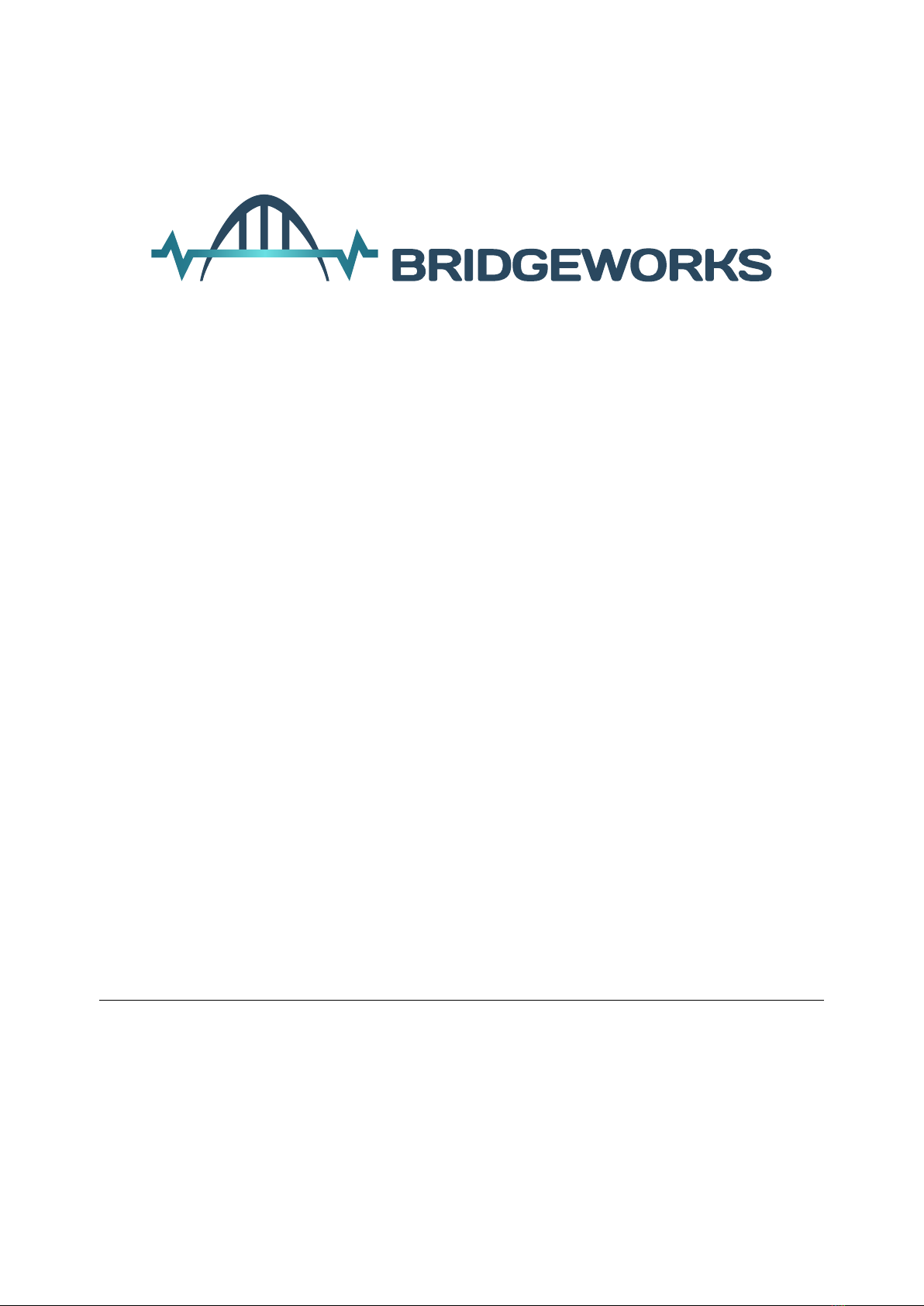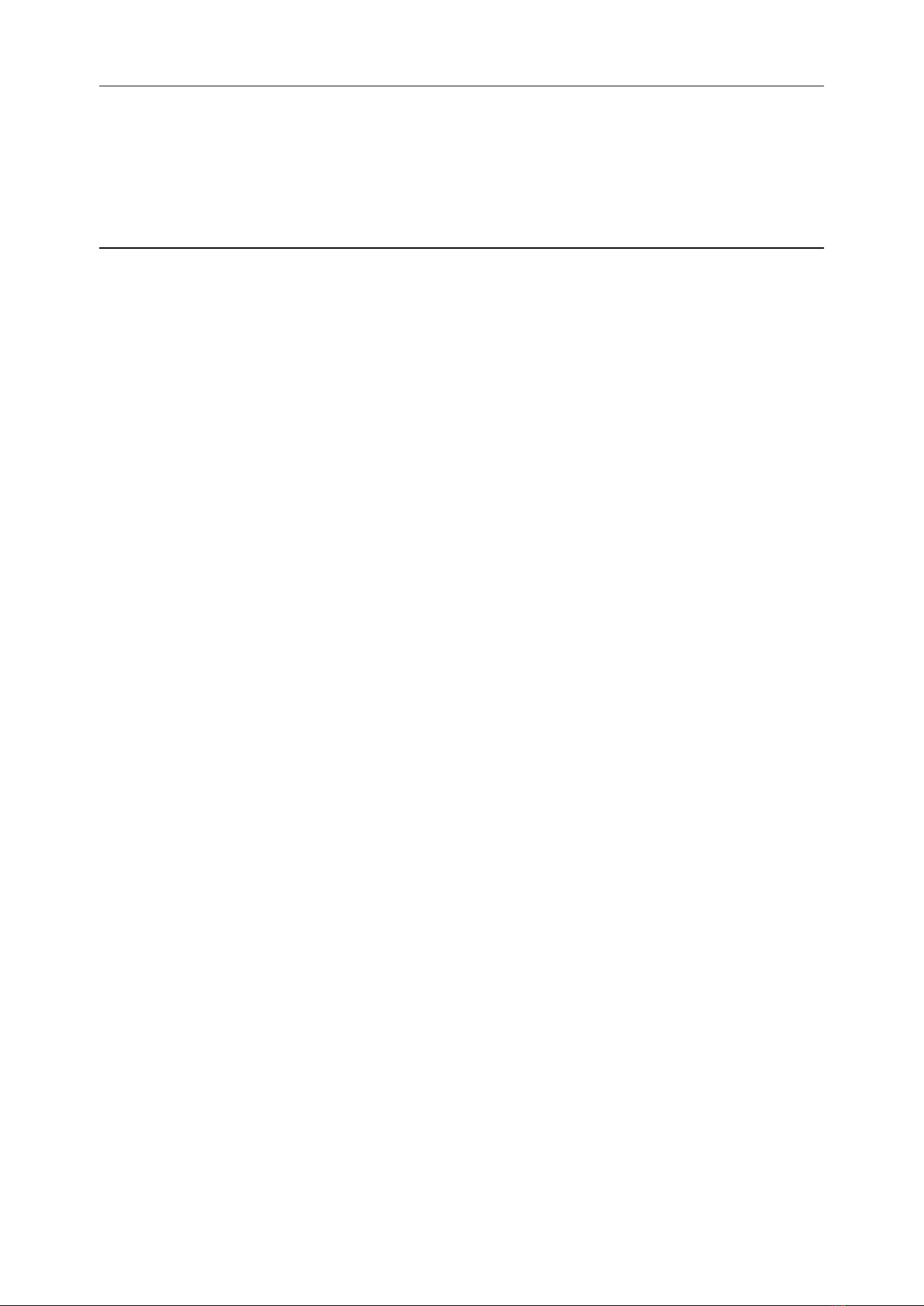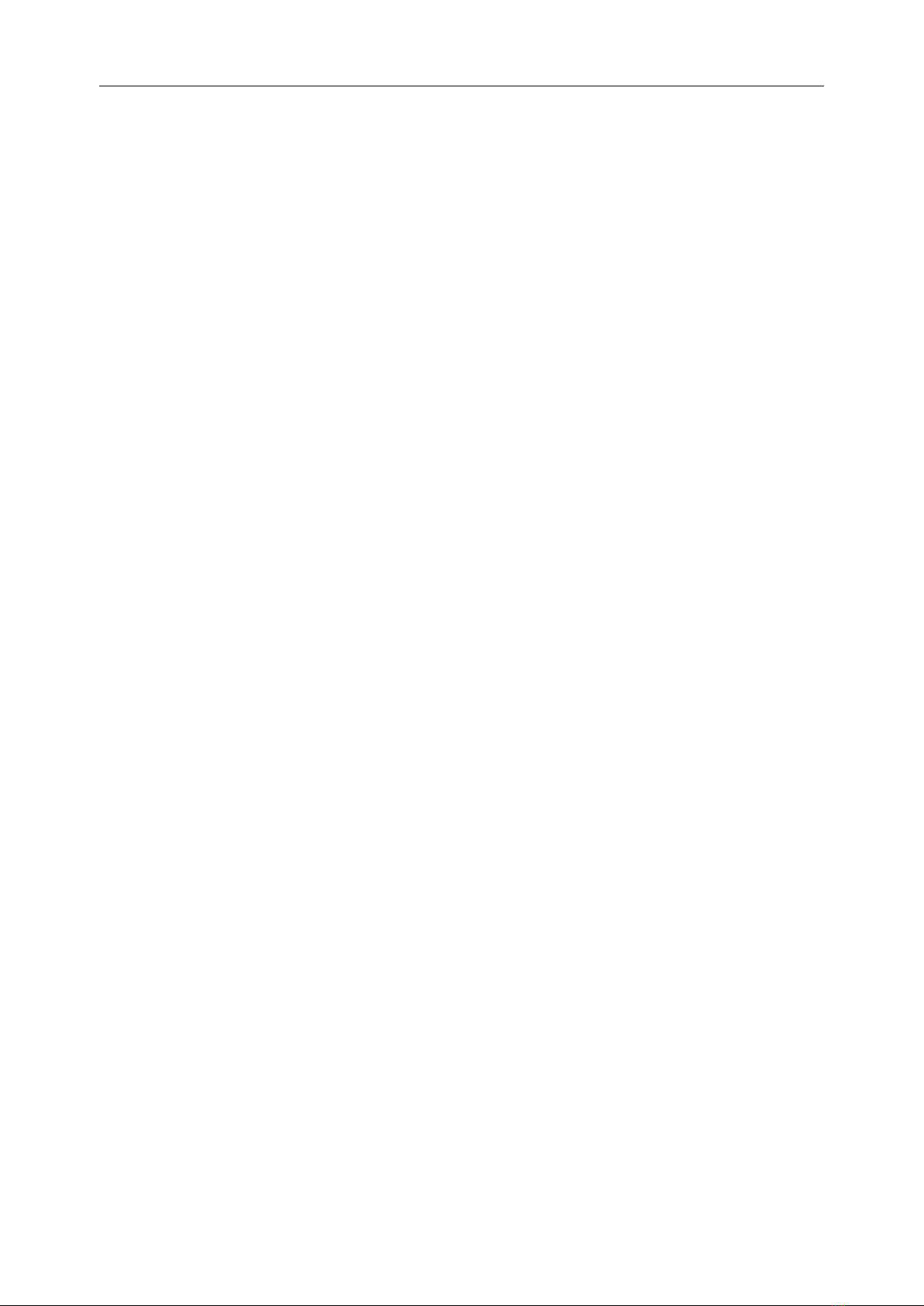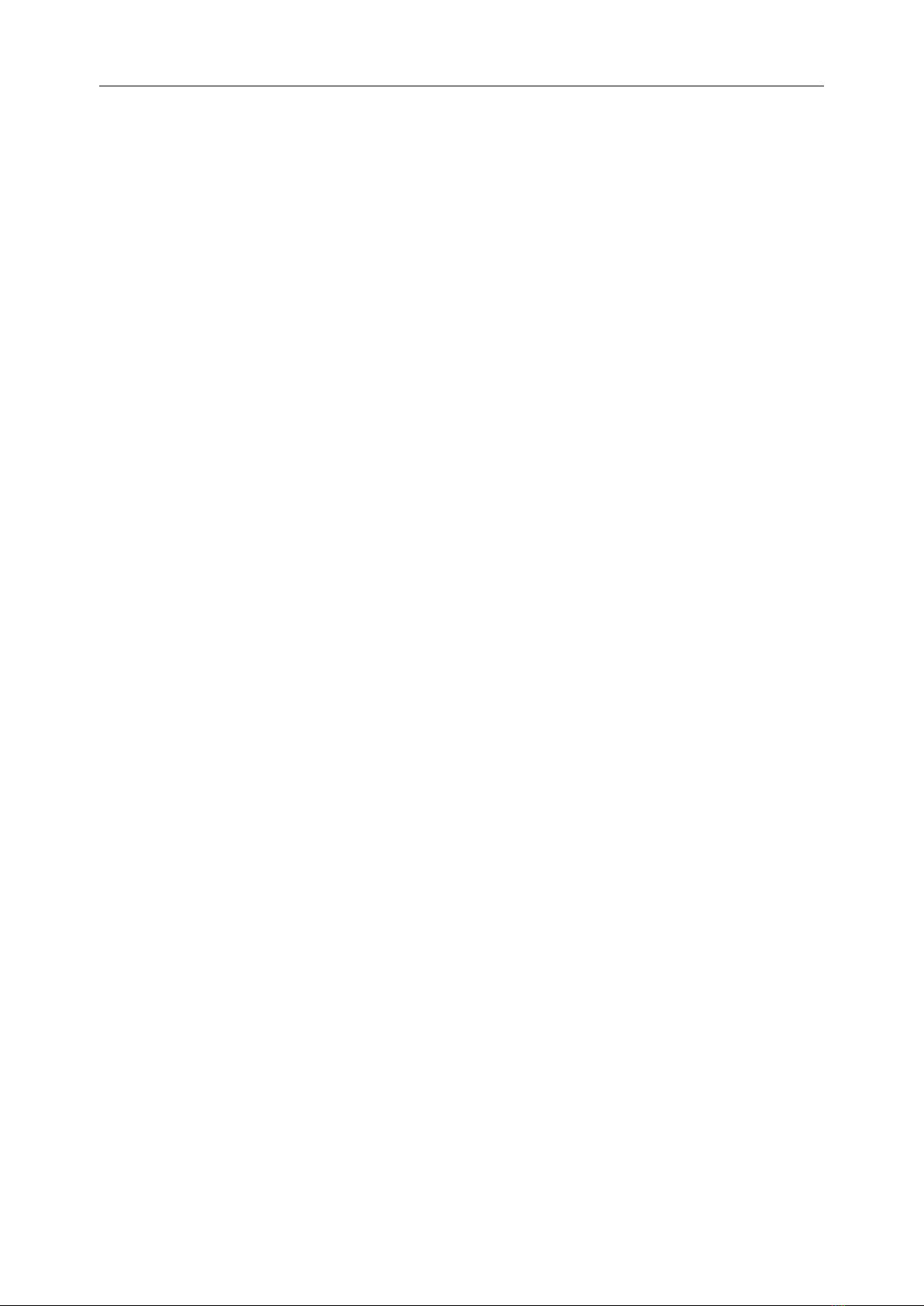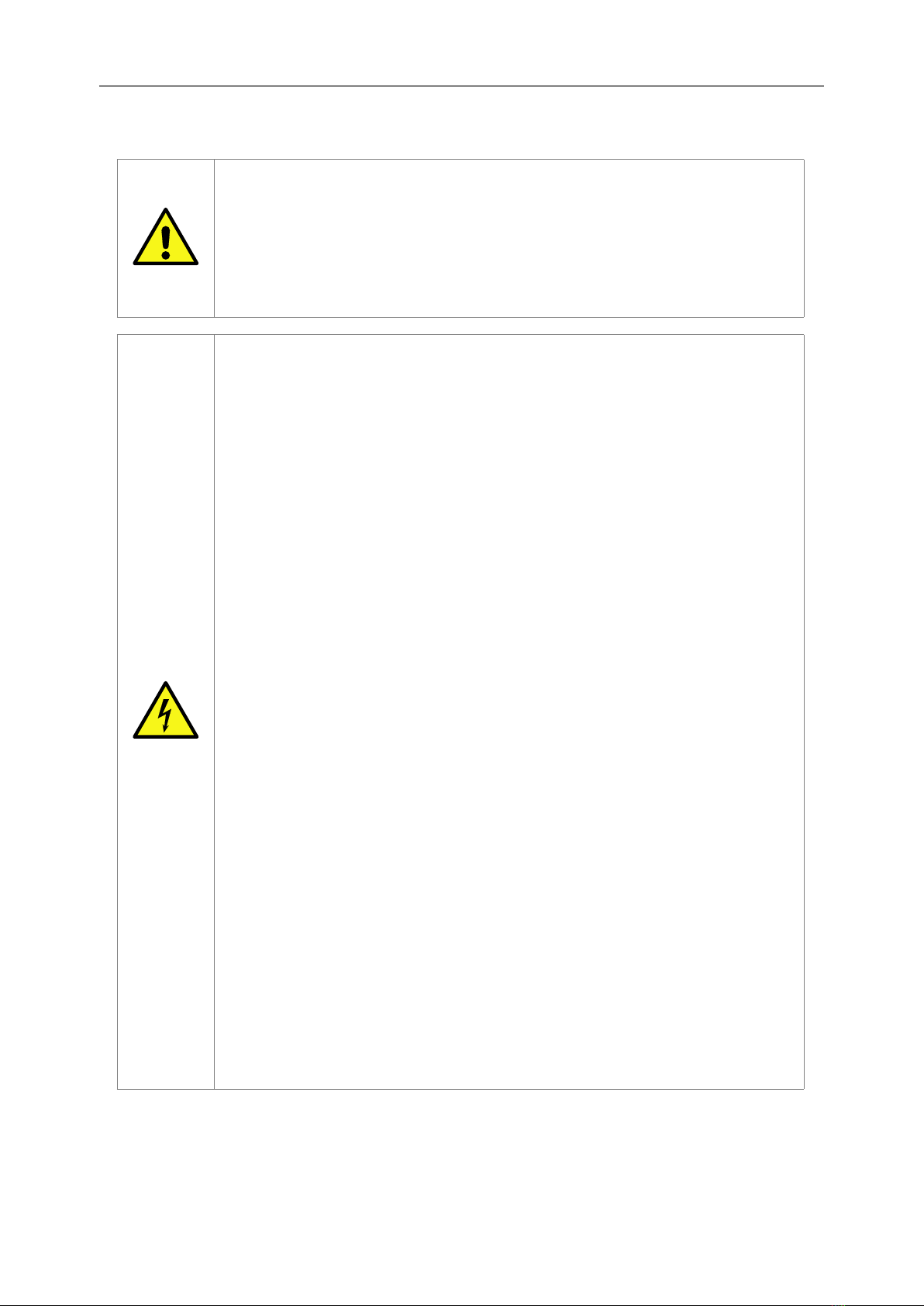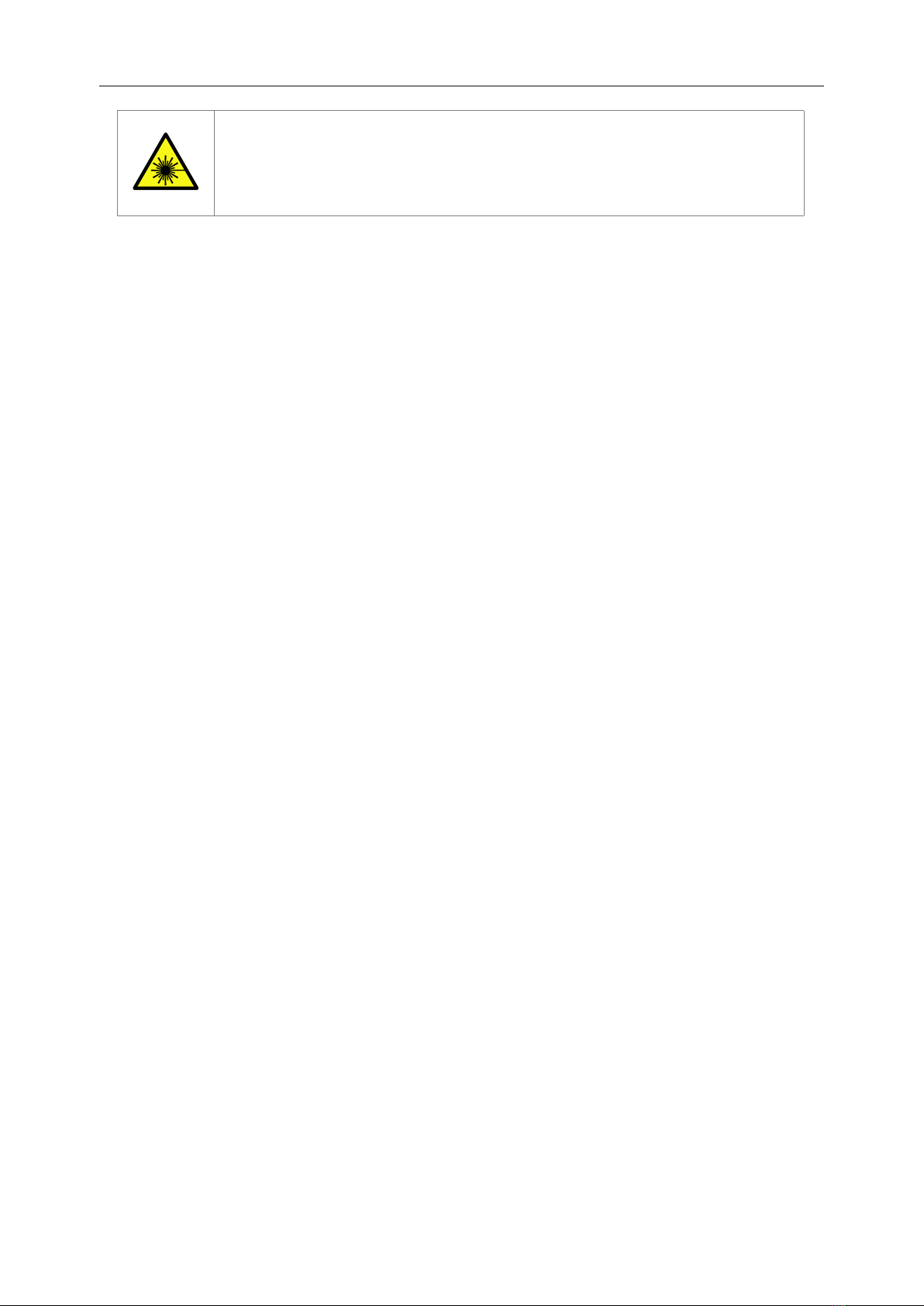Safety Notices
This device should only be installed by suitably trained personnel.
Protection provided by the equipment may be impaired if used in a manner
not specified by the manufacturer.
Do not block the enclosure’s vents. Air enters from the front and is exhausted
out the back of the device.
This device is connected to the AC power line. Before using the device,
please read the instructions carefully, in order to use the device correctly
and safely. For the installation instructions, refer to Chapter 3: Installing the
WANrockIT 200 Node.
Class I Equipment. This equipment must be earthed. The power plug must
be connected to a properly wired earth ground socket outlet. An improperly
wired socket outlet could place hazardous voltages on accessible metal parts.
Do not attempt to service the equipment yourself. Doing so will void the
warranty and may damage the system. This unit contains hazardous voltages
and should only be opened by a trained and qualified technician. To prevent
electric shock, do not remove the cover. There are no user-serviceable parts
inside.
The power cord is used as a disconnection device. To de-energise the
equipment, disconnect the power cord.
Do not use the equipment where it can get wet. Protect equipment from liquid
intrusion. If your equipment gets wet, disconnect power to the equipment
and to any attached devices. If the Node is connected to an electrical outlet,
turn off the AC power at the circuit breaker before attempting to remove the
power cables from the electrical outlet. Disconnect any attached devices.
Use only the power supply cord set provided with the system for this unit.
Should this not be correct for your geographical area, please contact your
supplier.
The mains plug to the rear of the unit is used as the power disconnect device;
please ensure that this is kept clear from any obstruction and is visible at all
times.
Before installing or removing signal cables, ensure that the power cables for
the system unit and all attached devices are unplugged.
To prevent electrical shock hazard, disconnect the power cable from the
electrical outlet before relocating the system.
9