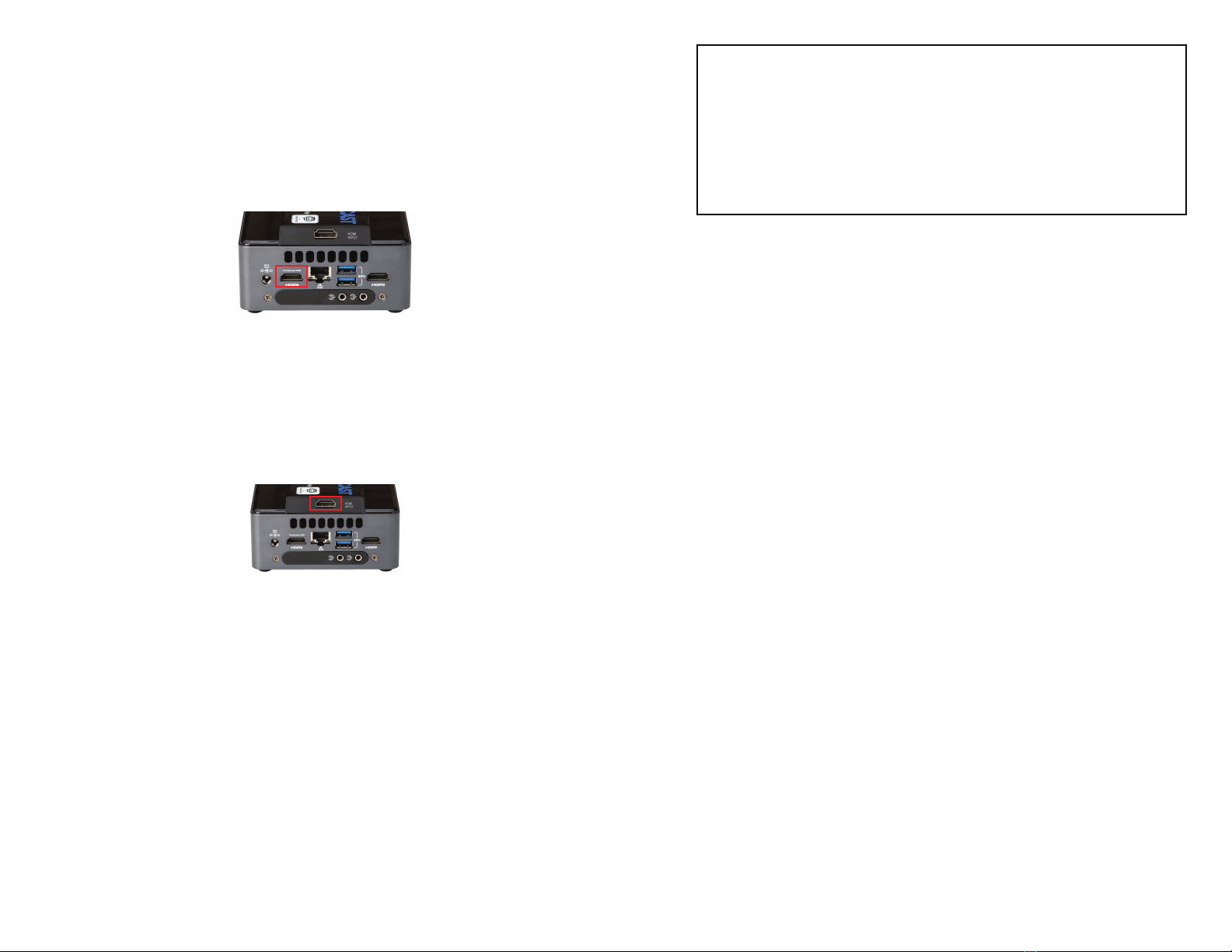
EASYCAST SETUP GUIDE
1
INSIDE THIS BOX:
HDMI (2x) [1.B, 2.A]
3.5mm Audio Cable [3]
Audio Isolator [3]
Ethernet Cable [1.C] USB Hub
USB to 3.5mm Adapter
A. Connect a keyboard and mouse to the EasyCast
B. Connect EasyCast to a monitor via labeled HDMI OUT or DisplayPort (cable not
included)
C. Connect EasyCast to a network connection via ethernet cable
D. Power on EasyCast. Check that Game PC is powered on.
E. Check internet connections via Network Settings
F. Connect camera to the EasyCast
B. On Game PC - Open “Display" settings and change Multiple Displays drop-down to
“Duplicate these displays”
a. Note: This may downscale your Game PC monitor’s resolution. You can
readjust the resolution in the “Resolution” drop down menu.
b. Note: This may downscale your Game PC monitor’s frame rate. Visit our FAQ
page to see the solutions for NVIDIA and AMD graphics cards
C. If two monitors are being used for the Game PC, select the monitor used for the
game play to be duplicated
A. Connect HDMI OUT on the Game PC to the HDMI IN on the EasyCast
a. Note: An HDMI OUT connection from the graphics card (where available) is
preferred
1.0 General
2.0 Display
Audio setup varies based on the headphone and microphone combination in use.
Reference the Audio Connections Card for more info.
3.0 Headphone/Mic
A. Connect headset to a USB port on the EasyCast
B. Connect Line Out on EasyCast to the Line IN on the Game PC via the
3.5mm cable and isolator
3.1 USB Headset (w/Mic)
A. Connect headphone to USB port on the EasyCast
B. Connect mic to a USB port on the EasyCast
C. Connect Line Out on EasyCast to the Line IN on the Game PC via the
3.5mm cable and isolator
3.5 USB Headphone w/ Separate USB Mic
A. Connect headset to the EasyCast via the Line OUT audio port on the
rear of the device
B. Use the 3.5mm adapter to connect the 3.5mm audio cable and isolator
to the USB port on the EasyCast. Connect the same cable to the Line IN
port on the Game PC.
3.2 3.5mm Headset (w/Mic)
A. Connect headphone to USB port on the EasyCast using a 3.5mm
adapter (included)
B. Connect mic to a USB port on the EasyCast
C. Connect Line Out on EasyCast to the Line IN on the Game PC via the
3.5mm cable and isolator
3.3 3.5mm Headphone w/ Separate USB Mic
A. Connect headphone and mic to USB port on the EasyCast using a
3.5mm adapter (included)
B. Connect Line Out on EasyCast to the Line IN on the Game PC via the
3.5mm cable and isolator
3.4 3.5mm Headset w/ Separate 3.5mm Mic
Please find the setup instructions below. Check the “Inside this box” section for the
included compenents and the step they reference. Also see the connection diagram
for additional help. Before you begin, connect EasyCast and PC to power sources.
If an XLR mic is being used, you will need an audio interface to connect directly
to the EasyCAST. Consider the connection from the audio interface as the “type”
of mic listed in the instructions below.
Note on XLR Mic