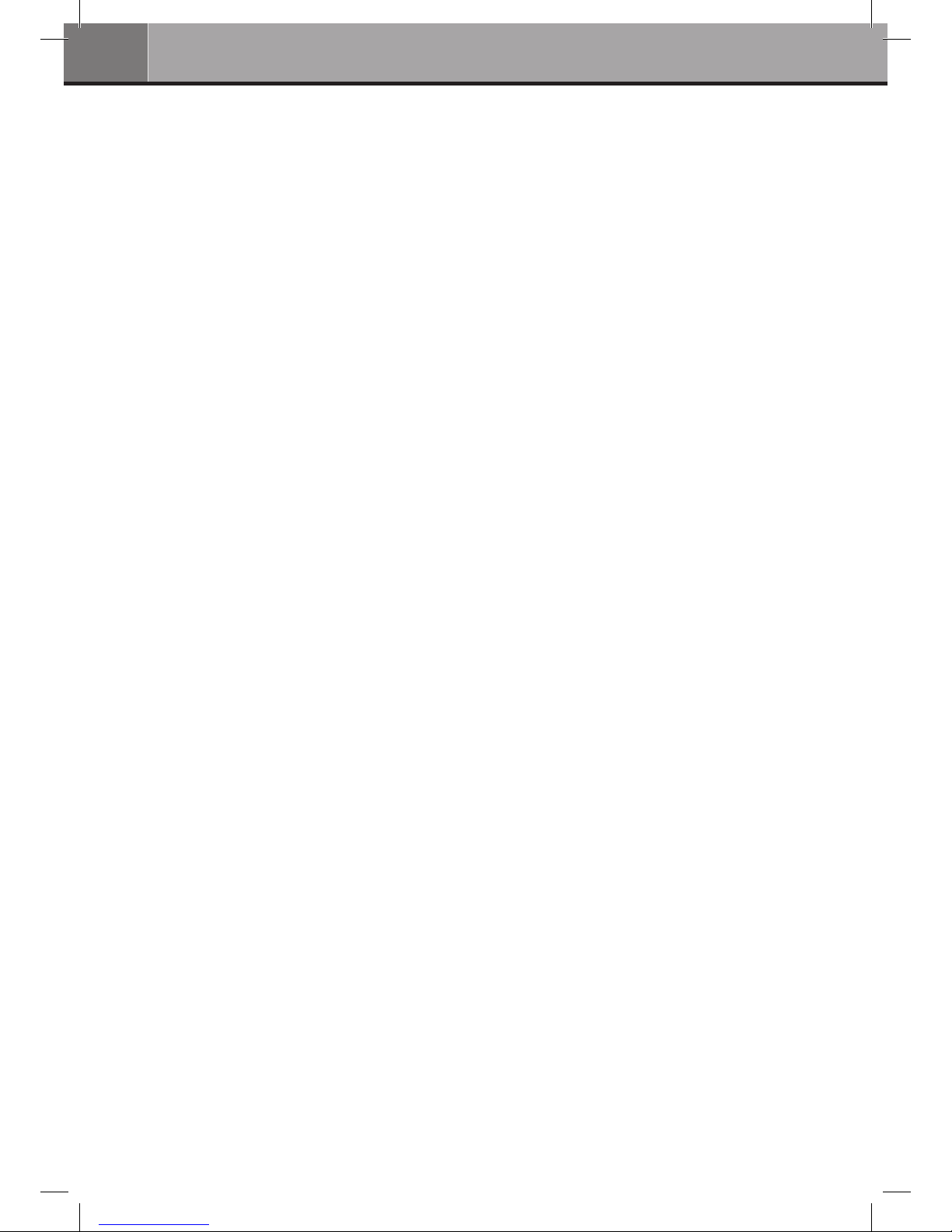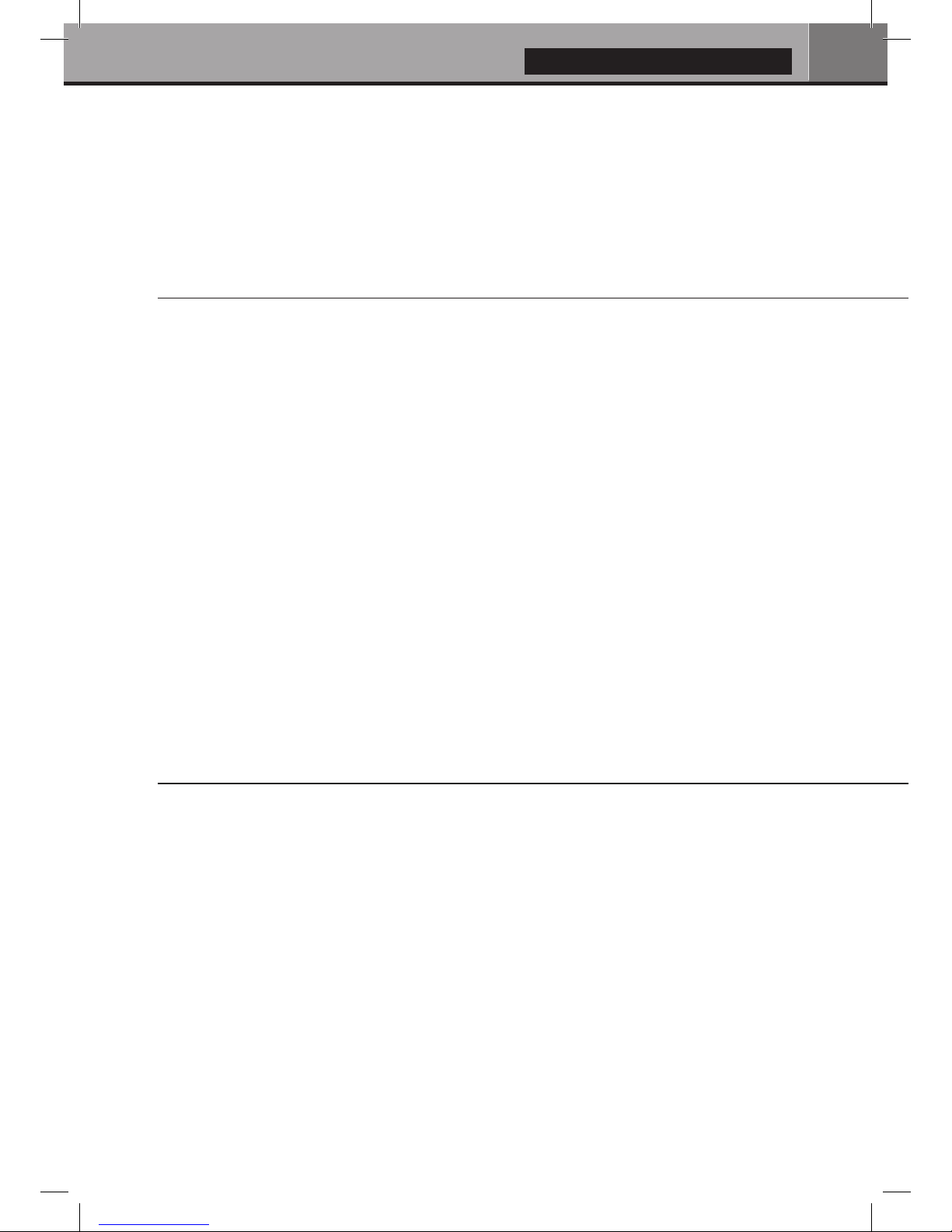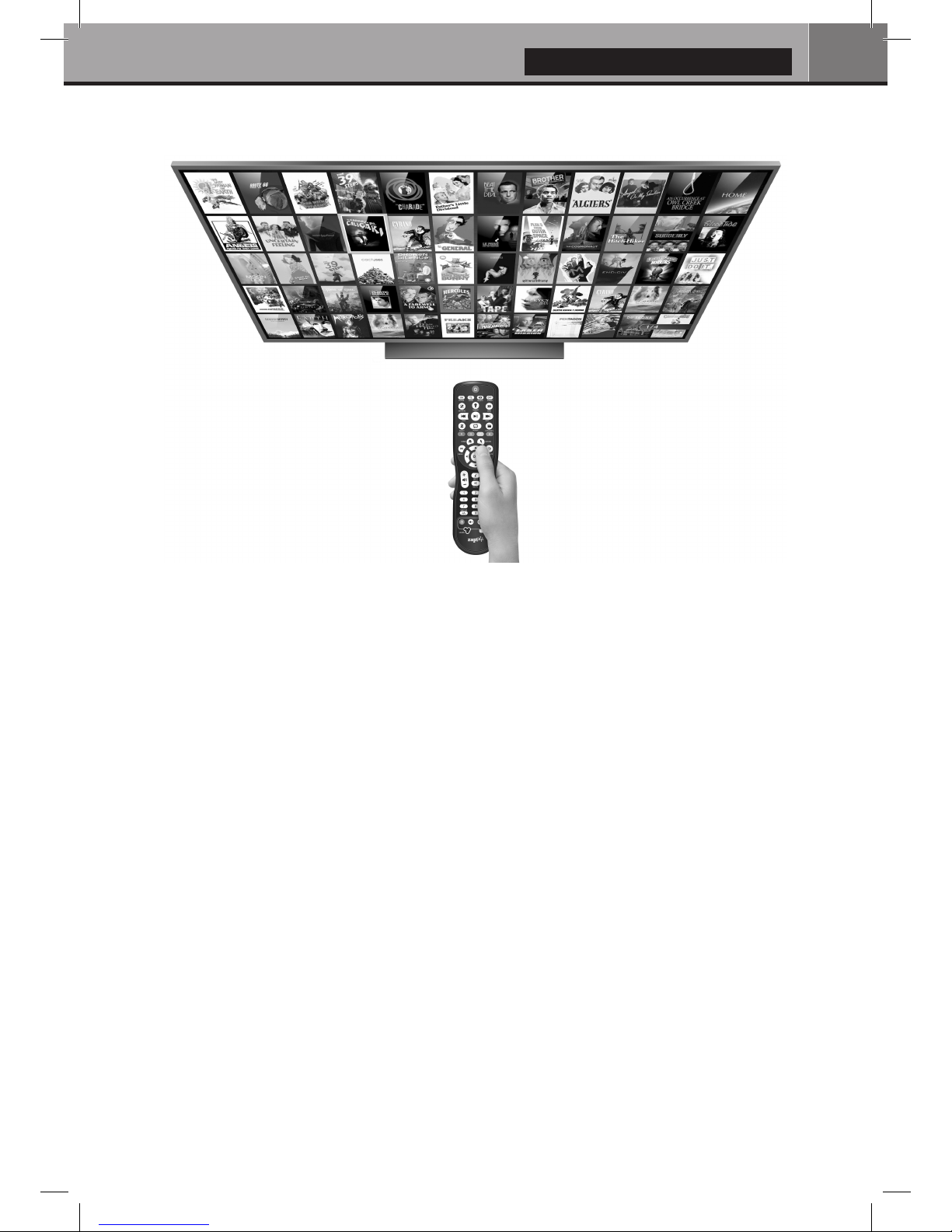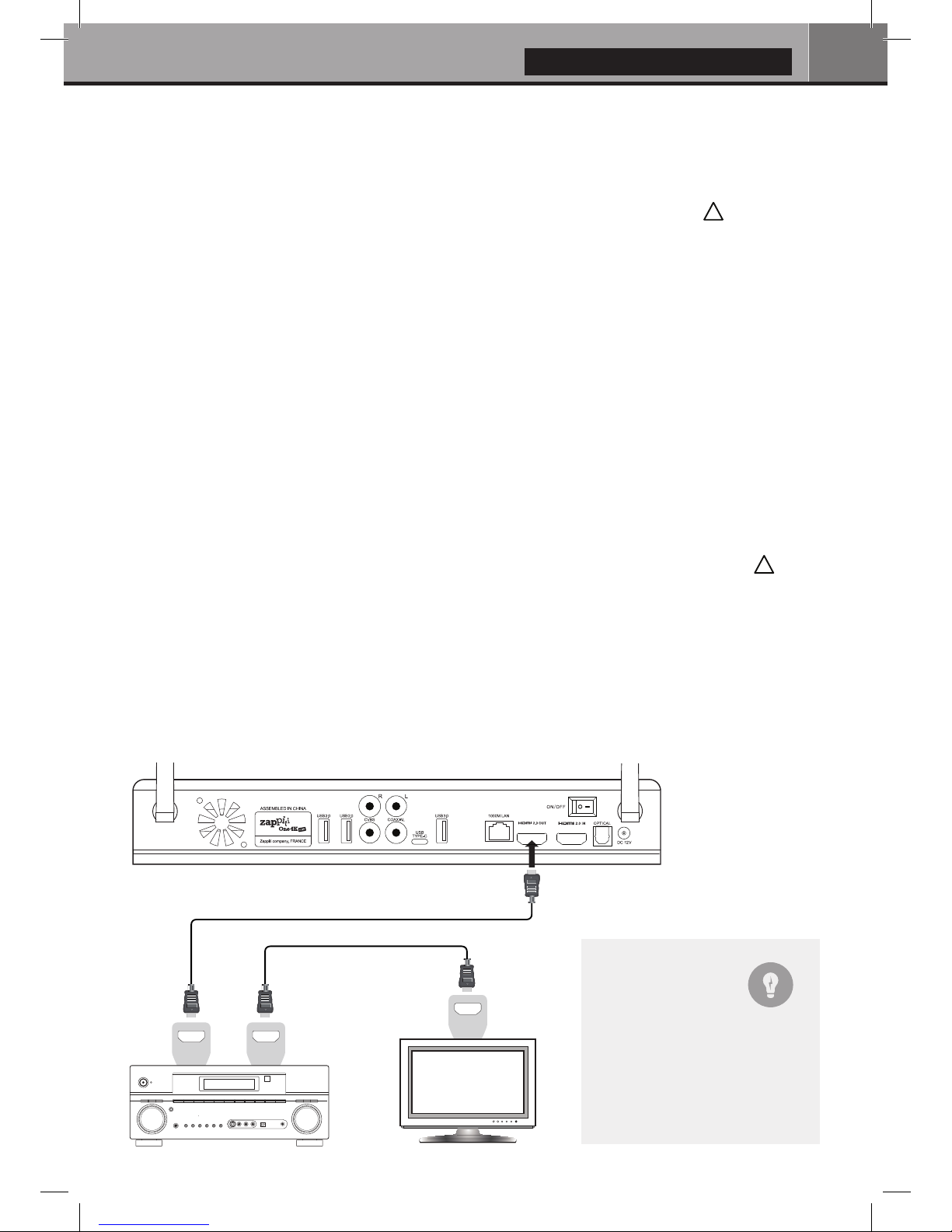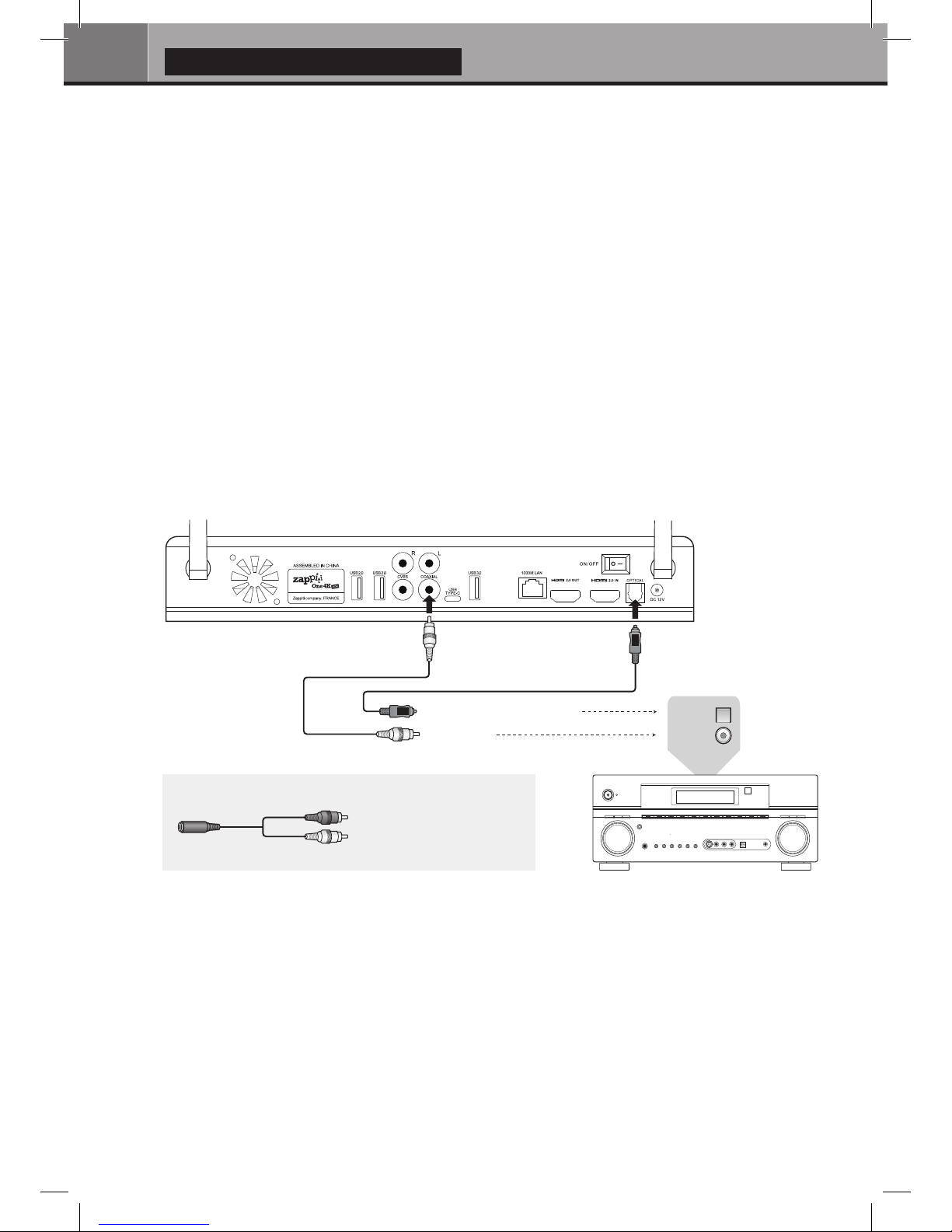3
English
3
Table of Contents
Table of Contents
English
Quick Start Guide
General, Key Features
Organize your Video Collection with Movie Covers
Package Contents
Exterior
Remote Control, Connect a Computer Keyboard / Mouse
Getting Started, HDMI Outputs, Black Border Issue (overscan)
Firmware Upgrade, Audio & Video Settings
Connecting USB Drives, Using Internal Drive, SD / MMC Cards
Zappiti Video, Zappiti Music & Zappiti Explorer, Create an Account
Accessing Network Drives and Access to Zappiti Storage
How to Transfer Your Files Using Zappiti Explorer
Video And Audio Playback Options, Slideshow Function, Properties
Adding a Movie File, Deleting a Movie File
How to Identify Unidentified Movies, How to Identify 3D, 4K and UHD File
4 •
5 •
6 •
7 •
8 •
9 •
10 •
11 •
12 •
13 •
13 •
13 •
How to install an App, Add a Shorcut to the Home Page
13 •
Ethernet, Wi-Fi, Bluetooth, Audio/Video Mirroring14 •
Zappiti Music, How to Control Your Zappiti Using your Tablet / Smartphone14 •
15 •
16 •
16 •
Parental Control, Personal Categories, Zappiti On Start-Up, Subtitle options17 •
Default Subtitles and Language, User Support, Zappiti Db Community17 •
How to Create a Movie Collection in Zappiti Video
4
Table des matières
Français
Guide de démarrage rapide
18 •
19 •
20 •
21 •
22 •
23 •
24 •
25 •
26 •
26 •
27 •
27 •
27 •
28 •
28 •
29 •
30 •
Introduction, fonctions clés
Système de jaquettes intégré
Contenu de la boîte
Vues extérieures
Télécommande, Connectez un clavier ou une souris informatique
Démarrage, Bordure noire
Mise à jour firmware, Réglages audio et vidéo
Zappiti Video, Zappiti Music et Zappiti Explorer, Enregistrement
Disque dur externe, Périphérique USB, Disque dur interne
Utilisation de cartes mémoire SD
Accéder aux dossiers réseau
Copiez et gérez vos fichiers avec Zappiti Explorer
Fonction Diaporama, Touche Info, Installer une app, Ajouter un raccourci sur la page d’accueil
Ethernet, Wi-Fi, Bluetooth, Mirroring audio et vidéo
Zappiti Music, Contrôlez votre Zappiti via tablette / smartphone
Créer une collection de films / séries avec Zappiti Vidéo
Utilisation de Zappiti Vidéo, Film non trouvé, Fichiers 3D et UHD
31 •
16
Contrôle parental, Catégories personnelles, Zappiti au démarrage, Réglages des sous-titres
31 • Sous-titres et langue par défaut, Devenir contributeur Zappiti Db
31 • Installer une application tierce, Ajouter un raccourci sur la page d’accueil