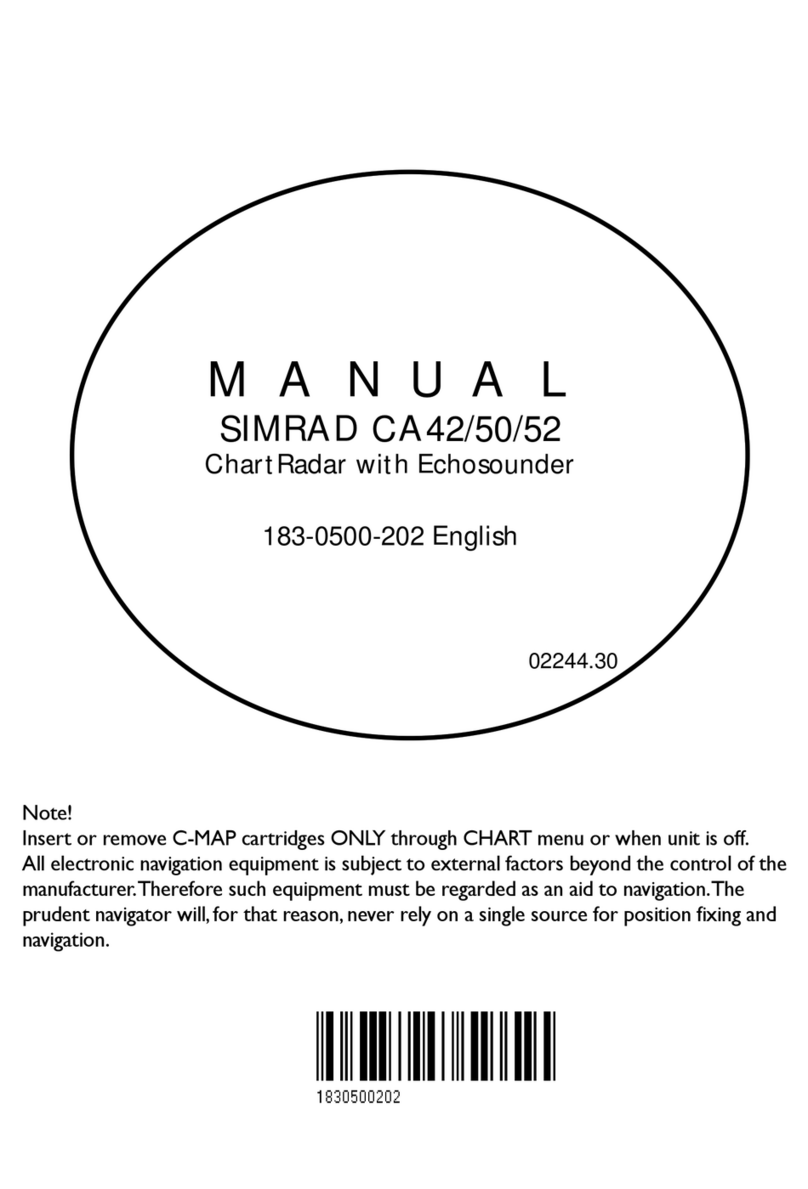)NTRODUCTION 5
&UNDAMENTALSANDINITIAL
STARTUP
2.1 Keypad ....................................... 7
2.2 Getting started............................ 9
2.3 Menu bar .................................. 11
2.4 Menu layout ............................. 12
#HARTANDPOSITIONMENUS
3.1 Chart menu............................... 13
3.1.1 Chart...................................... 13
3.1.2 C-MAP cartridges................. 17
3.1.3 Chart setup 1 ......................... 19
3.1.4 Chart setup 2 ......................... 20
3.2 Position menu .......................... 21
3.2.1 Position display..................... 22
3.2.2 Course and speed .................. 24
3.2.3 Dual speed/position disp....... 24
3.2.4 Decca lanes ........................... 26
3.2.5 Loran C ................................ 27
3.2.6 Position setup........................ 28
3.3 Speed diagram.......................... 31
3.4 DGPS information ................... 32
7AYPOINTSNAVIGATION
4.1 Navigation menu...................... 33
4.1.1 Chart/cursor navigation ........ 33
4.1.2 Navigation display................ 34
4.1.3 Estimated time of arrival ...... 35
4.1.4 Create route by cursor........... 36
4.1.5 Waypoint navigation............. 37
4.1.6 Make a route by using
the waypoint list ................... 37
4.1.7 Route navigation................... 40
4.1.8 Route calculation .................. 41
4.1.9 Editing of route ..................... 42
4.1.10 Track navigation ................. 47
4.2 WP/Route menu ....................... 48
4.2.1 Marks and waypoints ............48
4.2.2 Plot cursor position on chart . 49
4.2.3 Plot mark or waypoint as
ship’s position ....................... 52
4.2.4 Plot mark/waypoint
via WPlist.............................. 53
4.2.5 Edit mark/waypoint............... 54
4.2.6 Delete mark/waypoint........... 56
4.2.7 Trackplotting......................... 57
4.2.8 Lines (drawing)..................... 59
4.2.9 Targets................................... 61
4.2.10 Data transfer........................ 63
CHOSOUNDEROPERATION
5.1 Echo sounder operation ........... 67
5.2 Echo sounder menu.................. 68
5.2.1 Echo display.......................... 68
5.2.2 Bottom expansion ................. 70
5.2.3 VRM expansion .................... 70
5.2.4 A-scope ................................. 71
5.2.5 Variable Range Marker.......... 71
5.2.6 Presentation setup ................. 72
5.2.7 Echo sounder setup ............... 73
5.3 How the echo sounder
works........................................ 74
5.3.1 Transducer beamwidth.......... 75
5.3.2 Effects of vessel’s speed ....... 76
3ETUP
6.1 Setup menu............................... 77
6.1.1 Navigation setup ................... 77
6.1.2 Setup for display colors ........ 80
6.1.3 Setup for speed alarm,
units & language .................. 81
6.1.4 Set & drift display................. 83
4ABLEOFCONTENTS