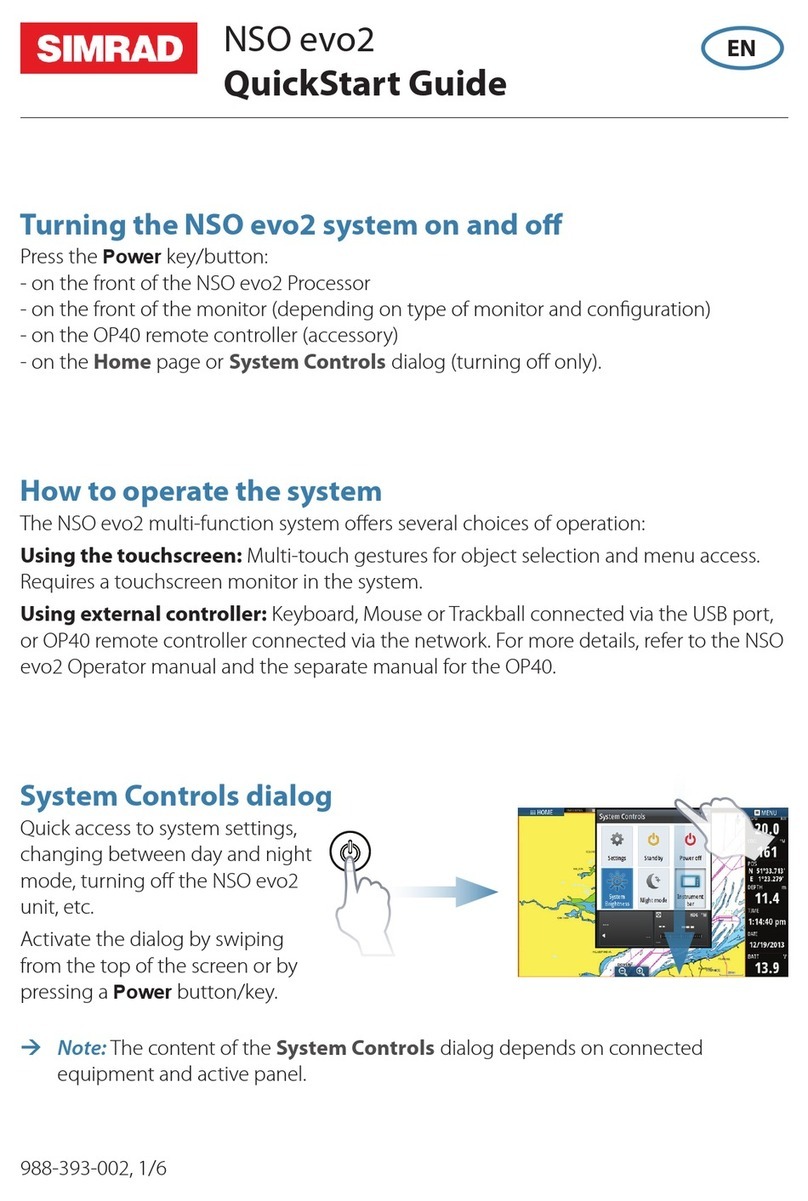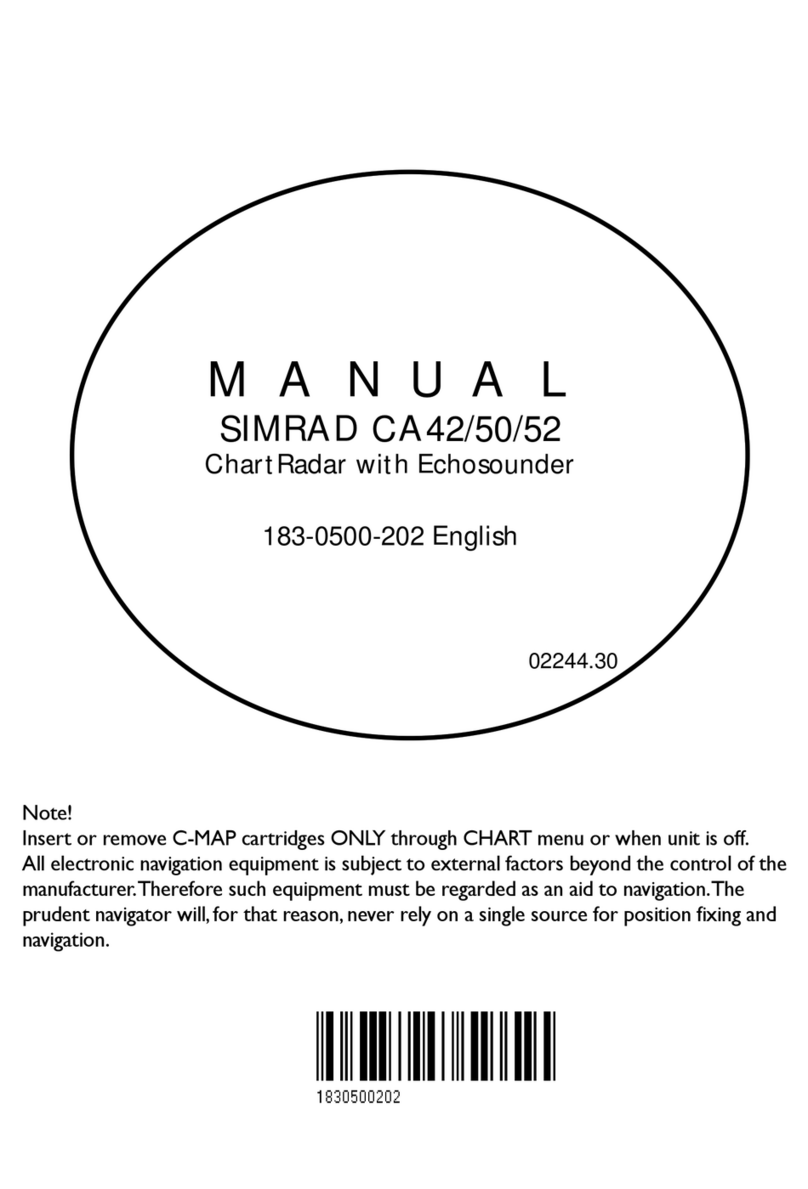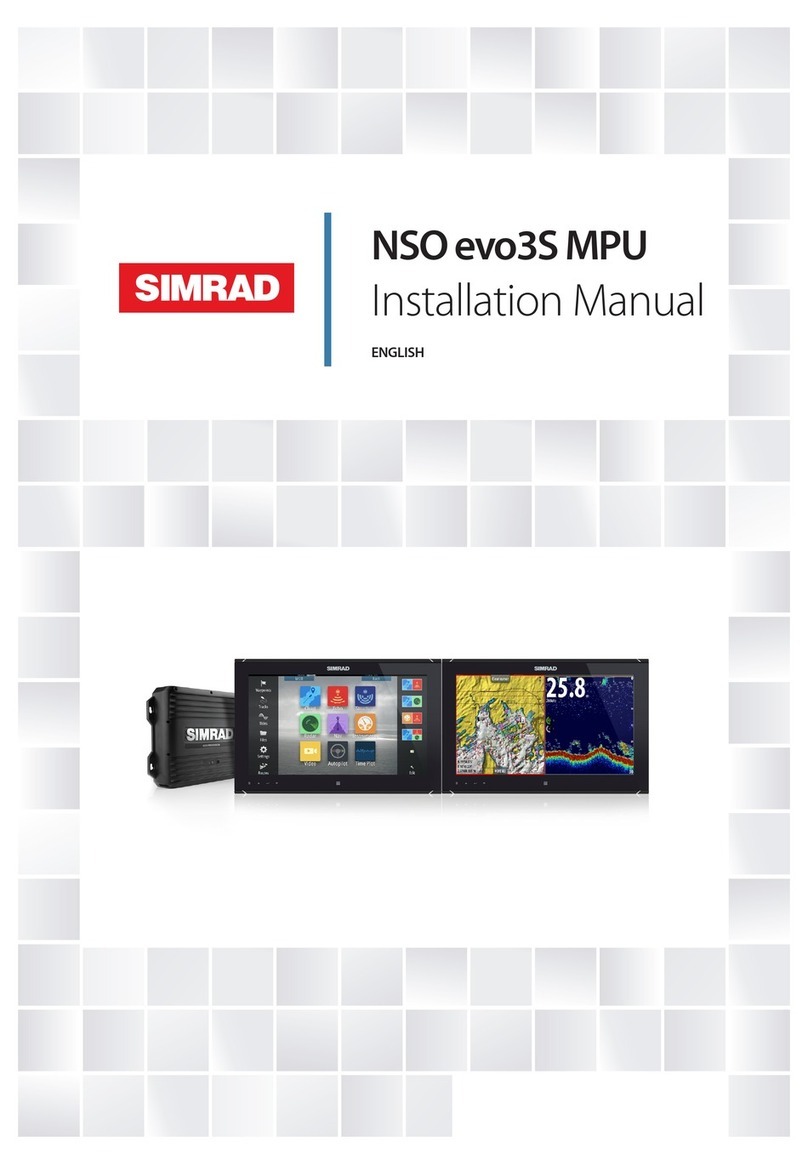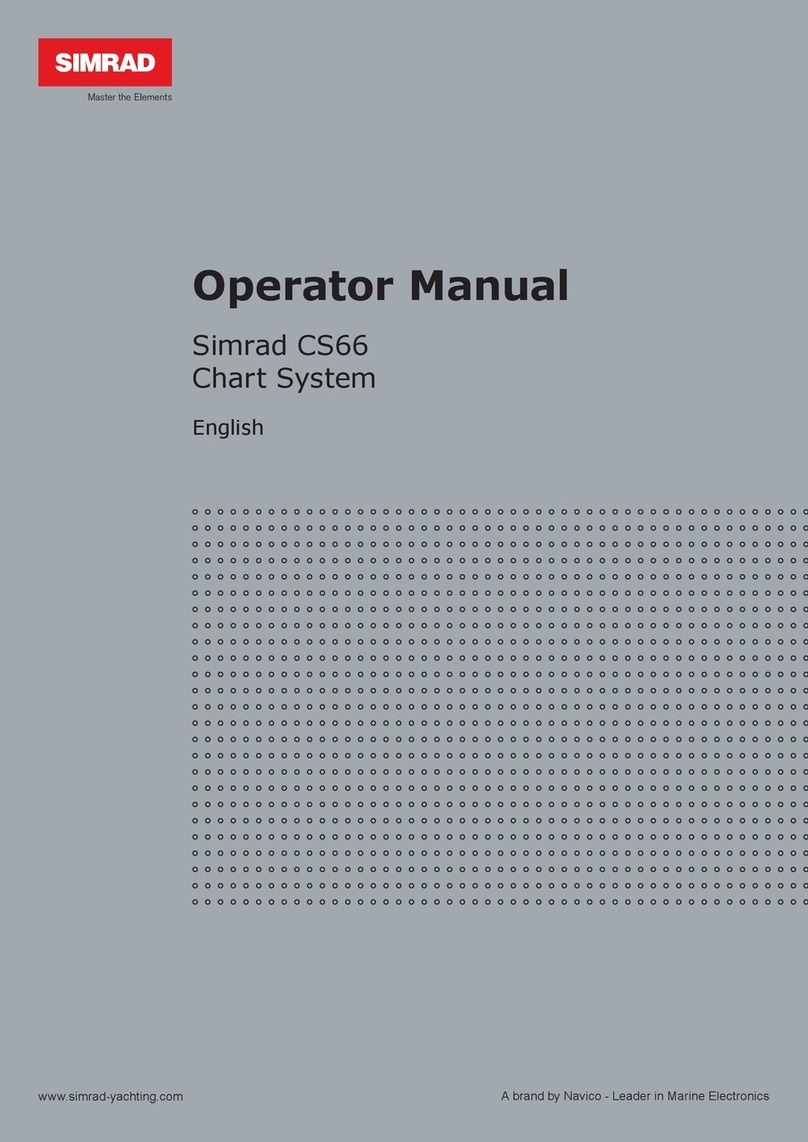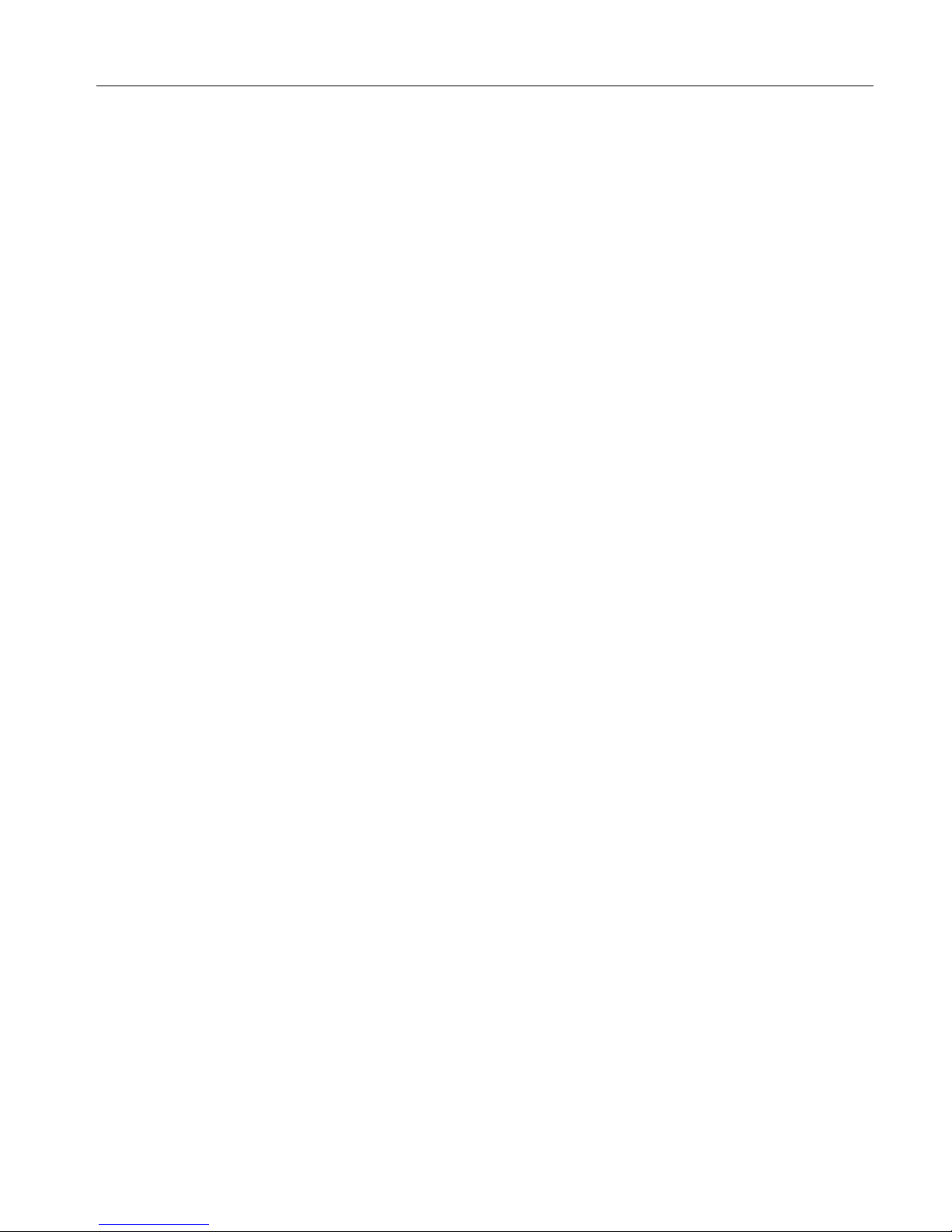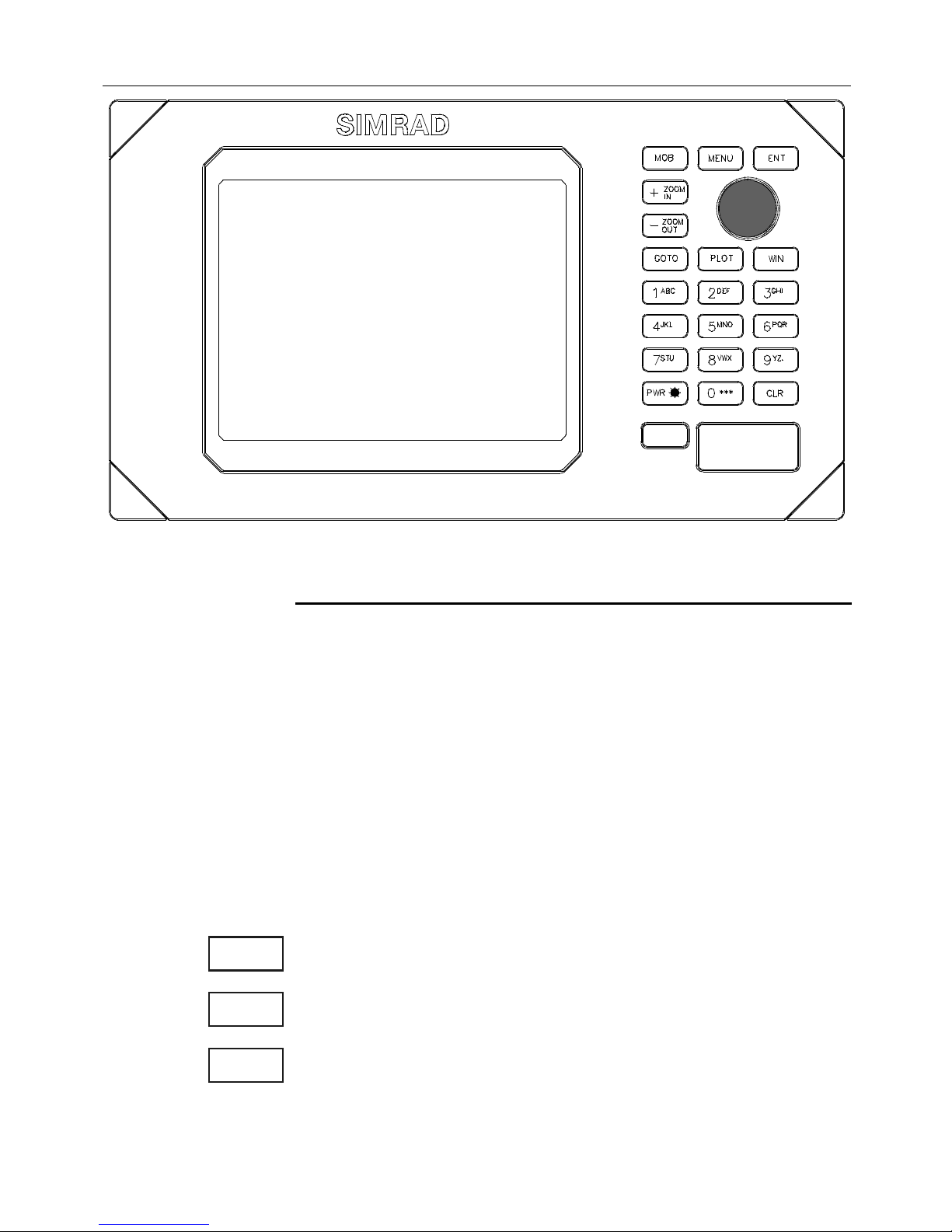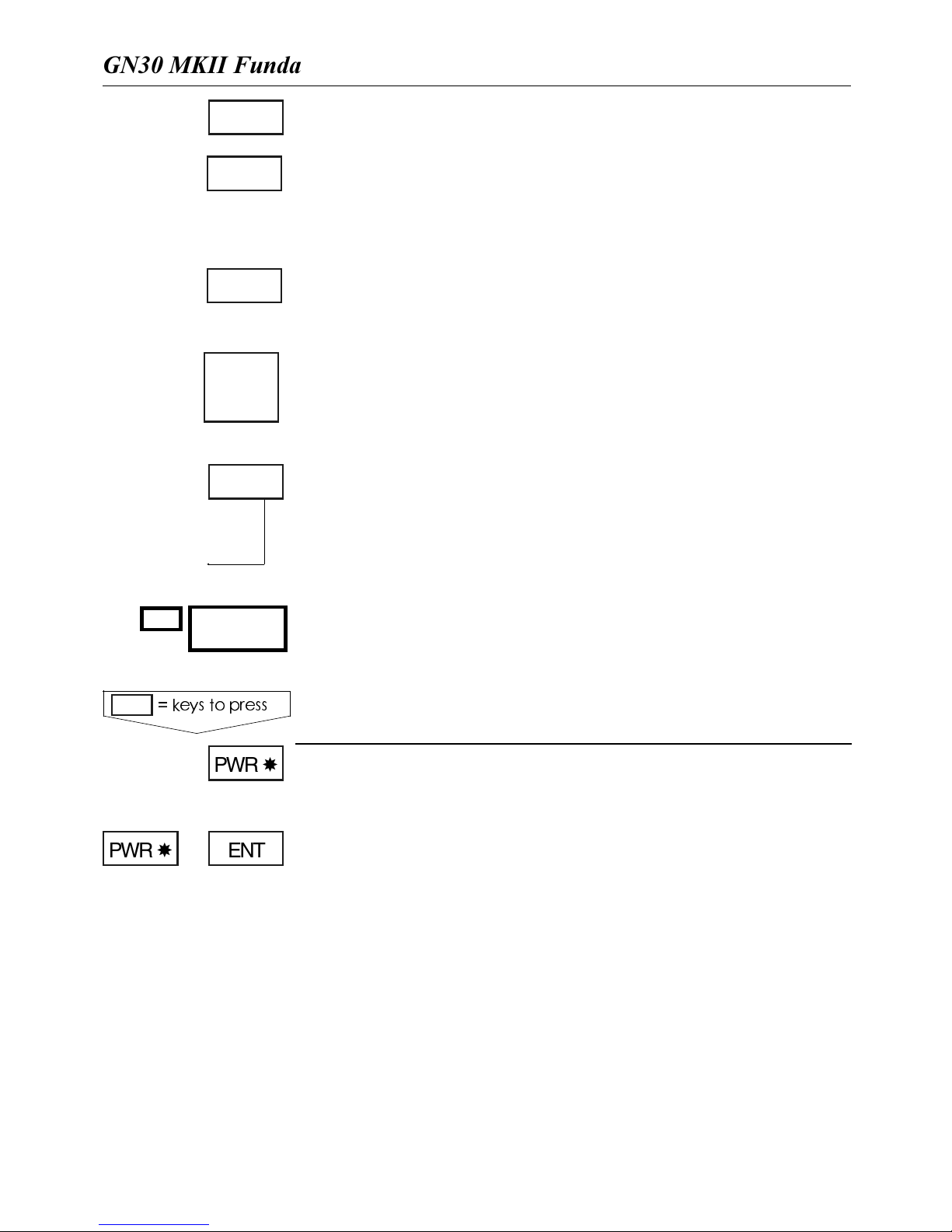GN30 MKII DGPS Navigator Table of contents
1. Introduction ..............................5
2. Fundamentals & initial start-up
2.1 Keypad .............................................7
2.2 Getting started...............................9
2.3 Menu bar ...................................... 11
2.4 Menu layout ................................. 12
3. Chart and position menus
3.1 Chart menu.................................. 13
3.1.1 Chart ............................................. 13
3.1.2 Chart setup.................................. 18
3.2 Position menu ............................. 19
3.2.1 Position display ........................... 19
3.2.2 Course and speed ...................... 21
3.2.3 Dual speed / Position display... 21
3.2.4 Decca lanes.................................. 23
3.2.5 Loran C......................................... 24
3.2.6 Position setup.............................. 25
3.3 Speed diagram ............................. 28
3.4 DGPS information...................... 30
4. Waypoints and navigation
4.1 Navigation menu......................... 31
4.1.1 Chart / cursor navigation ......... 31
4.1.2 Navigation display....................... 32
4.1.3 Estimated time of arrival (ETA)33
4.1.4 Create route by cursor ............ 34
4.1.5 Waypoint navigation.................. 35
4.1.6 Make a route by using
the WP list ................................... 35
4.1.7 Route navigation......................... 38
4.1.8 Route calculation........................ 39
4.1.9 Editing of route........................... 40
4.1.10 Track navigation ......................... 45
4.2 Waypoint / route menu............ 46
4.2.1 Marks and waypoints................. 46
4.2.2 Plot cursor position on chart.. 47
4.2.3 Plot mark or waypoint as
ship’s position ..............................50
4.2.4 Plot mark or waypoint via
WP list...........................................51
4.2.5 Edit mark or waypoint...............52
4.2.6 Delete mark or waypoint .........54
4.2.7 Trackplotting................................55
4.2.8 Lines (drawing) ............................57
4.2.9 Targets...........................................59
4.2.10 Data transfer................................61
5. Setup
5.1 Setup menu...................................63
5.1.1 Navigation setup .........................63
5.1.2 Setup for speed alarm, units
and language .................................66
5.1.3 Set & drift display........................68
5.1.4 HSD Link setup and data
transfer ..........................................69
6. Interfacing and master reset
6.1 Interface settings.........................71
6.1.1 Interface setup.............................71
6.2 Wind instrument display...........74
6.3 Echo display..................................76
6.4 Master reset.................................78
7. Installation and service
7.1 Installation of GN30 MKII ........79
7.2 Installation of DC30...................80
7.2.1 Operation of DC30....................80
7.3 Installation of antenna................81
7.4 Electrical connections................83
7.4.1 Power supply connections........84
7.4.2 Fuse ................................................84
7.4.3 NMEA 0183 interface
connections ..................................84
7.5 Optional connections ................85
7.6 Maintenance .................................86