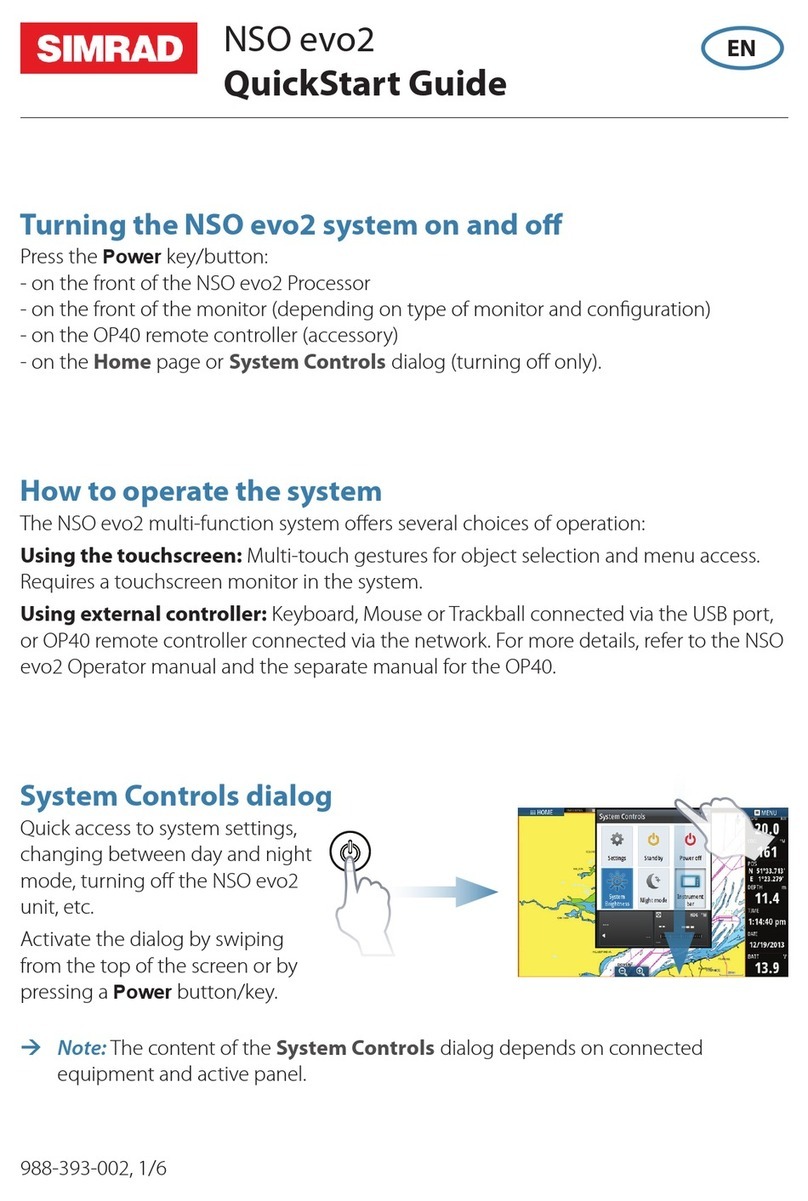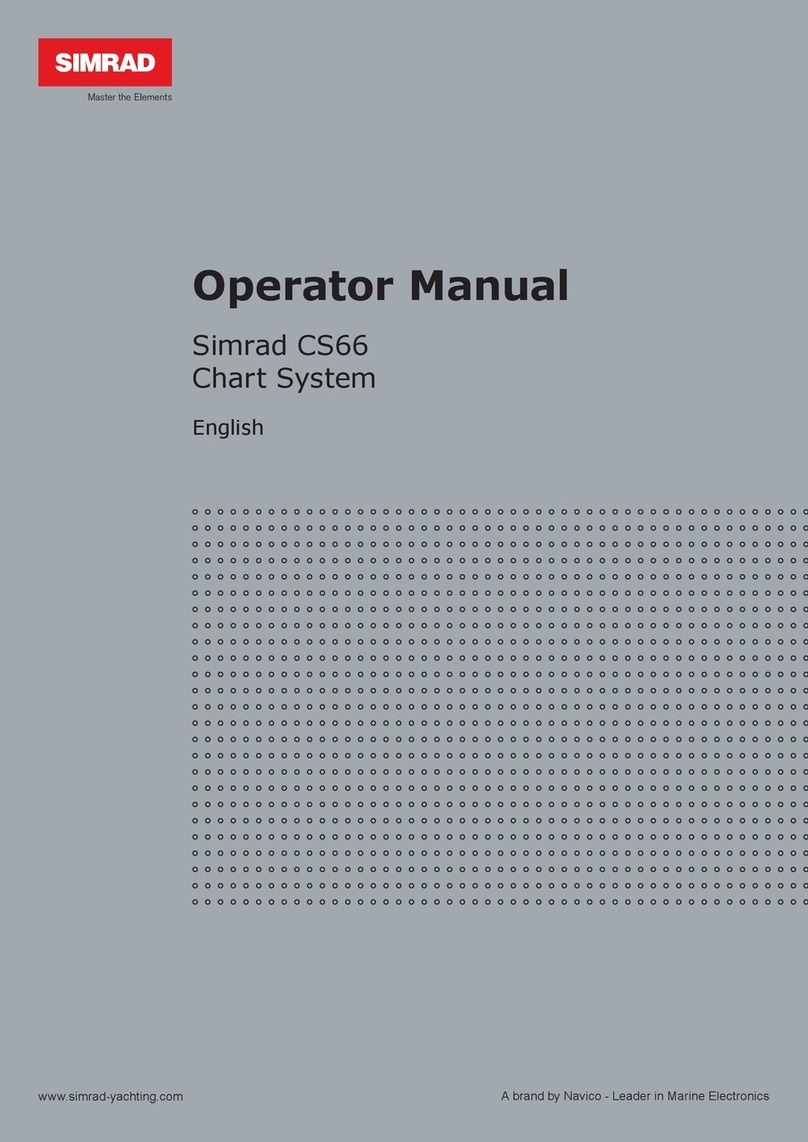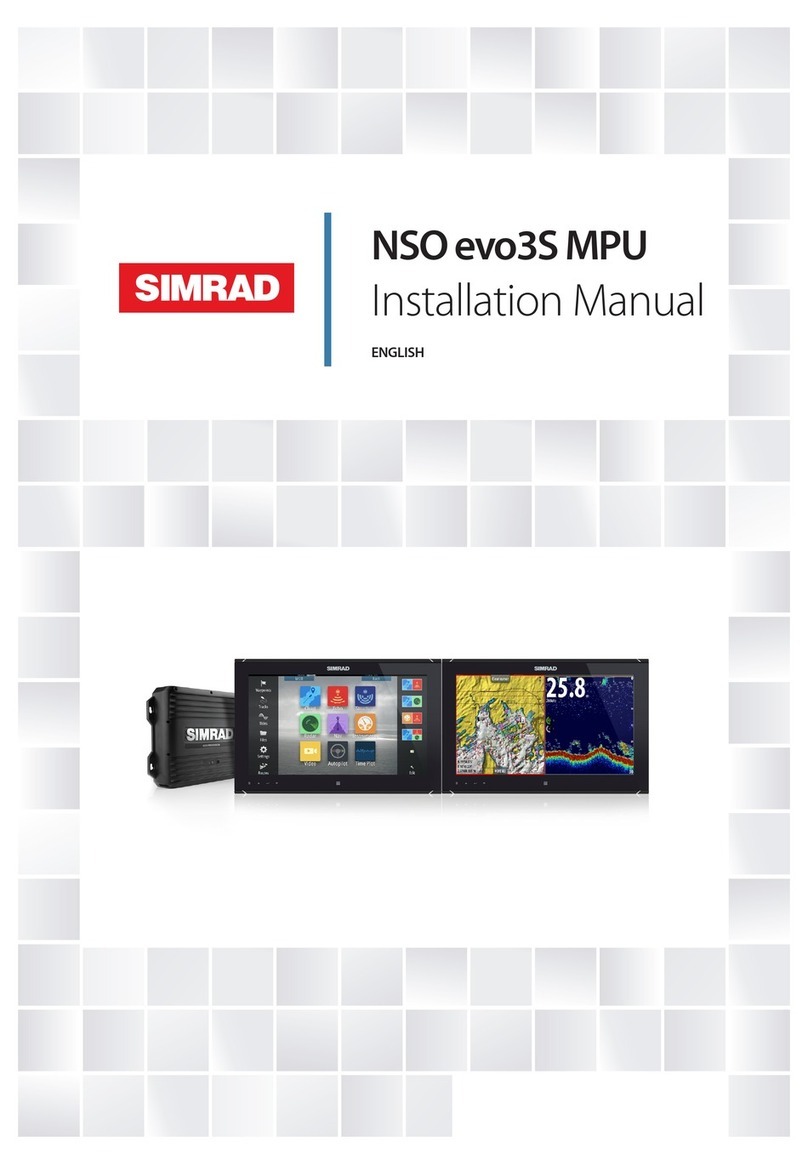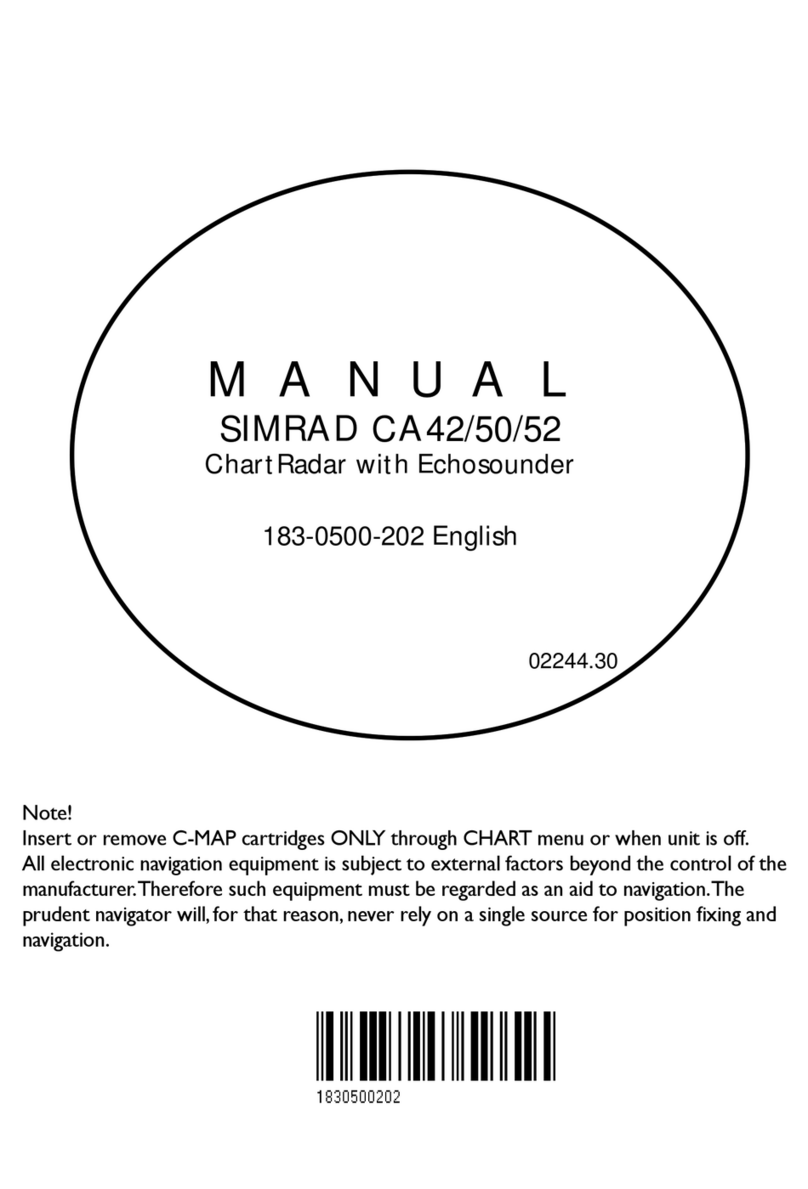Table of contents GN33 GPS Navigator
Chapter 4 Position menu
4. Position menu ............................................................................... 4-1
4.1 Position display............................................................................. 4-1
4.2 Dual speed display (trawling speed display) ................................ 4-5
4.3 Speed, course & depth .................................................................4-6
4.4 Speed diagram.............................................................................. 4-7
4.5 Satellite status............................................................................... 4-9
4.6 DGPS information.......................................................................4-11
4.7 SDGPS information.................................................................... 4-13
4.7.1 Satellites in SDGPS system........................................................ 4-15
Chapter 5 Waypoint / route menu
5. Waypoint / route menu ................................................................. 5-1
5.1 Waypoints stored in the memory ................................................. 5-1
5.1.1 Delete waypoints via menu .......................................................... 5-2
5.2 Routes stored in the memory........................................................ 5-3
5.2.1 Delete route via menu...................................................................5-6
5.2.2 Make new route from WP list ......................................................5-6
5.3 Route calculation .......................................................................... 5-8
5.4 Lines stored in the memory.......................................................... 5-9
5.4.1 Delete lines via menu ................................................................. 5-10
5.5 Start / stop track ..........................................................................5-11
5.6 Tracks stored in the memory...................................................... 5-12
5.6.1 Delete tracks via menu ............................................................... 5-13
5.7 Targets stored in the memory......................................................5-14
5.7.1 Delete target via menu................................................................ 5-15
Chapter 6 Pilot menu & navigation examples
6. Pilot menu - with NAV inactive ................................................... 6-1
6.1 Highway display ........................................................................... 6-1
6.2 Pilot menu - with NAV active....................................................... 6-3
6.2.1 Highway display ...........................................................................6-4
6.2.2 Navigation setup........................................................................... 6-5
6.2.3 Pilot mode - Turn NAV off........................................................... 6-5
6.2.4 Pilot mode - Waypoint advance.................................................... 6-5
6.2.5 Pilot mode - Restart to approaching point ................................... 6-5
6.2.6 Pilot mode - ETA & AVN ............................................................ 6-5
6.2.7 Pilot mode - Trim & highway ...................................................... 6-7
6.2.8 Pilot mode - Set & drift................................................................6-8
6.3 Anchor guard................................................................................ 6-9
6.4 MOB alarm and navigation .......................................................... 6-9
6.5 Navigation examples .................................................................. 6-10