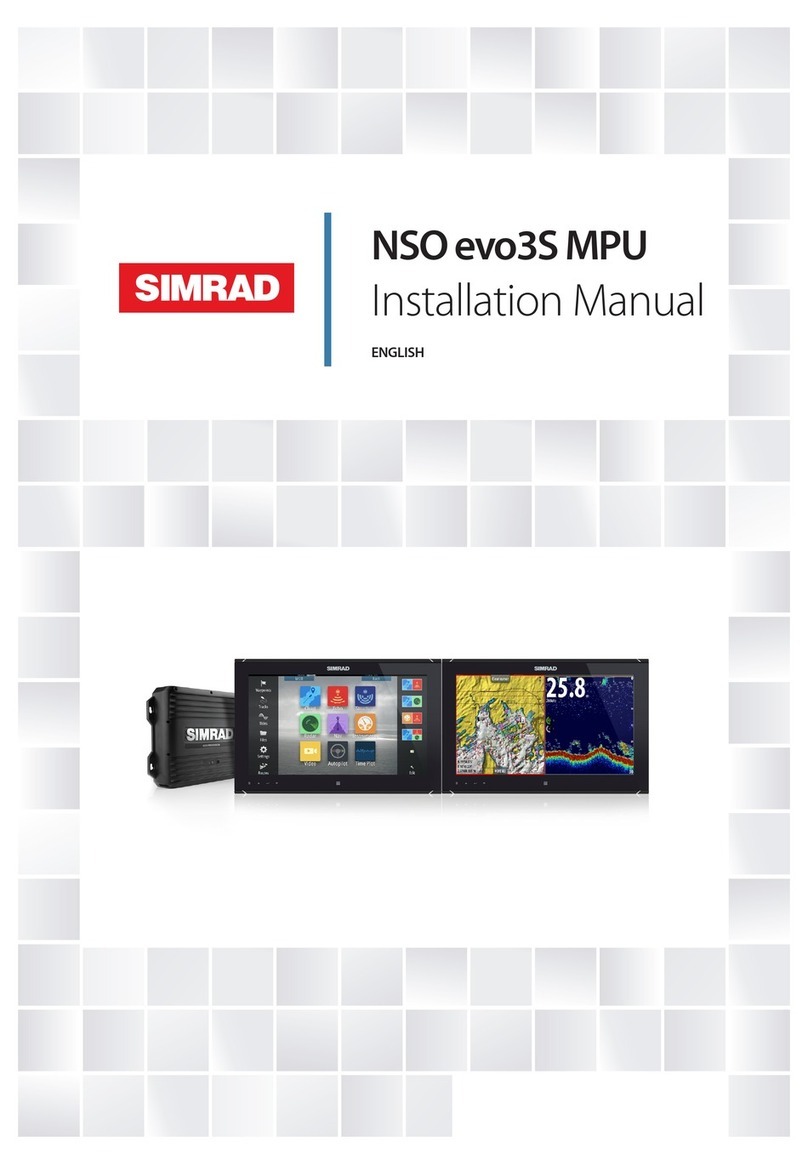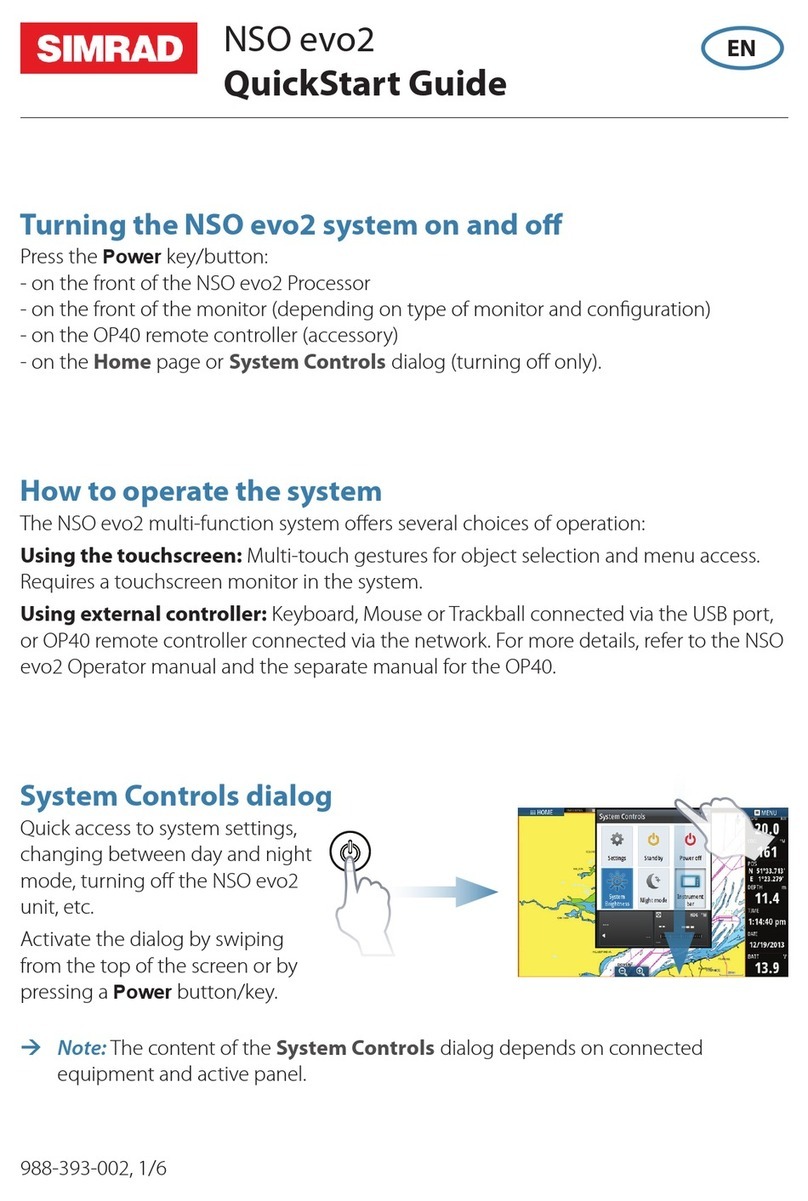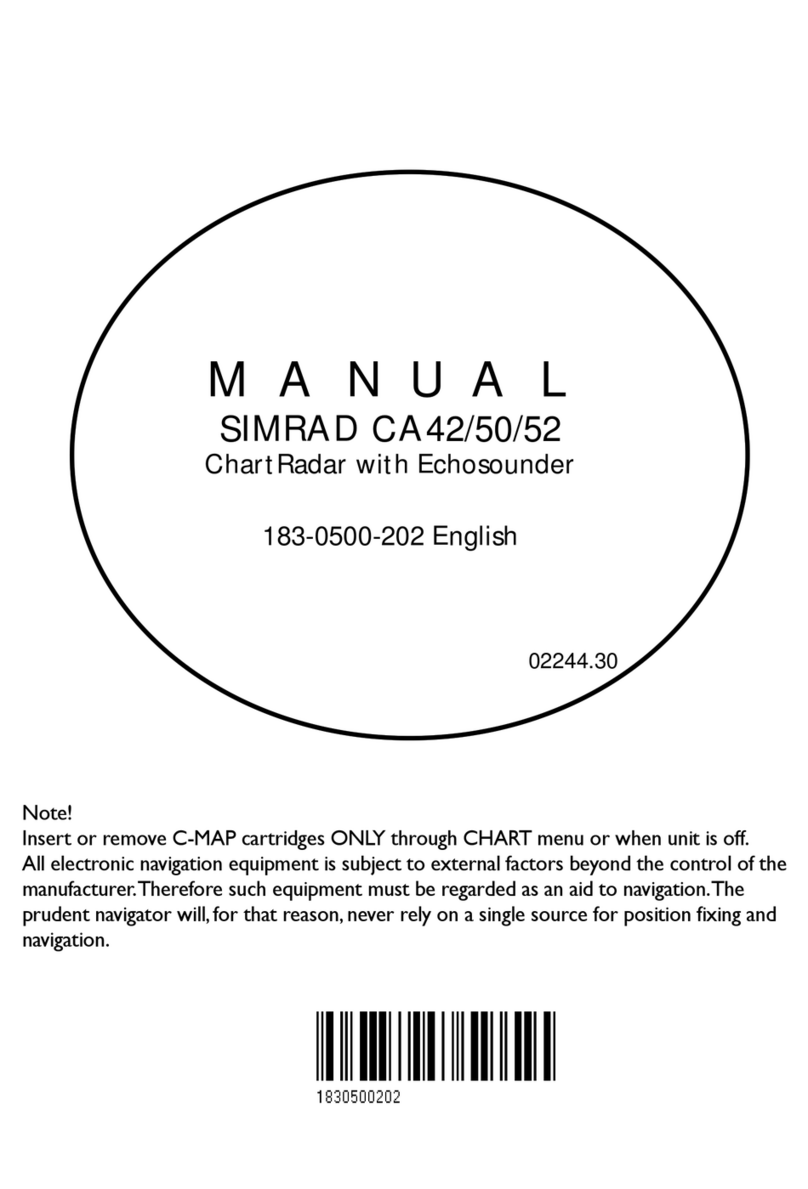Table of contents CX34/44/54 NavStation
3.2.3 Start transmission....................................................................... 3-10
3.2.4
Shut down procedure for the radar function, or back to ‘Standby’..3-10
3.2.5 Standard radar display...................................................................... 3-11
3.2.6 Radar quick menu............................................................................. 3-17
3.2.7 RadarChart overlay...........................................................................3-19
3.2.8 Dual radar display ............................................................................3-24
3.2.9 Radar & Chart display......................................................................3-25
3.2.10 General features for the radar operation ..........................................3-26
3.3 Demo mode.......................................................................................3-28
Chapter 4 Chart menu and INFO windows
4. Chart menu ................................................................................... 4-1
4.1 Shortcut to the pages in the chart-series ...................................... 4-1
4.1.1 Data field on chart........................................................................ 4-2
4.1.2 Ship symbol.................................................................................. 4-3
4.1.3 Cursor function ............................................................................ 4-3
4.1.4 Range or zoom function...............................................................4-4
4.2 Dual Chart display........................................................................ 4-5
4.3 Chart split screens ........................................................................4-6
4.4 Chart quick menu ......................................................................... 4-7
4.4.1 Cursor inactive ............................................................................. 4-7
4.4.2 Cursor active but not placed on any object or data ......................4-8
4.4.3 Cursor placed on waypoint........................................................... 4-9
4.4.4 Cursor placed on route leg or line section.................................. 4-10
4.4.5 Cursor placed on routepoint or linepoint ....................................4-11
4.4.6 Cursor placed on trackpoint ....................................................... 4-12
4.4.7 Cursor placed on target .............................................................. 4-13
4.4.8 GOTO menu ............................................................................... 4-14
4.4.9 PLOT menu ................................................................................ 4-15
4.5 Chart setup ................................................................................. 4-17
4.5.1 Display modes in the chart setup ............................................... 4-18
4.5.2 Description of chart features...................................................... 4-21
Chapter 5 Echo menu
5. Echo menu.................................................................................... 5-1
5.1 Echosounder operation................................................................. 5-1
5.2 Shortcut to the pages in the echo-series....................................... 5-2
5.3 Standard echo display................................................................... 5-3
5.4 Variable range marker ..................................................................5-4
5.5 Echo quick menu .......................................................................... 5-5
5.6 Plot waypoint or event mark via PLOT menu ..............................5-6
5.7 Presentation setup......................................................................... 5-7
5.8 How the echosounder works ...................................................... 5-10
5.9 Transducer beamwidth ................................................................5-11