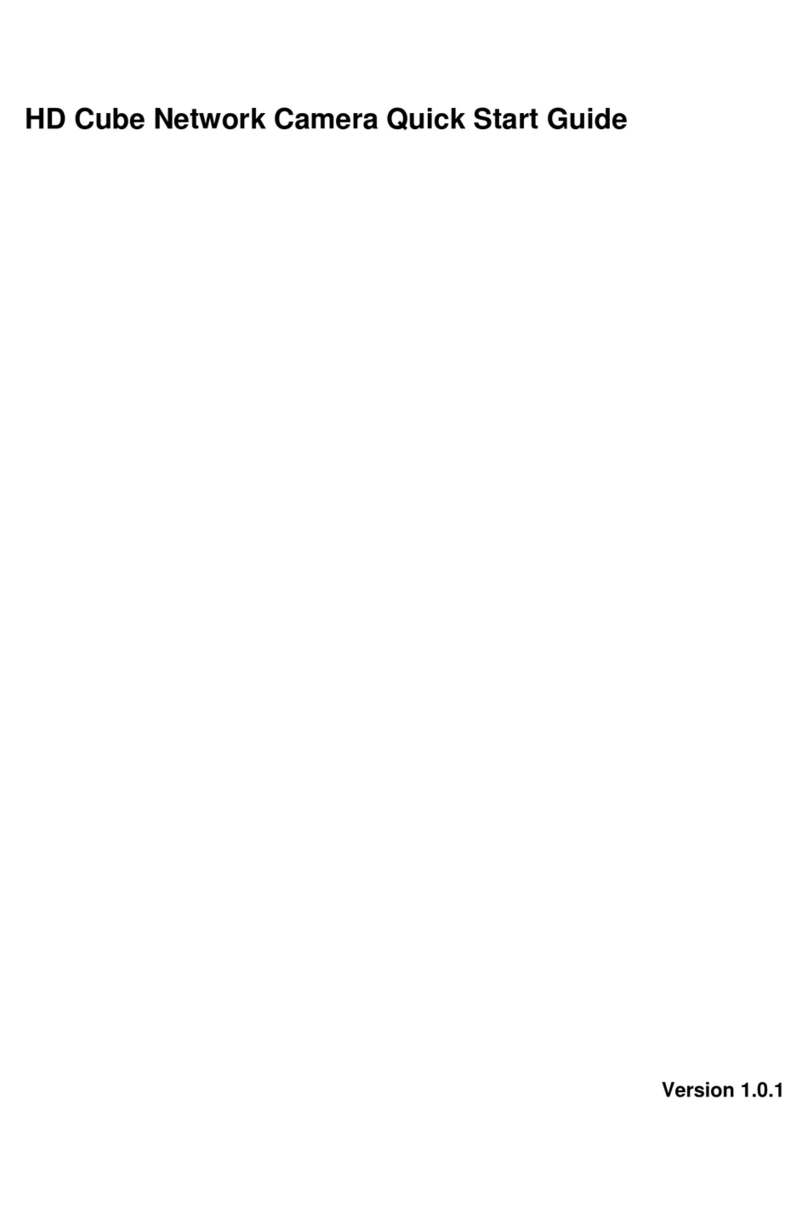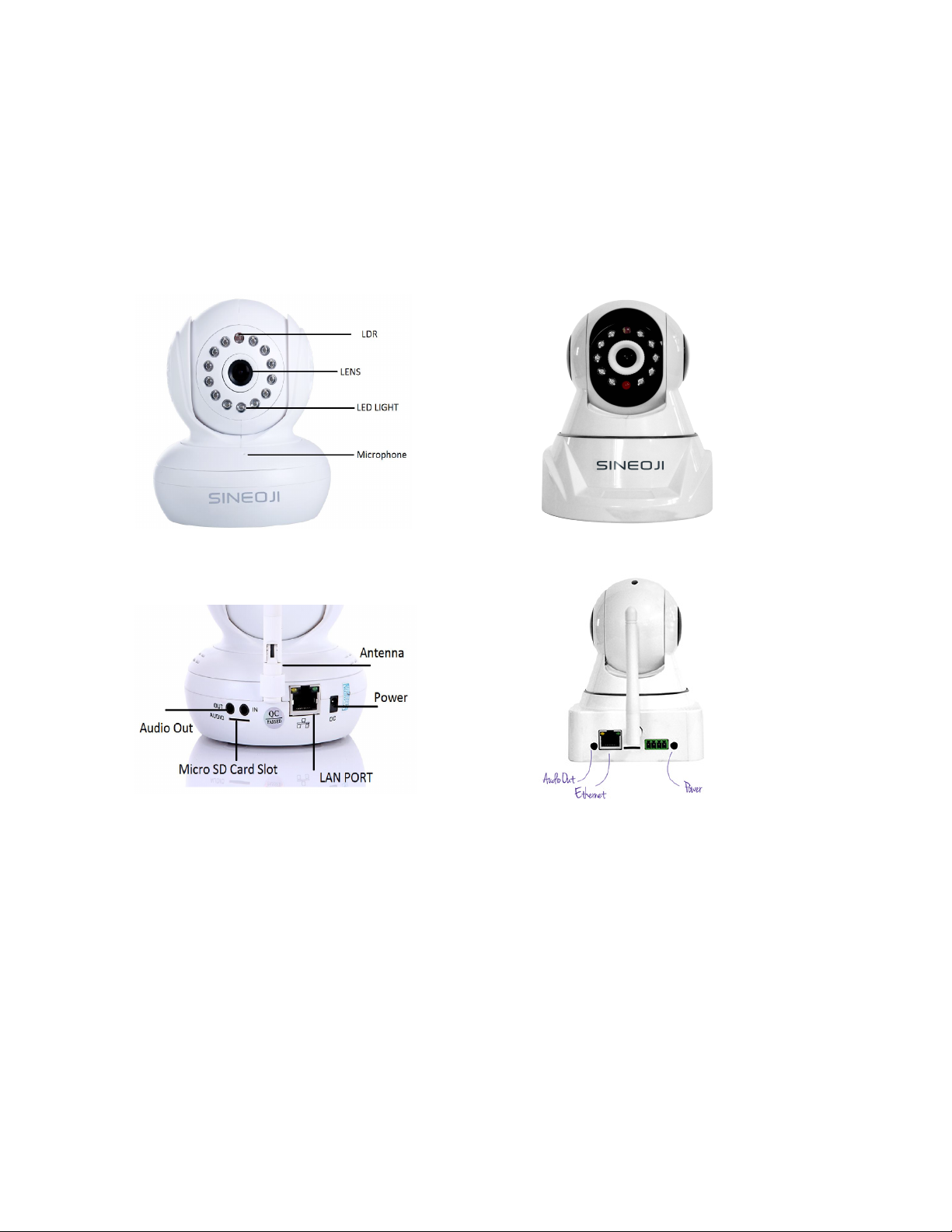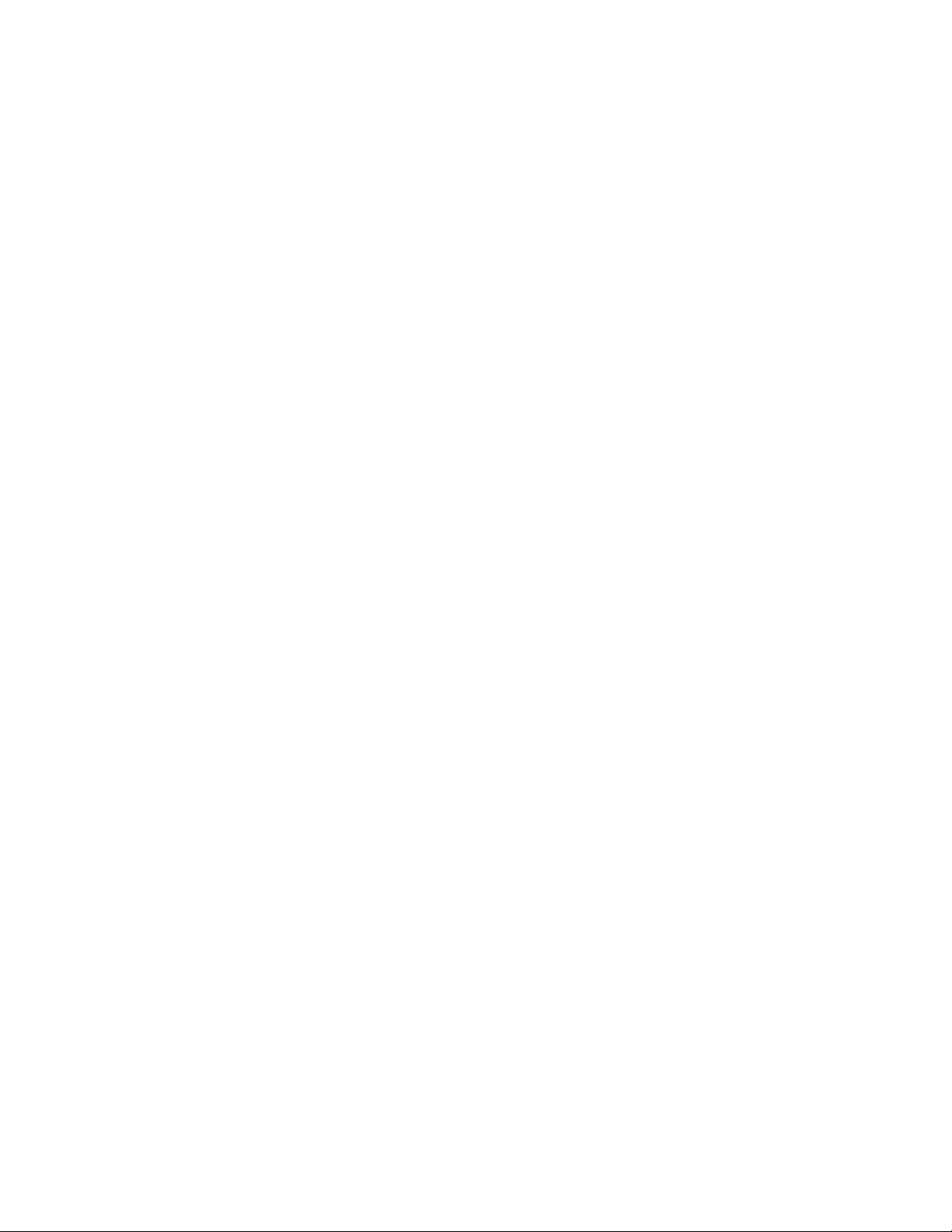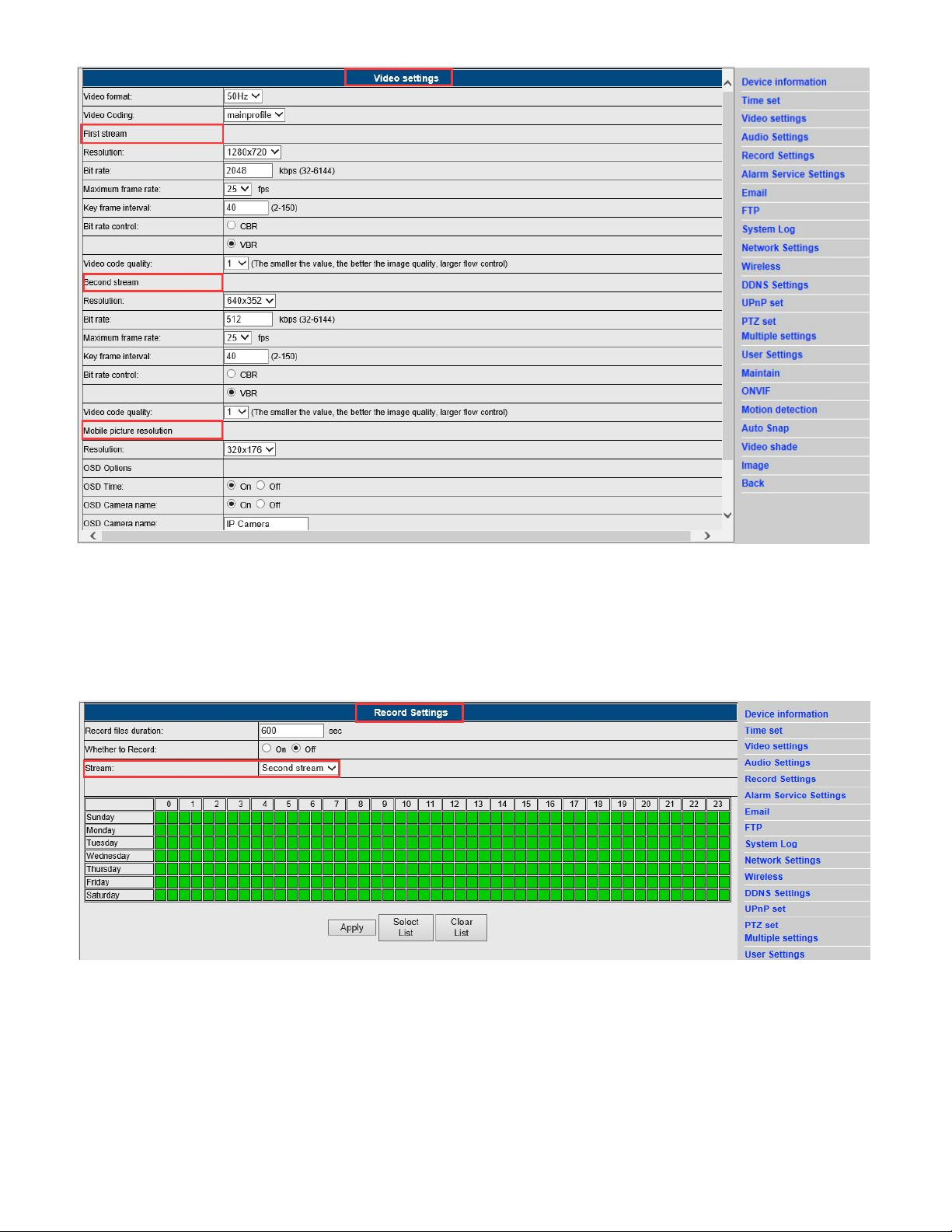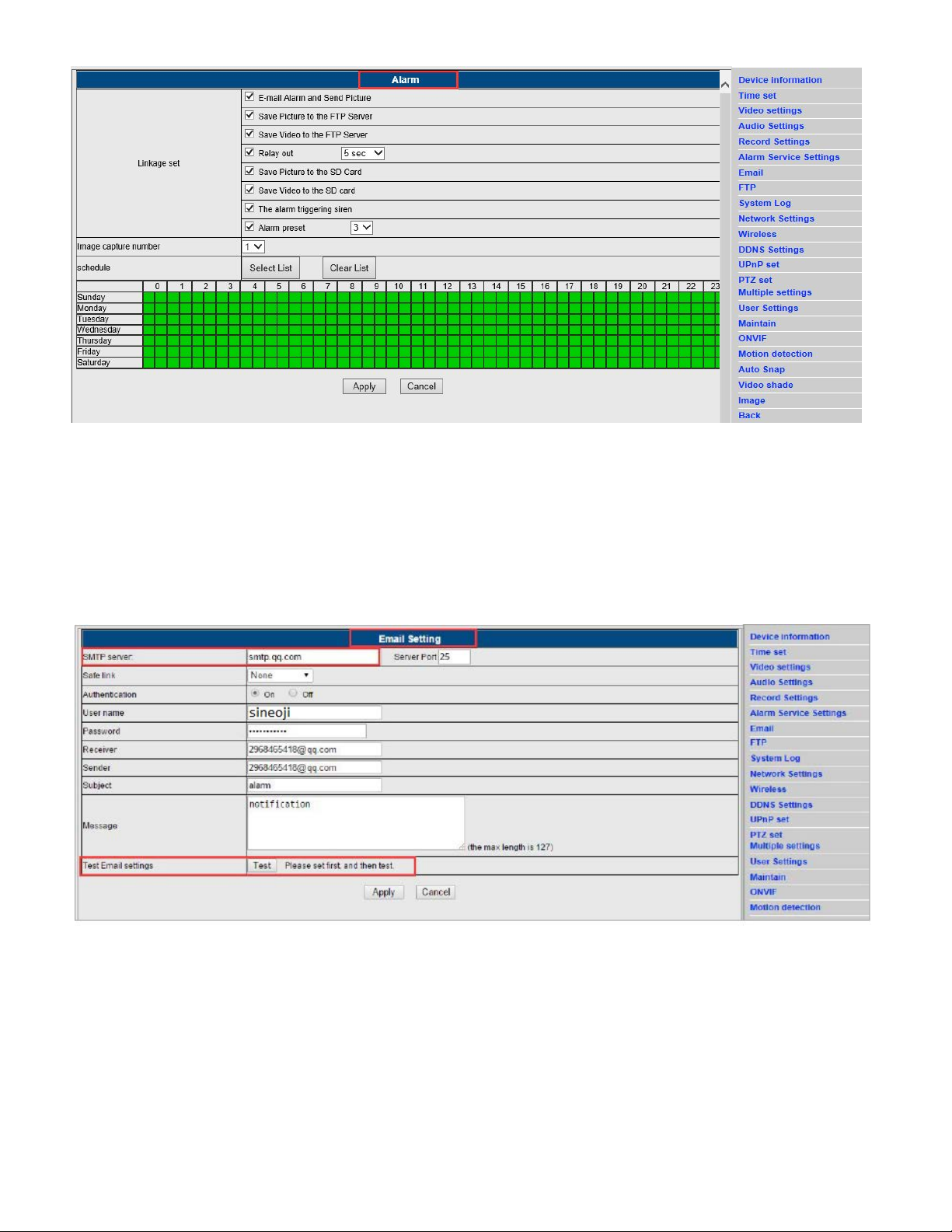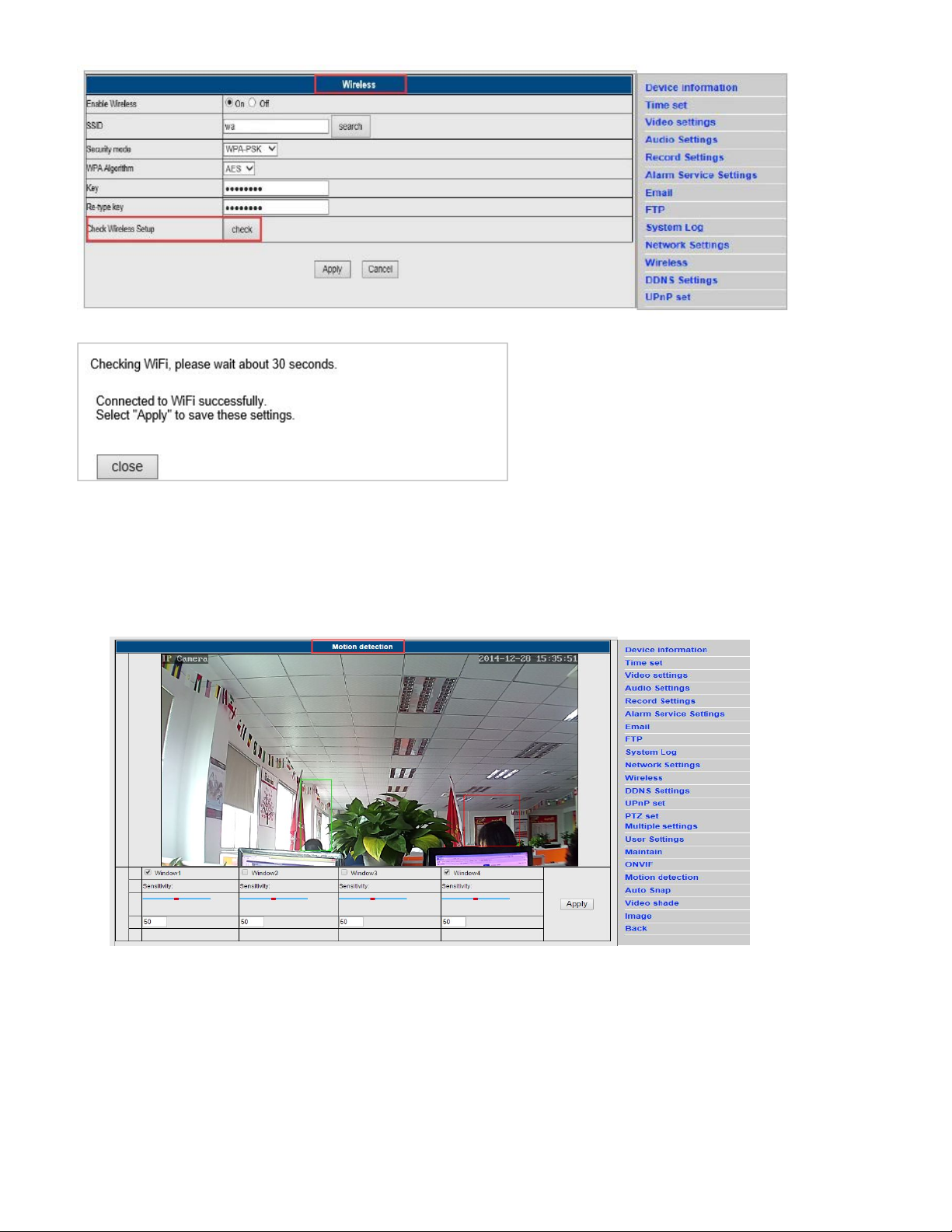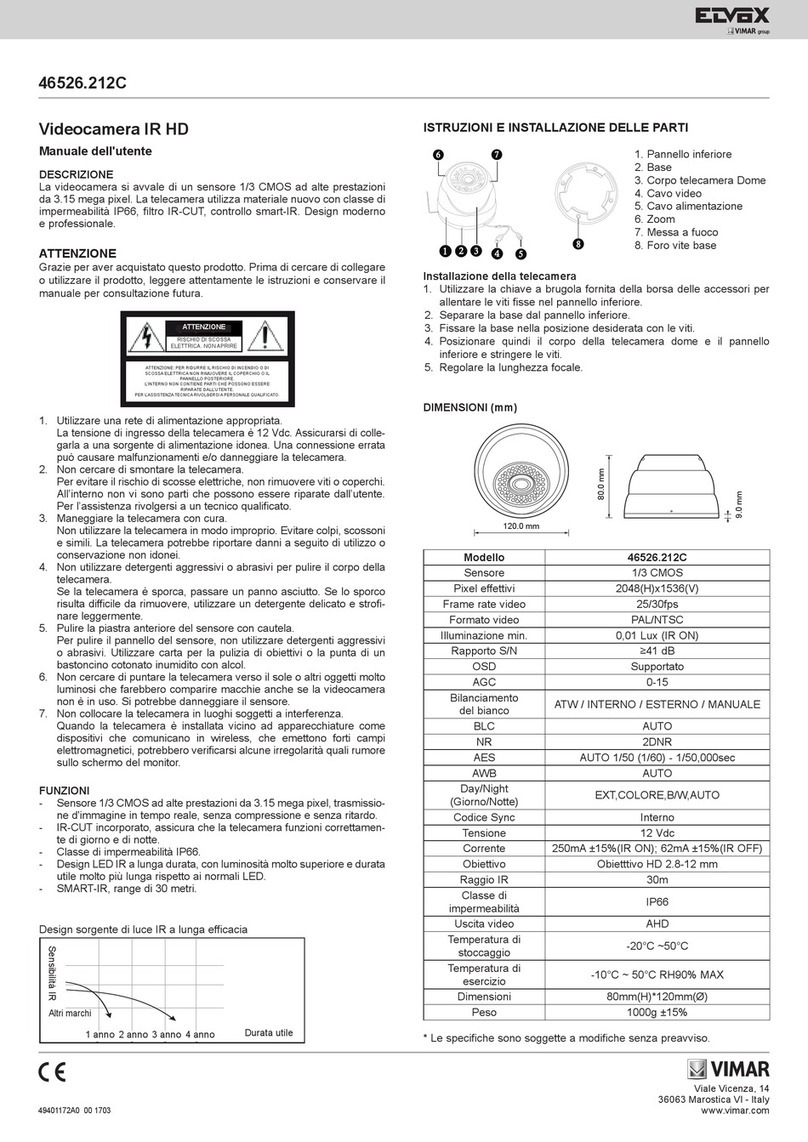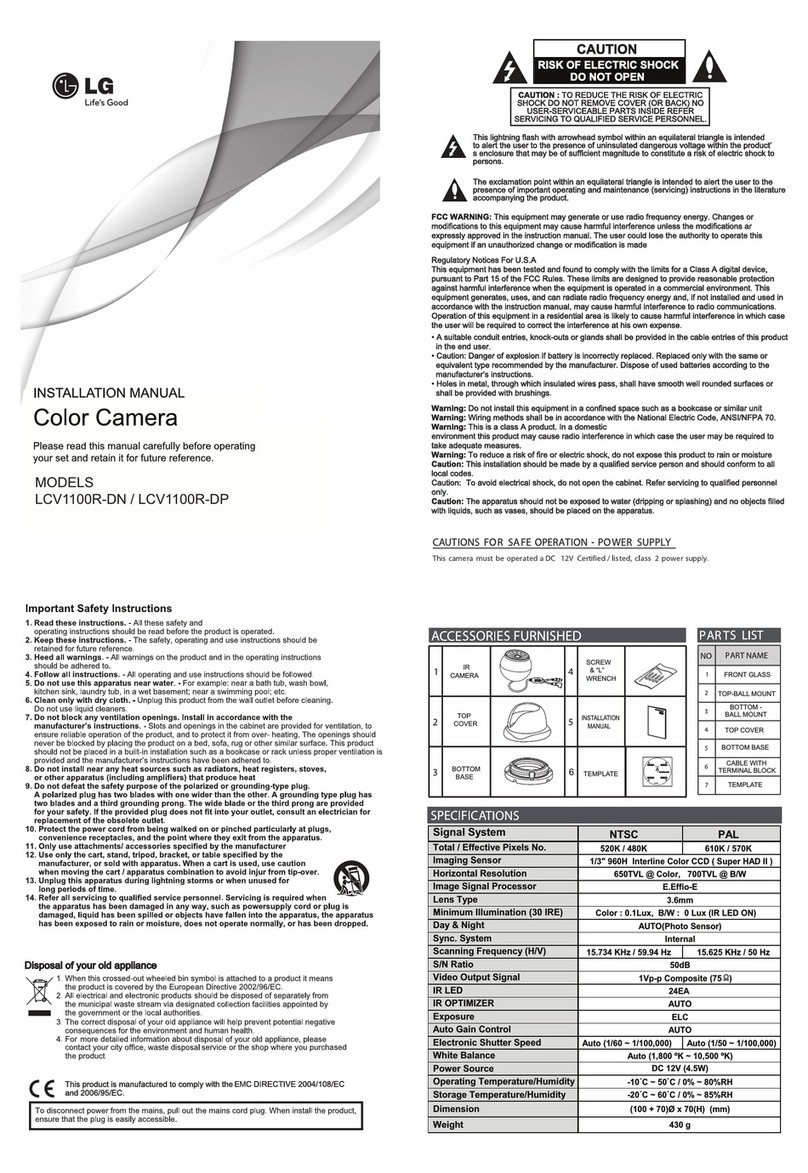Click on the IE browser tools, select "Compatibility View settings".
Add the ip address the to the required field as shown below.
Product carried a warranty of 2 years from the date of purchase. Warranty registration can be
done via online at http://www.sineoji.com/support/product-registration. Ensure a copy of
the proof of purchase is submitted online during the registration process.
The Warranty will not apply in respect:
a. If the Product has not been installed, operated, maintained or used in accordance with
the manufacturer's instructions or specifications provided with the Product;
b. If the factory-applied serial number has been altered or removed from the
Product;
c. Which has suffered damage, malfunction or failure resulting from alterations, any
alterations (hardware or software), accident, misuse, abuse, fire, liquid spillage, use on
an incorrect voltage, power surges and dips, thunderstorm activity, force majeure,
voltage supply problems, tampering or unauthorized repairs by any persons, use of
defective or incompatible accessories, the operation of a computer virus of any kind.
d. To any third-party software or hardware not contained in the Product as originally
configured by the manufacturer;
e. To any incidence of defective pixels (i.e. dead or stuck pixels) that arise for LCD
TVs, computer monitors.
f. To service and support of any software operating system or application installed
on any Product, except to assist in restoring the Product to its factory default
settings; or
arrant oic