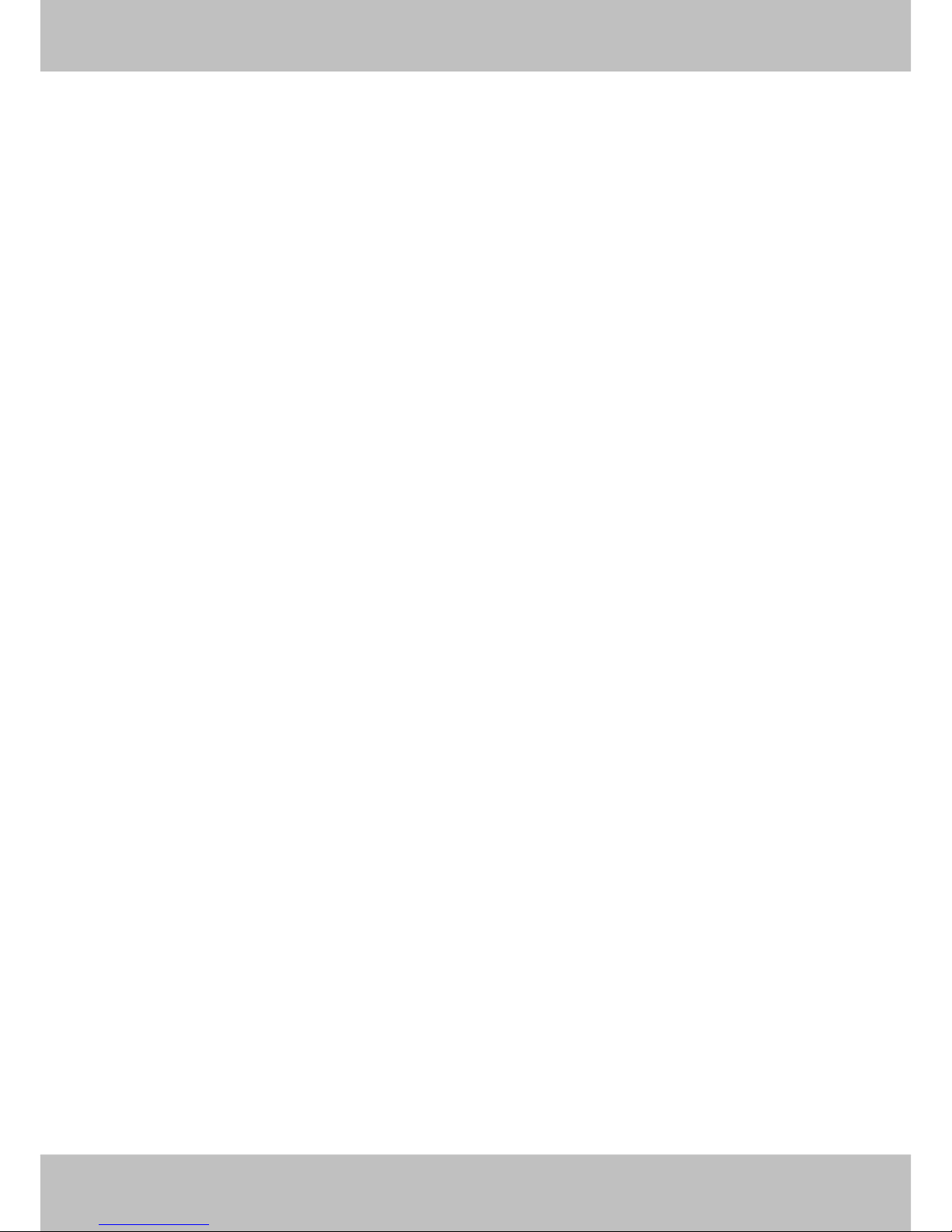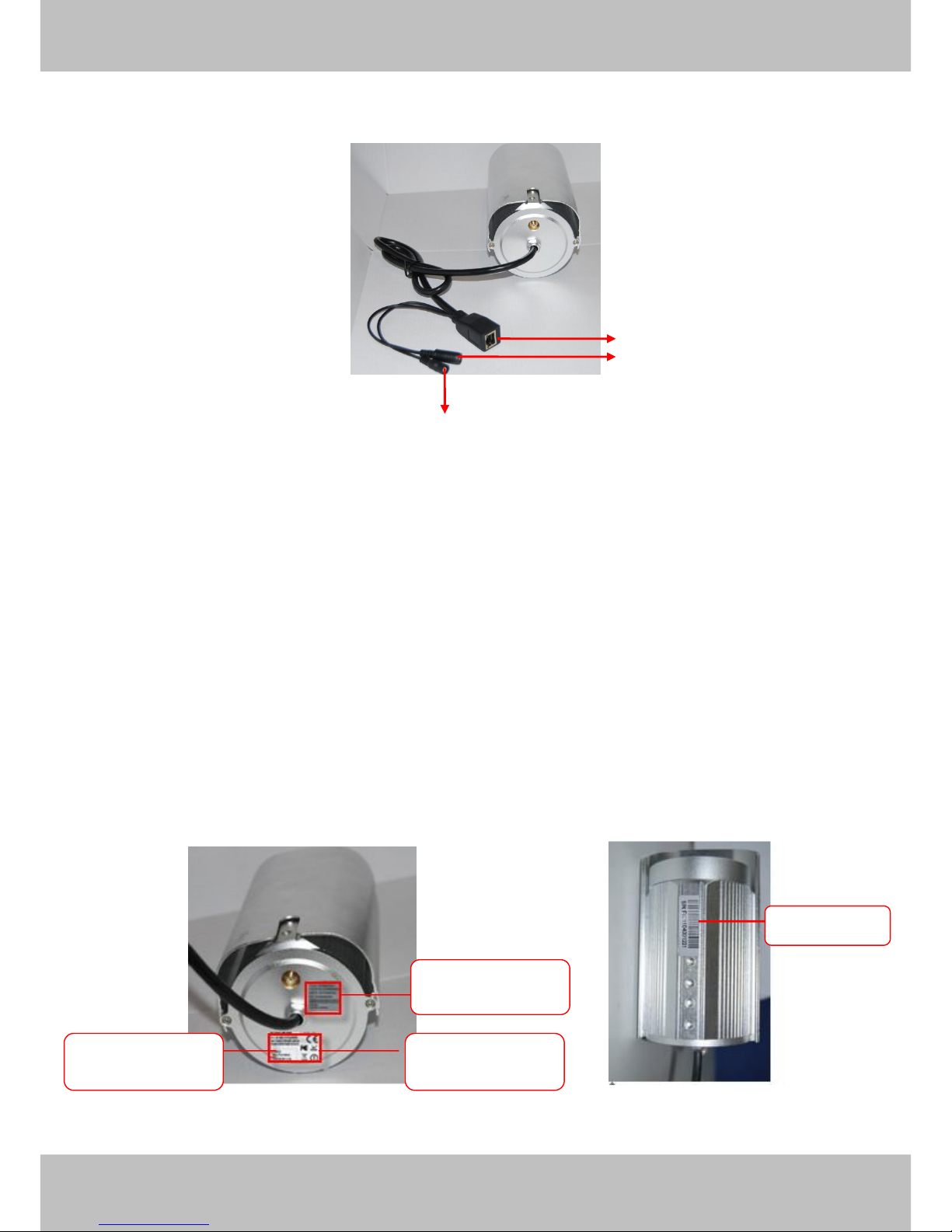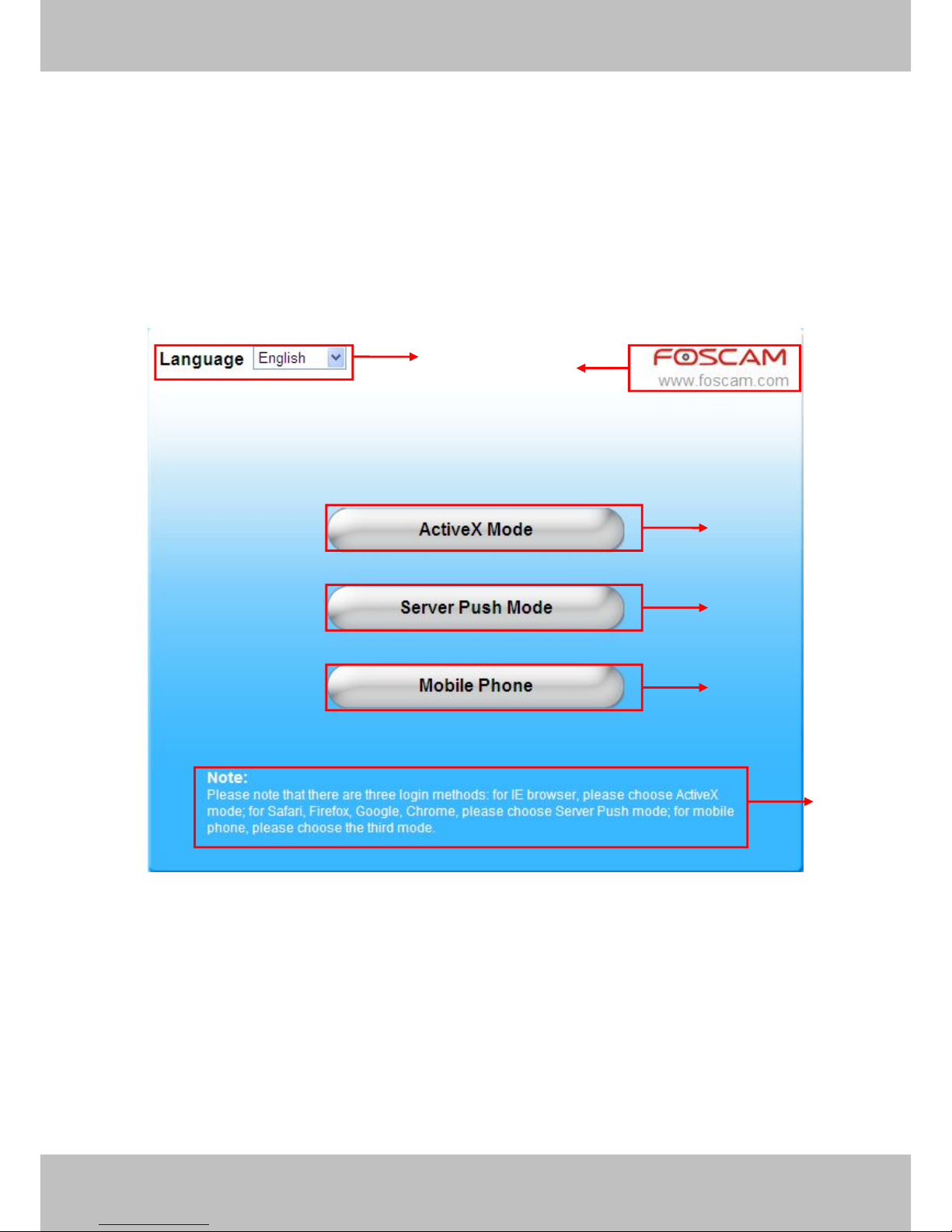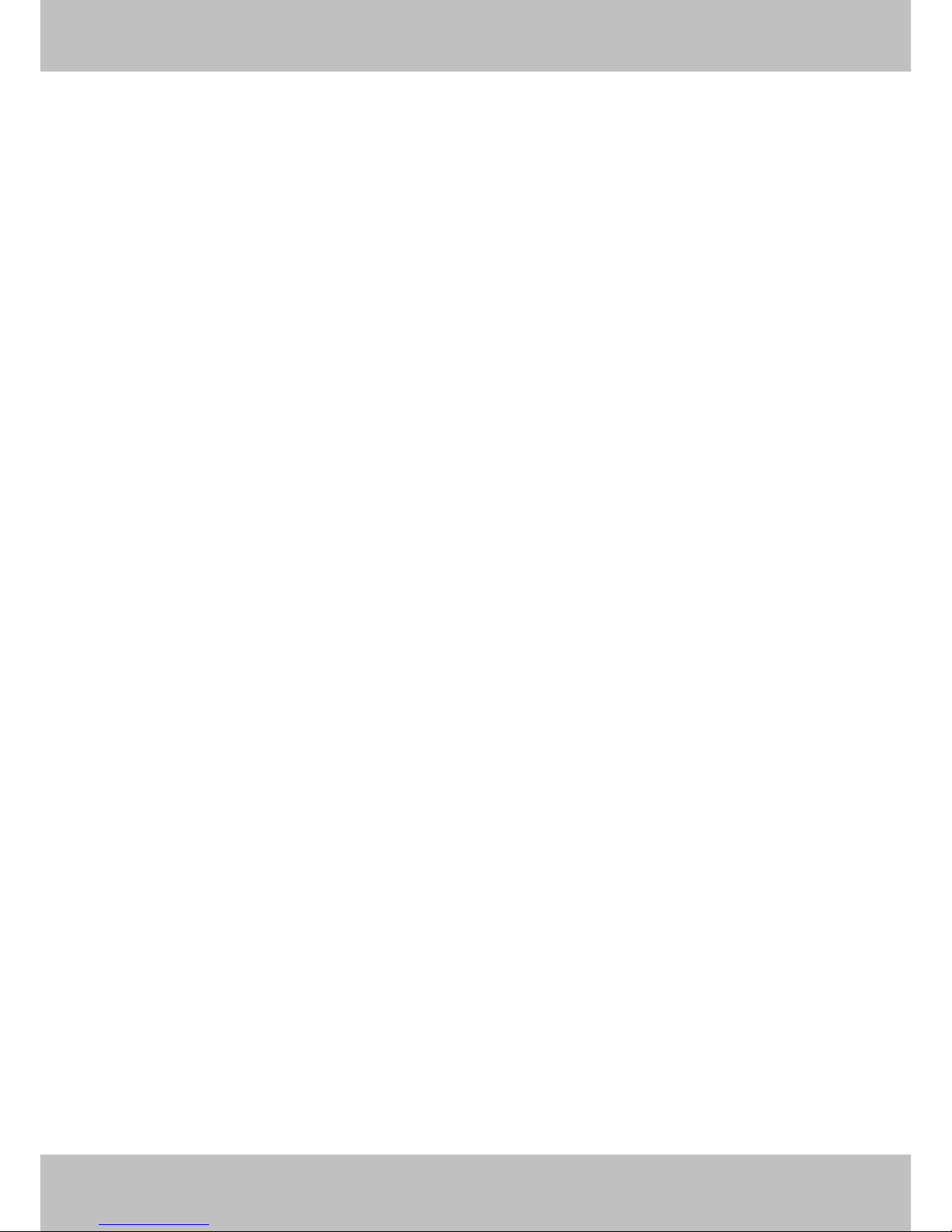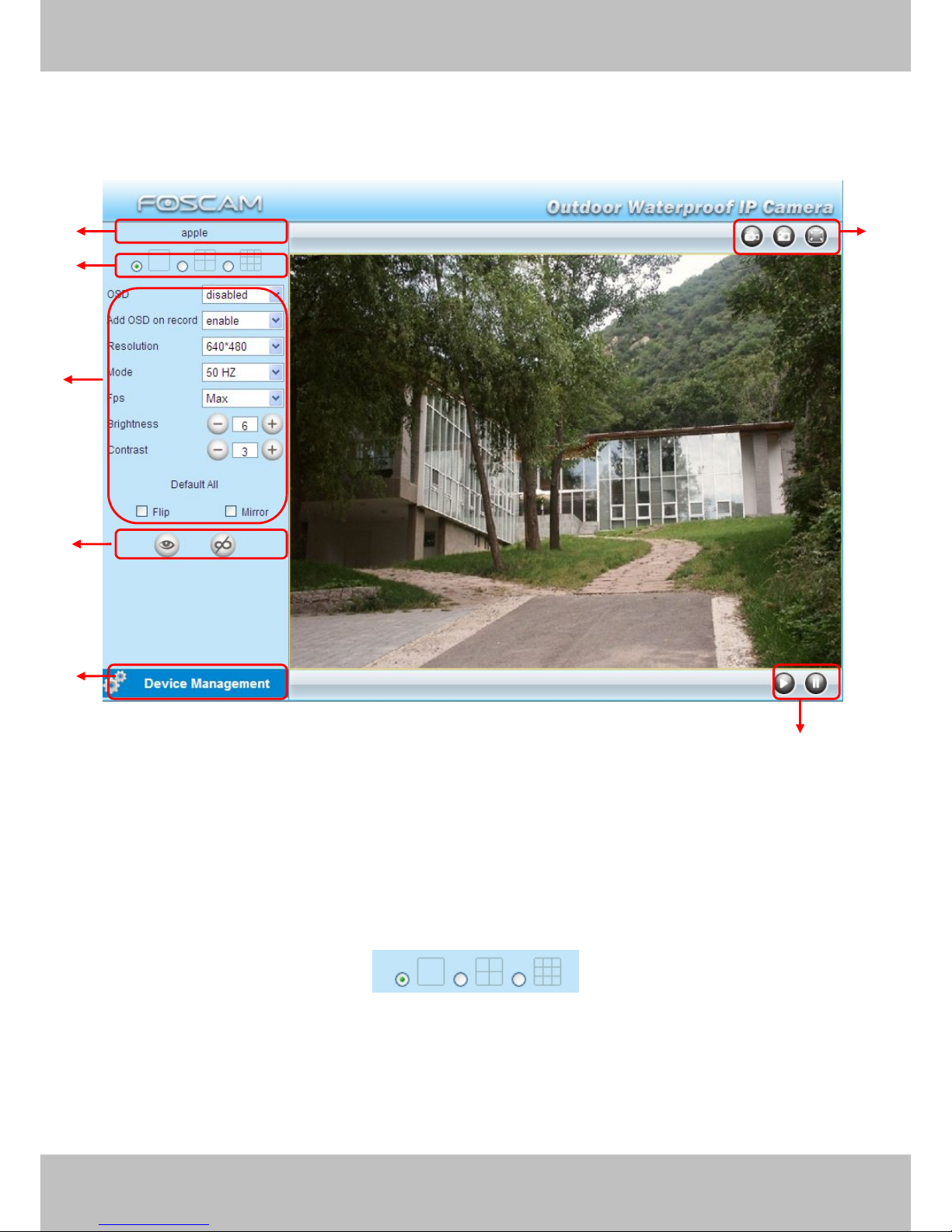Foscam FI8906W User manual
Other Foscam IP Camera manuals

Foscam
Foscam FI8918W User manual
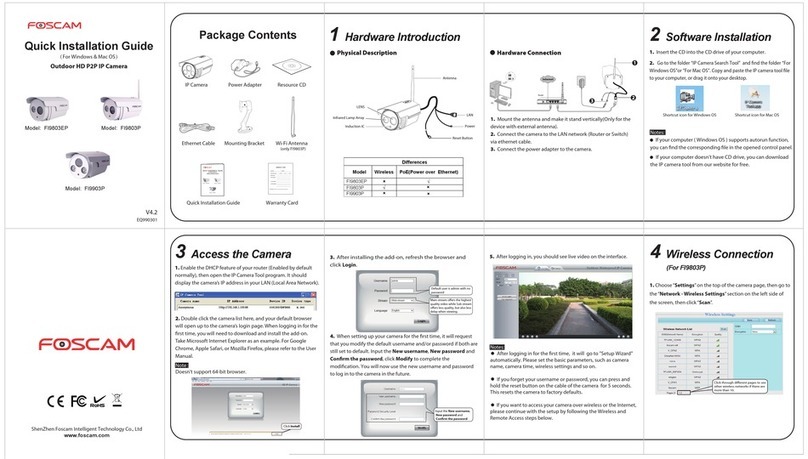
Foscam
Foscam FI9803EP User manual
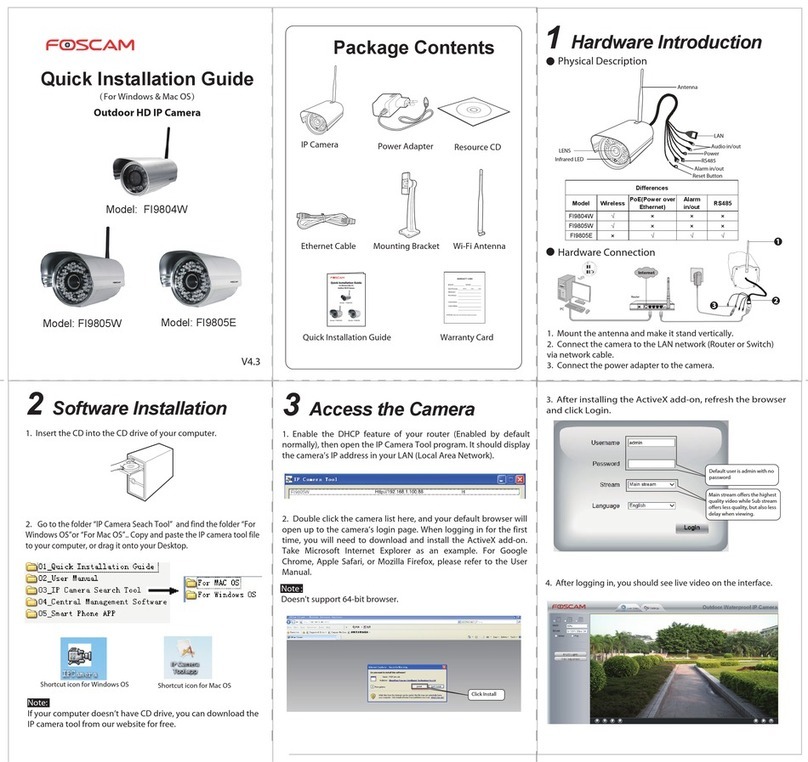
Foscam
Foscam FI9804W User manual
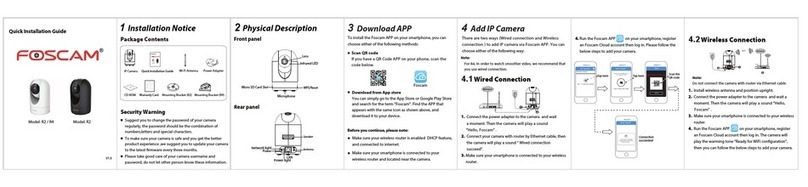
Foscam
Foscam R2 User manual

Foscam
Foscam FI8910W User manual

Foscam
Foscam FI9828W User manual
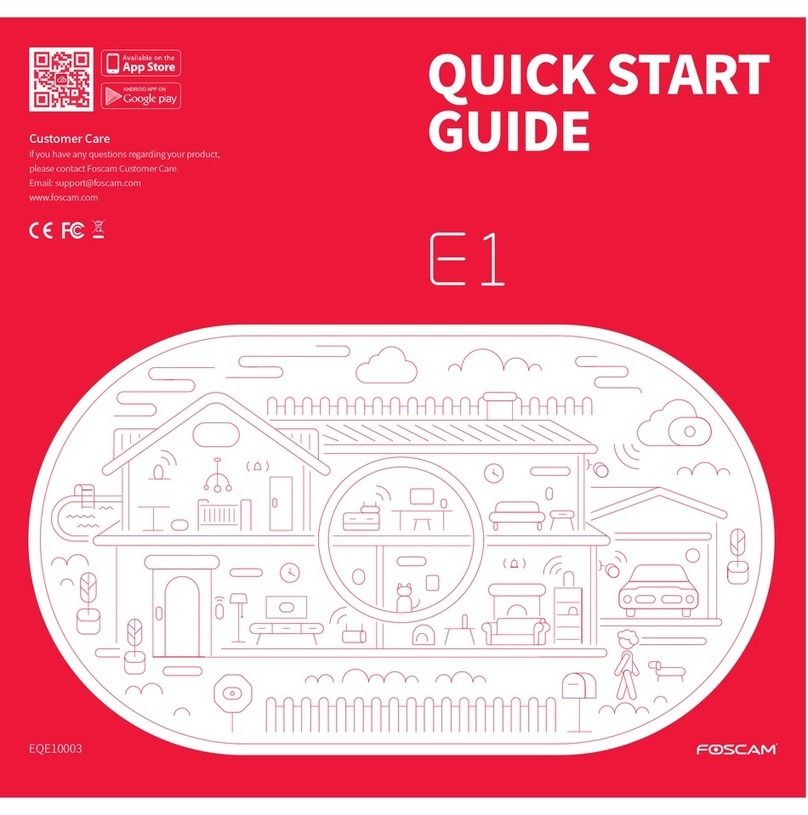
Foscam
Foscam E1 User manual

Foscam
Foscam FI8910E User manual

Foscam
Foscam R2 User manual

Foscam
Foscam FI9805W User manual
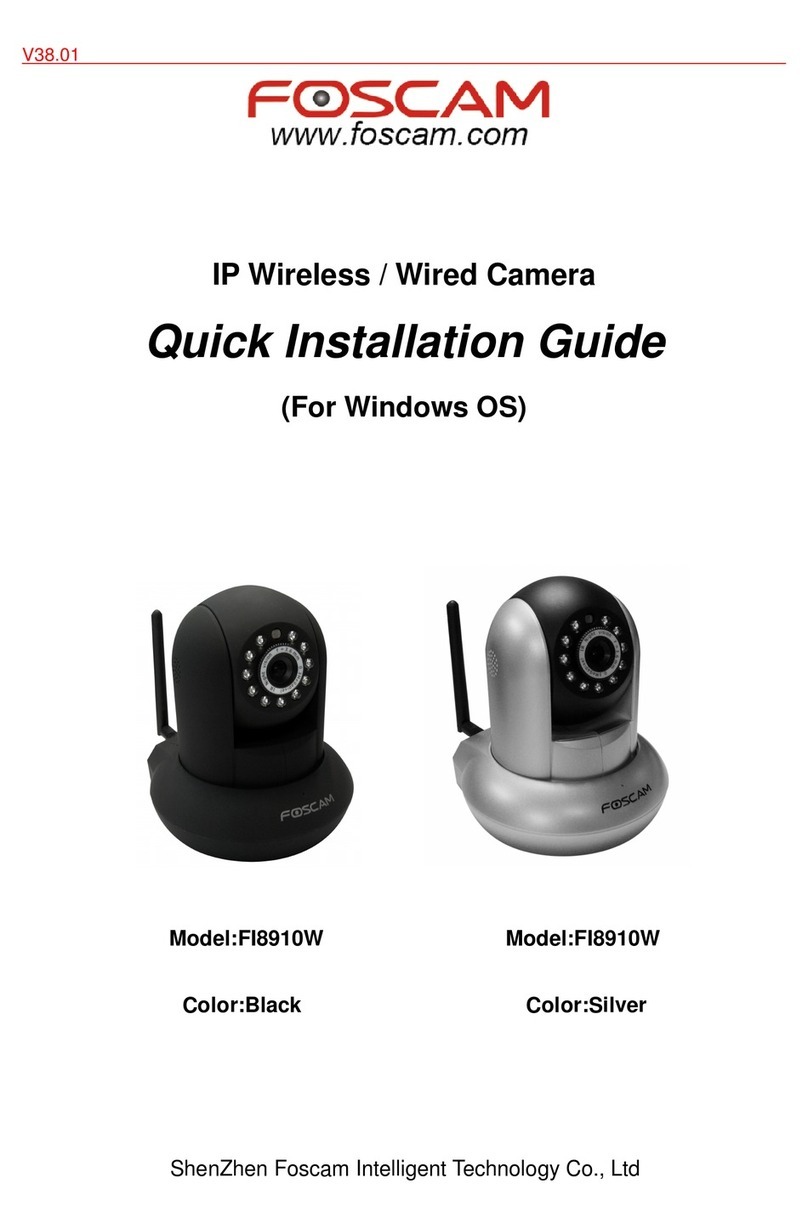
Foscam
Foscam FI8910W User manual

Foscam
Foscam FI9828P User manual

Foscam
Foscam FI9805W User manual

Foscam
Foscam FI9821W User manual

Foscam
Foscam FI8903W User manual

Foscam
Foscam FI8904W User manual

Foscam
Foscam FI8916W User manual

Foscam
Foscam FI8903W User manual

Foscam
Foscam FI8919W User manual
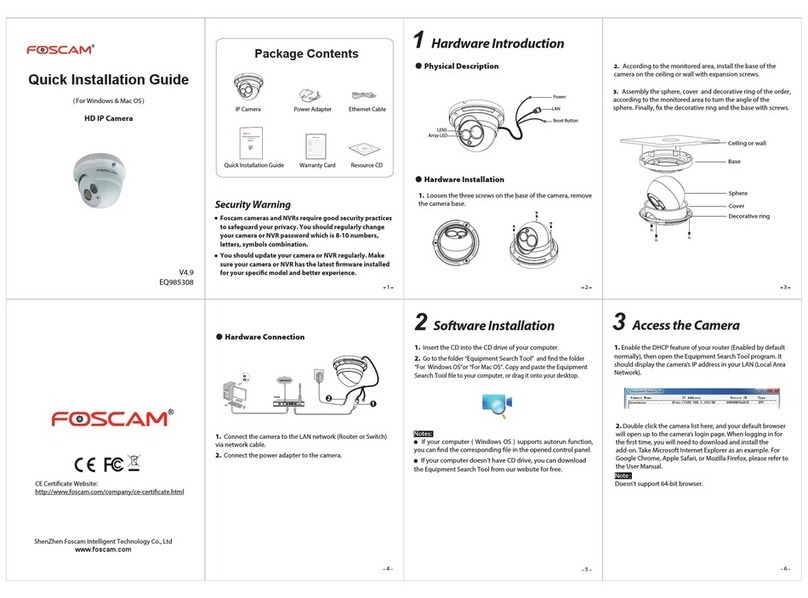
Foscam
Foscam FI9853EP User manual