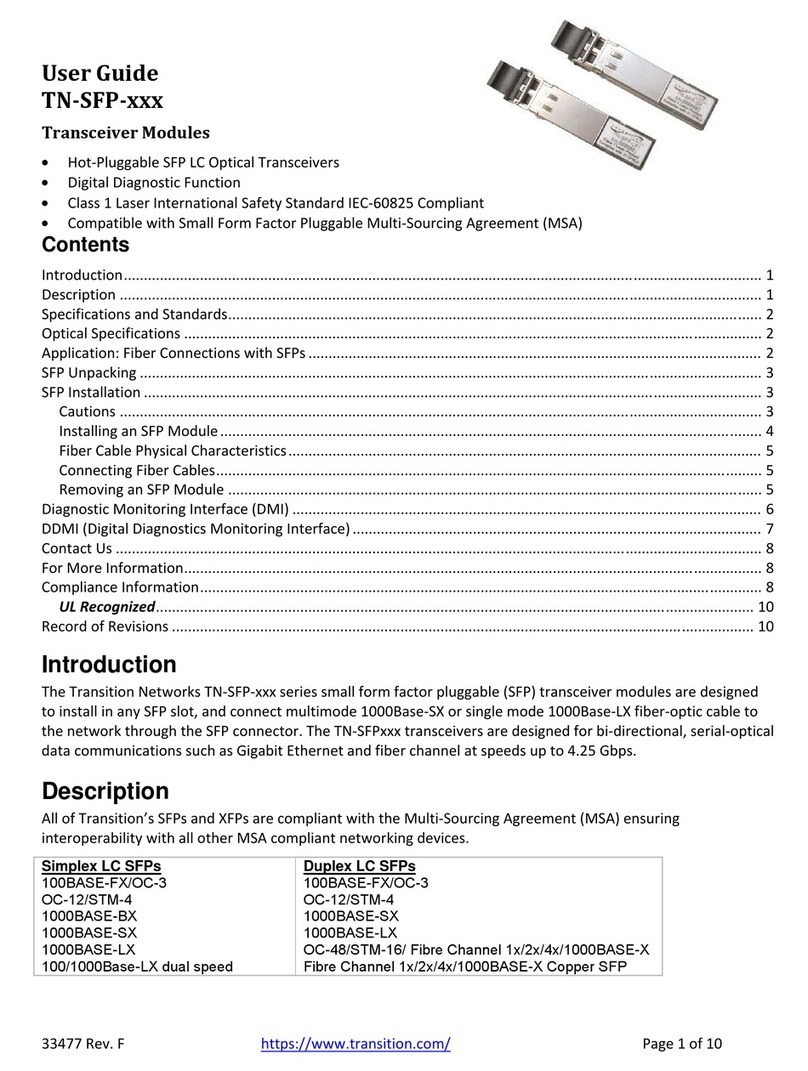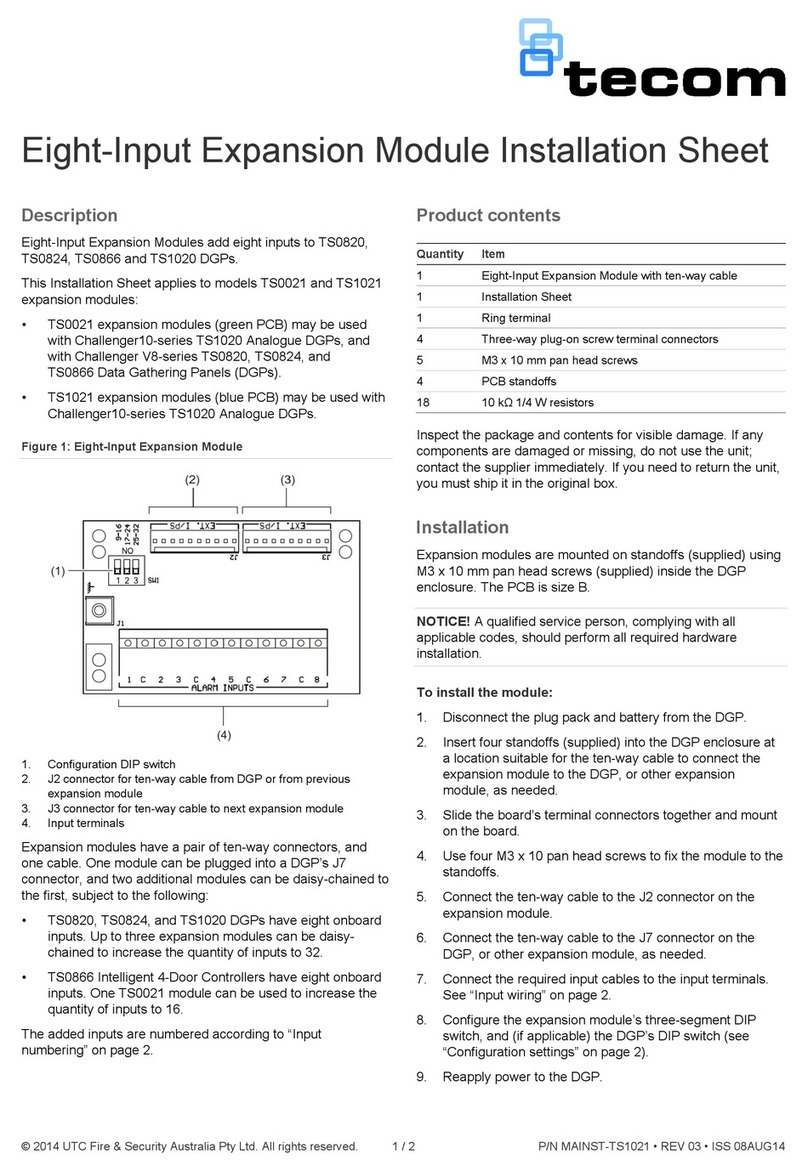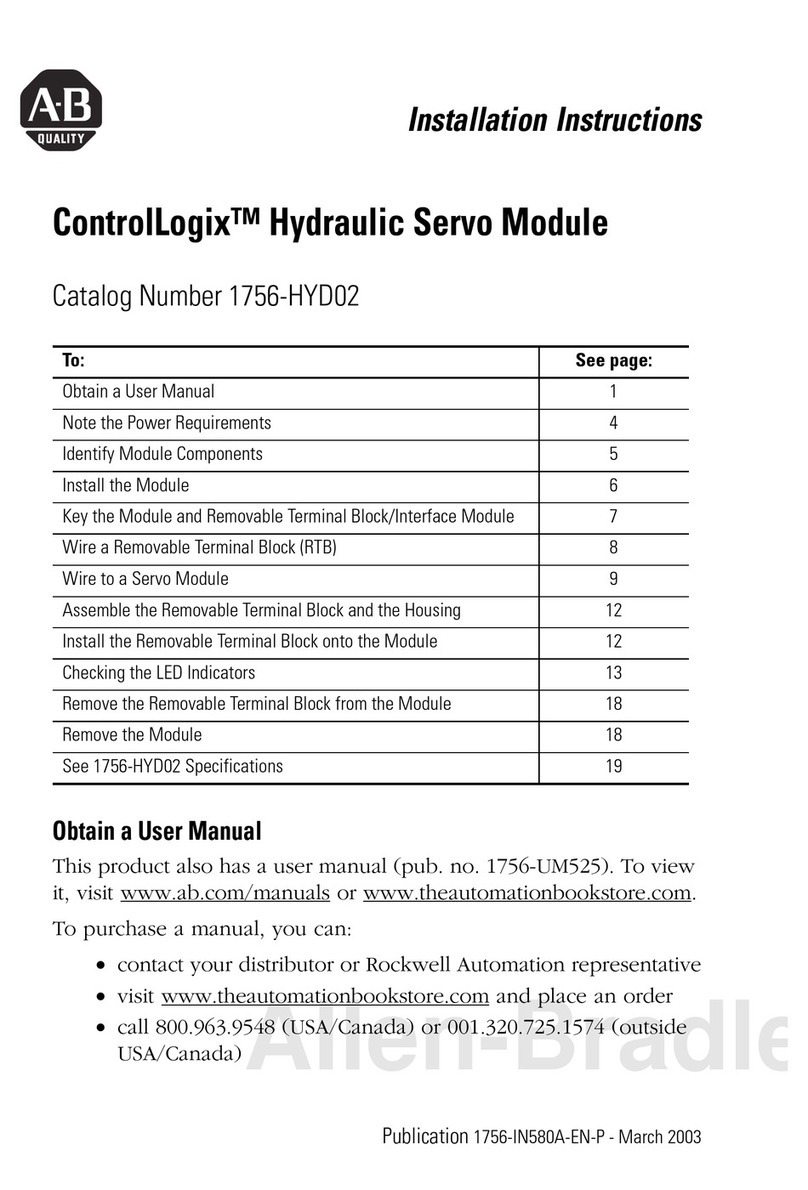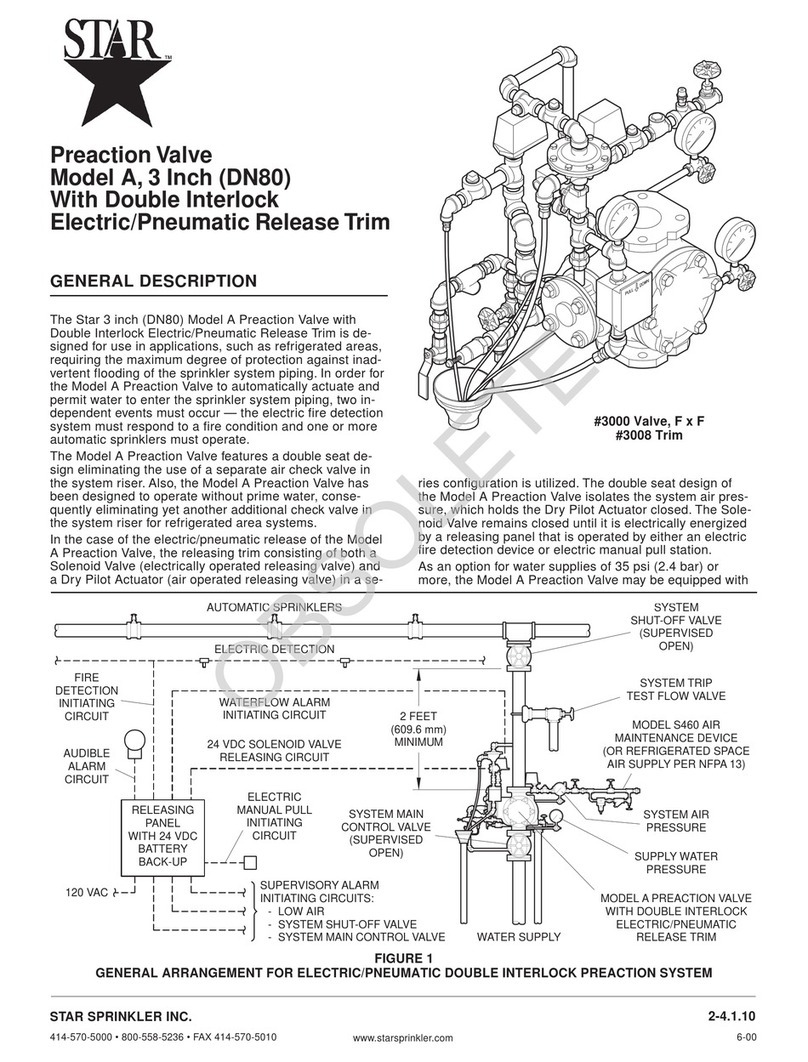Sinevibes Node User manual

USER MANUAL
Designed and developed by Sinevibes ©2020

Node is a four-operator FM synthesis engine for KORG prologue, minilogue xd and NTS-1.It is based on a
classic setup with four sine oscillators (operators), which are connected together via multiple different
algorithms that let them apply frequency modulation onto one another. This plugin neatly packages a total of
24 such FM algorithms and allows to set operator frequency ratios within an extremely wide range, delivering
nearly 90,000 possible combinations – and opening a whole universe of timbres, from timeless classic to edgy
modern. Node’s engine runs 2x oversampled and employs a special filter to suppress unpleasant aliasing
frequencies, enabling a much cleaner sound even in the higher octave range. Node also includes a very
flexible built-in modulation generator that can be configured in a number of ways: exponential or linear
envelopes, multi-waveform LFO, sample & hold, or random triangle. With this many features, Node is arguably
the most user-configurable plugin available for KORG’s platform – yet it’s designed to be incredibly easy to use.
INTRODUCTION
HIGHLIGHTS
– Genuine four-operator FM synthesis engine
– Internally runs at 96 kHz sample rate with an anti-aliasing
filter, delivering superior audio quality even in the higher
octave key range
– 24 total FM algorithms: 12 base configurations plus two
variations each – with and without a self-modulating
feedback loop
– Individual frequency ratio selection for operators 2, 3, and 4,
plus variable operator detune
– Flexible modulation generator with 24 modes: exponential
envelopes, linear envelopes, multi-waveform LFO (triangle,
saw, square, pulse, trapezoid, peak), sample&hold, and
random triangle
– Built-in lag filters for noise-free, ultra-smooth parameter
adjustment and modulation
1/11
COMPATIBILITY
– KORG prologue
– KORG minilogue xd
– KORG NTS-1
PACKAGE CONTENTS
–Node plugin in prologue, minilogue xd and NTS-1 formats
– 50 example presets for prologue and minilogue xd,as well
as for NTS-1 (in the form of preset tables)
– User Manual PDF
– Preset Tables PDF
– Multi Engine Preset Converter utility

!
Before you install third-party plugins, please make sure that you have the latest system update installed on
your KORG synthesizer, and that you also perform the panel update and voice update procedures if they are
required. Older system versions can have major issues with newer plugins. You should keep the Sound
Librarian application updated as well.
Follow the links below to check and download the latest software for your synthesizer:
– Software for KORG prologue
– Software for KORG minilogue xd
– Software for KORG NTS-1
BEFORE YOU START
2/11

INSTALLING NODE
3/11
›
1. Connect your synthesizer to your computer with a USB cable. Alternatively, connect them together via two MIDI
cables and a USB-MIDI interface.
2. Launch the Sound Librarian application on your computer.
3. Switch to the USER OSCILLATORS tab.
4. Drag and drop the Node plugin file into any available oscillator slot.
5. Click the SEND ALL button in the USER OSC/FX toolbar section.
To get the latest version of Node, visit the
Sinevibes website and request your downloads:
www.sinevibes.com/updates

INSTALLING PRESETS
4/11
1. Connect your synthesizer to your computer with a USB cable. Alternatively, connect them together via two MIDI
cables and a USB-MIDI interface.
2. Launch the Sound Librarian application on your computer.
3. Stay in the default PROGRAMS tab.
4. In the Node package, open the Presets folder, and then open the folder corresponding to the slot number into
which you installed the plugin.
5. In the Sound Librarian, click to highlight the target preset location, then drag and drop the desired preset file
onto this location. Repeat this for all presets you’d like to install.
6. Click the SEND ALL button in the PROGRAMS toolbar section.
›

LOADING NODE
5/11
To use Node for creating your own sounds, you need to load the plugin into the MULTI ENGINE oscillator. It is
best to start from an initialized preset to make sure that there are no pre-existing sound adjustments that
could prevent the plugin from sounding correctly.
prologue
– Select an initialized patch.
– In the MIXER, set VCO1 level to zero
and MULTI level to the maximum.
– Set the MULTI ENGINE oscillator type
switch to USR.
– Use the TYPE dial to scroll through
plugins until you select Node.
minilogue xd
– Select an initialized patch.
– In the MIXER, set VCO1 level to zero
and MULTI level to the maximum.
– Set the MULTI ENGINE oscillator type
switch to USR.
– Use the TYPE dial to scroll through
plugins until you select Node.
NTS-1
– Turn the synthesizer off and on again
to initialize the current patch.
– Press the OSC button.
– Use the TYPE dial to scroll through
plugins until you select Node.
NOTE: due to the limited resources on the
NTS-1’s single processor, and
considerable resource requirements for
Node, it can affect the total amount of
effects you can run at the same time.

prologue
– Press the EDIT MODE button and
select PROGRAM EDIT.
– Press the function key #7 repeatedly
to switch between the additional
plugin parameters.
– Use the PROGRAM/VALUE dial to
adjust the currently selected
parameter.
minilogue xd
– On the minilogue xd module, make
sure that the KEYBOARD switch is off.
– Press the EDIT MODE button and
select PROGRAM EDIT.
– Press the sequencer key #10
repeatedly to switch between the
additional plugin parameters.
– Use the PROGRAM/VALUE dial to
adjust the currently selected
parameter.
NTS-1
– Press and hold the OSC button, then
rotate the TYPE dial to enter the
oscillator parameter edit mode.
– Use the TYPE dial to switch between
the additional plugin parameters.
– Use the B knob to adjust the currently
selected parameter.
EDITING PARAMETERS
6/11
Like all multi-engine plugins, Node includes additional parameters that enable deep customization. Below are
the instructions for accessing and editing them depending on the device model. For the detailed description of
what each parameter does, please see the PARAMETER GUIDE.

PARAMETER GUIDE
7/11
SHAPE / A
SHIFT+SHAPE / B
Algorithm
Ratio 2:1
Simultaneously adjust the
amount of modulation
depth for all operators as
well as the relative
amount of operator
feedback (if it’s enabled in
the currently selected
algorithm): 0 .. 100%
Adjust the amount of
frequency detune of
operators 2, 3, 4 in relation
to operator 1: 0 .. 100%
(mapped to +/- 20%)
Select the FM operator
configuration algorithm.
Even algorithm numbers
include a 30% feedback
loop on operator 4,
providing an additional
self-modulation effect. For
details, please see the
ALGORITHM CHART
Select the FM operator 2
frequency ratio in relation
to the operator 1, within a
total of 37 possible values:
1, 1/32, 1/16, 1/8, 1/4, 1/2, 2,
3, 4, 5, 6, 7, 8 … 32
Ratio 4:3:1
MG Type
MG Speed
MG Depth
Select different
combinations of the FM
operator 3 and 4
frequency ratios in
relation to the operator 1:
each value is gradually
advancing from 1 to 10
within a total of 100 steps
Select the modulation
generator type and shape
– for details, see the
MODULATOR MODES
Adjust the modulation
generator time or
frequency depending on
the currently selected
modulator type:
5 ms .. 10 s (EG),
0.05 .. 10 Hz (LFO),
0 .. 10 Hz (sample & hold,
random triangle)
Adjust the amount of
modulation generator
output sent into the
SHAPE parameter

FM SYNTHESIS BASICS
8/11
1
1
2
1
2
3
1
2 3
2 3
In the most basic form, FM synthesis
starts from its main building block: a
sine wave oscillator, called an operator.
The sine wave is the most basic
oscillator shape, its spectrum contains
just a single frequency partial. In Node,
operator 1 always runs at the base
frequency of the key you play.
The frequencies of operators 2, 3, and 4
are all set as a relative ratio to the
operator 1 frequency. Here, operator 2 is
running at a two times higher higher
frequency than operator 1 – which
means the operator 2:1 ratio is 2.0.
Adding yet another operator to this
example, with operator 3:1 ratio set to
3.0 - meaning that this operator runs at
three times the frequency of operator 1.
Node allows these to be set from 0.5 to
20 for operator ratio 2:1, and from 1 to 10
for operator ratios 3:1 and 4:1.
When operator 2 modulates the
frequency of operator 1, the waveform
produced by the latter changes
dramatically, and so does its
spectrum – which is now full of new
frequency partials. The intensity of
this effect grows as the modulation
depth value is increased.
As a third operator is added to the FM
algorithm, the waveform and the
output spectrum change even more.
Here, operator 3 is modulating
operator 2, and operator 2 is
modulating operator 1.
With the exact same operator
settings, changing the FM algorithm
will dramatically alter the resulting
waveform. In this one, operator 2 and
operator 3 are summed and then
used to modulate operator 1.

ALGORITHM CHART
2
1
2
3
4
1
1
2
3
4
3
1
2
3 4
4
1
2
3 4
5
1
2
3
4
6
1
2
3
4
7
1
2
3
4
8
1
2
3
4
9
1
32 4
10
1
32 4
11
2
4
1 3
12
2
4
1 3
1 2
3
4
1 2
3
4
13 14
1 2
3
4
1 2
3
4
15 16
17 18 19 20 21 22 23 24
1 2
3 4
1 2
3 4
1
2 3
4
1
2 3
4
2
4
1 3 2
4
1 3
1
2 3
4
1
2 3
4
9/11

MODULATOR MODES
1
Exponential decay-sustain EG
13
Square LFO
2
Exponential attack-sustain EG
14
Square LFO, inverted
3
Exponential attack-decay-sustain EG
15
80% pulse LFO
4
Exponential attack-decay-sustain EG,
attack time 10x shorter than decay time
16
80% pulse LFO, inverted
5
Linear decay-sustain EG
17
20% pulse LFO
6
Linear attack-sustain EG
18
20% pulse LFO, inverted
7
Linear attack-decay-sustain EG
19
Trapezoid LFO
8
Linear attack-decay-sustain EG,
attack time 10x shorter than decay time
20
Trapezoid LFO, inverted
9
Triangle LFO
21
Peak LFO
10
Triangle LFO, inverted
22
Peak LFO, inverted
11
Saw LFO
23
Sample & hold
12
Saw LFO, inverted
24
Random triangle
10/11

TIPS & TRICKS
11/11
– You can use the filter on your synthesizer to further sculpt the Node’s sound. This works especially well if
Node is producing a harmonically rich waveform (with high FM modulation depth value). To create sounds
with complicated motion, try adding both shape modulation via Node’s built-in modulation generator plus
filter modulation from your synthesizer’s own EG or the LFO.
– On prologue and minilogue xd, you can use the VOICE MODE DEPTH control to double the amount of
polyphony voices used per each key, and slightly detune these voices. This creates a nice unison/chorus
effect that preserves the natural attack of the sound – which is especially useful on percussive bass, piano
and bell patches.
– On prologue and minilogue xd, when using Node as the one and only sound source, it is sometimes useful
to adjust the global output level of your current preset to balance it against your other presets. To do that,
press EDIT MODE and make sure PROGRAM EDIT is selected, then switch to the Program Level parameter
(function key #6 on prologue, sequencer key #9 on minilogue xd) and adjust the value.
– On prologue, you can run two instances of Node at the same time, each with its own parameter settings,
using this model’s timbre splitting and layering functionality. You can also combine an all-digital patch
made with Node and a patch made with just the analog components of prologue, to have an interesting
interplay of two distinct “worlds” of synthesis.
Table of contents
Popular Control Unit manuals by other brands

Ebyte
Ebyte E104-BT11 user manual

Viessmann
Viessmann VITOTRONIC 100 operating instructions
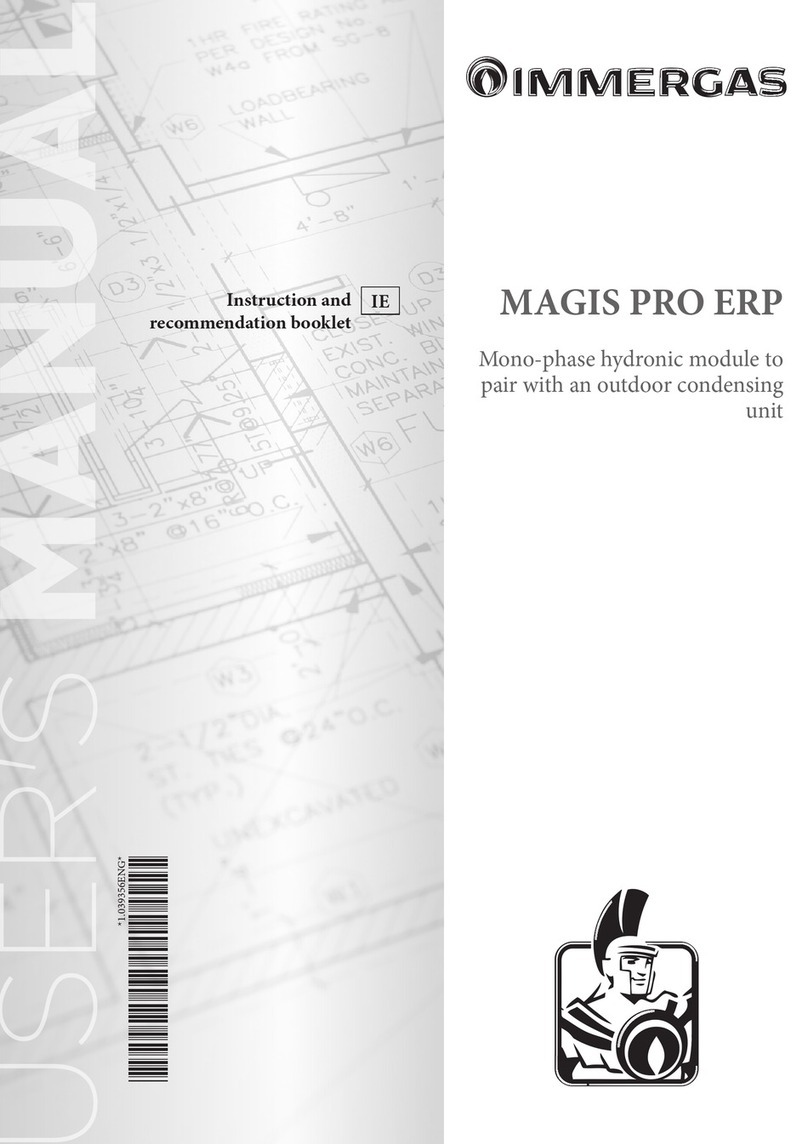
Immergas
Immergas MAGIS PRO 5 ERP Instruction and recommendation booklet

Parker
Parker 20K Installation and operation manual

Texas Instruments
Texas Instruments AFE79 Series Programming & user guide

System Sensor
System Sensor M210E installation instructions

ADC
ADC H2TU-C-202 Quick installation
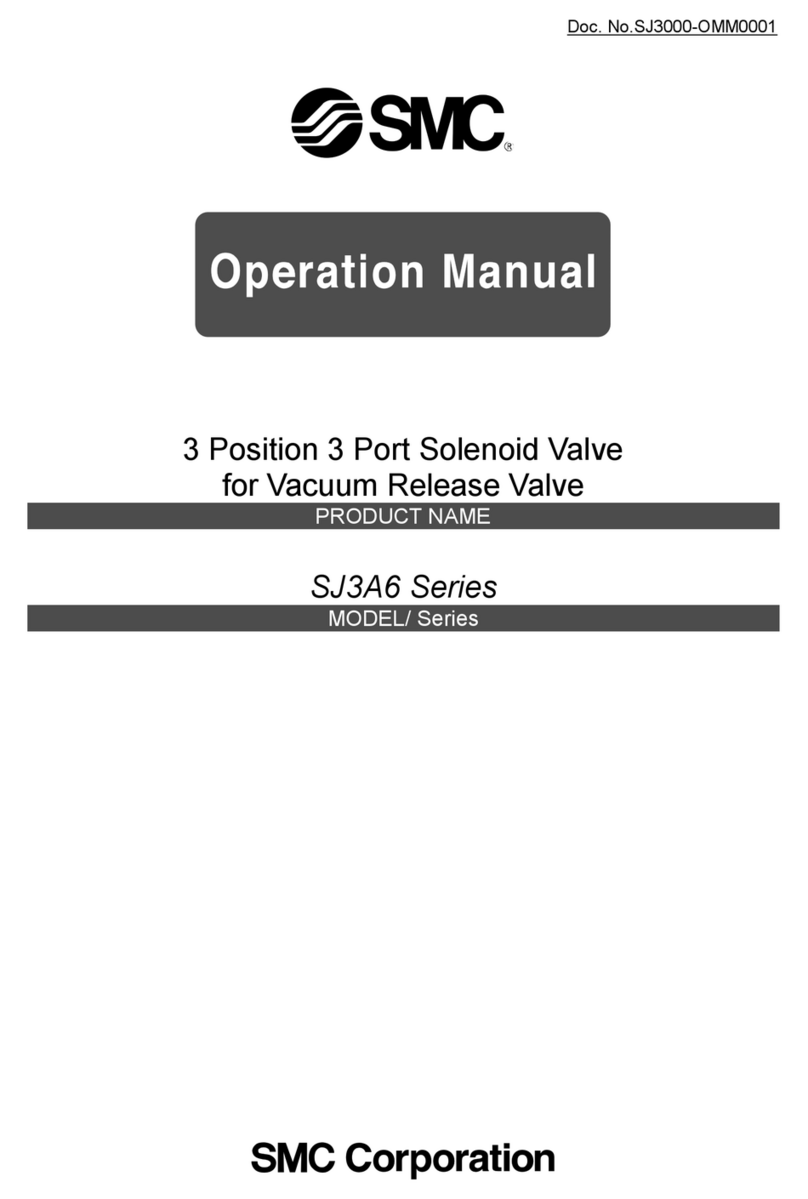
SMC Networks
SMC Networks SJ3A6 Series Operation manual
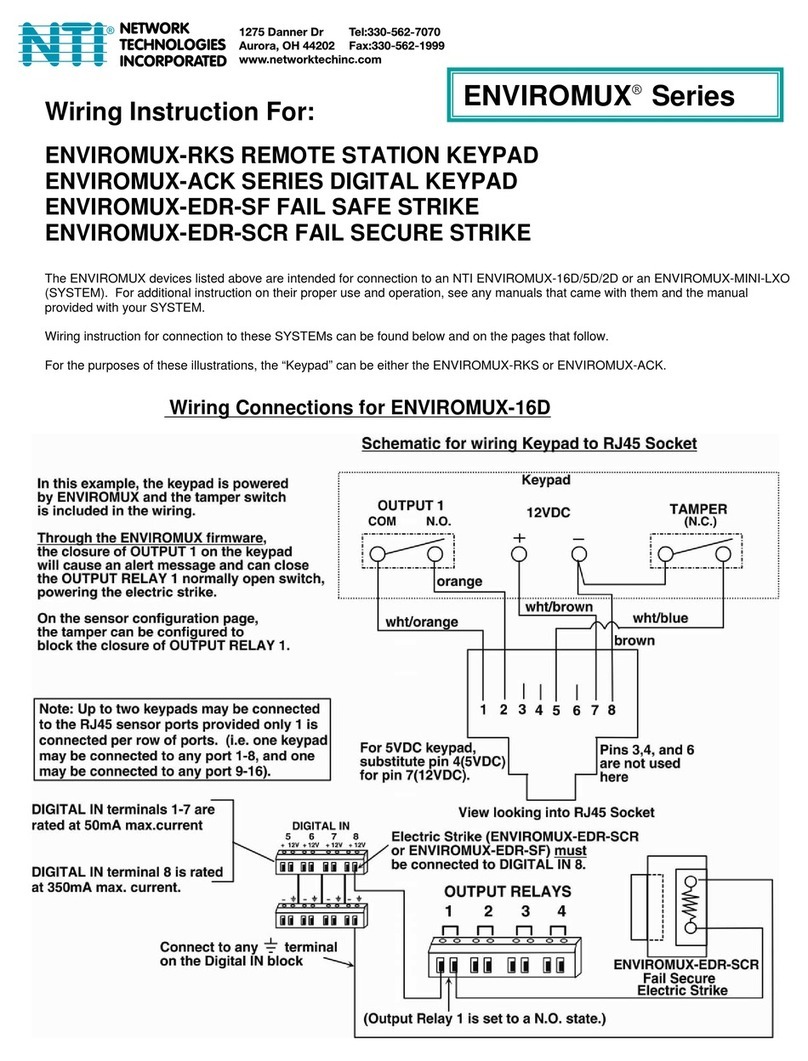
NTI
NTI ENVIROMUX-RKS Wiring instruction

Mitsubishi Electric
Mitsubishi Electric MELSEC iQ-R-RD75P4 user manual
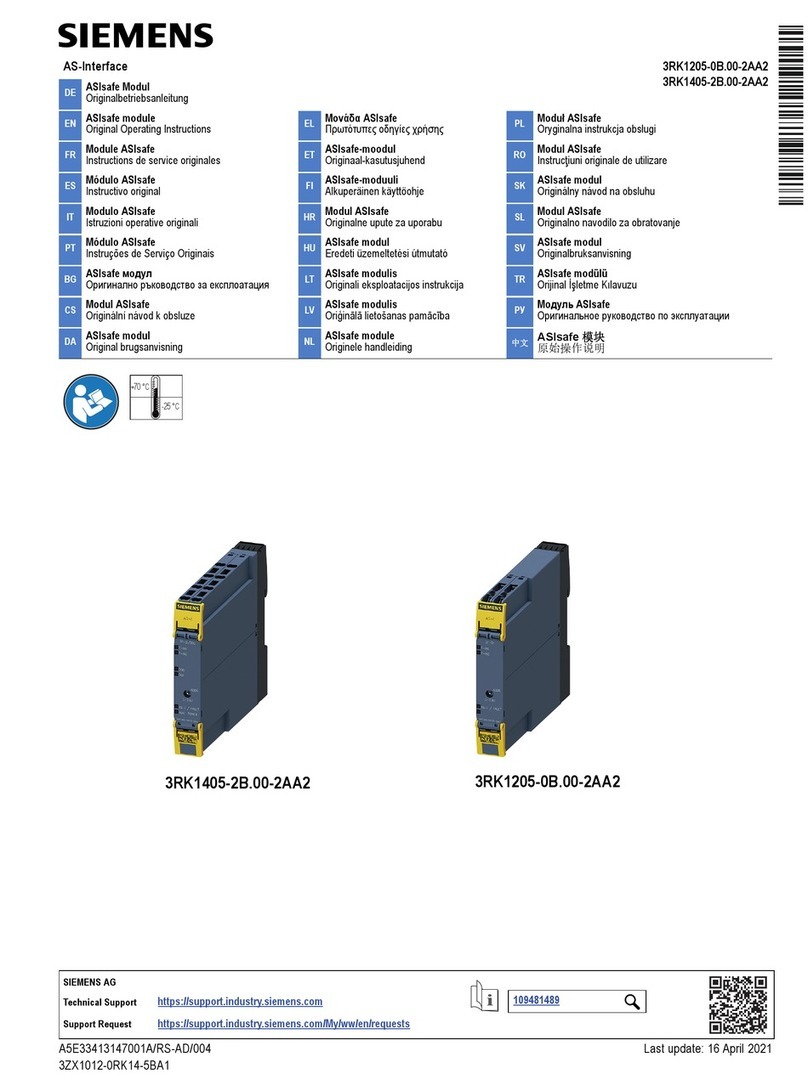
Siemens
Siemens AS-Interface ASIsafe 3RK1205-0B.00-2AA2 Original operating instructions

Siemens
Siemens FDCI221 Installation