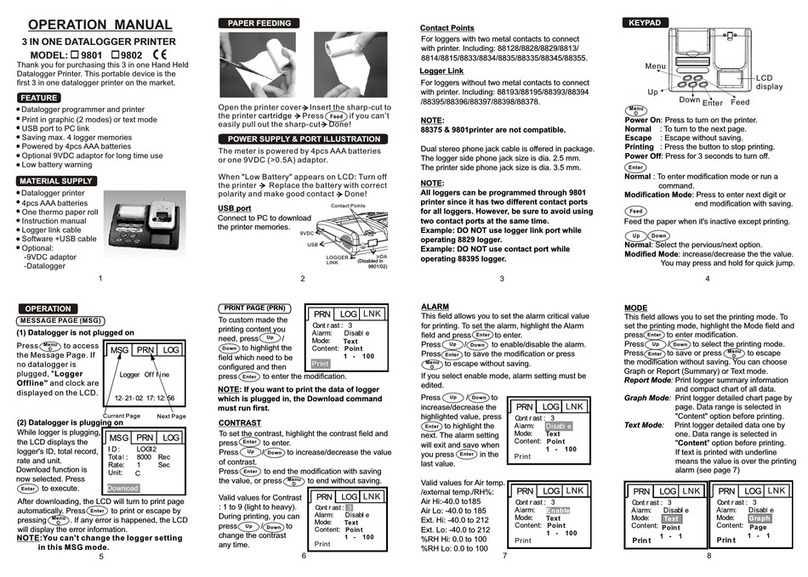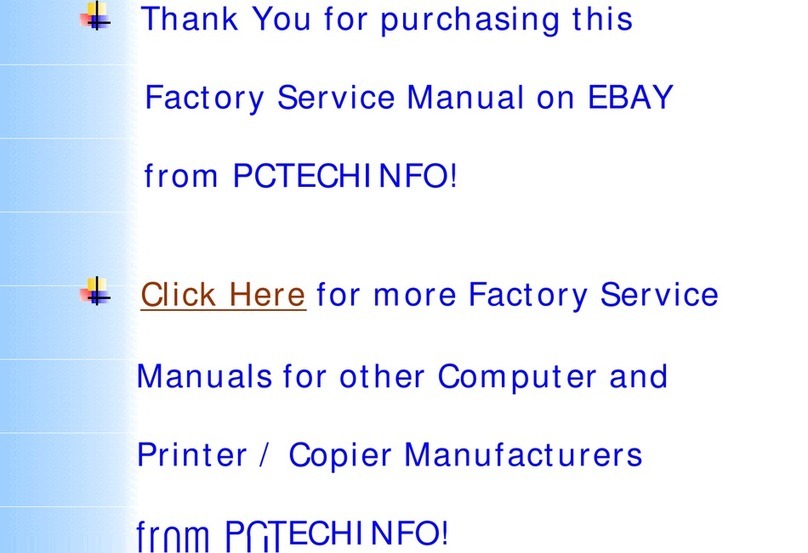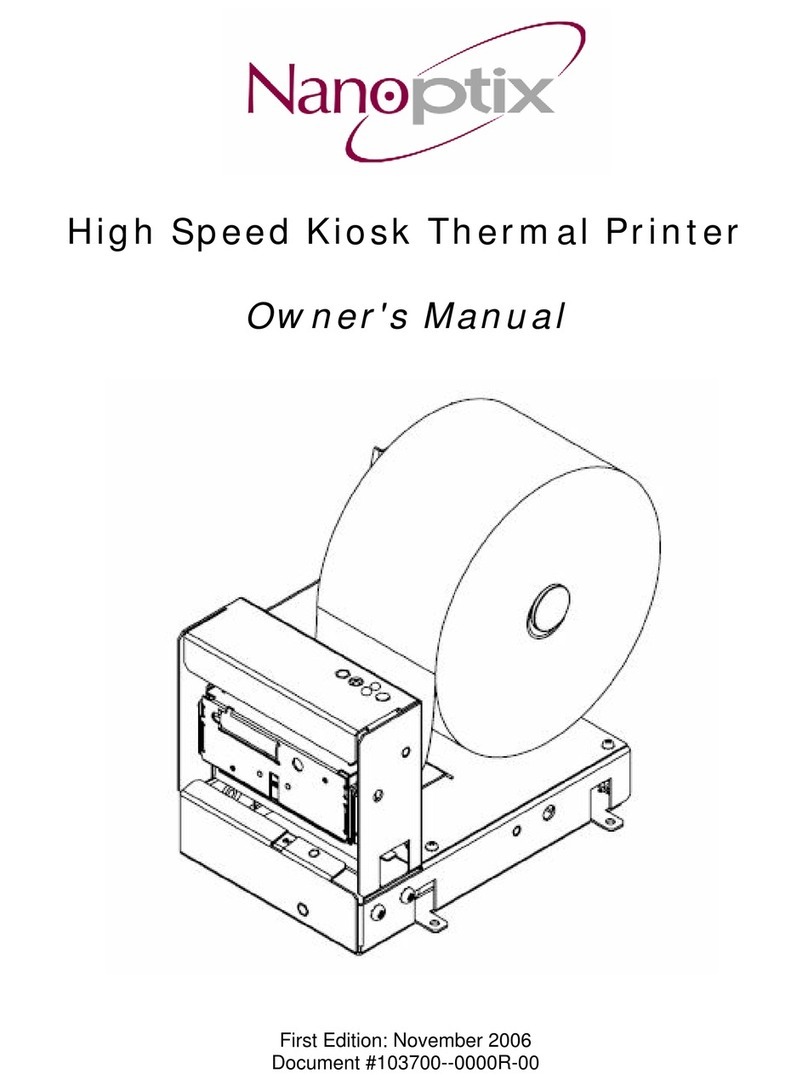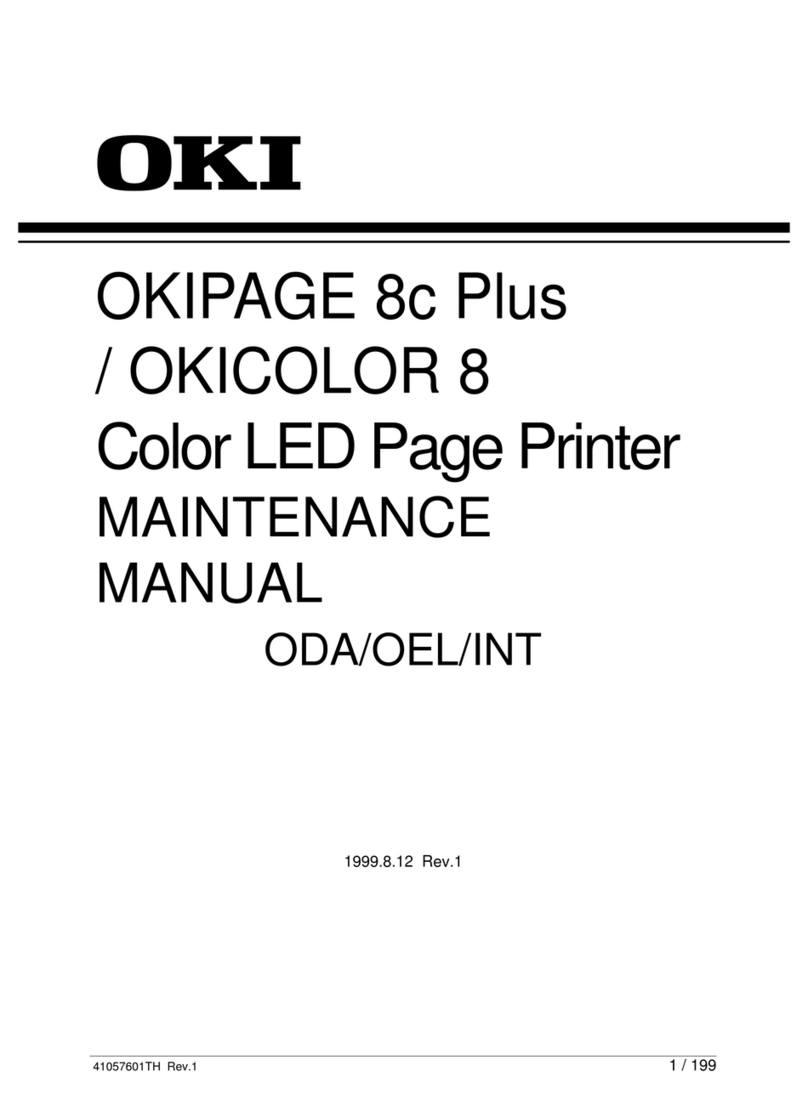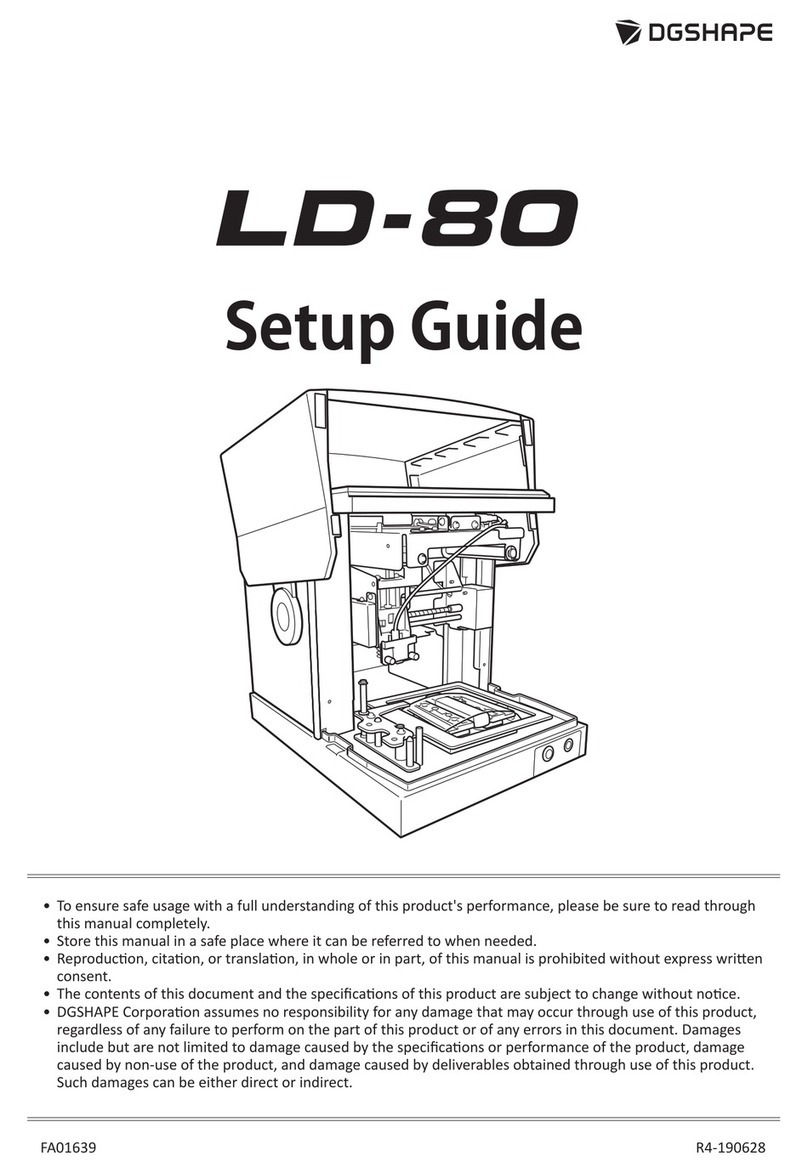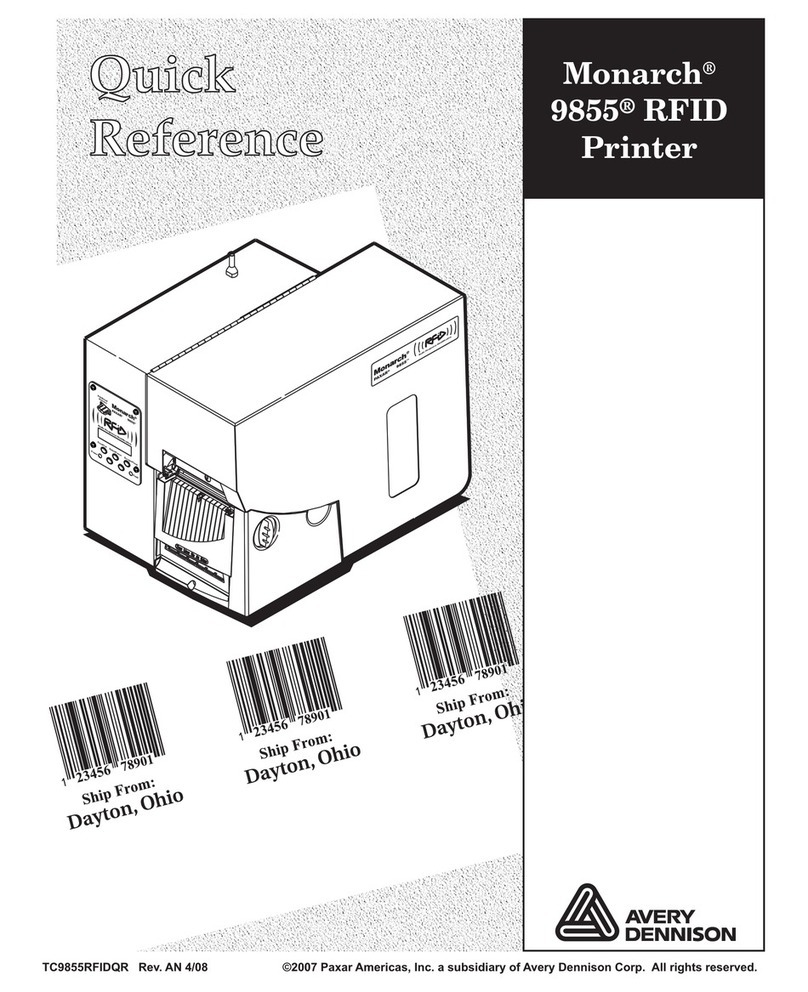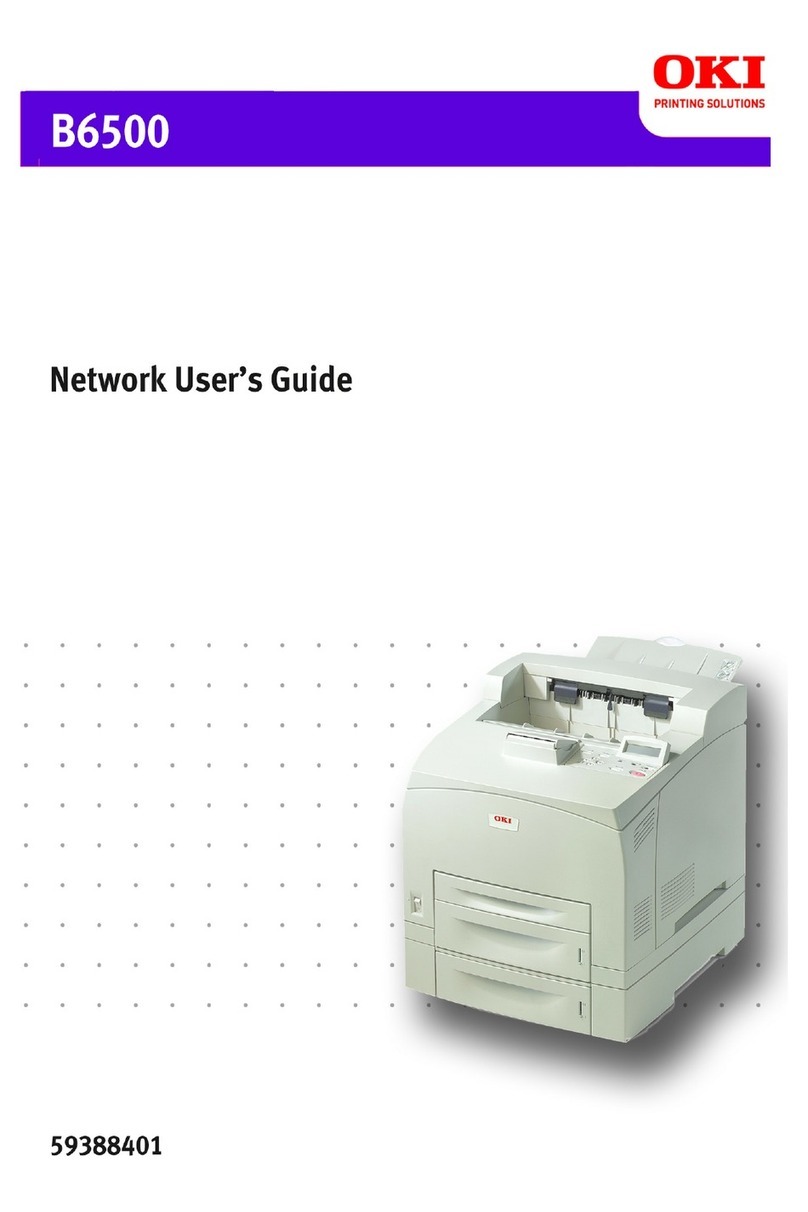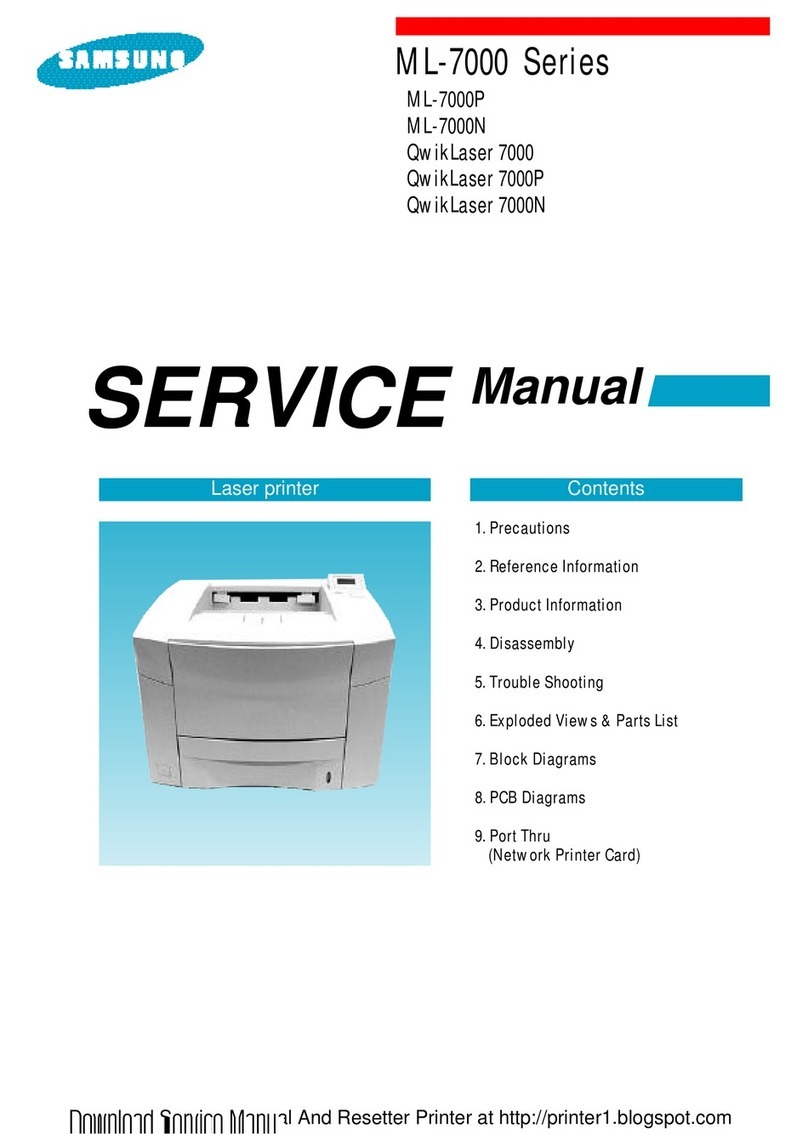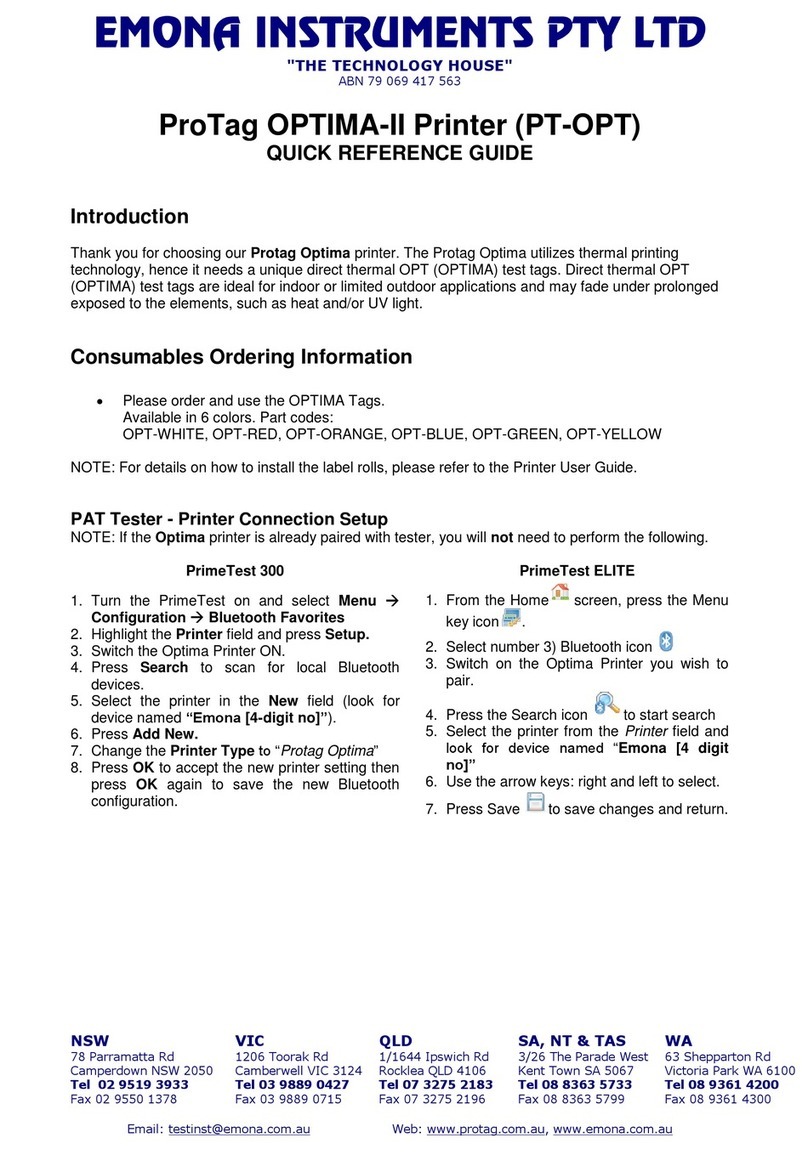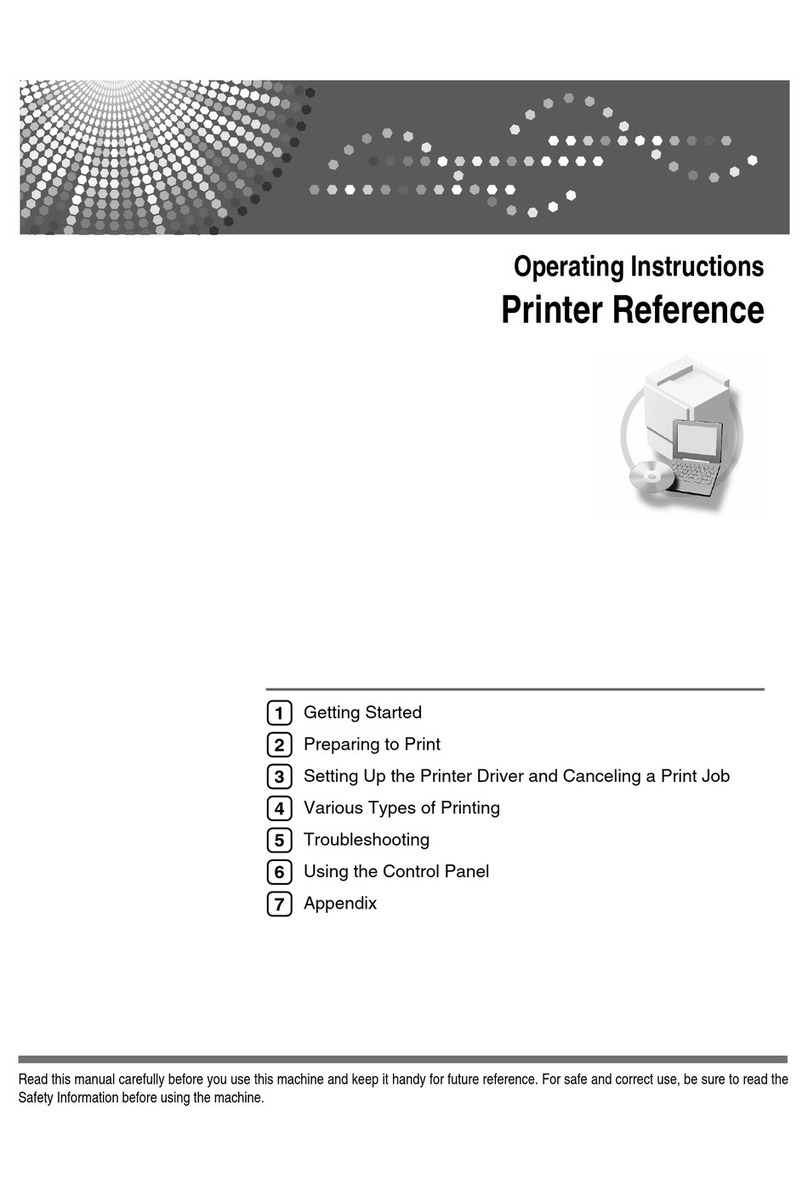Sinfonia Technology CHC-S6145 User manual

Digital Photo Printer
CHC-S6145
Printer Driver Ver.1
Instruction Manual
Contents
Using your printer with Windows computers---------------------------- 1
System requirements --------------------------------------------------------- 1
Notes------------------------------------------------------------------------------ 2
Installing the printer driver for Windows X ----------------------------- 3
Uninstalling the printer driver for Windows X ------------------------- 6
Installing the printer driver for Windows Vista -------------------------- 9
Uninstalling the printer driver for Windows Vista--------------------- 12
Installing the printer driver for Windows 7 ----------------------------- 16
Uninstalling the printer driver for Windows 7-------------------------- 21
rinting from application software --------------------------------------- 27
To cancel printing ------------------------------------------------------------ 32
Color adjustment------------------------------------------------------------- 33
Split rint----------------------------------------------------------------------- 37
Troubleshooting -------------------------------------------------------------- 38
YTE8-J0534E Rev.1
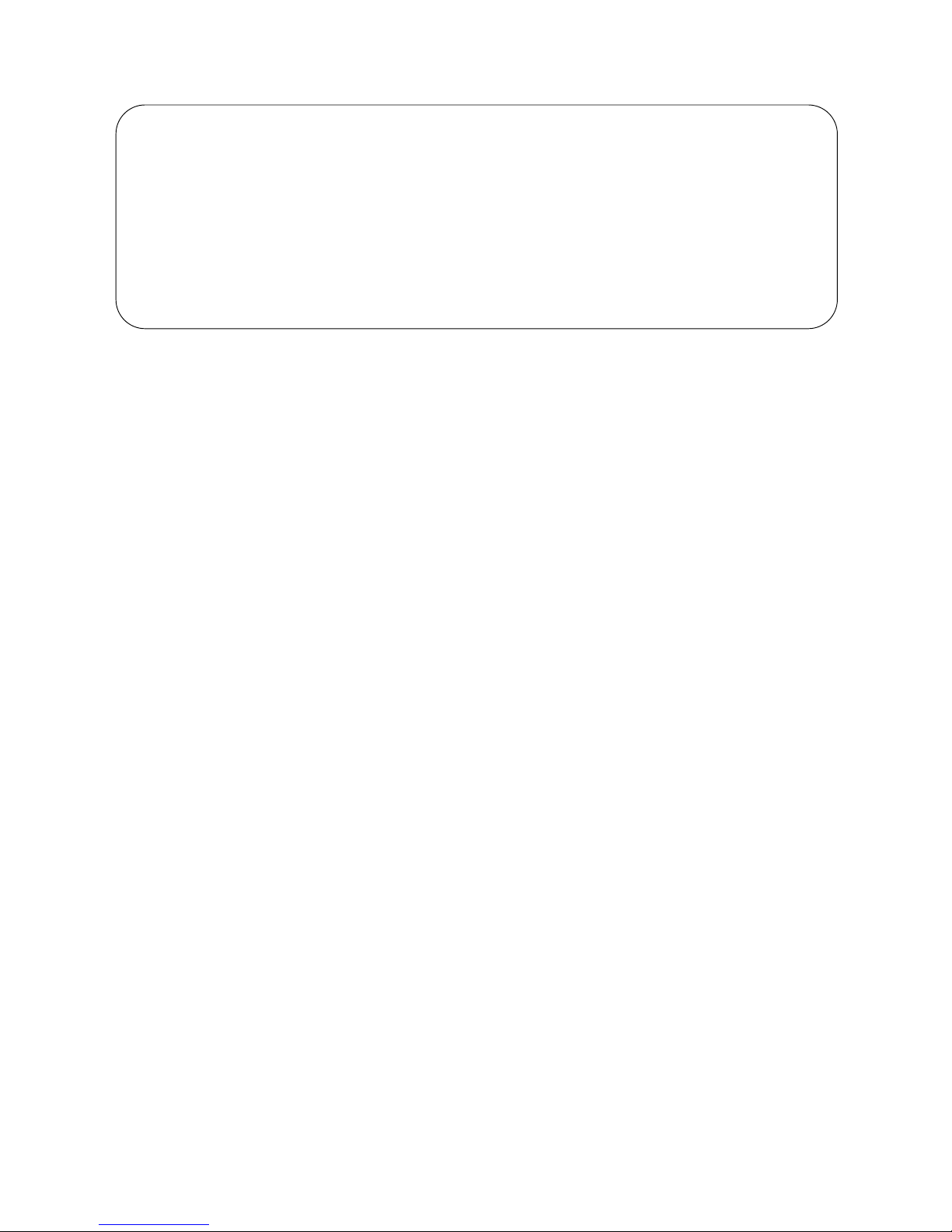
SINFONIA TECHNOLOGY CO., LTD. SOFTWARE LICENSE AGREEMENT
IMPOR AN
READ HIS AGREEMEN CAREFULLY BEFORE USING HE SOF WARE ON HE
CD-ROM SUPPLIED WI H HE PRIN ER.
BY USING HIS SOF WARE, YOU AGREE O BE BOUND BY HE ERMS OF HIS
AGREEMEN .
IF YOU DO NO AGREE O HE ERMS AND CONDI IONS OF HIS AGREEMEN ,
DO NO USE HE SOF WARE INCLUDING HE DOCUMEN S ON HE CD-ROM
PROVIDED, AND PROMP LY RE URN HE WHOLE PRODUC O YOUR DEALER.
1. LICENSE
SINFONIA TECHNOLOGY CO., LTD. ("SINFONIA") grants you the non-exclusive right to
use one copy of the SOFTWARE under the terms and conditions of this Agreement.
2. RES RIC IONS ON USE
You may use the SOFTWARE on a single computer. You may not modify, reverse engineer,
decompile, or disassemble the SOFTWARE.
3. DISCLAIMER OF WARRAN Y
This SOFTWARE is provided to you "AS IS" and without any warranty and liability
of any kind.
SINFONIA, its licensors or suppliers do not warrant that the functions contained in the
SOFTWARE will meet your requirements or that the operation of the SOFTWARE will be
uninterrupted or error free.
4. LIMI A ION OF LIABILI Y
In no event will SINFONIA, its licensors or suppliers be liable to you for any consequential,
indirect, incidental, punitive or special damages, including any lost profits or lost savings,
or other damages arising from the use or inability to use the SOFTWARE even if advised
of the possibility of such damages.
Some States or jurisdictions do not allow the exclusion or limitation of incidental or
consequential damages, so the above limitations may not apply to you.
5. ERM; ERMINA ION
This license is effective until terminated. You may terminate this license at any time by
destroying the SOFTWARE and all copies in any form. This license will terminate without
notice to you if you fail to comply with any term or condition of this license. Upon
termination you must destroy the SOFTWARE and all copies in any form.
6. EXPOR RES RIC IONS
You agree to comply fully with all international and national laws and regulations that apply
to the SOFTWARE, and your use thereof, including, but not limited to, end-user, end-use
and destination restrictions issued by Japanese and other governments. Without limiting
the generality of the foregoing, you agree not to export, directly or indirectly, re-export,
divert, or transfer the SOFTWARE or any direct product thereof to any destination,
company or person restricted or prohibited by national and international laws or
regulations or laws or regulations of any other applicable jurisdiction.

1
Using your printer with Windows computers
The supplied CHC-S6145 printer driver enables you to print an image stored on your
computer with the CHC-S6145 digital photo printer. To print an image from the computer,
you need appropriate application software that can open the image and print with the
printer.
Microsoft and Windows are either registered trademarks or trademarks of Microsoft
Corporation. In this instruction manual, Microsoft
(R)
Windows
(R)
operating system are
written as follows:
Abbreviated name Registered trademarks of Microsoft Corporation
Windows X Microsoft(R) Windows(R) X
Windows Vista Microsoft(R) Windows Vista(R)
Windows 7 Microsoft(R) Windows(R) 7
System requirements
To use the supplied printer driver, you need a computer that meets the following system
requirements:
OS: Windows X Home Edition S 3 / Windows X rofessional S 3 (32 bit)
Windows Vista S 1 (32bit)
Windows 7 (32bit / 64bit)
C U: entium 300 MHz or better
(Windows X Home Edition / Windows X rofessional)
x86 processor 1 GHz or better
(Windows Vista / Windows 7)
x64 processor 1 GHz or better
(Windows 7 64bit)
RAM: 128 MB or more
(Windows X Home Edition / Windows X rofessional)
512 MB or more
(Windows Vista Home Basic)
1 GB or more
(Windows Vista Home remium / Business / Ultimate / Windows 7)
Disk free space: 1.5 GB or more
(Windows X Home Edition / Windows X rofessional)
15 GB or more
(Windows Vista)
16 GB or more
(Windows 7)
ort: A built-in USB port on the personal computer.
CD-ROM drive: For software installation.

2
Notes
(1) Be sure to connect the printer directly to your computer. Connecting it via a USB hub
may cause the printer to not operate properly.
(2) Do not use the printer together with other USB devices except a USB keyboard or
mouse.
(3) Do not connect two or more CHC-S6145 digital photo printers at the same time.
(4) Do not unplug the USB cable during data transferring or printing. To do so may cause
the printer to not operate properly.
(5) The printer driver cannot be used for network printer.
(6) Due to over print spool size restriction for Windows (example, Windows X : 4 GB),
printing will be stopped. lease delete the print jobs, and re-print after divide the print
jobs into several groups.
(7) Microsoft and Windows are either registered trademarks or trademarks of Microsoft
Corporation.
(8) Other names and products not mentioned above may be registered trademarks or
trademarks of their respective companies.
(9) If you have any questions or problems please contact

3
Installing the printer driver for Windows XP
NO ES
(1) Make sure that the printer is not connected to the computer.
(2) The explanations in this section are based on Windows X . On another
version of Windows, the actual screen contents and procedures may vary from
those shown.
(3) You need to uninstall before installing the latest printer driver, if a previous version
printer driver is installed on your system.
1. Turn on your computer and start Windows.
2. Be sure to log on with “Administrator” privileges.
3. Be sure to close all running programs before installing the software.
4. Insert the printer Driver CD-ROM.
5. Turn the printer on.
6. Connect the printer to your computer, using the USB cable.
When connection is established, the following window appears
automatically on a computer screen.
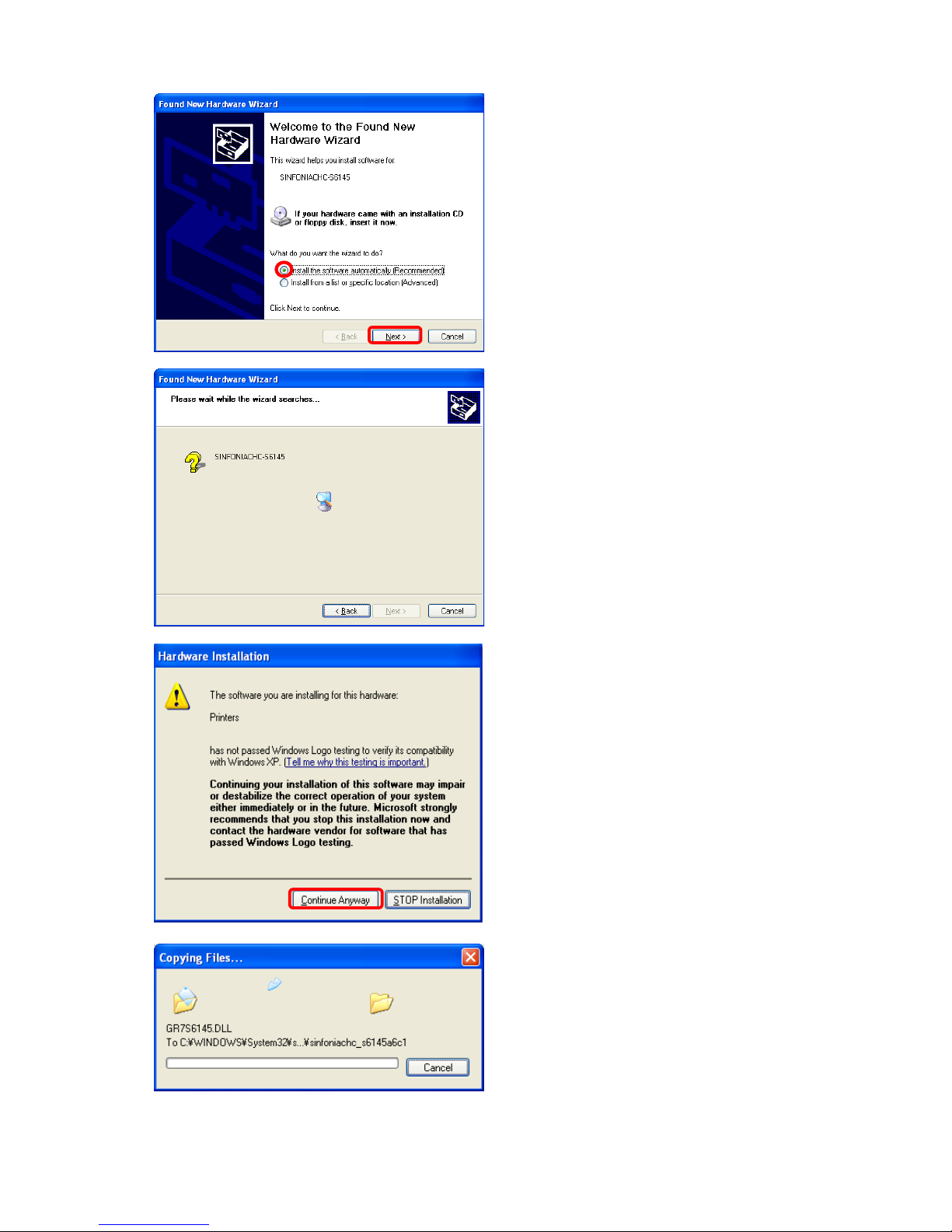
4
7. Click "Next".
8. lease wait while the wizard
searches...
9. Click "Continue Anyway".
10. Copying Files…

5
11. Click "Finish".
12. The "SINFONIA CHC-S6145"
printer icon appears in the
" rinters and Faxes" window.

6
Uninstalling the printer driver for Windows XP
To uninstall the printer driver, follow the procedures below.
1. Unplug the USB cable from your computer.
2. Select " rinters and Faxes" from the Windows Start menu.
3. Right-click on the "SINFONIA
CHC-S6145" printer icon, and
select "Delete" from the pop-up
menu.
4. Click "Yes" for "Are you sure you
want to delete the printer
'SINFONIA CHC-S6145'?" in the
dialog box.
The relevant files in the system
will be deleted.
5. Click "OK" for "Warning: The
default printer has been deleted.
There are no printers set up on
your computer." in the dialog
box.

7
6. Right-Click on the " rinters and
Faxes" window, and select
"Server roperties".
7. Select the "Drivers" tab, select
"SINFONIA CHC-S6145", and
then click "Remove".
8. Click "Yes" for "Are you sure you
want to delete SINFONIA
CHC-S6145?" in the dialog box.
9. Open the Run window from
Windows Start menu, and then
write "regedit" and click "OK".

8
10. Delete the folder of
"HKEY_LOCAL_MACHINE\SYS
TEM\CurrentControlSet\Control\
rint\Monitors\S6145 Language
Monitor".
11. Click "Yes".
12. Reboot your computer.
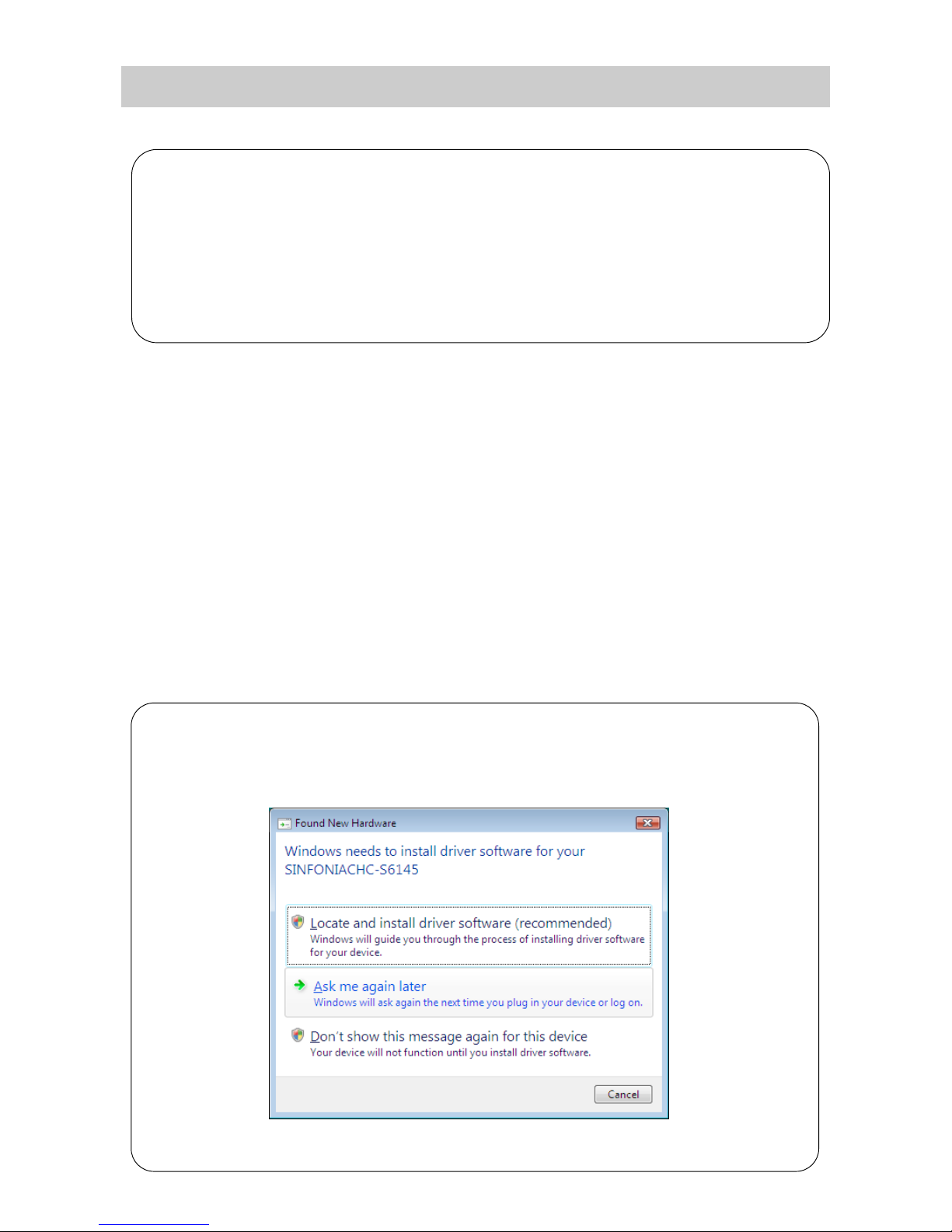
9
Installing the printer driver for Windows Vista
NO ES
(1) The explanations in this section are based on Windows Vista Business. On
another edition of Windows Vista, the actual screen contents and procedures may vary
from those shown.
(2) You need to uninstall before installing the latest printer driver, if a previous version
printer driver is installed on your system.
1. Make sure that the printer is turned off and not connected to the computer.
2. Turn on your computer to start the Windows.
・
・・
・
Be sure to log on Windows as “Administrator”
・
・・
・
Be sure to turn off any virus protection programs and to close other running programs
before installing the driver.
3. Insert the rinter Driver CD-ROM into the CD-ROM drive.
4. Turn the printer on.
5. Connect the printer to your computer, using the USB cable.
When connection is established, the following window appears
automatically on a computer screen.
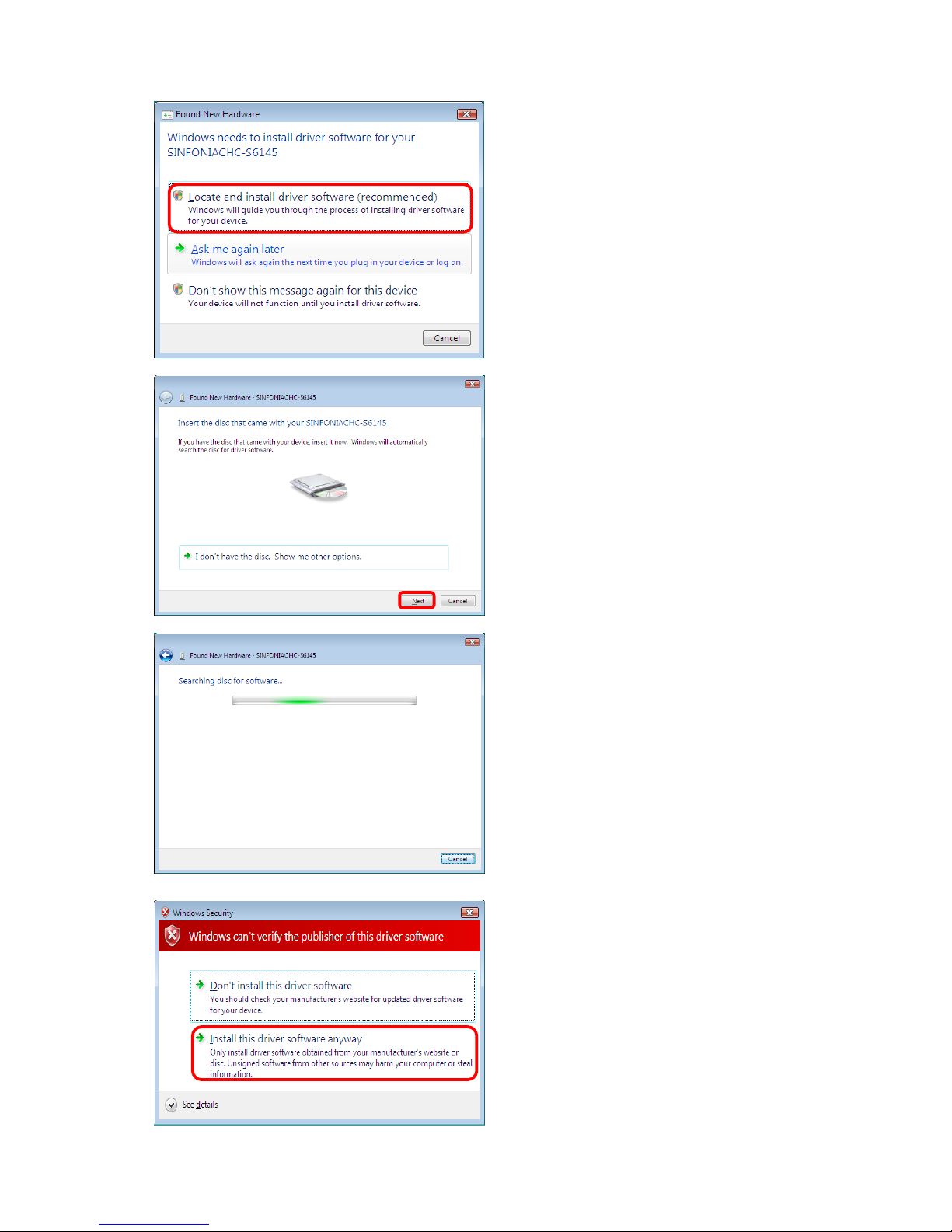
10
6. Click "Locate and install driver
software (recommended)".
7. Click "Next".
8. Searching disc for software…
9. Click "Install this driver software
anyway".
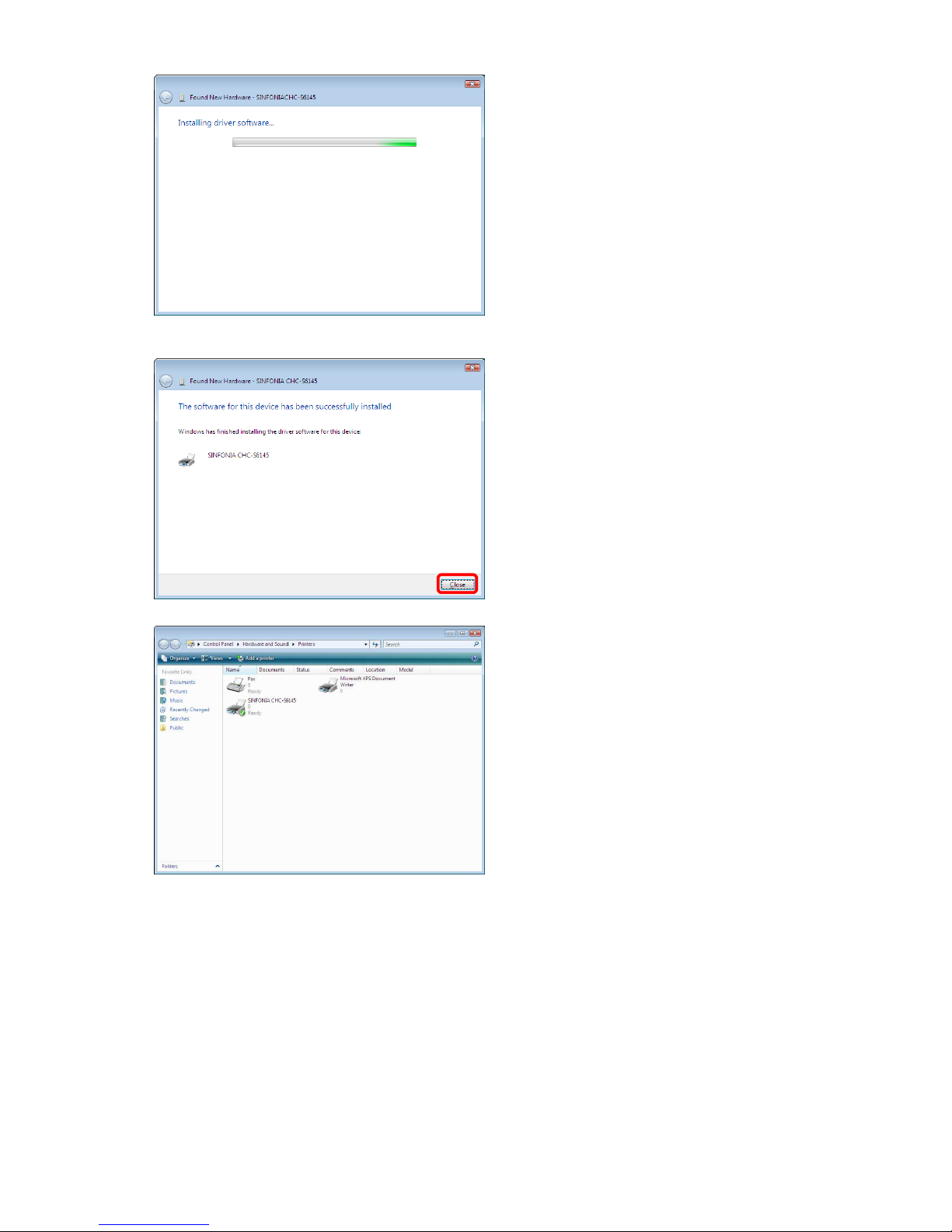
11
10. Installing driver software…
11. Click "Close".
12. The "SINFONIA CHC-S6145"
printer icon appears in the
" rinters" window.
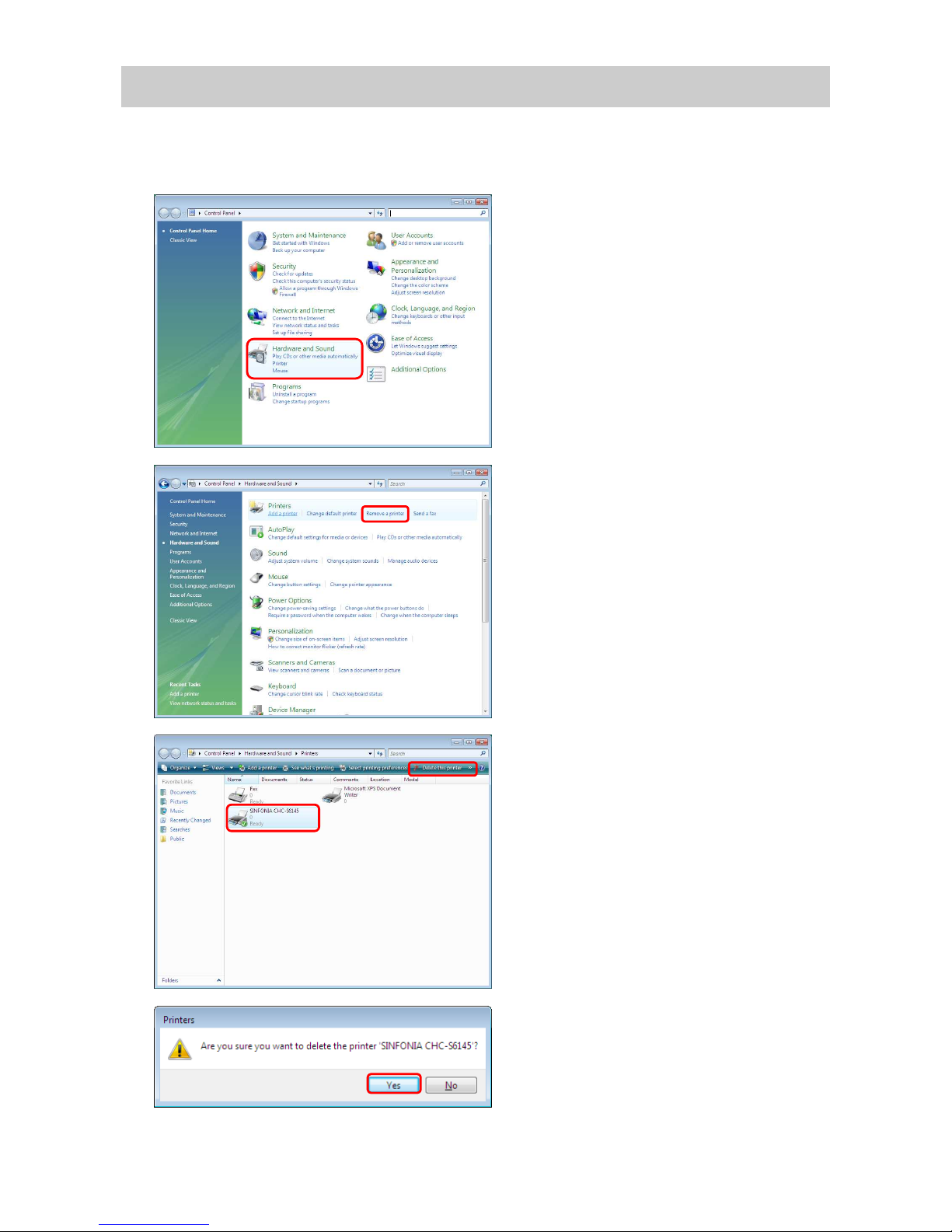
12
Uninstalling the printer driver for Windows Vista
To uninstall the printer driver, follow the procedures below.
1. Unplug the USB cable from your
computer.
2. Open the Control anel window
from Windows Start menu, and
then click "Hardware and
Sound".
3. Click "Remove a printer" from
the " rinters".
4. Select "SINFONIA CHC-S6145"
icon, and then click "Delete this
printer".
5. Click "Yes".

13
6. Right-click on the “ rinters”
window, and select "Run as
administrator", and then click
“Server roperties...”.
Note: User Account Control
message may appear stating
that the Windows needs your
permission to continue. Click
"Continue" to allow the driver to
install.
7. Select the "Drivers" tab, select
"SINFONIA CHC-S6145", and
then click "Remove..."
8. Select "Remove driver and driver
package.", and then click "OK".
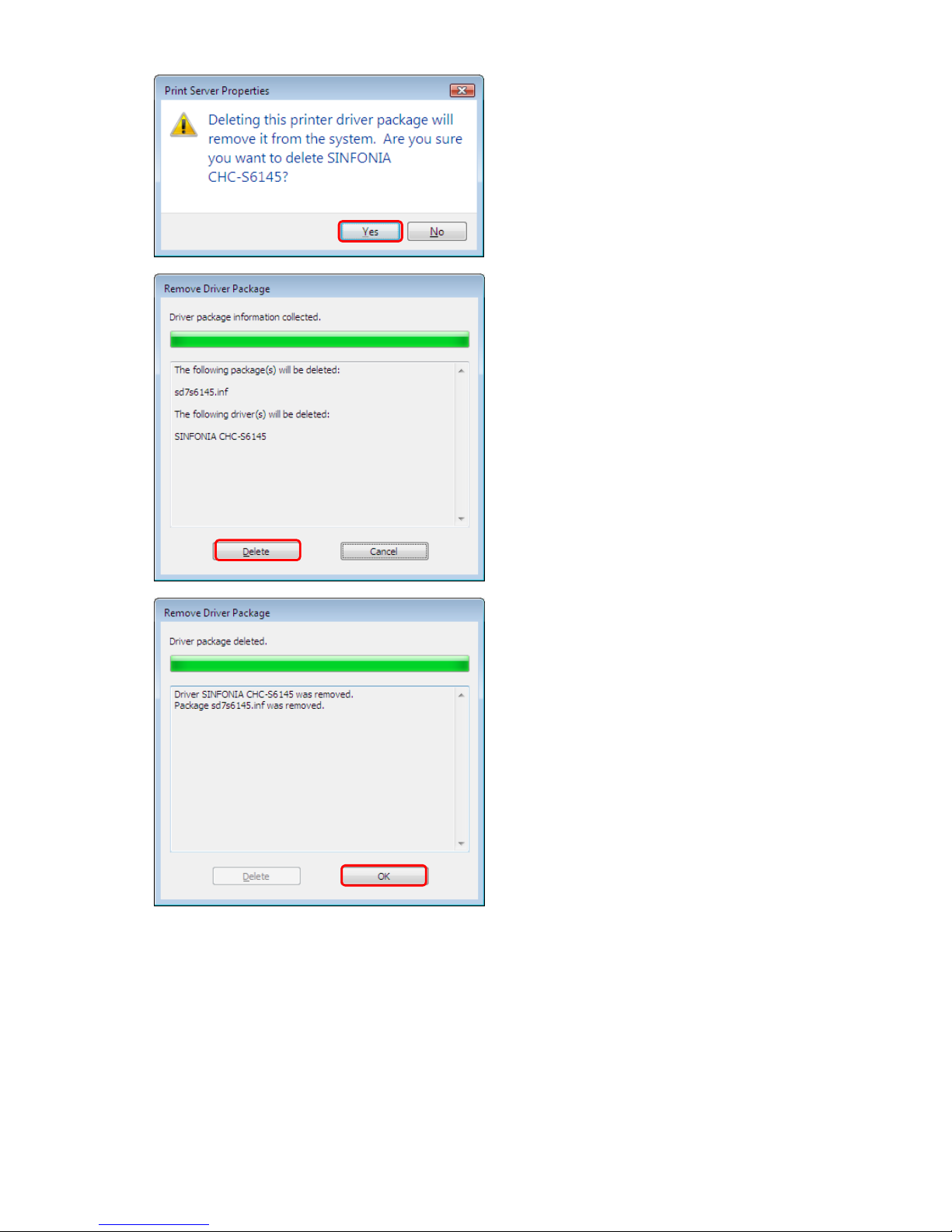
14
9. Click "Yes".
10. Click "Delete".
11. Click "OK".
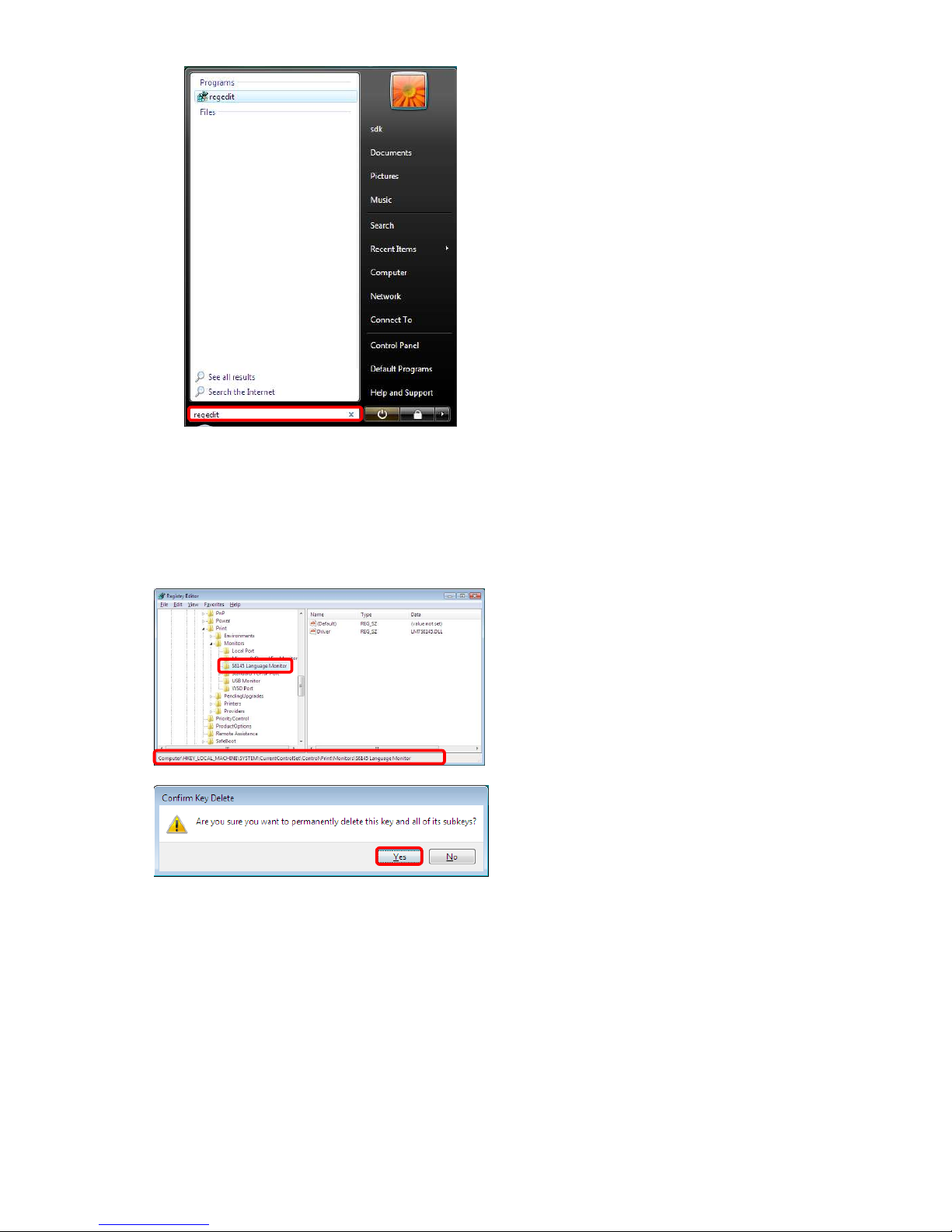
15
12. Open the Start Search from
Windows Start menu, and then
write "regedit" and press the
“Enter” key.
13. Click “Continue”.
14. Delete the folder of
"HKEY_LOCAL_MACHINE\SYST
EM\CurrentControlSet\Control\ ri
nt\Monitors\S6145 Language
Monitor".
15. Click "Yes".
16. Reboot your computer.

16
Installing the printer driver for Windows 7
NO ES
(1) The explanations in this section are based on Windows 7 Home remium. On
another edition of Windows 7, the actual screen contents and procedures may vary
from those shown.
(2) You need to uninstall before installing the latest printer driver, if a previous version
printer driver is installed on your system.
1. Make sure that the printer is turned off and not connected to the computer.
2. Turn on your computer to start the Windows.
・
・・
・
Be sure to log on Windows as “Administrator”
・
・・
・
Be sure to turn off any virus protection programs and to close other running programs
before installing the driver.
3. Turn the printer on.
4. Connect the printer to your computer, using the USB cable.
When connection is established, the following balloon tip appears
automatically on the taskbar. Click the balloon tip.

17
5. Click "Skip obtaining driver
software from Windows Update".
6. Click "Yes".
7. Wait until the “No driver found”
appears on the right of
“SINFONIACHC-S6145”, and then
click “Close”.
8. Click “Devices and rinters” from
Windows Start menu.

18
9. Right-click on “CHC-S6145” icon,
and then click “ roperties”.
10. Select the “Hardware” tab, select
“SINFONIACHC-S6145”, and then
click “ roperties”.
11. Click "Change settings".
Table of contents
Other Sinfonia Technology Printer manuals
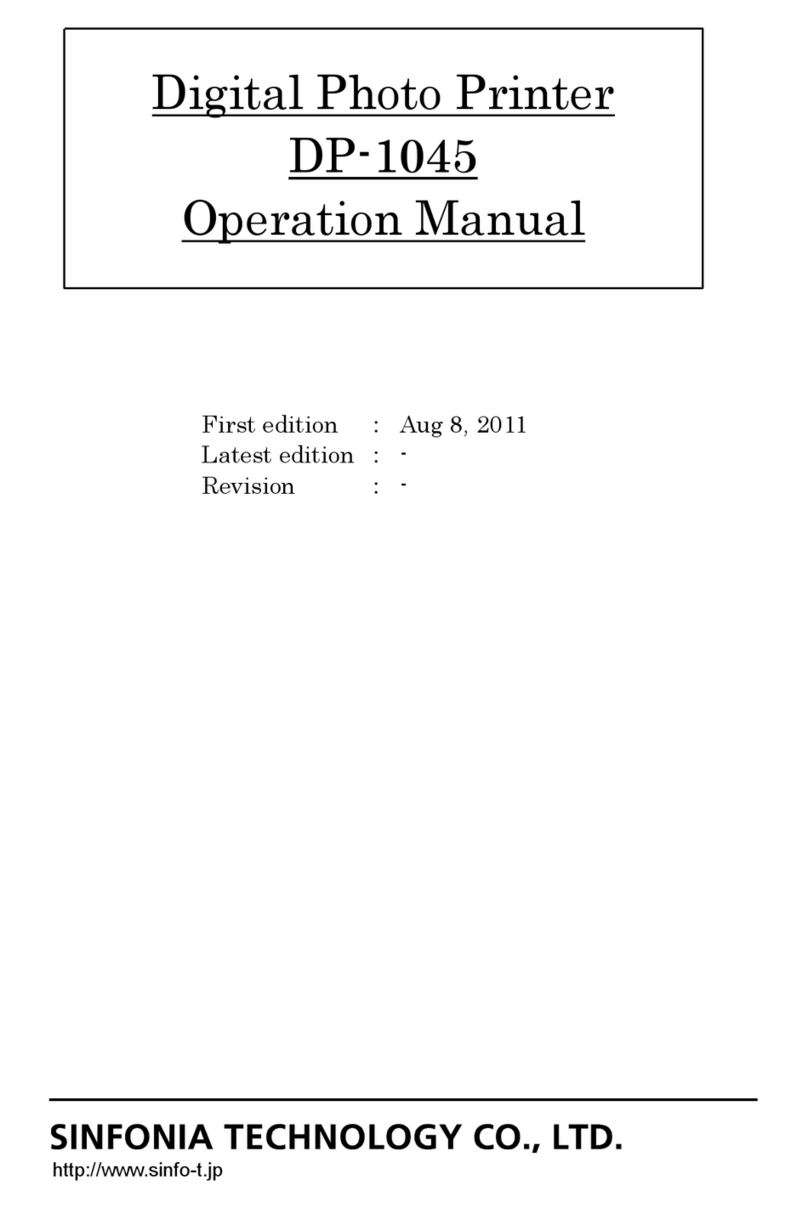
Sinfonia Technology
Sinfonia Technology DP-1045 User manual
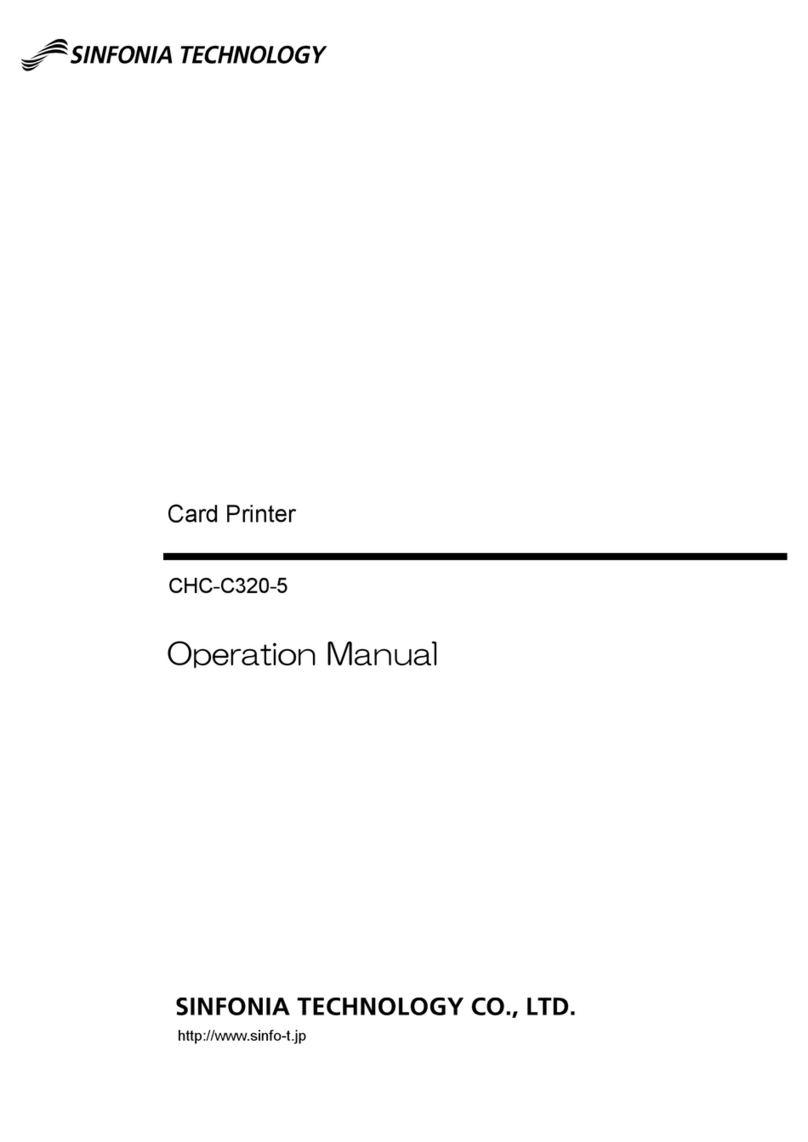
Sinfonia Technology
Sinfonia Technology CHC-C320-5 User manual
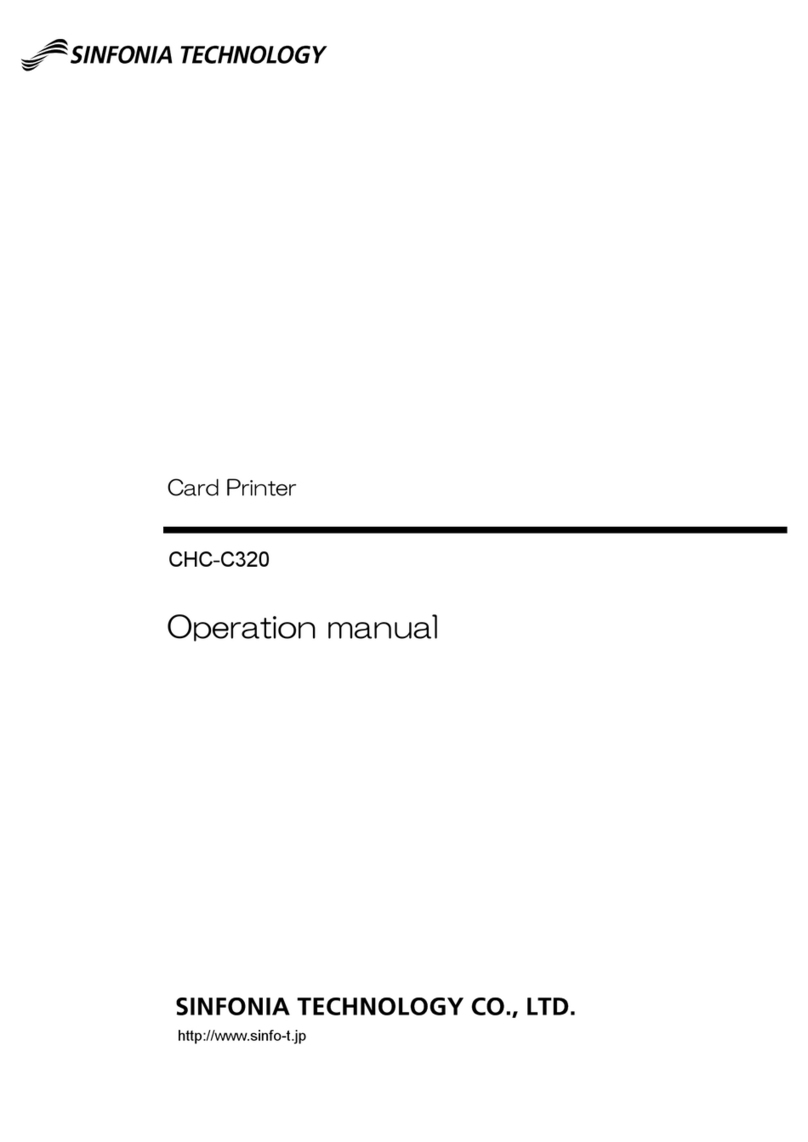
Sinfonia Technology
Sinfonia Technology CHC-C320 User manual

Sinfonia Technology
Sinfonia Technology Color Stream S3 CHC-S2245-5 User manual
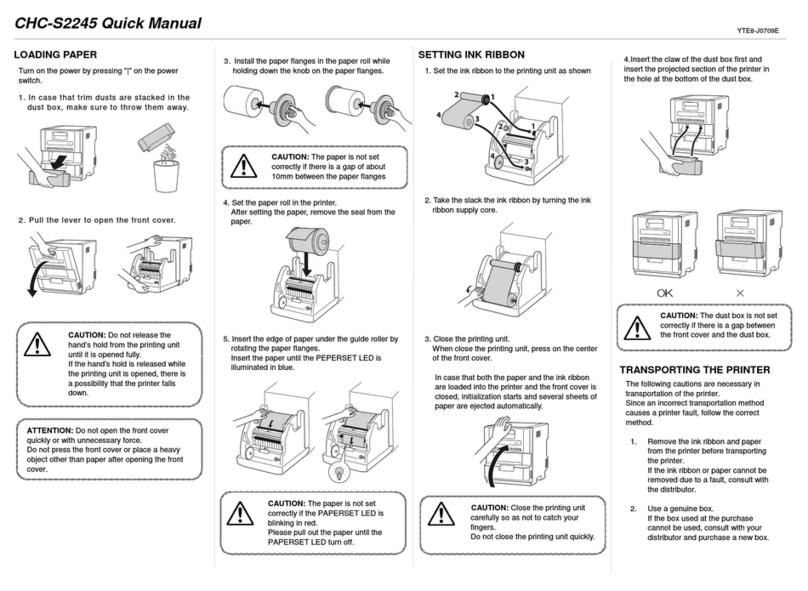
Sinfonia Technology
Sinfonia Technology CHC-S2245 Installation guide