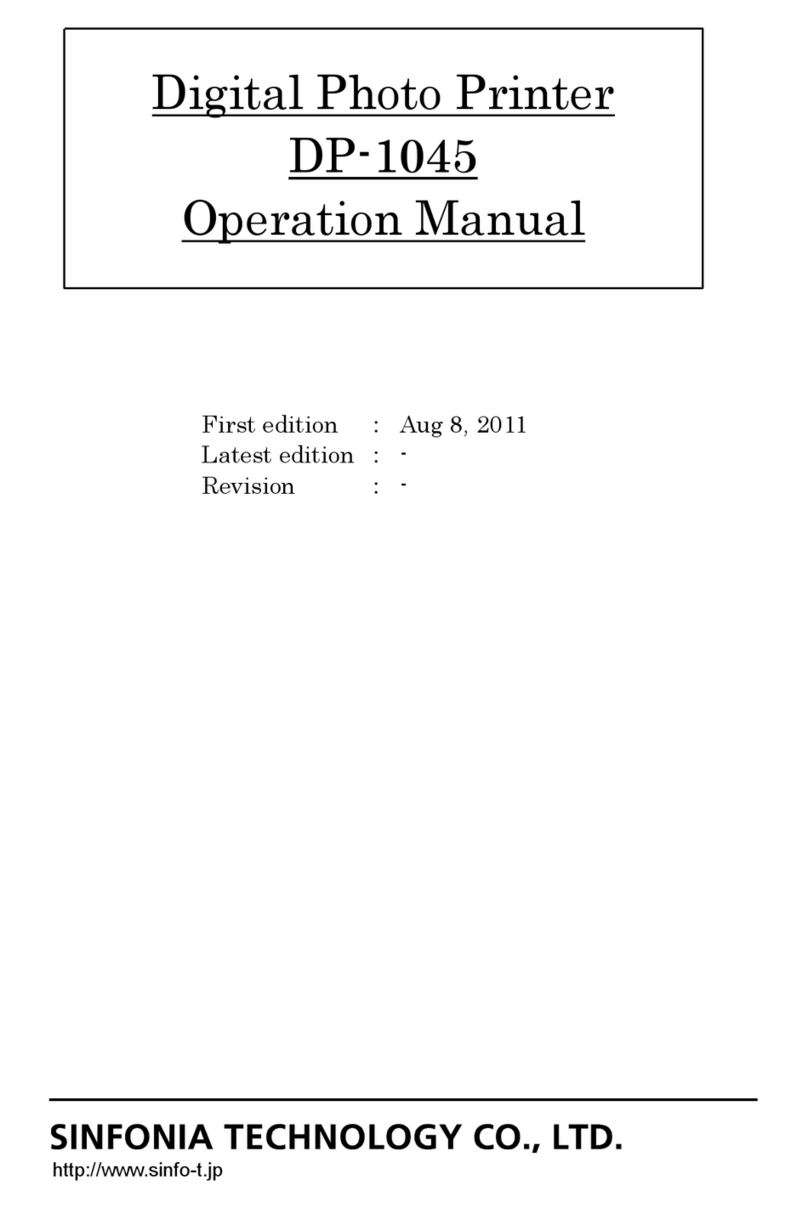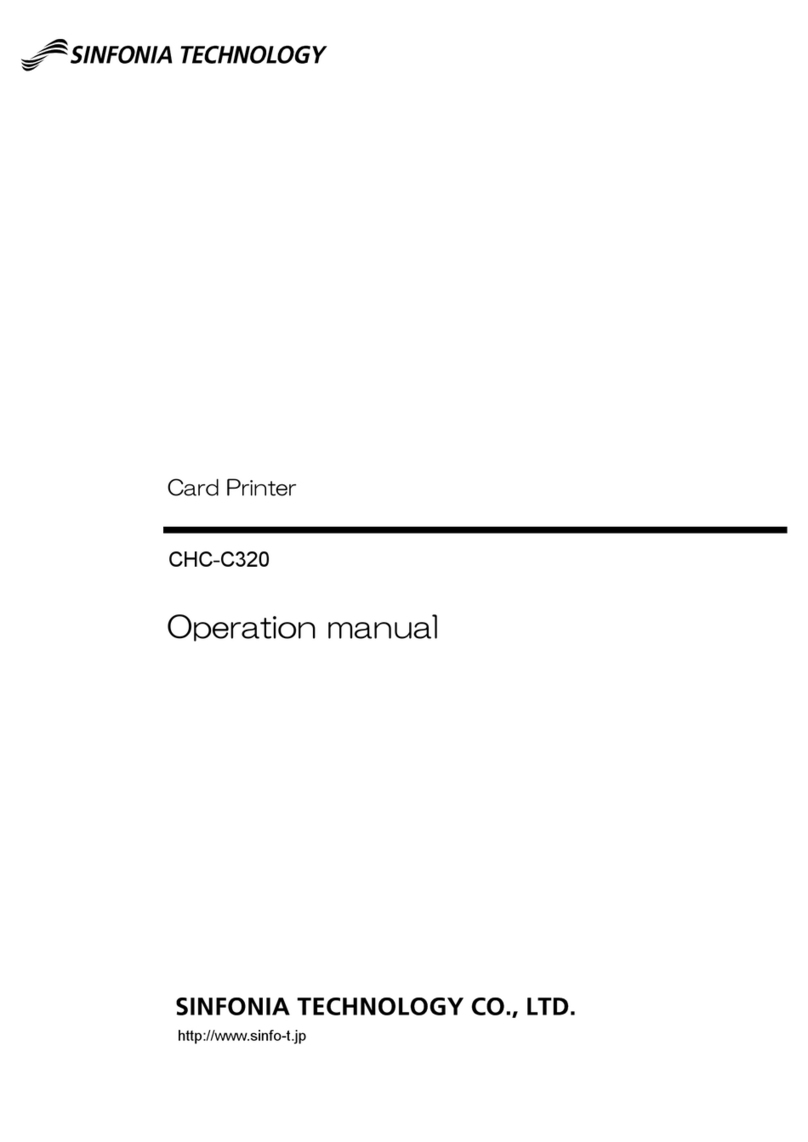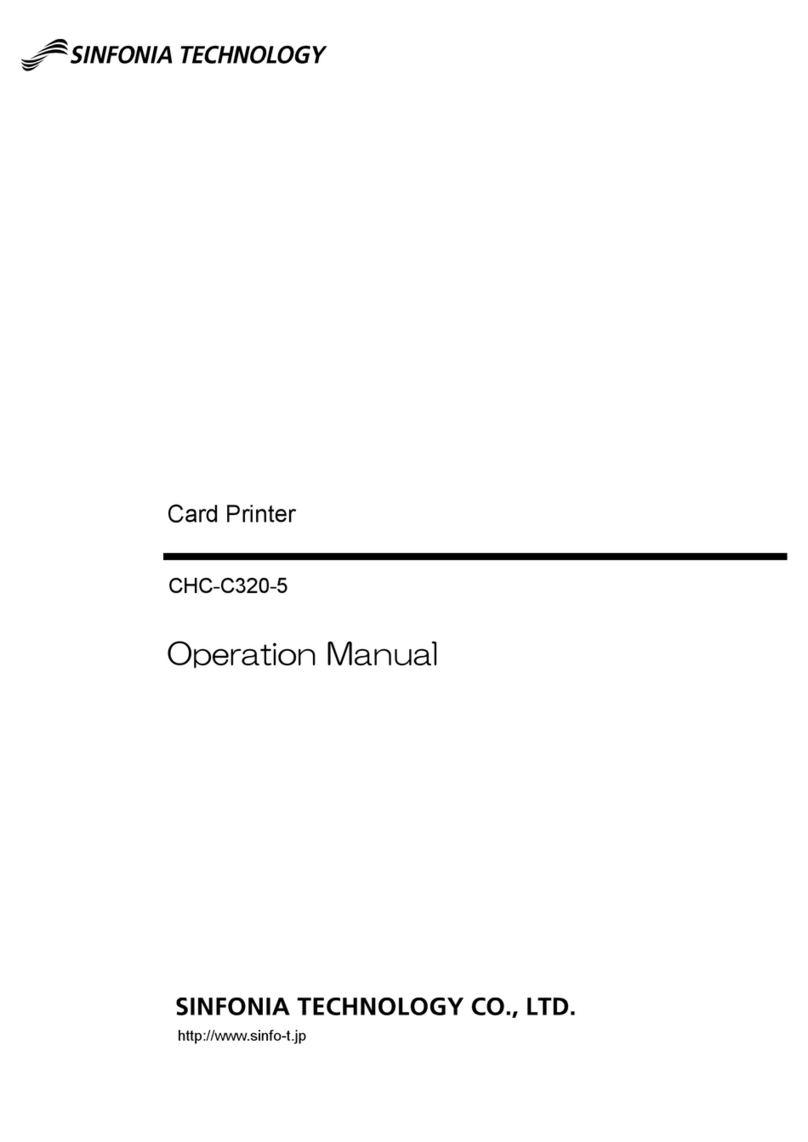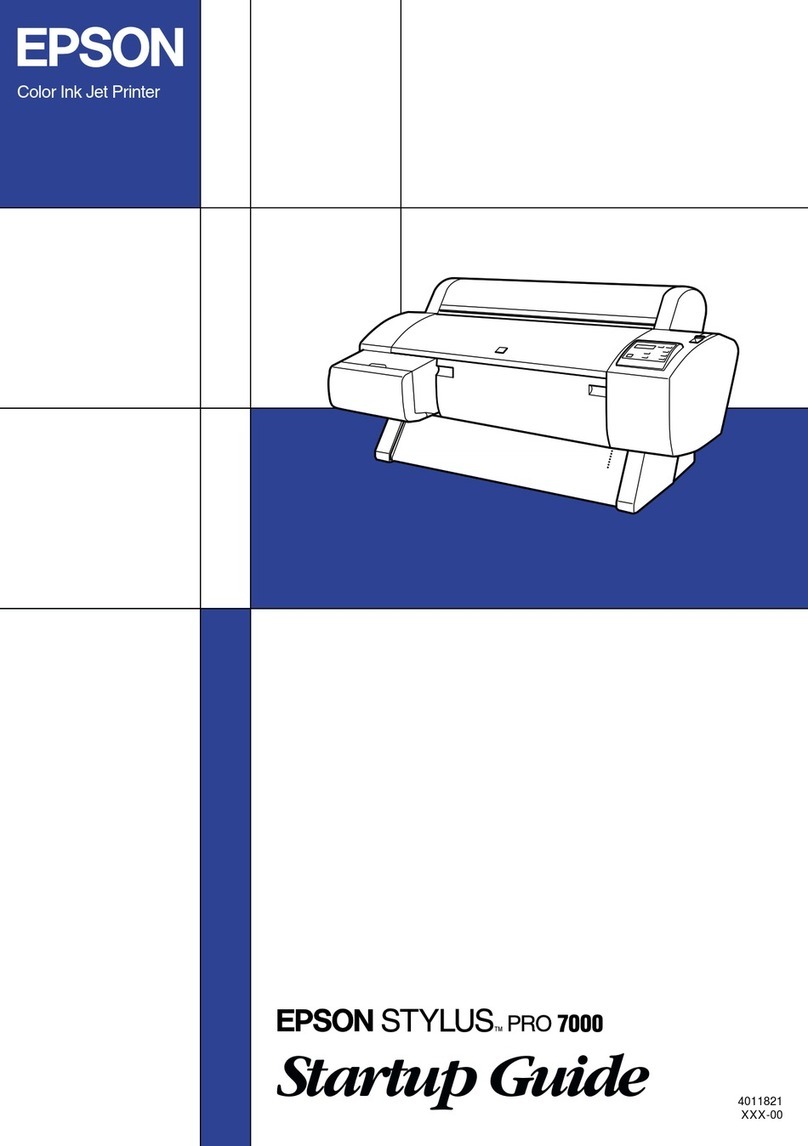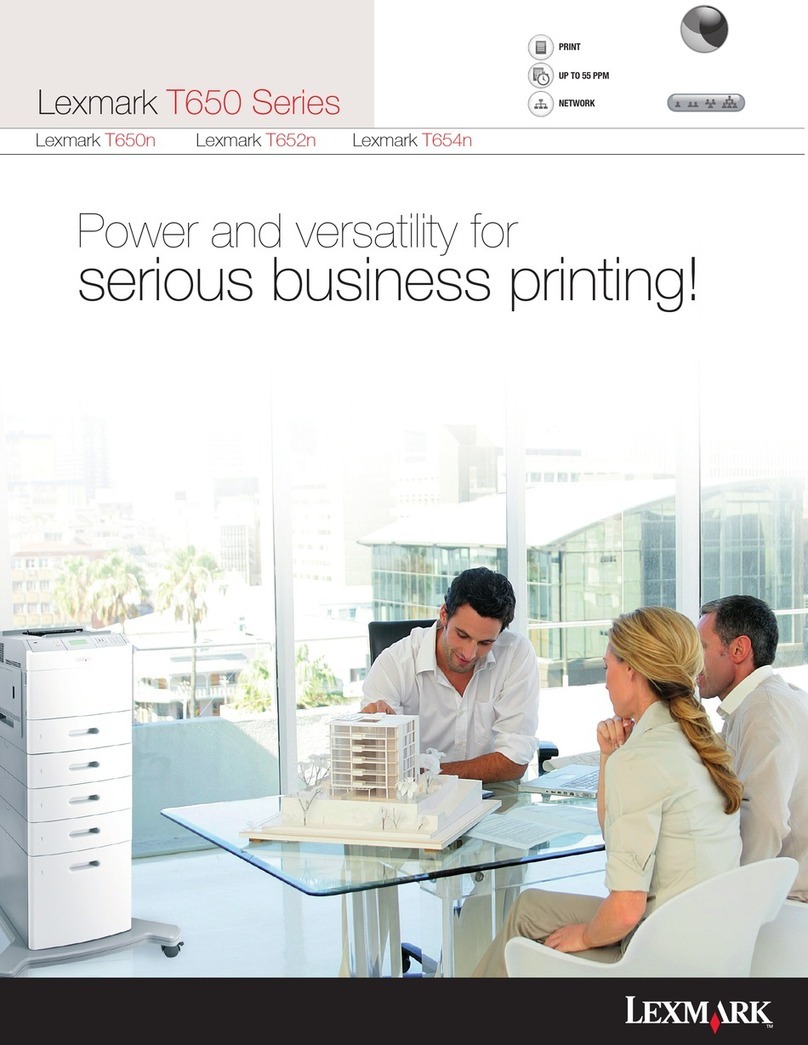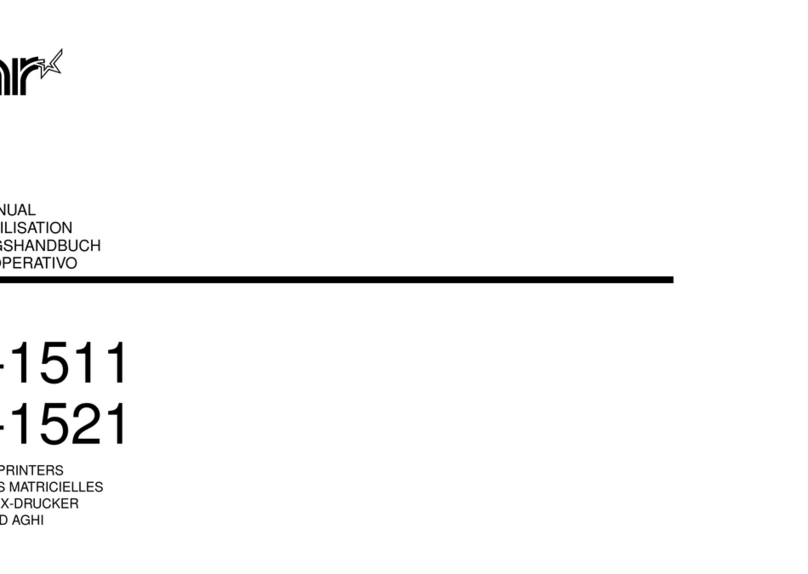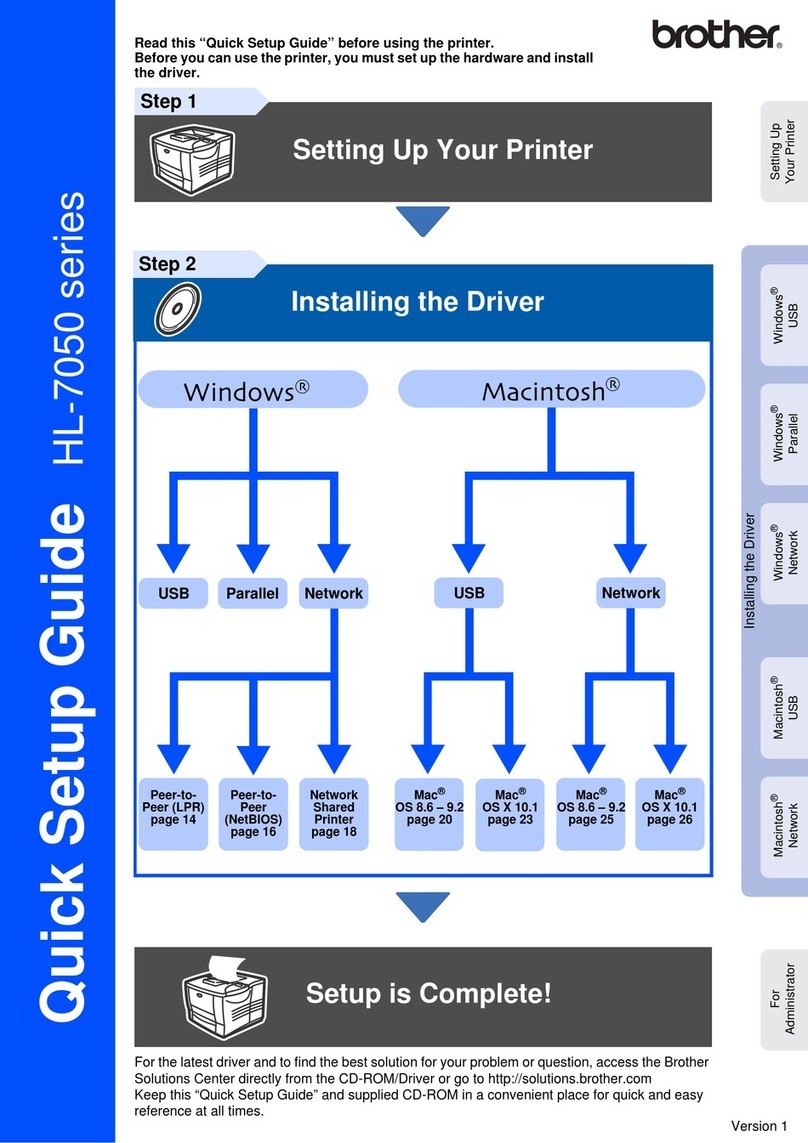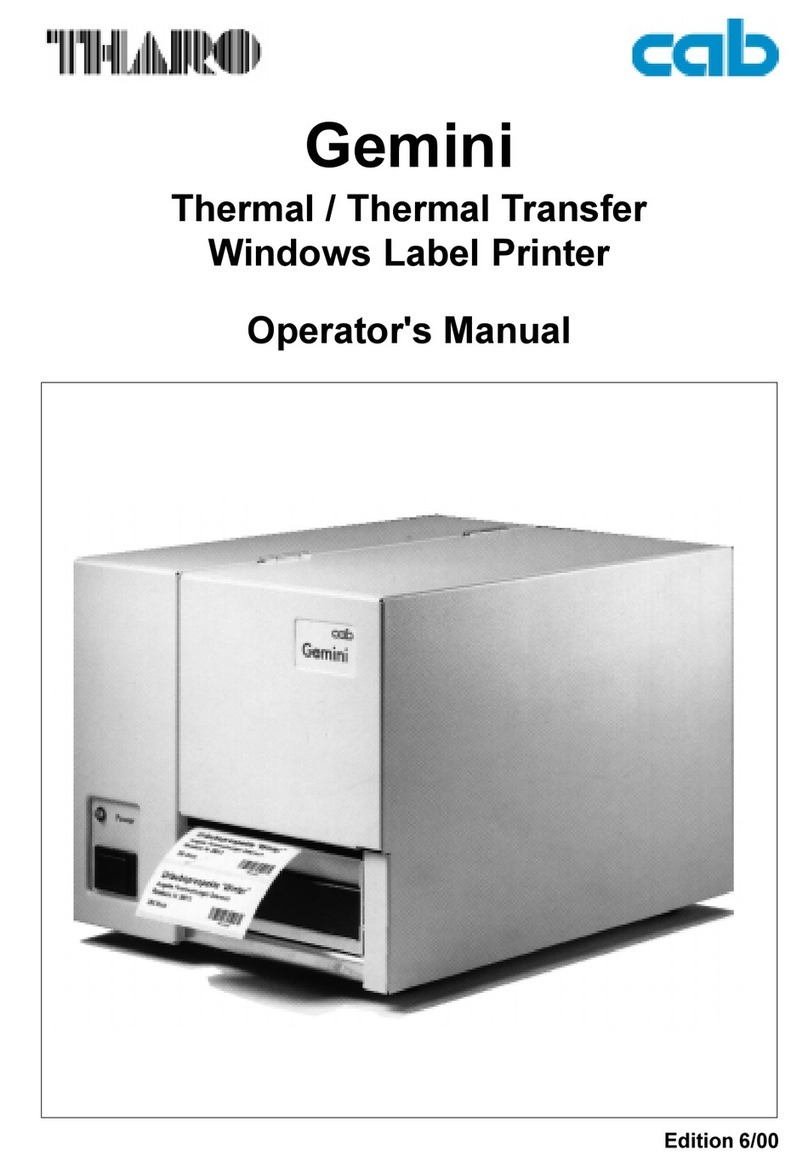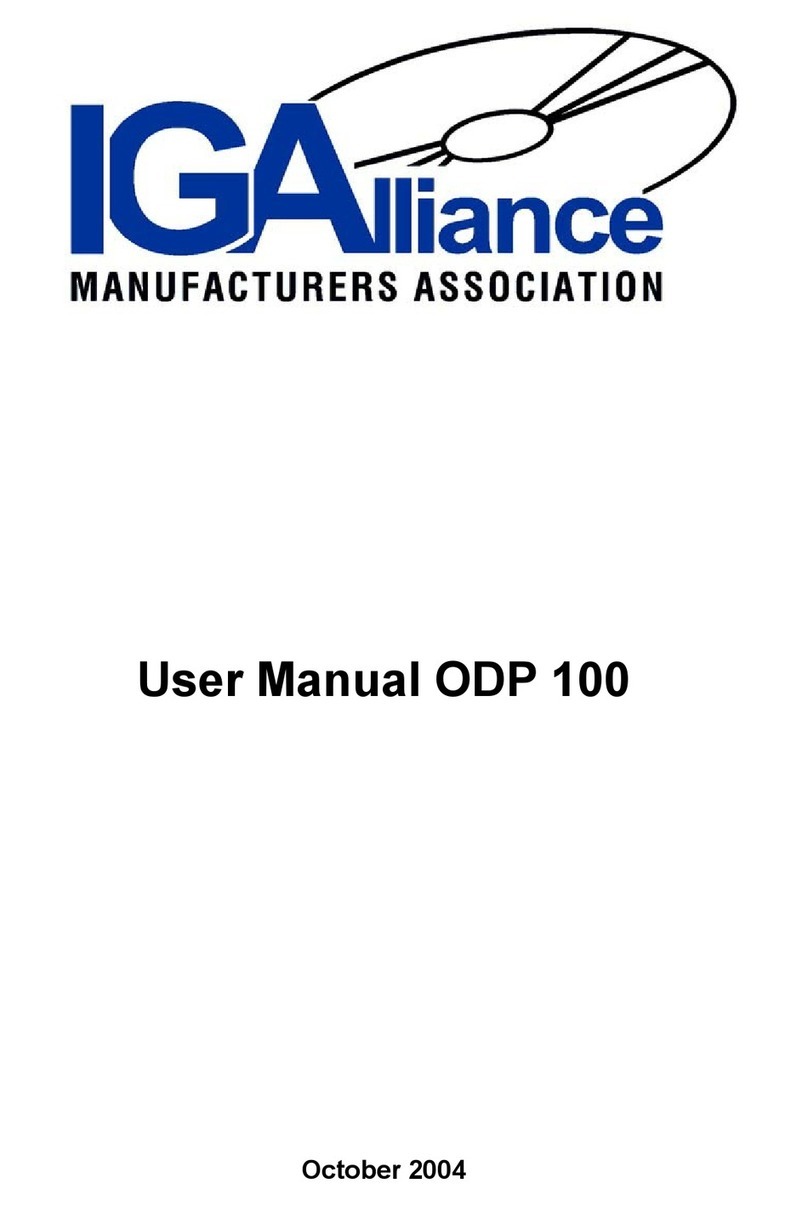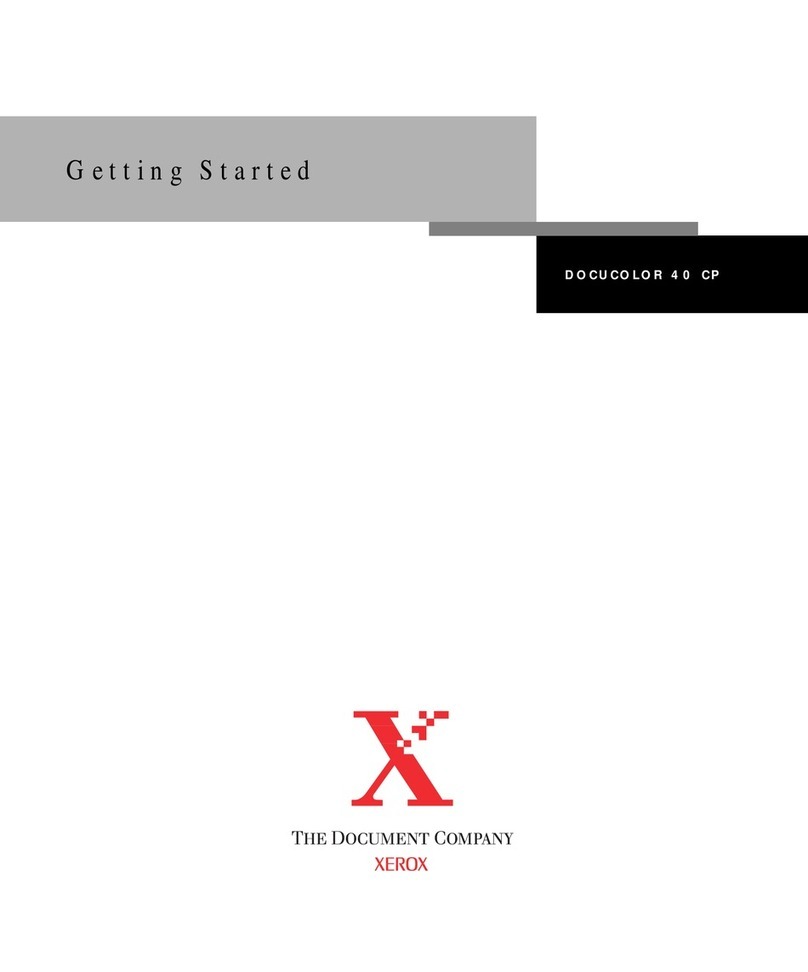FCC CAUTION
Changes or modifications not expressly approved by the party responsible for compliance could void the
user’s authority to operate the equipment.
Note: This equipment has been tested and found to comply with the limits for a Class A digital device,
pursuant to part 15 of the FCC Rules. These limits are designed to provide reasonable protection
against harmful interference when the equipment is operated in a commercial environment. This
equipment generates, uses, and can radiate radio frequency energy and, if not installed and used in
accordance with the instruction manual, may cause harmful interference to radio communications.
Operation of this equipment in a residential area is likely to cause harmful interference in which case
the user will be required to correct the interference at his own expense.
This device complies with Industry Canada’s applicable licence-exempt RSSs. Operation is subject to
the following two conditions:
(1) This device may not cause interference; and
(2) This device must accept any interference, including interference that may cause undesired
operation of the device.
Le présent appareil est conforme aux CNR d’Industrie Canada applicables aux appareils radio
exempts de licence.
L’exploitation est autorisée aux deux conditions suivantes :
1) l’appareil ne doit pas produire de brouillage;
2) l’utilisateur de l’appareil doit accepter tout brouillage radioélectrique subi, même si le brouillage est
susceptible d’en compromettre le fonctionnement.
For the Customers in the U.S.A.
For the Customers in Canada
For the Customers in Europe
This product shall not be used in the residential area.
This is a Class A product. In a domestic environment, this product may cause radio interference in
which case the user may be required to take adequate measures.
Hereby, SINFONIA TECHNOLOGY CO., LTD. declares that the radio equipment type
CHC-S2245-5(RFID 13.56MHz) is in compliance with Directive 2014/53/EU.
The full text of the EU declaration of conformity is available at the following internet address:
http://www.sinfo-t.jp/eng/printers/red
Le soussigné, SINFONIA TECHNOLOGY CO., LTD., déclare que l'équipement radioélectrique du
type CHC-S2245-5( RFID 13.56MHz) est conforme à la directive 2014/53/UE.
Le texte complet de la déclaration UE de conformité est disponible à l'adresse internet suivante:
http://www.sinfo-t.jp/eng/printers/red
Hiermit erklärt SINFONIA TECHNOLOGY CO., LTD., dass der Funkanlagentyp
CHC-S2245-5(RFID 13.56MHz) der Richtlinie 2014/53/EU entspricht.
Der vollständige Text der EU-Konformitätserklärung ist unter der folgenden Internetadresse
verfügbar: http://www.sinfo-t.jp/eng/printers/red
The manufacturer of this product is SINFONIA TECHNOLOGY CO., LTD.
Shiba NBF Tower, 1-30, Shiba-daimon 1-chome, Minato-ku, Tokyo, 105-8564, Japan
If you want to dispose this product, do not mix with general household
waste. There is a separate collection system for used electronics products
in accordance with legislation under the WEEE Directive
(Directive 2002/96/EC) and is effective only within European Union.
For details, consult your dealer.
WARNING: This equipment is not
suitable for use in locations where
children are likely to be present.