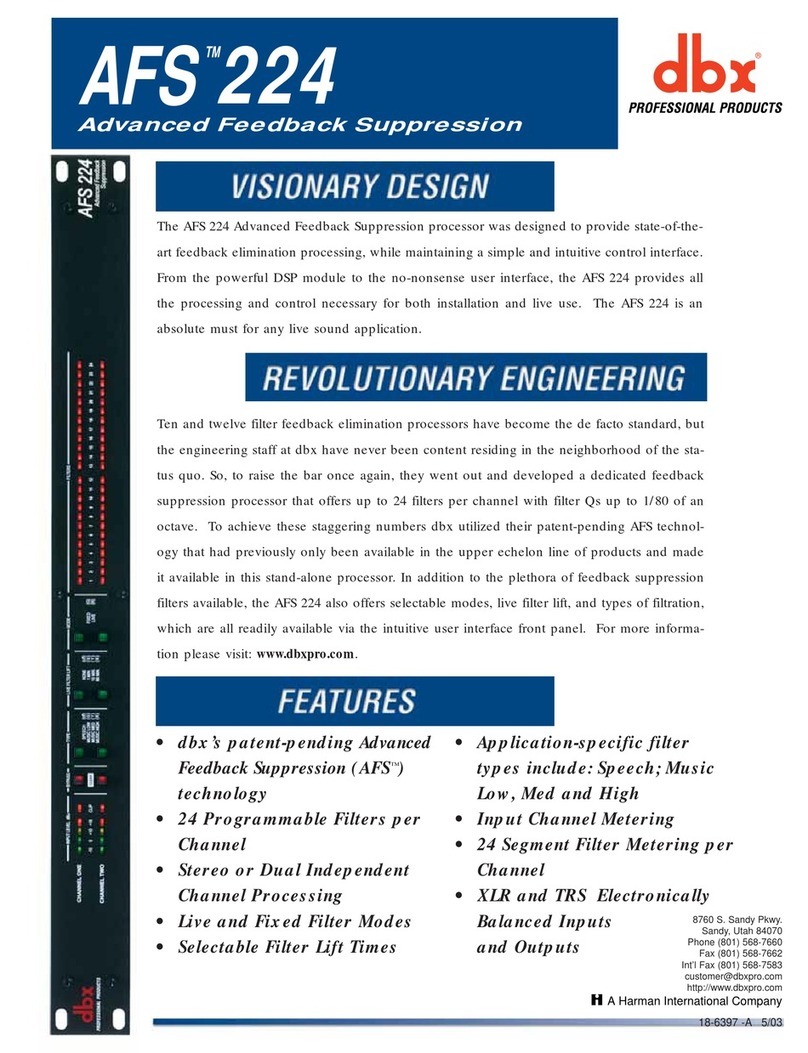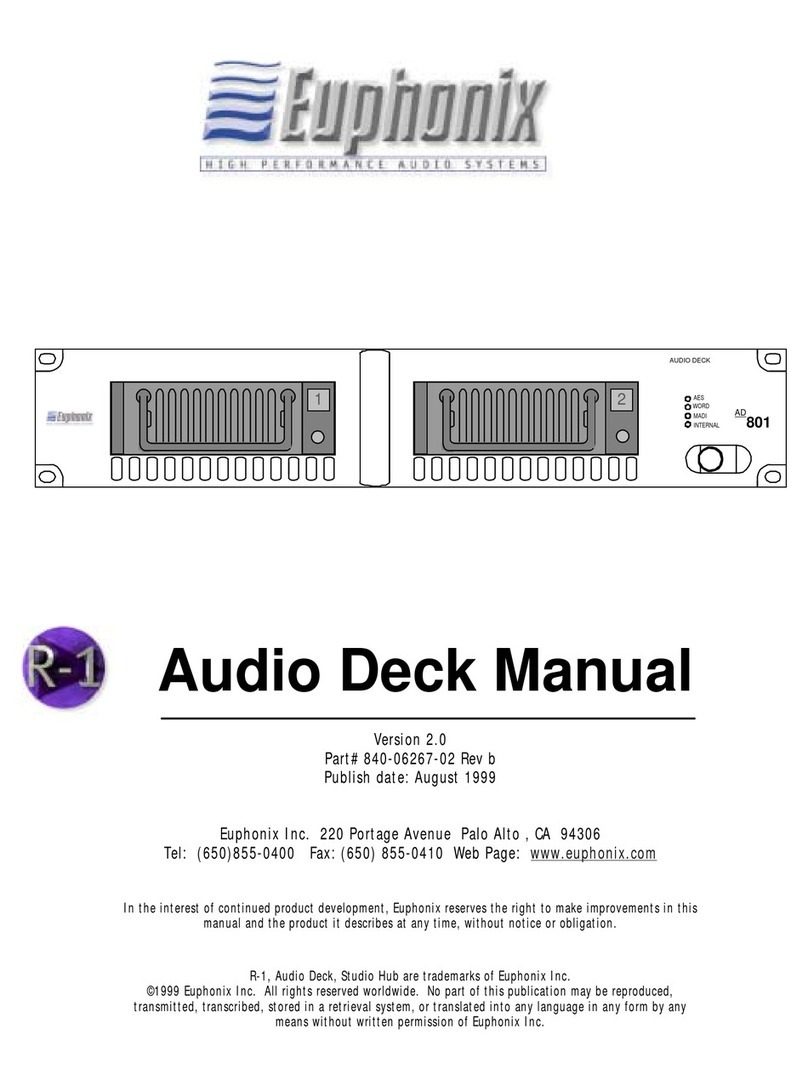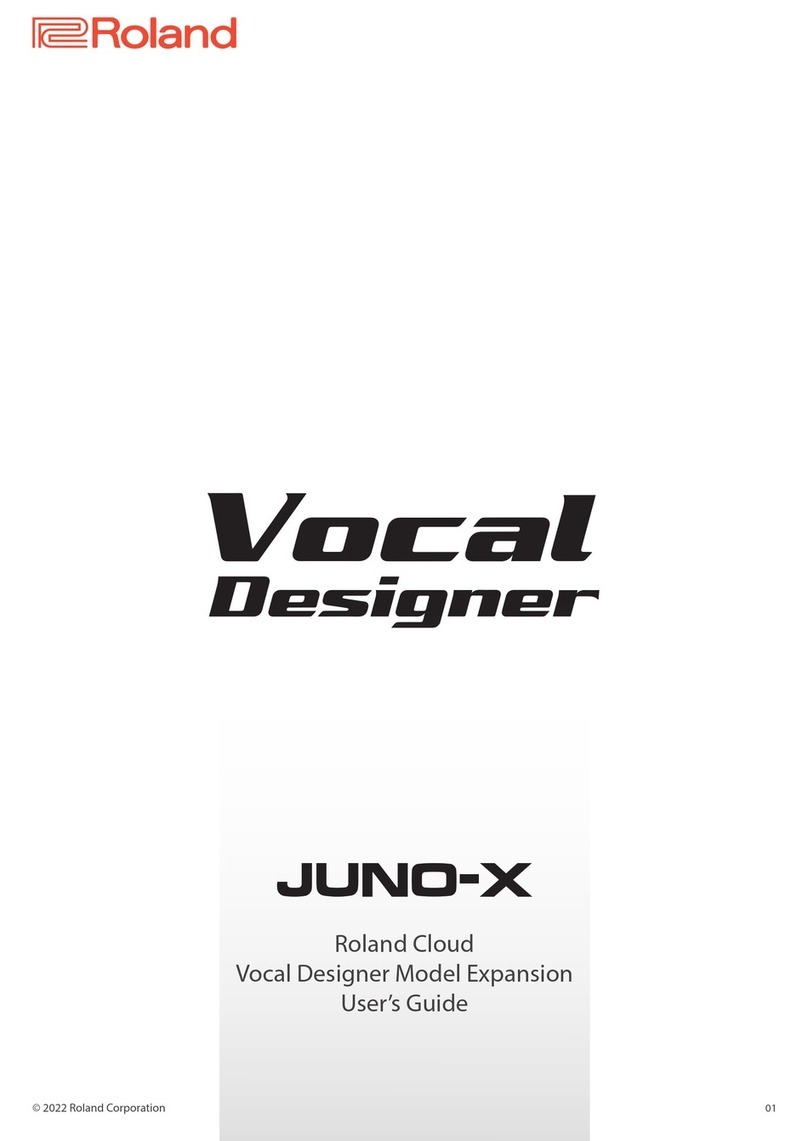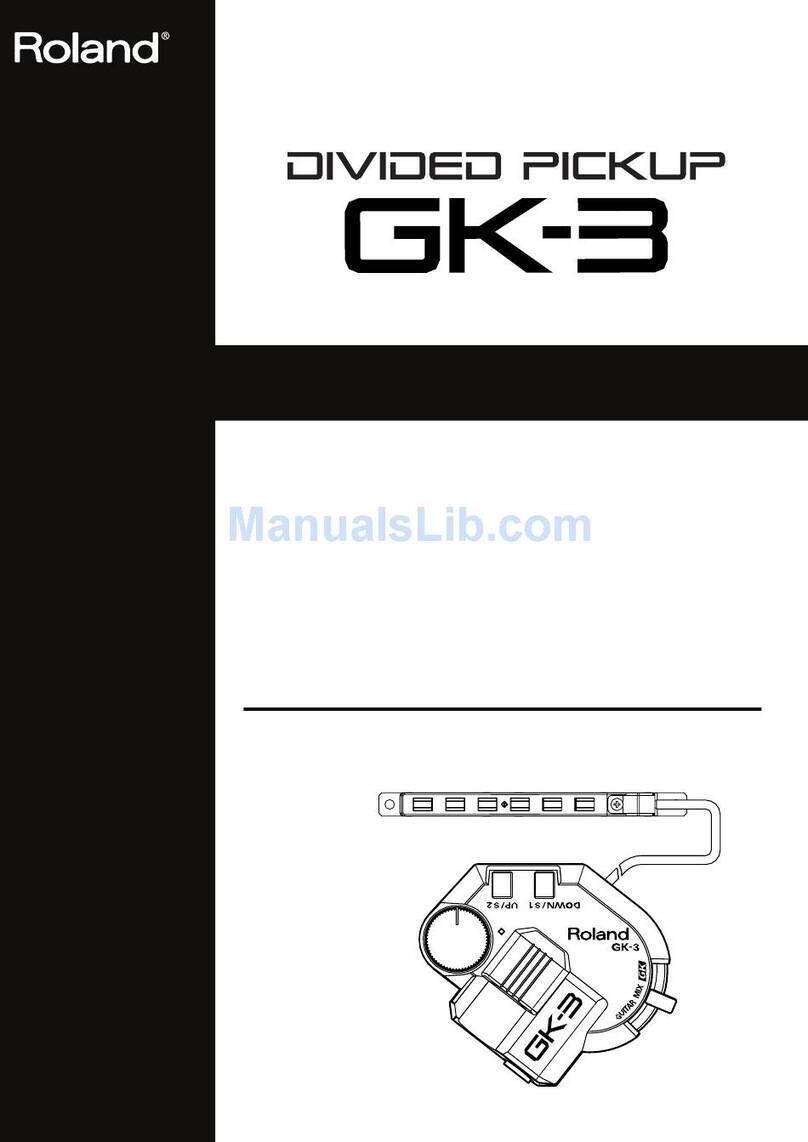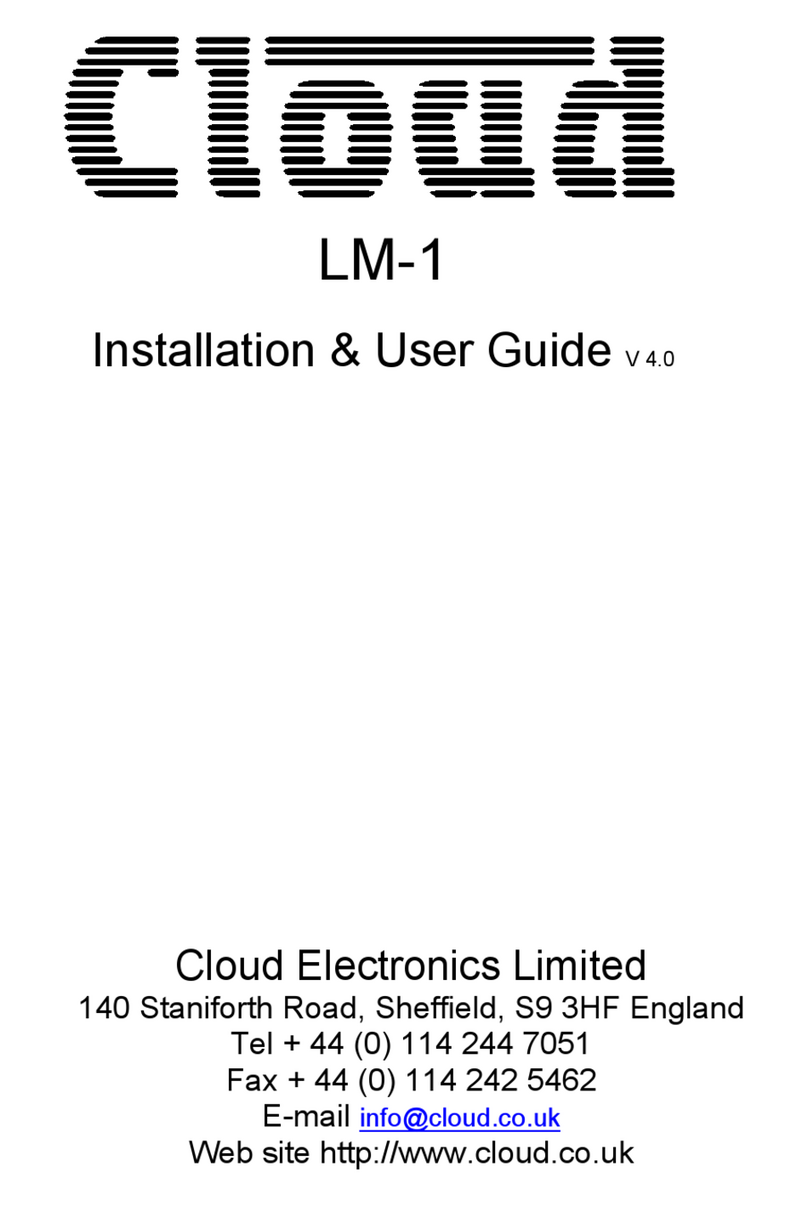Singular Sound AEROS User manual

Manual
Firmware 5.0.3
AEROS
loop studio

Introduction.......................................................................................
Your Aeros.........................................................................................
Connections.......................................................................................
Navigating the Aeros........................................................................
Setting up for the First Time............................................................
Your Instrument................................................................................
Starting a New Song.........................................................................
2x2 Controls......................................................................................
6x6 Controls......................................................................................
Mixer..................................................................................................
Colors & Icons...................................................................................
Settings..............................................................................................
Features & Behaviors.......................................................................
Song Mgmt and Memory.................................................................
MIDI & The Aeros..............................................................................
BeatBuddy Integration.....................................................................
General Tech Information...............................................................
Changelogs........................................................................................
Welcome to your Aeros Loop Studio. Get ready to take full advantage of your new
looping powers!
The Aeros is a looper pedal with the powerful ability to have both parallel and
sequential looping modes at the same time.
There are two main modes on the Aeros, 2x2 and 6x6. 2x2 and 6x6 refer to the song
parts x tracks, or how many song parts there are and how many tracks are in each part.
In 2x2, you have 2 parallel tracks in each of 2 parts. In 6x6, you have 6 parallel tracks in
each of 6 parts.
By using MIDI, you can greatly expand upon the Aeros’ abilities and even integrate it
with other products, like our own BeatBuddy and MIDI Maestro.
Consider yourself an official Aerosnaught!
IMPORTANT NOTE: The Aeros uses 9v, center negative, 300 mA power. It is recommended to
always use the Power Supply that was included with the Aeros to prevent unwanted noise
and damage. It is also recommended to give the Aeros a dedicated power supply instead of
powering it on a ‘daisy chain’ with other pedals to prevent unwanted noise. If you still get
unwanted noise, please see the General Technical Information section.
Table of Contents
Aeros Loop Studio: Manual 2
Introduction
2
3
5
6
24
31
33
37
42
47
48
52
76
97
99
131
133
143

Your Aeros
Aeros Loop Studio: Manual 3
Front
Play/
Stop Wheel
All
Left
Button 1 Middle
Button 2 Right
Button 3
Back
MIDI Main Main
In In Out
Power EXP MIDI
IN Out

Your Aeros
Aeros Loop Studio: Manual 4
Left
USB Stereo Aux
In/Out SD Port
Right
Power Switch

Connections
Aeros Loop Studio: Manual 5
Here is a possible configuration for the Aeros
where it is connected to various other devices: GUITAR
MIDI MAESTRO
MIDI OUT
MAIN L IN
MAIN R IN
EXP IN
MIDI IN
POWER
EXP OUT
MIDI OUT
MIDI IN
MAIN L OUT
MAIN R OUT
STEREO
AUX IN
(Y-CABLE)
STEREO
AUX OUT
MIXER
Pedal
Board
AMP
MODELER
PA
LR
BEATBUDDY
BASS
Input Audio
Output Audio
MIDI EXP
BB MIDI Adapter

Navigating the Aeros
Aeros Loop Studio: Manual 6
Touchscreen and Hands Free
The Aeros can be navigated using the touchscreen or by using the wheel and physical
buttons to navigate hands free.
To choose an option using the touch screen, just tap it. To scroll on a page, slide your
finger up or down on the screen, like on your phone. The touchscreen does not support
multi-touch.
Alternatively, you can use the wheel to change the current on-screen selection and use
the right Aeros button to interact with the selection. The left-bottom button cancels the
action or returns to the previous page. The middle button behavior varies depending on
the page and context.
The tap behavior of the physical buttons will always be shown on the screen above the
corresponding button. These on screen labels can also be tapped using the touch-
screen.

Navigating the Aeros
Aeros Loop Studio: Manual 7
The Loop Studio screen is where you will be doing all your looping.
Once a song is loaded, all of the open song’s info is shown on the Song Dashboard.
Close the Song Dashboard at any time by pressing the ‘X’ at the top left of the screen.
You can control the Aeros looping functions using the 4 buttons and the wheel.
To learn more about controls in a 2x2 song, go to pg. 37.
To learn more about controls in a 6x6 song, go to pg. 42.
The Aeros Screens
Home Screen Loop Studio Screen
Home Screen
This is the screen you will see when first starting up the looper after the boot up
sequence.
On this screen you will find the modules which give you access to all the other main
screens on the Aeros. Use the wheel to change the current selection and choose the
selection with the right Aeros button. You can also tap the touchscreen to choose a
module. The modules include: Loop Studio, Songs, WiFi, Settings, Quick Start Guide, and
Updates.
You can press the bottom left button to create a New Song based on last saved song
settings, and use the middle button to go to the Songs screen.
Loop Studio Screen

Navigating the Aeros
Aeros Loop Studio: Manual 8
1. Close Song Dashboard
2. Loop Studio info
3. Open page 2 of Song Dashboard
4. Song name
5. Time left - Shows how much time is left to record in the currently open song
6. Click dropdown menu - Sets when the click plays. Use the touchscreen to open the
dropdown menu and select an option. The options are On, First Track, Count In, and
Off. This can be found in the device Behavior settings (read more on pg.62)
7. Count in dropdown menu - Use the touchscreen to open the dropdown menu and
select an option. You can choose any number from 0-99. If set to 0 measures, there
will be no count in. This can be found in the device Behavior settings (read more on
pg.62)
8. Count in Record behavior - Sets how the count in will behave when a recording is
started from a stopped state. Tap the icon using the touchscreen to cycle through
the three options: Off, On, and First Track Record. This can also be set in the device
Behavior settings. (Read more on pg. 62)
The Aeros Screens
Song Dashboard page 1
Cont. on next
page...
Song Dashboard
41
2
3
5
6
78 9
12
13
14
15
161110

Navigating the Aeros
Aeros Loop Studio: Manual 9
9. Count in Playback behavior - Sets how the Count in will behave when playback is
started from a stopped state. Tap the icon using the touchscreen to cycle through
the two options: Off and On. This can also be set in the device Behavior settings.
(Read more on pg. 62)
10. Tempo - Displays the current BPM of the song, the clock icon has three states:
Receiving, Transmitting, and neither. The tempo value can be edited in the Song
Settings. When this setting is red, this means there is a tempo mismatch of the
song’s set tempo and the MIDI tempo it is receiving (read more about tempo
mismatches on pg. 133).
a. When receiving MIDI clock, the arrow points inward toward the clock.
b. When sending MIDI clock, the arrow points outward away from the clock.
c. When neither sending or receiving MIDI clock there is no arrow.
11. Time Signature - This can be edited in the Song Settings. A song can have multiple
time signatures, one per part (read more on pg. 58).
12. Edit Song
13. Home screen
14. Save song
15. Create new song
16. Songs - Open the Songs screen within the currently open Album
The Aeros Screens
Song Dashboard page 1
41
2
3
5
6
78 9
12
13
14
15
161110

Navigating the Aeros
Aeros Loop Studio: Manual 10
1. Return to page 1 of Song Dashboard.
2. MIDI Mode - Displays the current MIDI Mode setting, the options are Receiver or
Transmitter. This can be set in the device MIDI settings (read more on pg. 69) or
using the hands free slideout menu.
3. MIDI In: Start behavior - Sets how the Aeros will behave when it receives a MIDI Start
command.
4. MIDI In: Start Record - Sets whether the Aeros starts recording the first track in a
song part any time it receives MIDI Start command while stopped.
5. MIDI In: Start Playback - Sets whether the Aeros starts playback any time it receives
MIDI Start command while stopped.
6. MIDI Output - Displays the MIDI Output setting, the options are Merge, Out, Thru,
and Off (read more on pg. 69).
The Aeros Screens
Song Dashboard page 2
2
3
4
6
1
5

Navigating the Aeros
Aeros Loop Studio: Manual 11
In 2x2, the button actions from left to right are Cancel, Bottom Track, and Top Track.
Cancel - Closes the slideout menu.
Bottom Track - Sends command to bottom track
Top Track - Sends command to top track
If the command is not track specific, like Save, both buttons will do the same thing.
Learn more about 2x2 controls on pg. 37.
Hands Free Slideout Menu
When in the Loop Studio, you can open the hands free slideout menu by pressing and
holding the bottom-left button. The slideout menu is a quick and easy way to edit
settings and send commands. There are two slideout menus: Playing and Stopped.
When the slideout menu is open, you can use the wheel and buttons to interact with it.
The slideout cannot be engaged when recording or overdubbing. If a recording or
over-dub is started, the slideout will close automatically.
Read more about hands free settings on pg. 65.
2x2 Slideout Menu

Navigating the Aeros
Aeros Loop Studio: Manual 12
In 6x6 , the button actions from left to right are Cancel, Next Track, and Select.
Cancel - Closes the slideout menu.
Next Track - Selects the next track
Select - Sends command to selected track
Learn more about 6x6 controls on pg. 42.
Disabling the Slideout
Prior to version 5.0.0, holding the bottom left button would open the mixer. This is no
longer the case. Instead, this will open the hands free slideout menu. You can open the
mixer using the hands free slideout.
Note: If you remove the mixer options from the slideout when editing it, you will not be
able to open the mixer.
To open the mixer directly instead of the slideout menu, you can disable the Playing or
Stopped slideouts in the device Hands Free settings (read more on pg. 65).
6x6 Slideout Menu

Navigating the Aeros
Aeros Loop Studio: Manual 13
Keep Selection
This setting makes it so that the slideout menu option you had sent last is automatically
selected when the slideout menu is brought out again. If disabled, the option at the top
of the menu is always selected when slideout menu is opened.
You can find this in the Hands Free settings, read more on pg. 65.
Editing the Slideout Menu
The individual options in the slideout menu can be edited (reordered or shown/hidden)
in the device Hands Free settings (read more about Hands Free settings on pg. 65). You
can find this screen by going to Settings > Hands Free and choose either one of the edit
slideout options.
Here you can also set whether the slideout menu will close automatically every time you
send a command or if it stays open until it is closed.
There two methods to change the order of the slideout menu options:
1. Use the touchscreen to tap on either the up or down arrow buttons next to each
option. This will move the specific slideout menu option up or down by one.
2. Press the middle Aeros button, ‘Move’, while selecting a slideout menu option. Once
you press move, use the wheel to change the option’s position, when you are done
press the middle button, ‘Finish’, to stop moving the option and confirm the new
position. This can be canceled by tapping the bottom left Aeros button before con-
firming.

Navigating the Aeros
Aeros Loop Studio: Manual 14
To toggle whether the option is showing or hidden on the slideout menu:
1. Tap the option’s corresponding blue circle on screen
2. Use the right Aeros button, ‘Toggle’, while selecting the desired slideout menu
option.
Here are the options for each state:
Playing
◦Mixer
◦Switch RPO/ROP
◦Undo
◦Mute
◦Reverse
◦Solo
◦Fade To Mute
◦Lock Track
◦Unlock Track
◦Sleep Screen
Stopped
◦Save Song
◦Clear Song
◦Delete Last Part
◦Open Album
◦New Song 2x2
◦New Song 6x6
◦Mixer
◦Switch RPO/ROP
◦MIDI Behavior
◦Lock Track
◦Unlock Track
◦Copy Song
◦Home
◦Song Settings
◦Previous Song
◦Next Song
◦Sleep Screen

Navigating the Aeros
Aeros Loop Studio: Manual 15
Songs Screen
Memory Devices
Memory Devices
Choose the memory device you would like to open. You can use the middle button to
open the internal memory and the right Aeros button to open the SD card, or you can
use the touchscreen. Tap the back arrow or press the bottom left Aeros button to
return to the previous screen.
The small blue percentage value shows how much memory you have used in each
device.
Albums
Once you choose a memory device, you will enter Albums. Your internal memory
should already have an album called “Songs” there automatically. You will have to
create the first album on your SD card if you are using it for the first time (MDOS Fat32
formatting is necessary, class 10 is recommended).
If you have previously recorded material when updating into 5.0.0, converting will
create an album “Songs” with all SD card songs moved inside of it. Read more about
version 5.0.0 formatting and conversion on pg. 29.
Use the Aeros wheel to change the current selection. The currently selected album will
be a lighter grey than other albums. To open the selected album hands free, tap the
right Aeros button.
To edit an album name, tap the middle Aeros button ‘Edit’. This will pop up a keyboard
on the touchscreen.
Albums

Navigating the Aeros
Aeros Loop Studio: Manual 16
If you tap or select the blank album with a + sign, this will create a new album and ask
you to name it.
Albums Toolbar
Once you choose an album you will enter the Songs screen showing all songs within the
album.
Your internal memory should already have a song called “song_1” there automatically.
You will have to create the first song on your SD card if you are using it for the first
time. If you updated into 5.0.0 with previously recorded material, it should have been
moved to the album ‘Songs’ in the corresponding memory location after converting.
(Read more about updating into version 5.0.0 on pg 27.)
Use the Aeros wheel to change the current selection. The currently selected song will be
a lighter grey than other songs in the list. To open the selection, tap the right Aeros
button.
To edit a song name, tap the middle Aeros button ‘Edit’.
To create an album, tap the blue and white plus sign in the toolbar.
Delete the currently selected album by tapping the trash icon in the toolbar.
To return to the Memory Locations screen use the “Up a level’ icon.
Songs

Navigating the Aeros
Aeros Loop Studio: Manual 17
The list of songs will show the following details for every song:
1. The song name
2. MIDI Song Select and or MIDI Out Control enabled (hidden if off)
a. Read more about the song settings on pg. 56
3. Q for quantized, F for freeform, A for Auto
4. 2x2 or 6x6
5. Mono or Stereo
6. The memory used by the song
7. Song notes
a. Press this icon with your finger to open the song notes for the specific song.
You can enter relevant information here (such as which BeatBuddy beat was
used with the song) using the Aeros keyboard.
Search for a song by name in the current album.
Delete the currently selected song by tapping the trash icon in the toolbar or by
selecting Delete from the hands free slideout menu.
To return to the Albums screen use the “Up a level” icon.
Tap the 3-dot icon to bring up the slideout menu.
To create a new song, tap the blue and white plus sign in the toolbar using the
touchscreen
Song Details
Songs Toolbar
1 2 3 4 5 6 7
Song Details

Navigating the Aeros
Aeros Loop Studio: Manual 18
Using the slideout you can:
•Set the song order (Date, alphabetical, custom)
•Reorder songs (if set to custom)
• Access info
• Delete songs
• Move songs
• Copy Songs
• Set up multiselect
Use the middle button to read info on the selected slideout menu option. Use the right
button to choose the selected slideout menu option. Use the bottom left button to
close the slideout and cancel any selection if there is one.
Songs Slideout Menu
The slideout menu gives you the ability to access settings that are not on-screen
otherwise
To bring up the hands free slideout menu in the Songs screen, hold the bottom-left
Aeros button or tap the 3-dot icon in the Songs toolbar.
Note that there is no slideout menu in the Albums screen.

Navigating the Aeros
Aeros Loop Studio: Manual 19
If the Album order is set to ‘Custom’, the Reorder songs option will be available. This
order will be recalled once set to custom again even if you choose to organize songs by
date or alphabetical order.
While highlighting the ‘Reorder Songs’ option, press the right Aeros button to start
moving songs. You can also tap the ‘Reorder Songs’ option using the touchscreen to
enable it.
There are two methods to change the order of songs in the album:
1. Use the touchscreen to tap on either the up or down arrow buttons next to each
song. This will move the specific song up or down by one.
2. Press the middle Aeros button, ‘Move’, while highlighting a song. Once you press
move, use the wheel to change the song’s position, when you are done, press the
middle button, ‘Finish’, to stop moving the song and confirm the new position.
This can be canceled by tapping the bottom left Aeros button before confirming.
Reorder Songs

Navigating the Aeros
Aeros Loop Studio: Manual 20
Connect to your WiFi to receive update notifications when they become available and to
download the update via WiFi.
You do not need to be connected to WiFi to use the Aeros as intended.
Tip: Want to know your Aeros IP address? Simply tap the WIFI header five times (5x) and it
will show. It will hide once you leave the WIFI page and return to it.
Hidden Hands Free Features
If you hold down the right Aeros button while selecting a song it will engage multi-select
mode.
While multiselect mode is enabled, you can tap the middle Aeros button to Move a song
or multiple songs. If you hold down the middle Aeros button, the selected song(s) will
start the copy process.
WiFi Screen
Other manuals for AEROS
1
Table of contents
Other Singular Sound Music Equipment manuals
Popular Music Equipment manuals by other brands

Technics
Technics OTTAVA f SC-C65 Basic owner's manual

Rane
Rane FMM 42 Operating and service manual
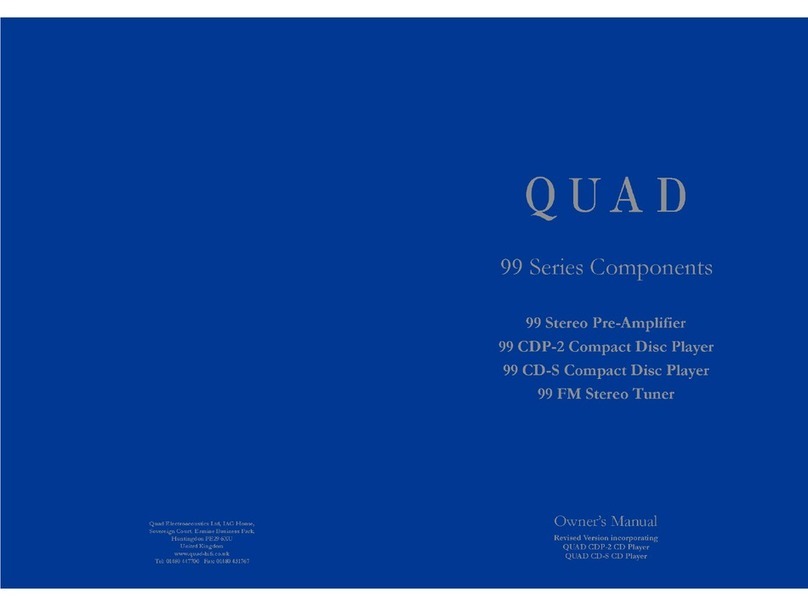
QUAD
QUAD 99 PRE owner's manual

Musicmakers
Musicmakers BALLAD HARP KIT Assembly instructions

Klark Teknik
Klark Teknik PRO DI ACTIVE DI 10A manual
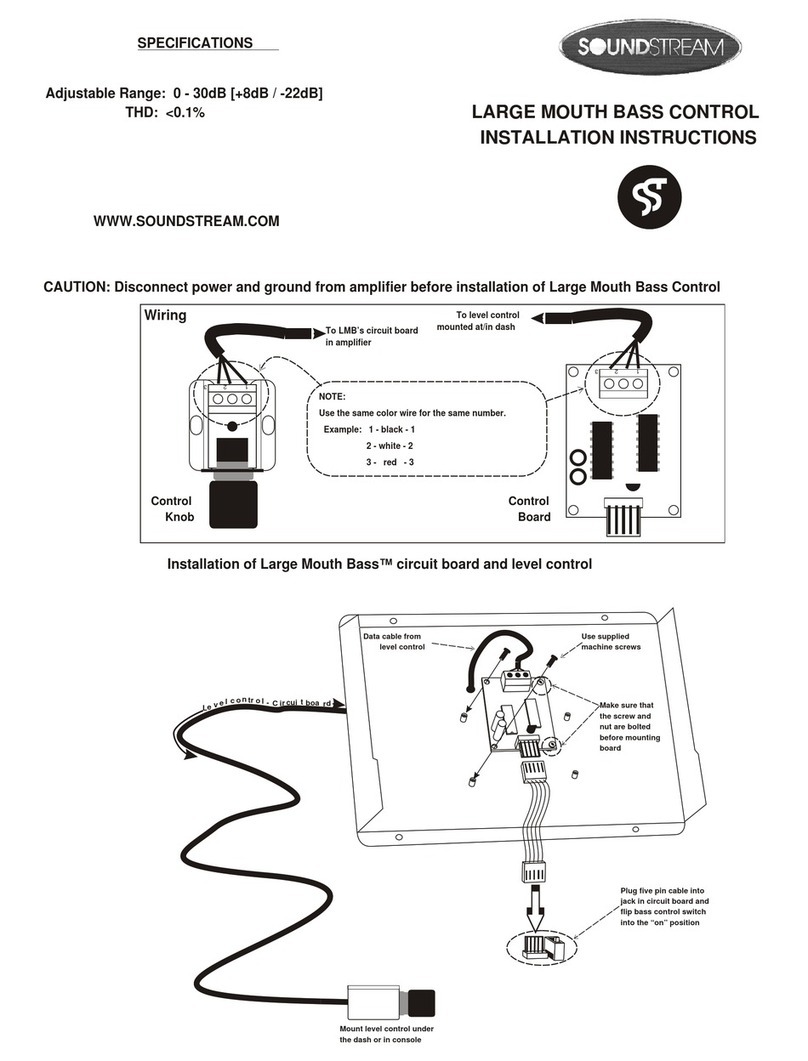
Soundstream
Soundstream Large Mouth Bass Control installation instructions