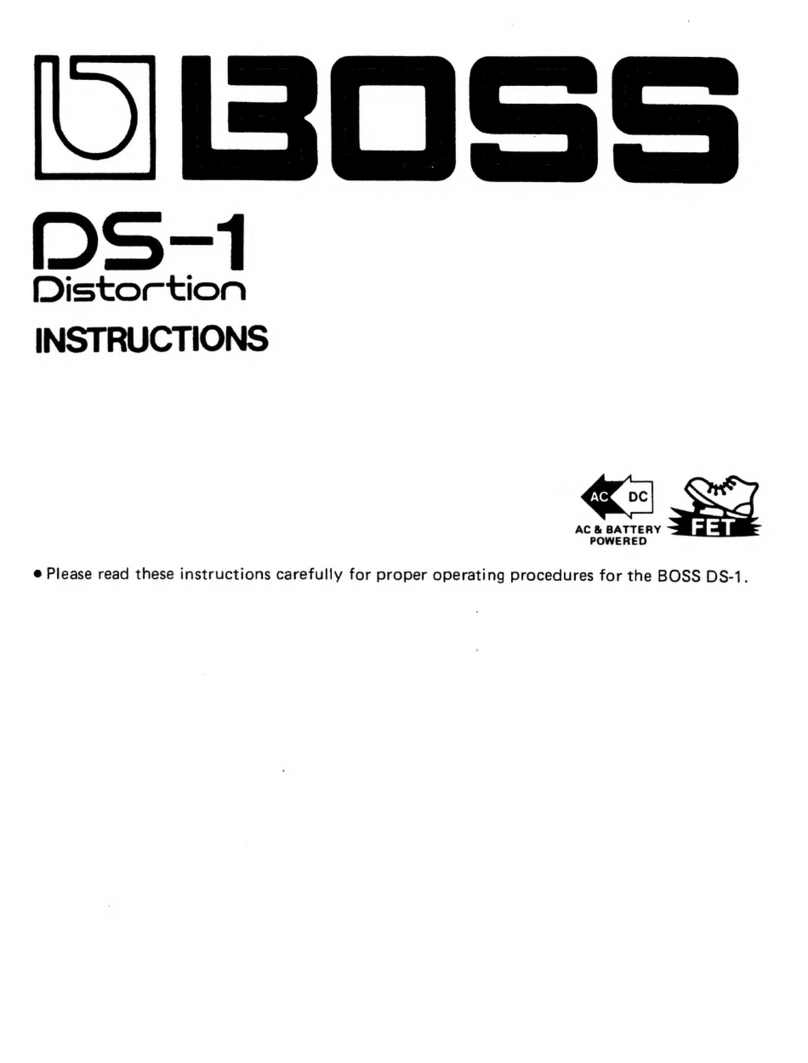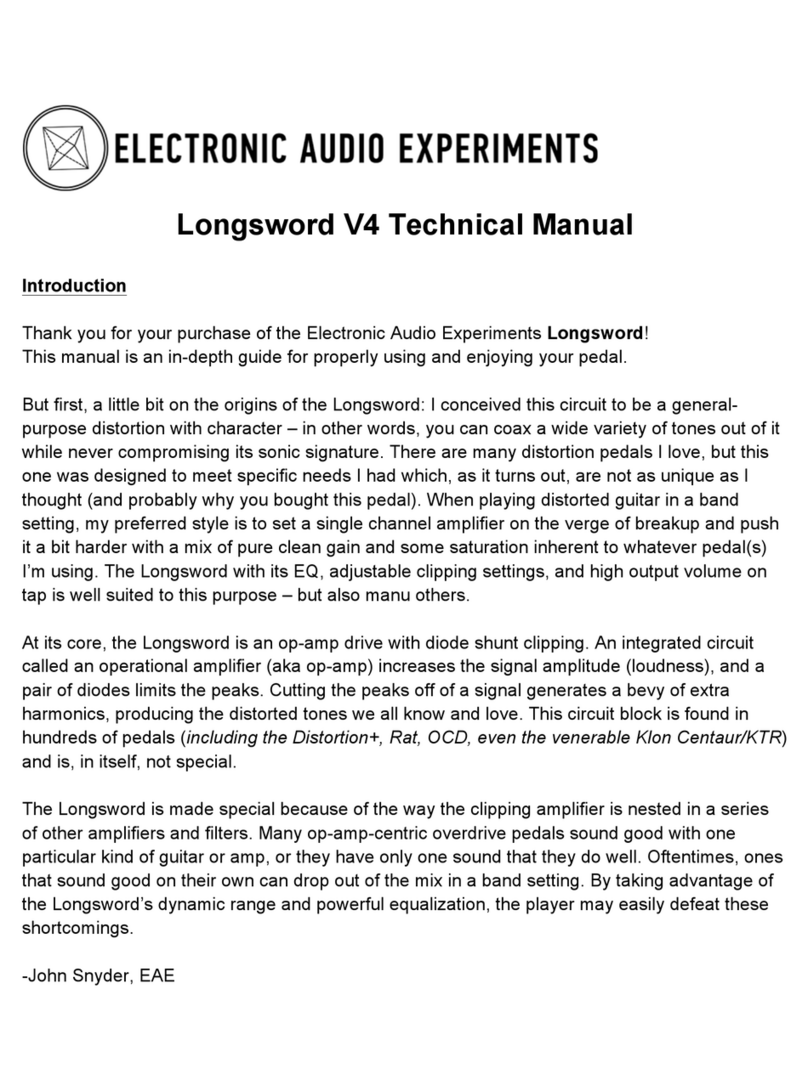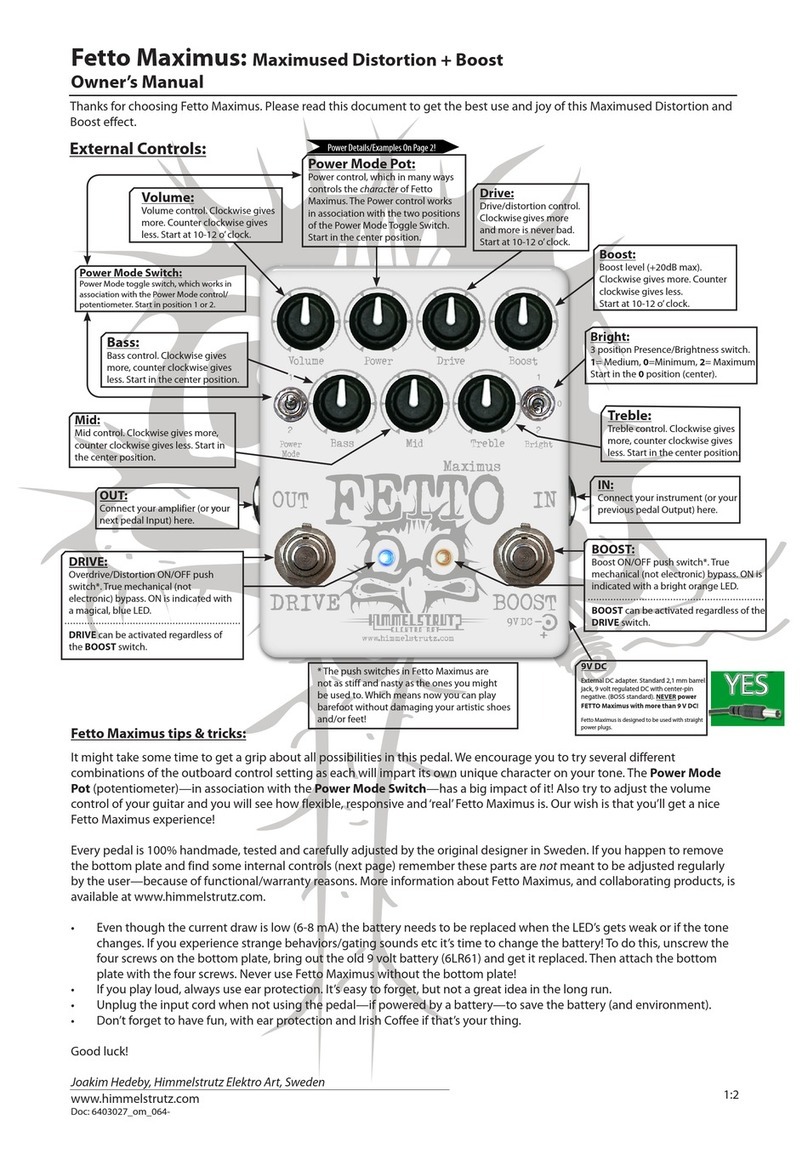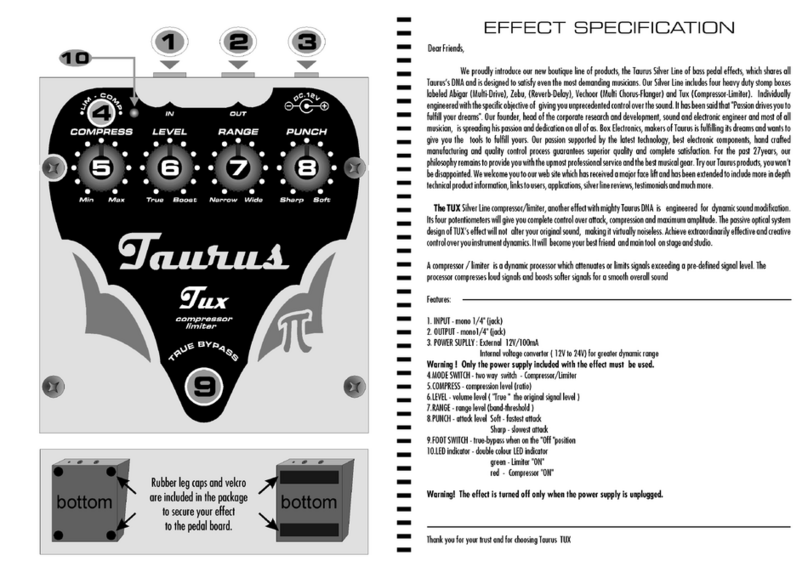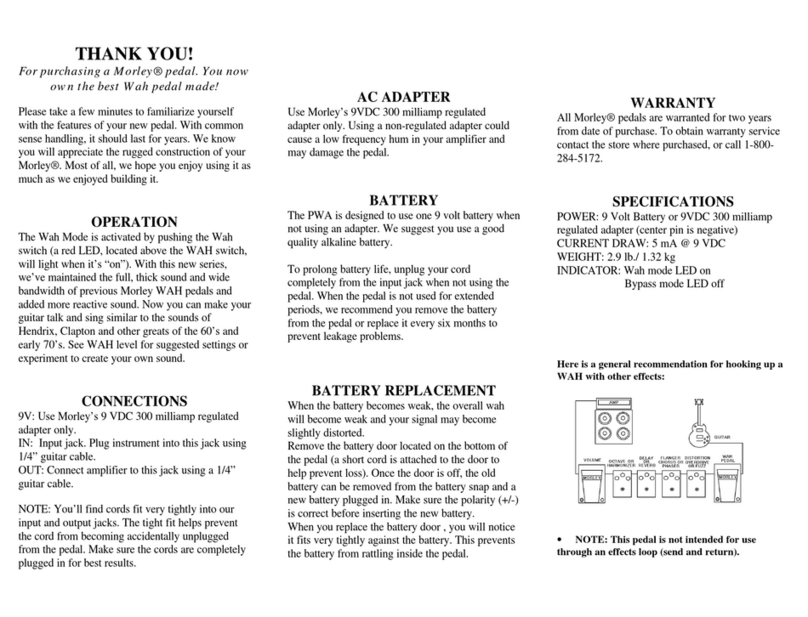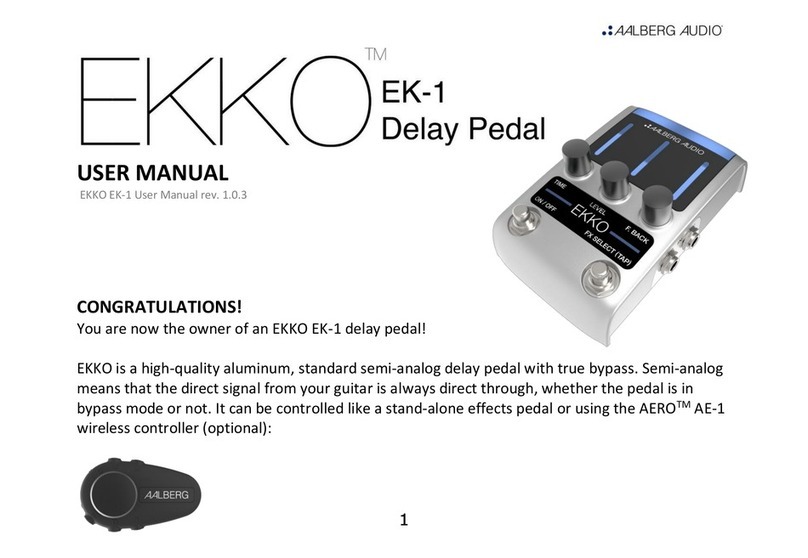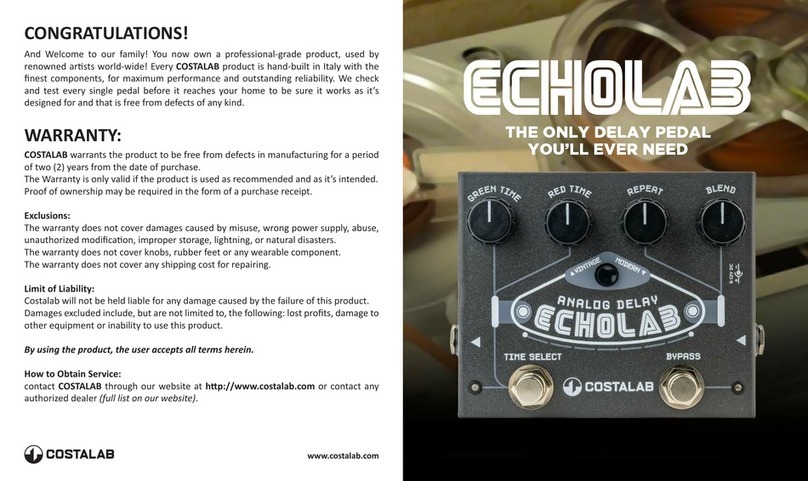8 9
1. Visual Metronome:
Shows where the beat is in the
measure
2. Name of song
3. Folder where song is stored
4. Time signature of beat
5. Playback status
6. Drumset currently selected
7. Volume and tempo values
ab
f
d
d
c
e e
7
1
2
4
6
3
5
a. Volume knob: Adjusts the volume of
the beats. Does not aect the sound
level of any instrument that is plugged
into the BeatBuddy
b. Drum Set knob: Changes the drum set
(sounds) being played by the beat.
Rotate to scroll, press to select.
Hold to save as default drum set.
c. Tempo knob: Changes the tempo
(speed) of the beat, measured by BPM
(Beats Per Minute).
Hold to save as default tempo.
d. Up/Down arrows: Scroll up and down
in the screen menu
e. Left/Right arrows: Selects folder/song
(right arrow) exits folder (left arrow)
f. Tap button: Enters Tap Tempo mode:
Press the button or pedal to the tempo
of a song, and the BeatBuddy will
calculate the tempo BPM
g. Headphones Volume: Controls the
volume sent to the headphones jack
(including beats and any instrument
sound, if present)
g