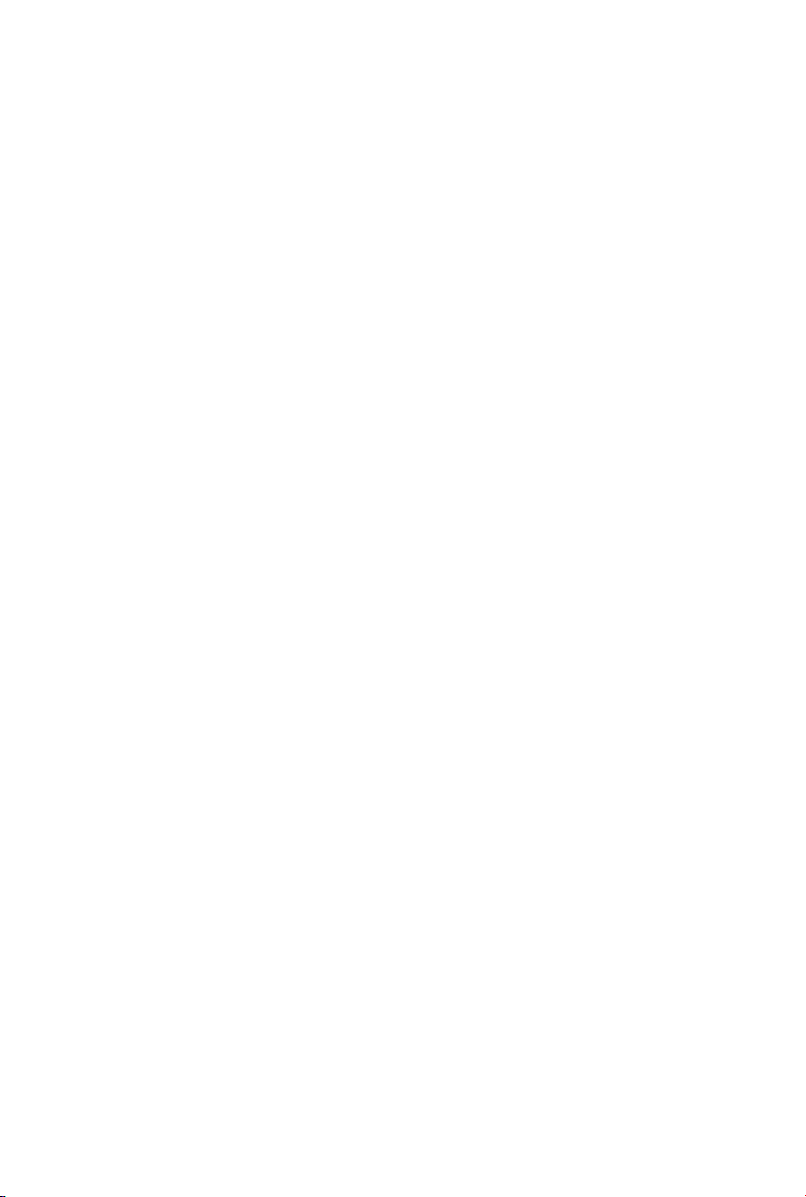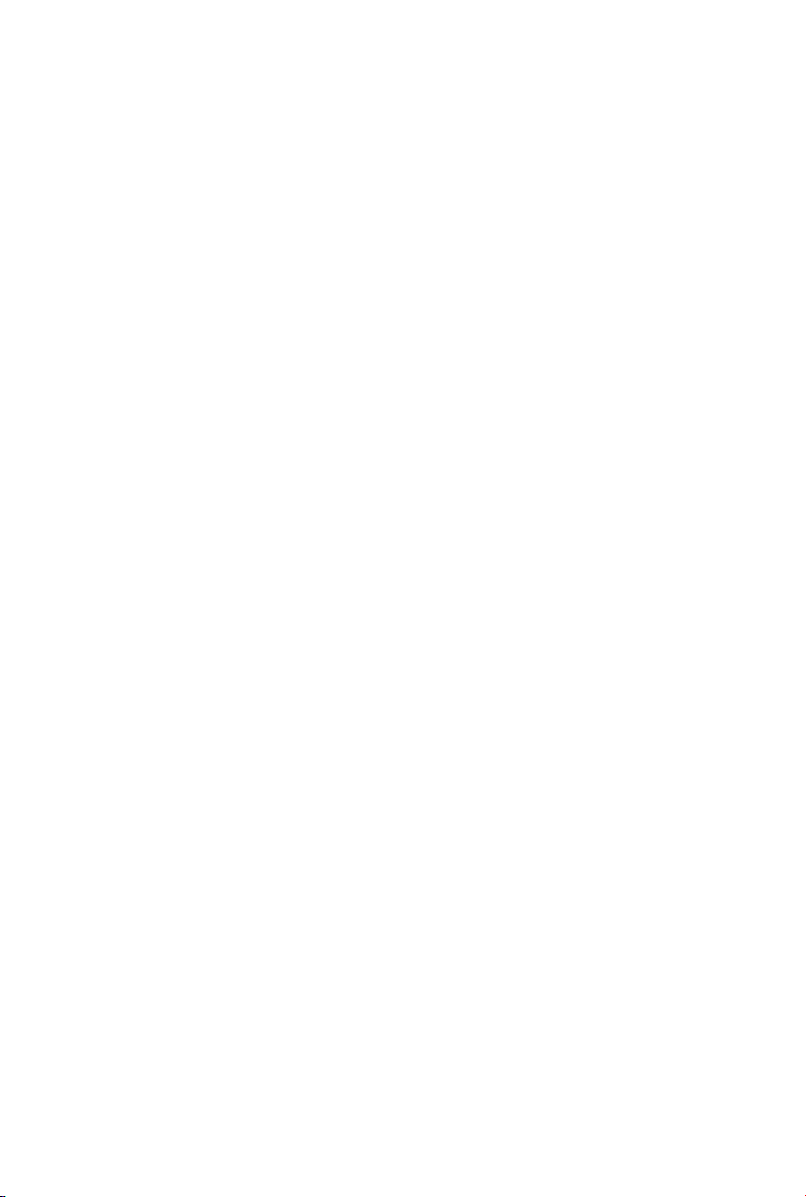III
Table of Contents
Chapter I Monitor are briefly introduced......................................................1
1.1 Display Key Description.................................................................. 2
1.2 Display Interface Description...........................................................3
Chapter II System Parameter Setting............................................................ 4
2.1 Enter/Quit System Parameter Setting...............................................4
2.2 Setting the Number Axis Type.........................................................4
2.3 Setting the Number of Encoder Lines..............................................5
2.4 Setting the Grating Ruler Resolution............................................... 5
2.5 Setting the Counting Direction.........................................................6
2.6 Setting the Compensation Mode...................................................... 7
2.7 Setting the Number of Display Axes................................................7
2.8 Setting the Display Type (Meter Type)............................................8
2.9 Setting the Combined Axis Display.................................................9
2.10 Setting the Display of Dithering Elimination.................................9
2.11 Setting the Angle Display Type................................................... 10
2.12 Setting the Angle Display Range................................................. 11
2.13 Setting the Number Setting Direction for the ZER Coordinate
System......................................................................................... 11
Chapter III Basic Operation Instructions.................................................... 13
3.1 Startup.............................................................................................13
3.2 Zeroing............................................................................................13
3.3 Preset Value for an Axis.................................................................13
3.4 Metric/British System Switching................................................... 14
3.5 Automatic Middling....................................................................... 15
3.6 Absolute/Relative/200 Group User Coordinate Systems...............16
3.7 Radius/Diameter Conversion (R/D)...............................................17
3.8 User Parameter Setting...................................................................17
3.8.1 Setting the LCD Brightness....................................................17
3.8.2 Setting the Display Language.................................................17
3.8.3Setting the Buzzer Prompt.......................................................18
Chapter IV Auxiliary Zero Position Function of the 200 Group User
Coordinate System.......................................................................................21
4.1 Entering the ZER Zero Position Directly.......................................21