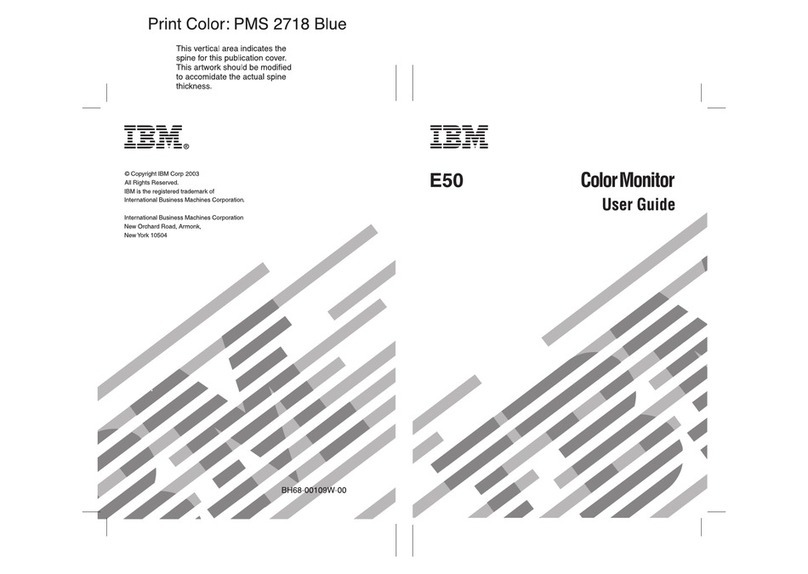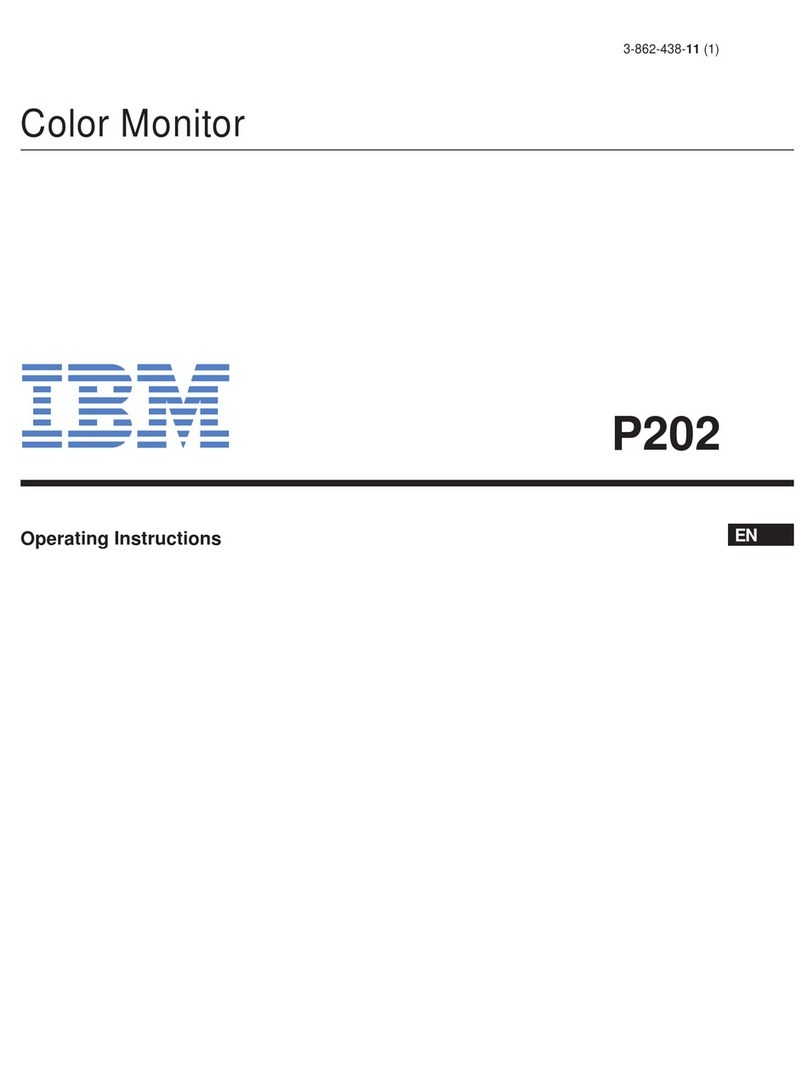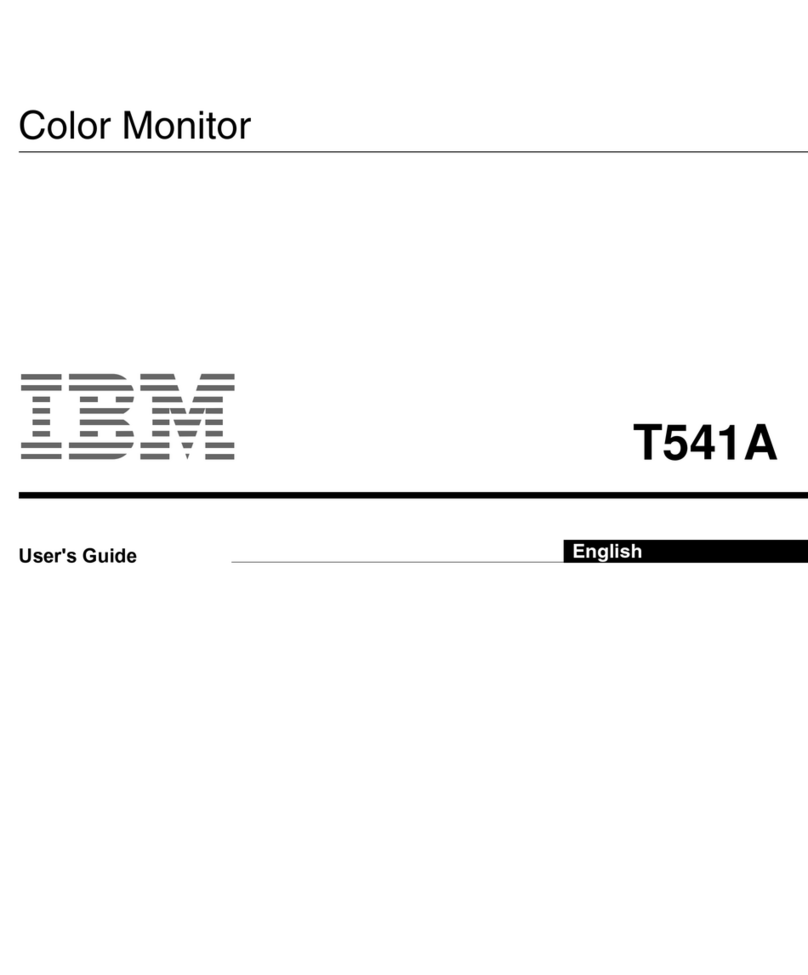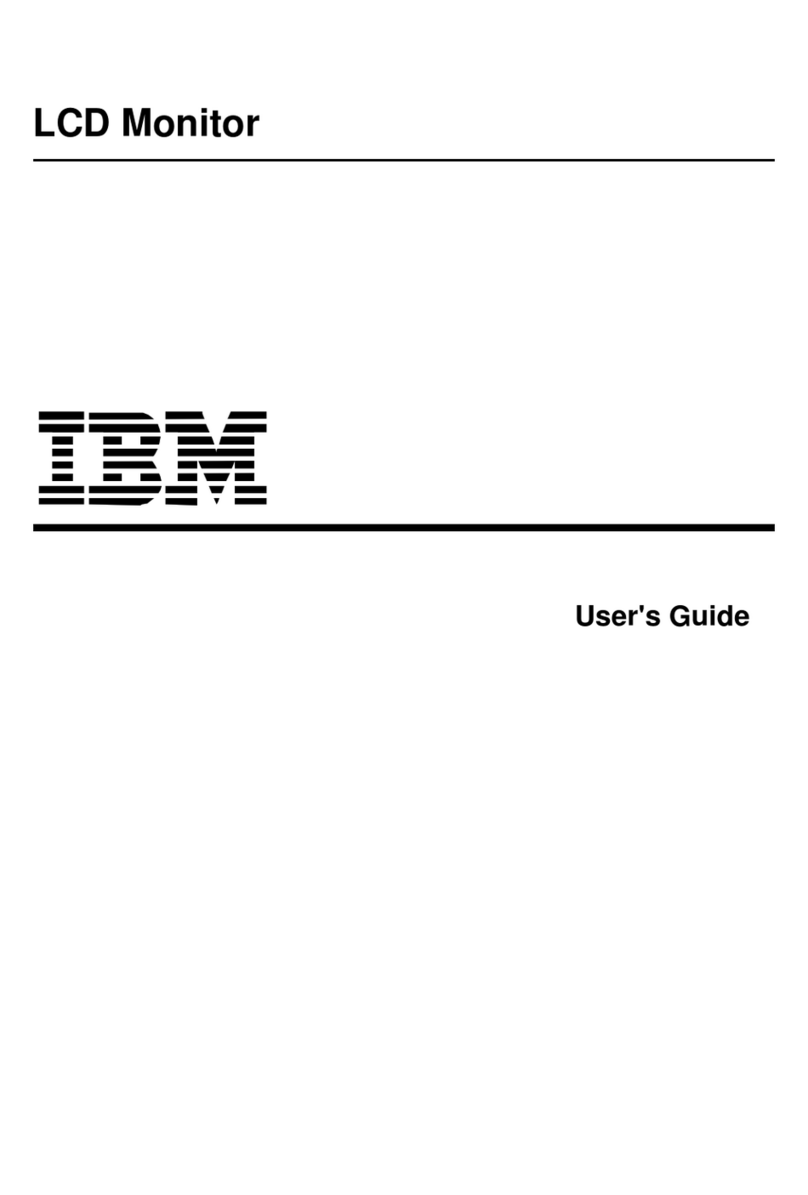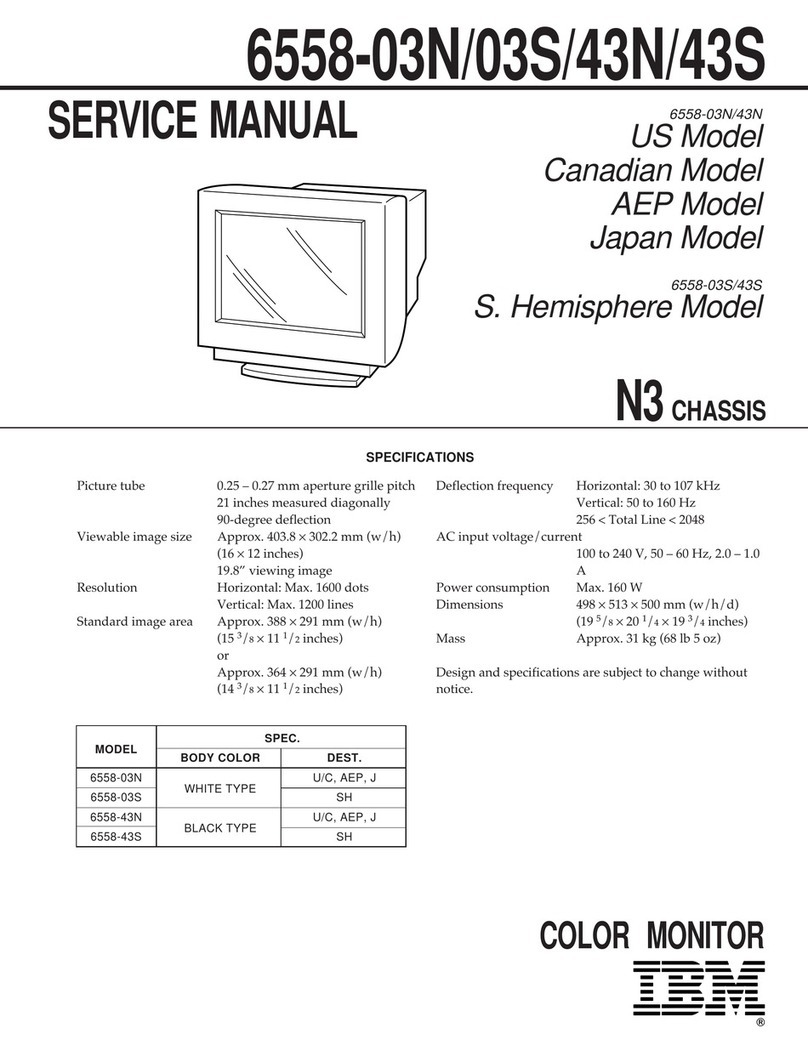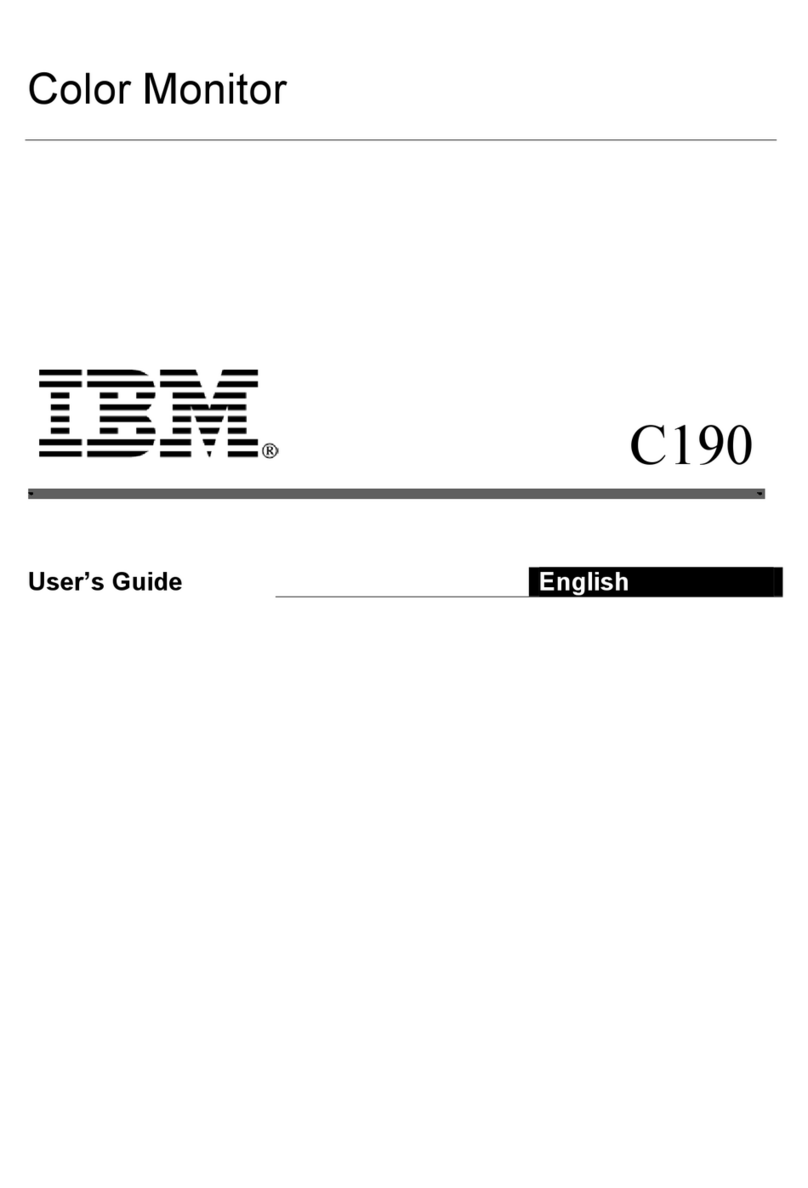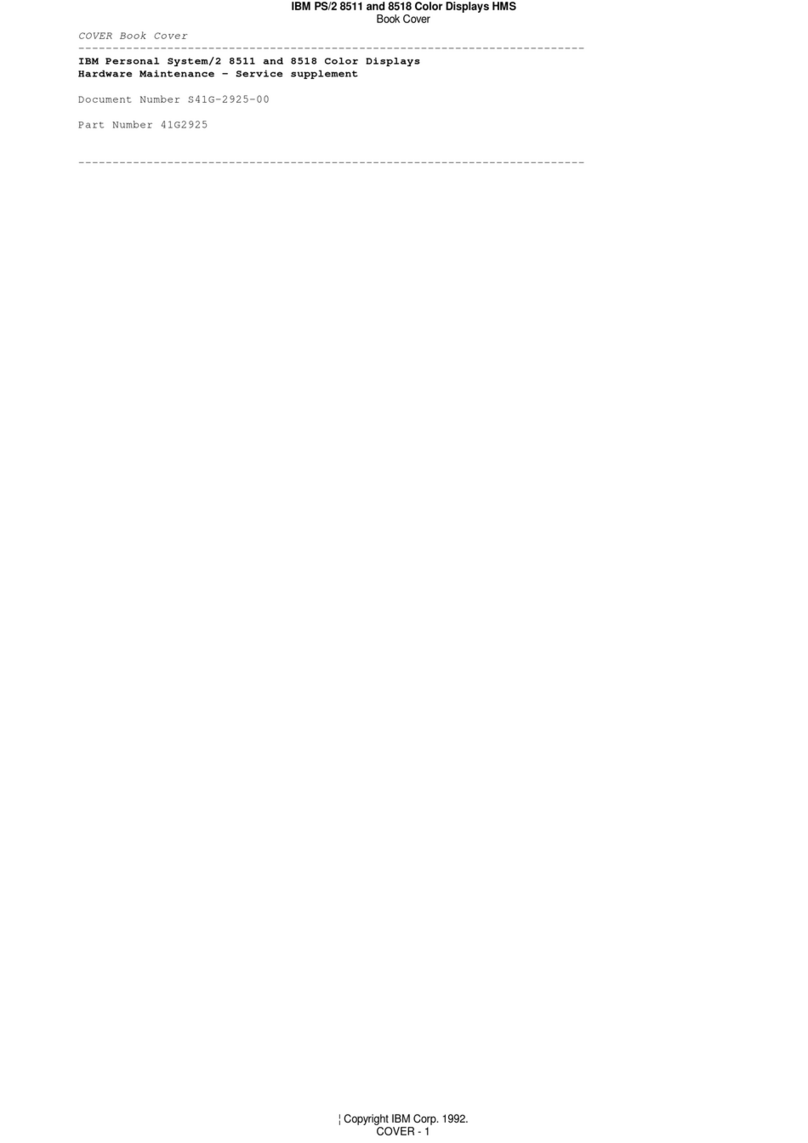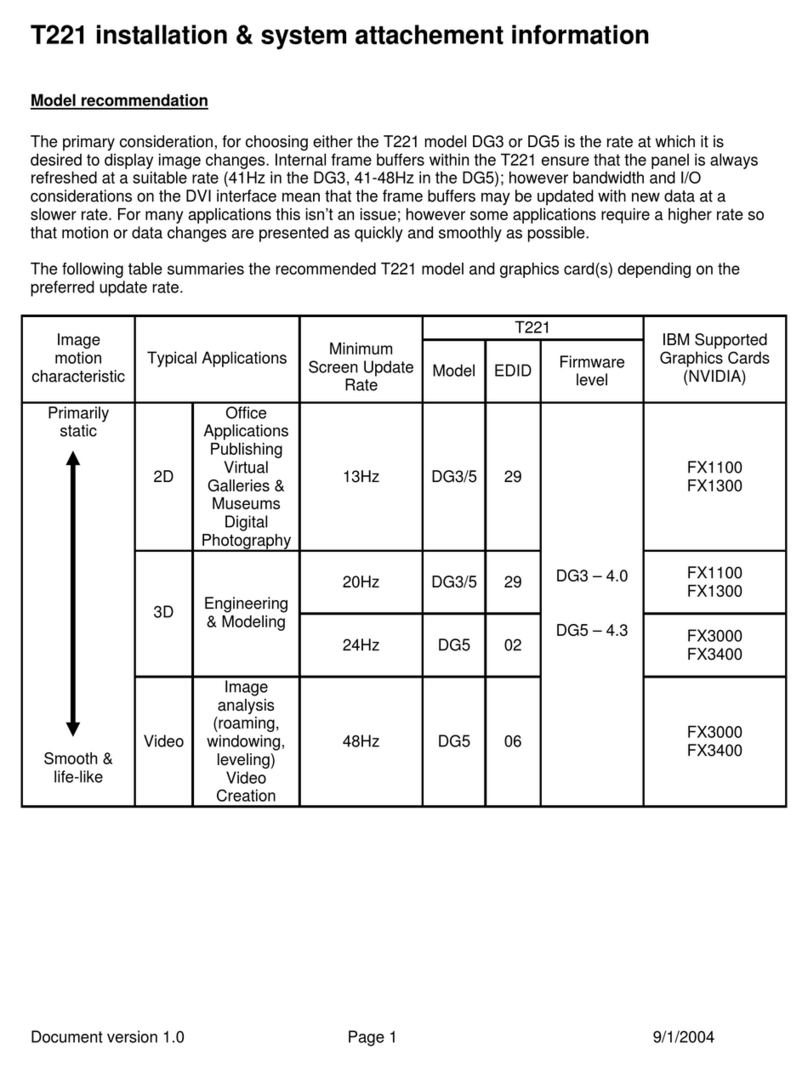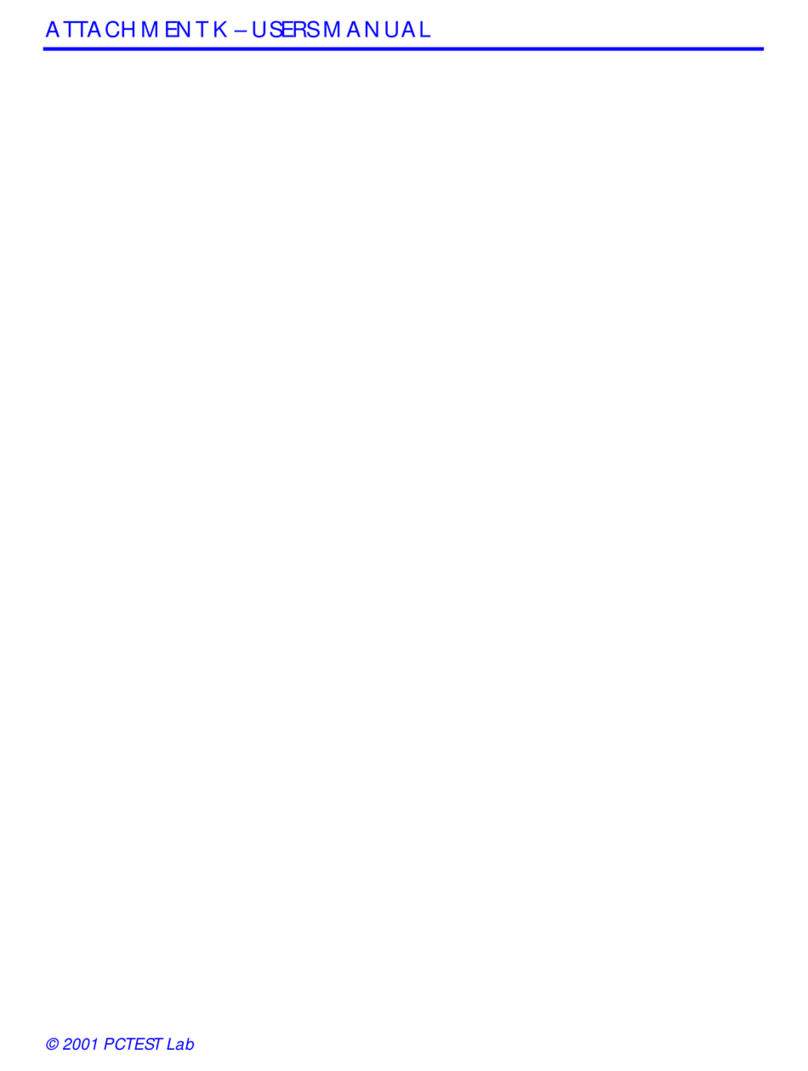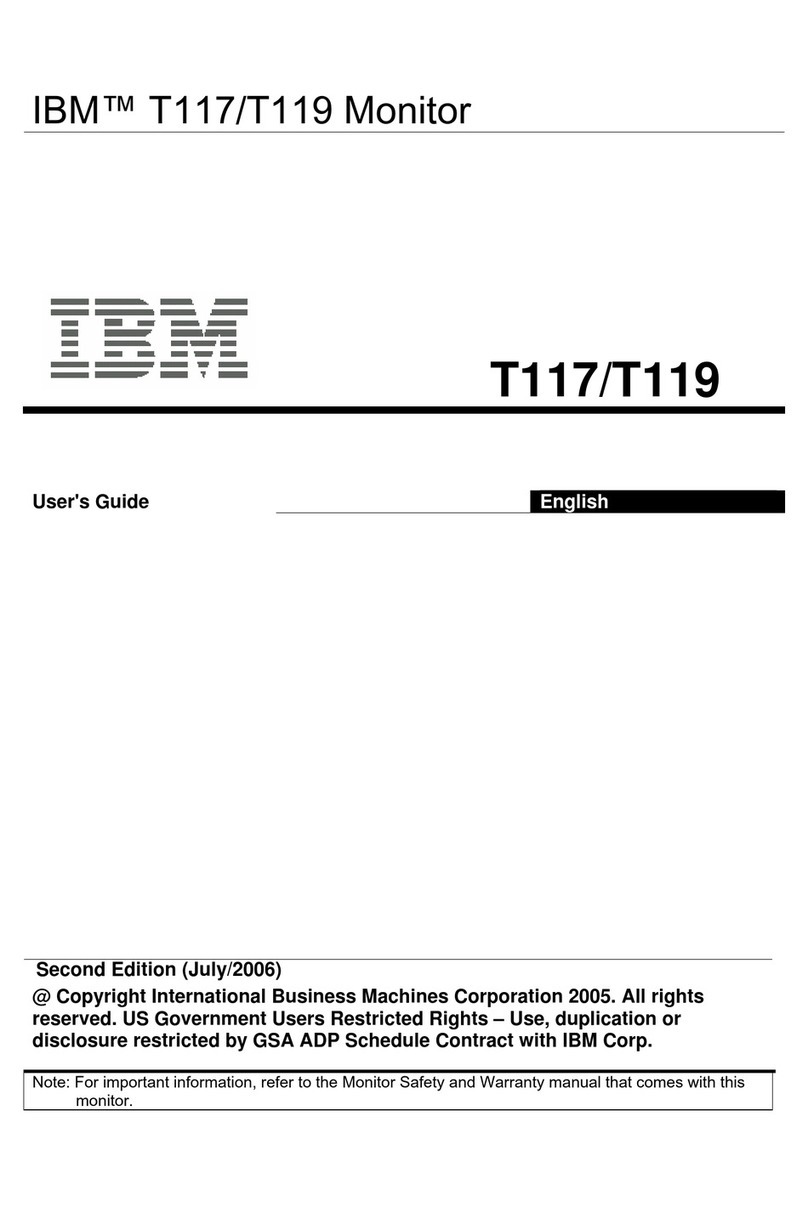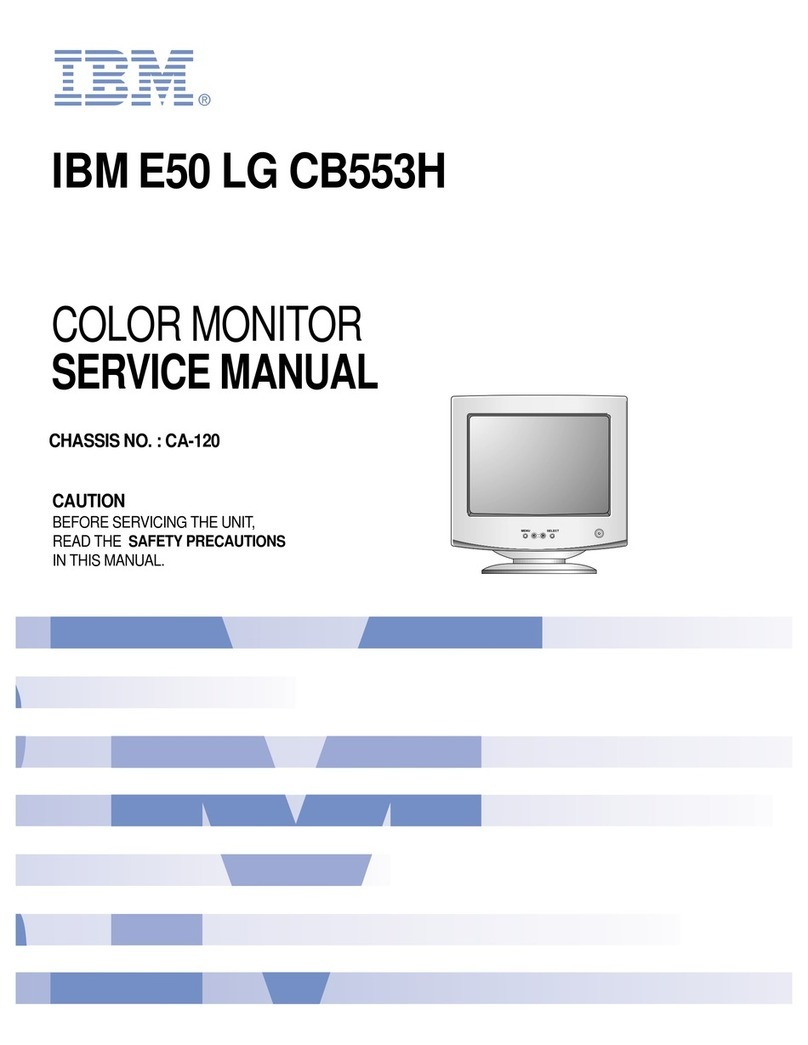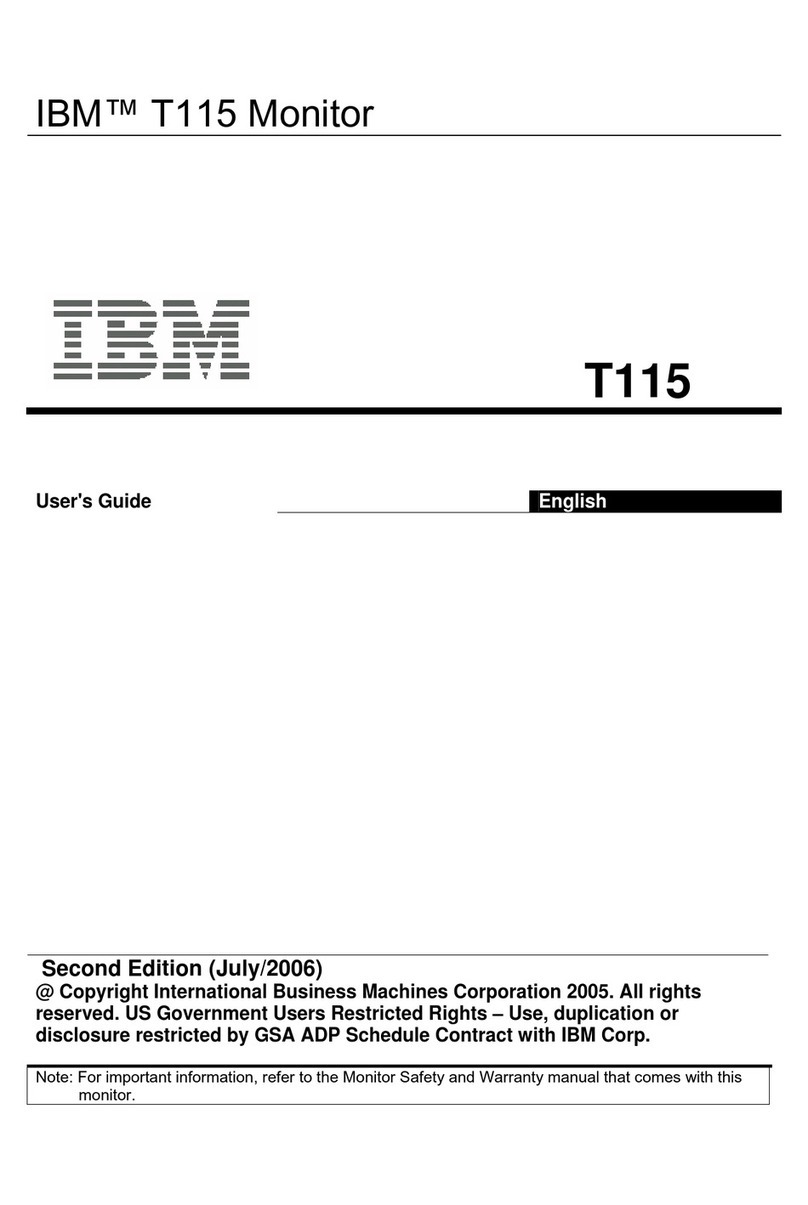IBM 3174 User manual
Other IBM Monitor manuals

IBM
IBM 9494HB0 - T 860 - 18.1" LCD Monitor User manual
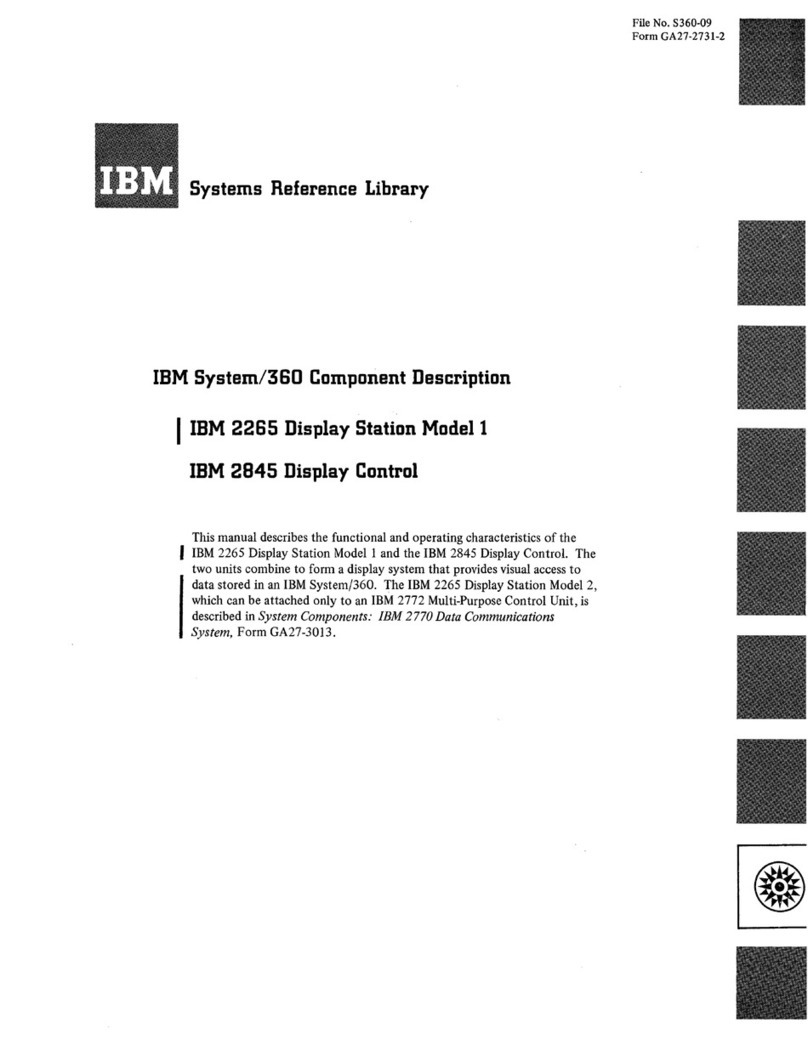
IBM
IBM 2265 User manual
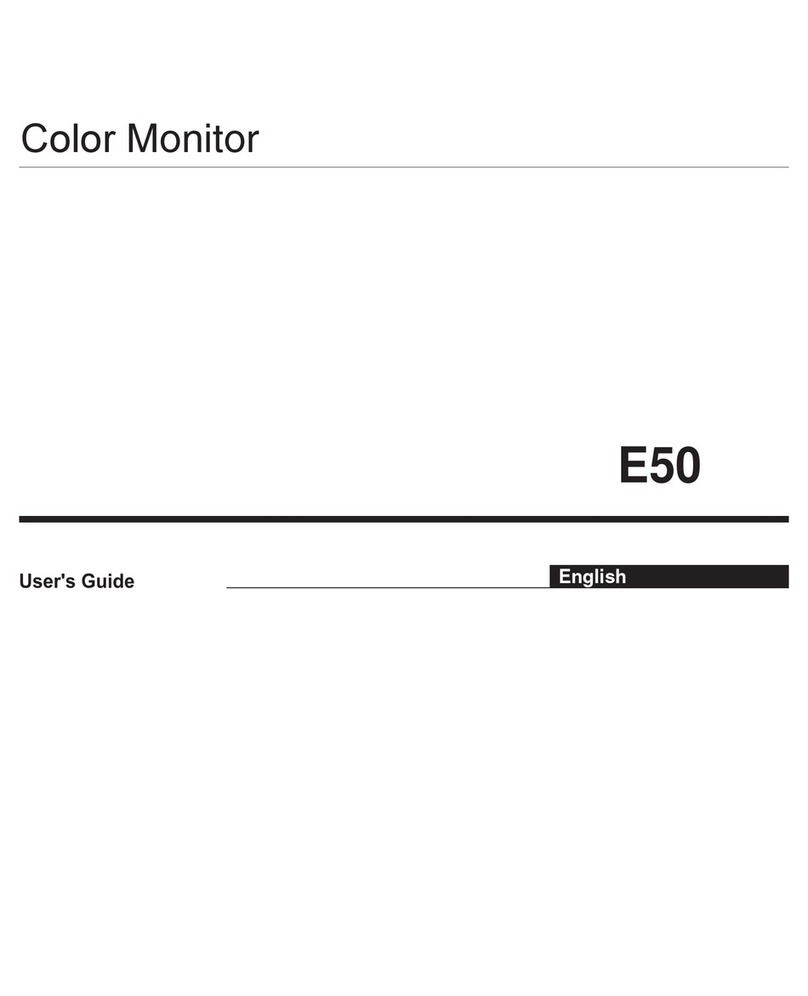
IBM
IBM THINKPAD E50 User manual
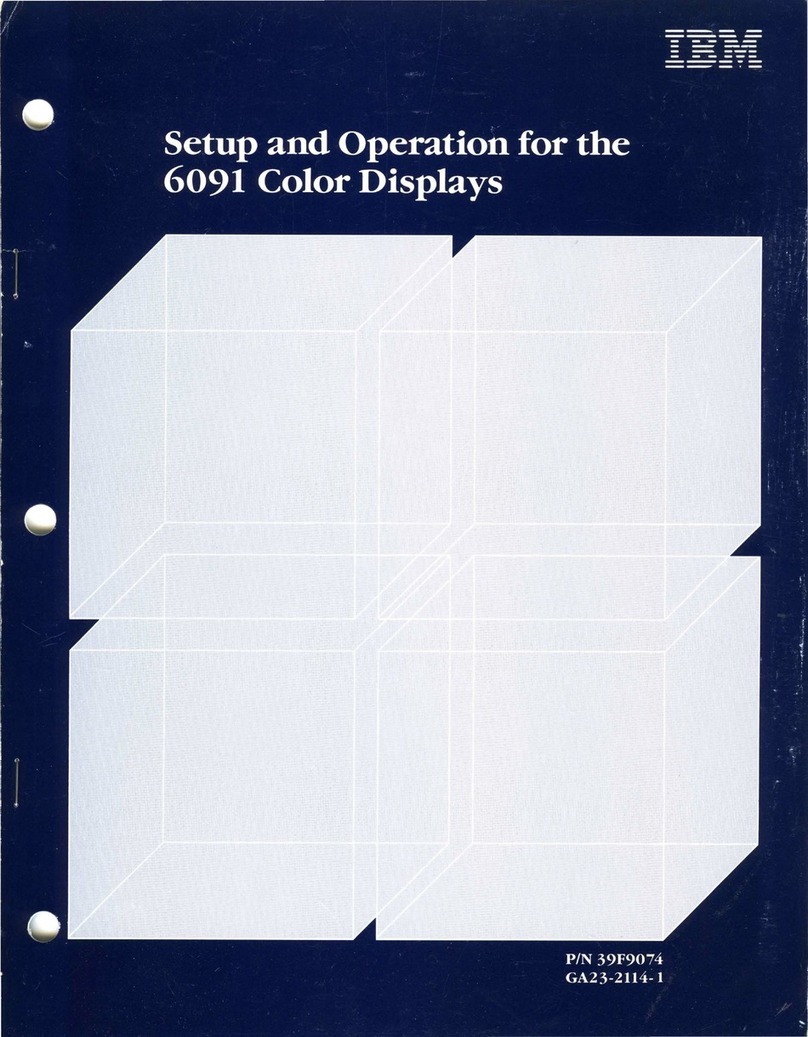
IBM
IBM 6091 Setup guide

IBM
IBM 6656HG2 - T 560 - 15" LCD Monitor User manual
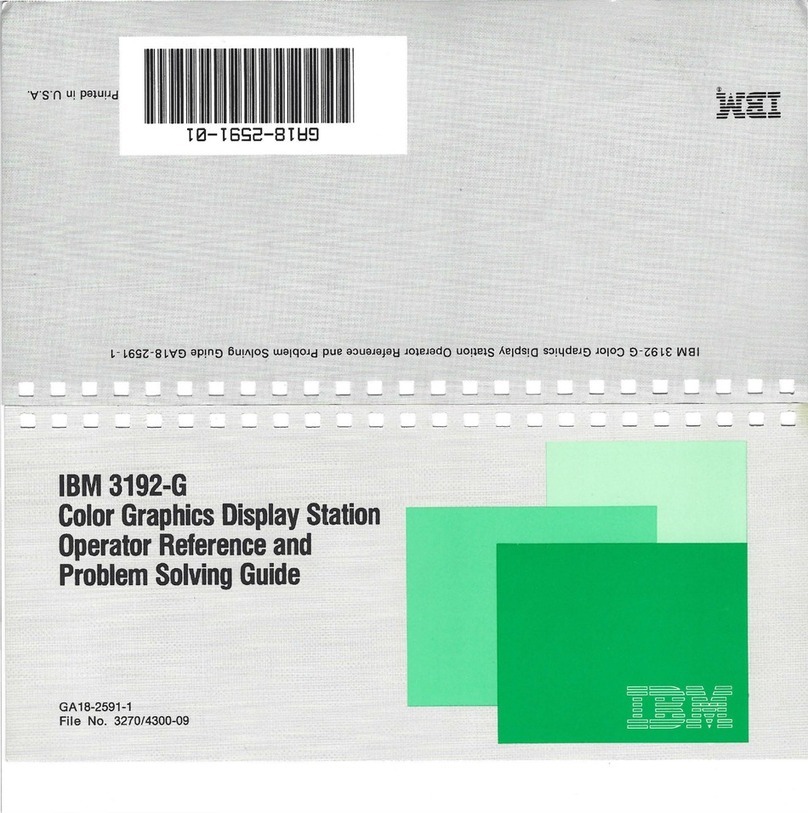
IBM
IBM 3192-G User manual

IBM
IBM 2250 3 User manual

IBM
IBM P76 User manual

IBM
IBM E74M User manual

IBM
IBM T860 9494-HWN User manual