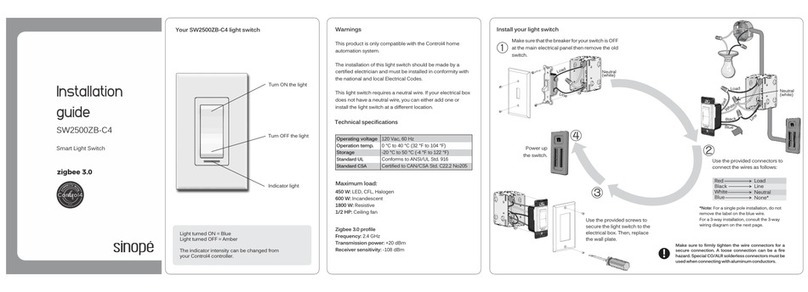DISCONNECT YOUR LIGHT SWITCH FROM
THE GT130 GATEWAY OR A COMPATIBLE
ZIGBEE SYSTEM
CONNECT YOUR LIGHT SWITCH TO A ZIGBEE COMPATIBLE SYSTEMADD YOUR SWITCH TO THE GT130 AND NEVIWEB
Transmitter Module IC: 22394-ZBM1501 / FCC ID:2AK2T-ZBM1501
This device complies with Industry Canada license exempt RSS standard(s).
Operation is subject to the following two conditions:
(1) this device does not cause interference, and (2) this device must accept any interference,
including interference that may cause undesired operation of the device.
This equipment has been tested and found to comply with the limits for a Class B digital device,
pursuant to part 15 of the FCC Rules. These limits are designed to provide reasonable protection
against harmful interference in a residential installation. This equipment generates, uses and can
radiate radio frequency energy, and if not installed and used in accordance with the instructions,
may cause harmful interference to radio communications. However, there is no guarantee that
interference will not occur in a particular installation. If this equipment does cause harmful
interference to radio or television reception, which can be determined by turning the equipment
OFF and ON, the user is encouraged to try to correct the interference by one or more of the
following measures:
Reorient or relocate the receiving antenna.
Increase the separation between the equipment and receiver.
Connect the equipment into an outlet on a circuit different from that to which the receiver is connected.
Consult the dealer or an experienced radio/TV technician for help.
3-year limited warranty
SINOPE TECHNOLOGIES INC. warrants the components of their products against
defects in material and workmanship for a 3-year period from the date of purchase,
under normal use and service, when proof of purchase of such is provided to the
manufacturer. This warranty does not cover any transportation costs that may be
incurred by the consumer. Nor does it cover a product that has been improperly
installed, misused or accidentally damaged.
The obligation of SINOPÉ TECHNOLOGIES INC., under the terms of this warranty,
will be to supply a new unit and this releases the manufacturer from paying the
installation costs or other secondary charges linked to replacing the unit or the
components.
For more information, visit our Website:
660-2121-0001-C
TECHNICAL SPECIFICATIONS
MAXIMUM LOAD:
PROVIDED CONNECTORS SPECIFICATIONS:
Operating voltage: 120 Vac, 60 Hz
Operation temp.: 0 °C to 40 °C (32 °F to 104 °F)
Storage: -20 °C to 50 °C (-4 °F to 122 °F)
Standard UL: Conforms to ANSI/UL Std. 916
Standard CSA: Certified to CAN/CSA Std. C22.2 No205
450 W: LED, CFL, Halogen
600 W: Incandescent
1800 W: Resistive
1/2 HP: Ceiling fan
Zigbee 3.0 profile
Frequency: 2.4 GHz
Transmission power: +20 dBm
Receiver sensitivity: -108 dBm
To disconnect your light swtich from the GT130 gateway or
a compatible Zigbee system, press the 2 buttons of the light
switch simultaneously for 10 seconds.
lnitiate the connectivity session of your
compatible Zigbee hub by referring to the
device's user guide.
1
Tap the then select "Add Device"
2
1If you do not have an account yet,
download the Neviweb app for iOS or
Android to open an account and add
your device.
Connect all your compatible Zigbee devices the
same way, by going to the next closest device.
Stripping length: 16 mm
Wires: 22-10 AWG, Cu
Combinations: Max. 2 #12 & 2 #14, Min. 3 #20 Sol.
3When all the devices are connected, close the
connectivity session of your compatible
Zigbee gateway.
4
Connect your light switch to the network by
pressing simultaneously the two dimmer buttons
for 1 second.
On the switch: The indicator flashes
blue when the device is connecting.
The indicator turns red = Failed
Refer to the “support” section of
our Website to troubleshoot the unit.
The indicator turns green = Connected
After a few seconds, the indicator changes color
depending on the switch status.
(Turned ON = blue, Turned OFF = amber)
2
Gateway
2nd
1st
3rd
Follow the steps of the Installation Wizard
3
Neviweb® is a registered trademark of Sinopé Technologies Inc. in Canada and the United States.
Apple and the Apple logo are trademarks of Apple Inc., registered in the U.S. and other countries.
App Store is a service mark of Apple Inc., registered in the U.S. and other countries. Google Play
and the Google Play logo are trademarks of Google Inc.
16 mm