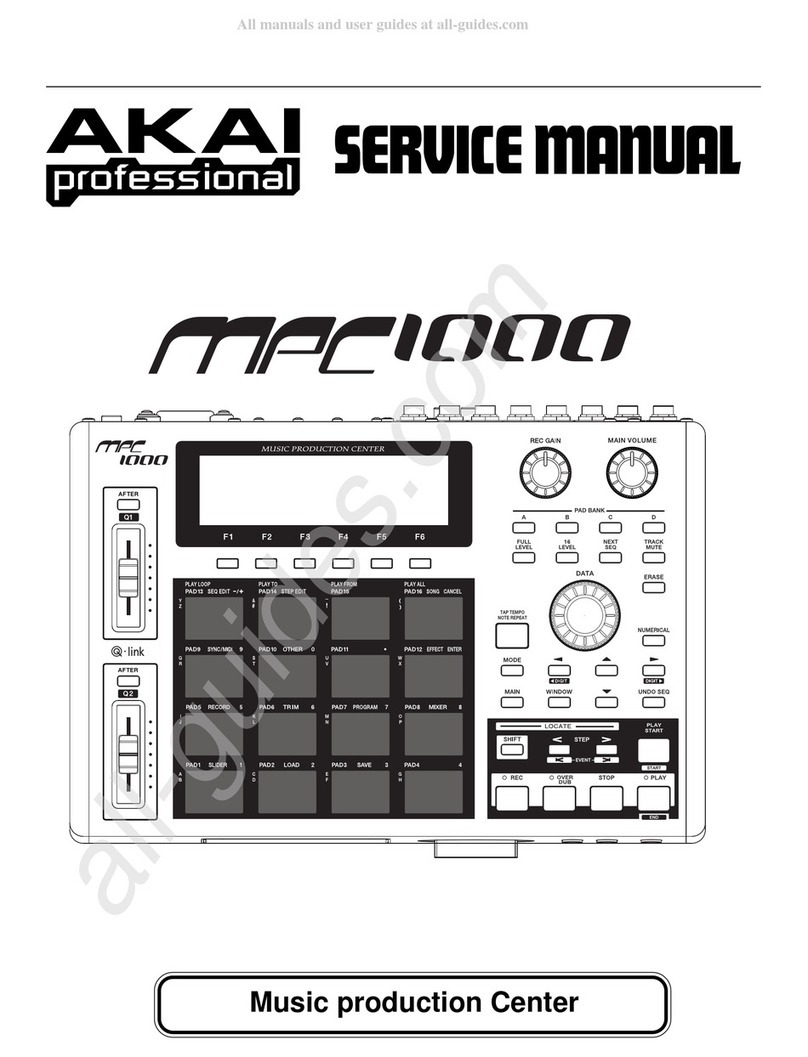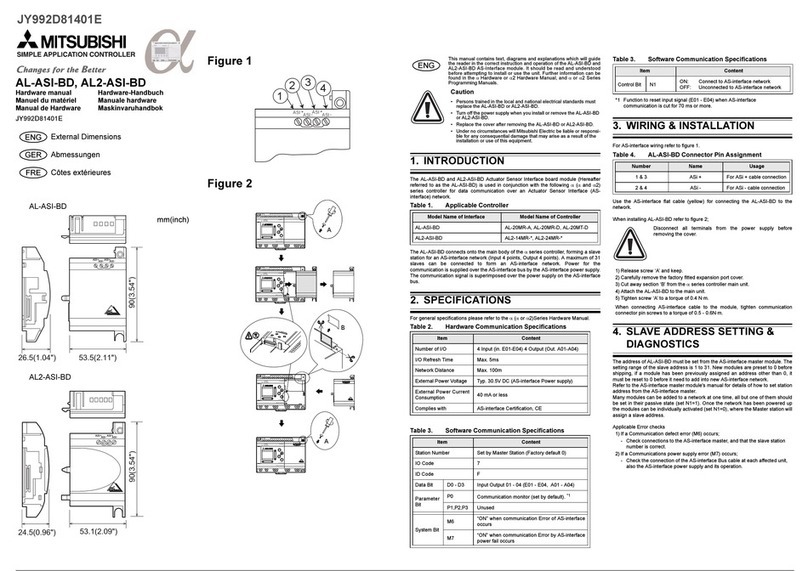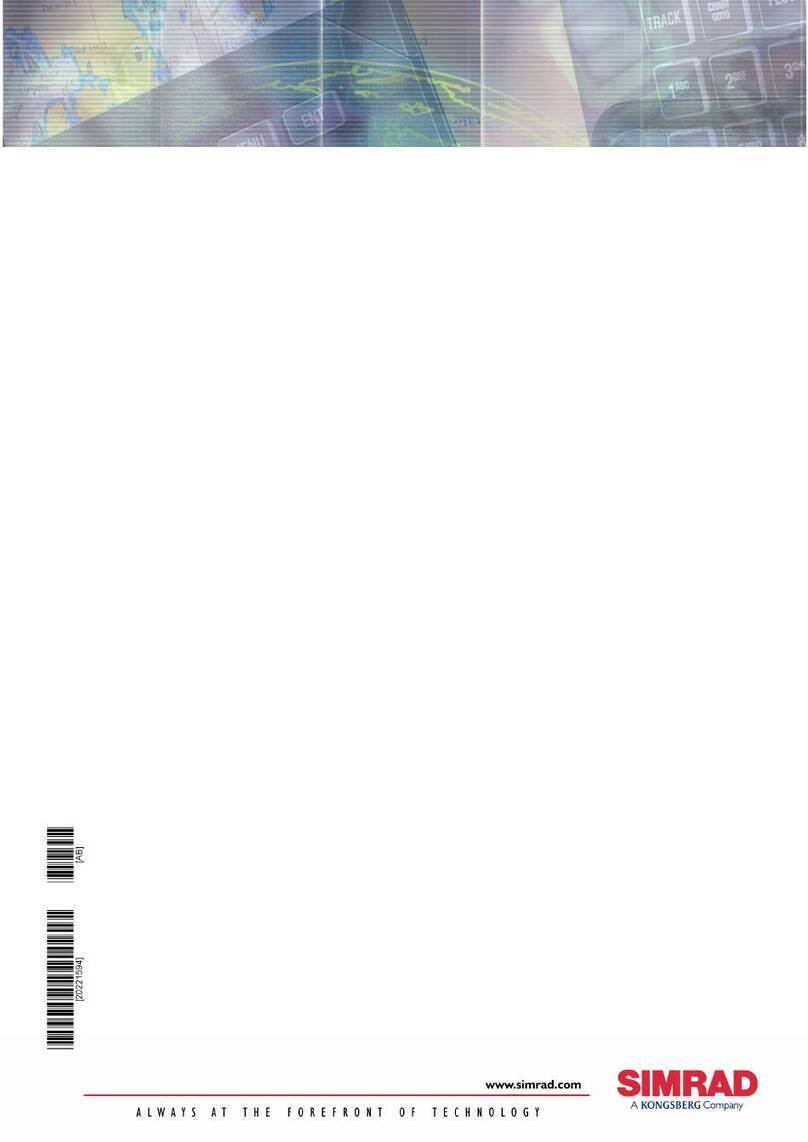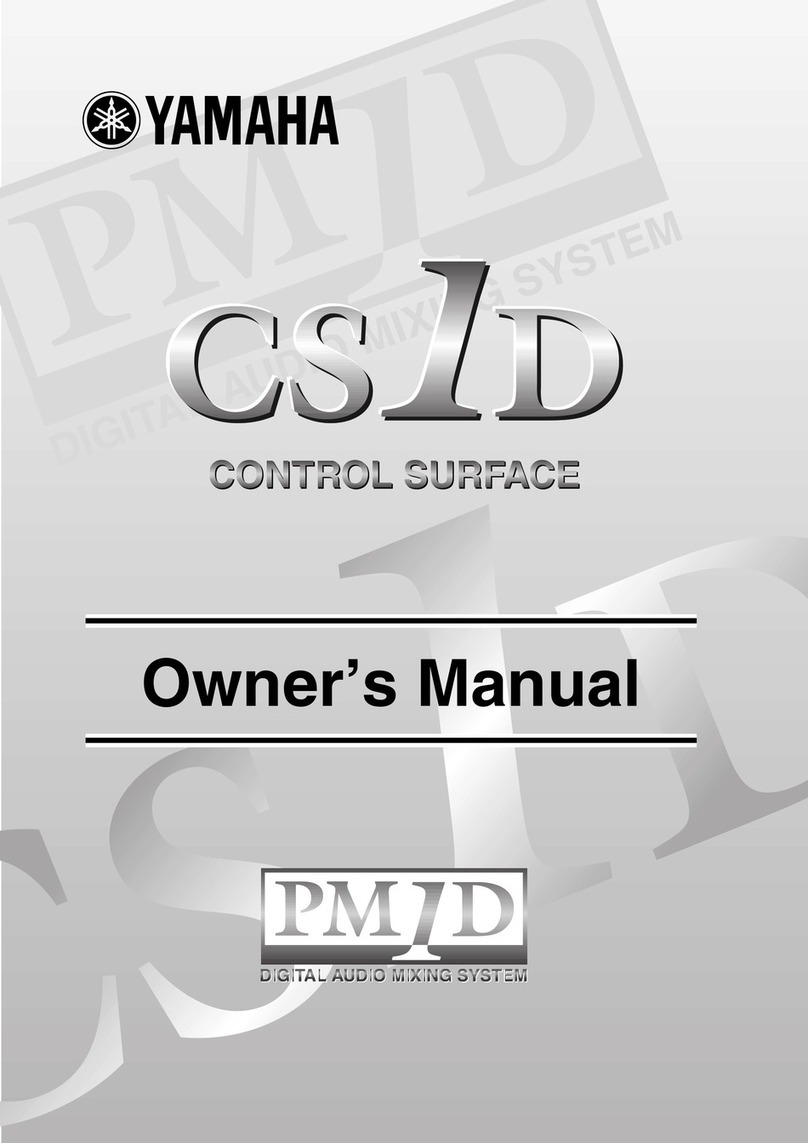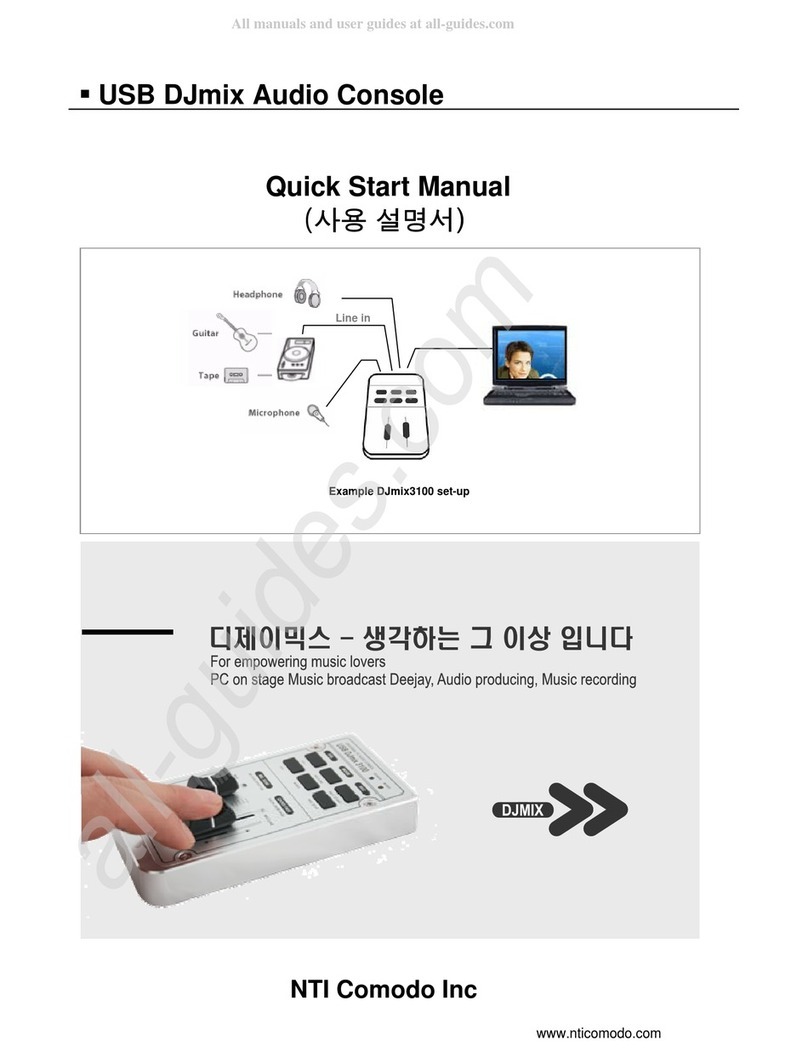Sintefex Audio FX8000 User manual

THE
SINTEFEX AUDIO
FX8000
REPLICATOR
User Guide

Page 2
Sintefex FX8000 Analogue Sampling Digital EQ / Compressor / Effects Unit
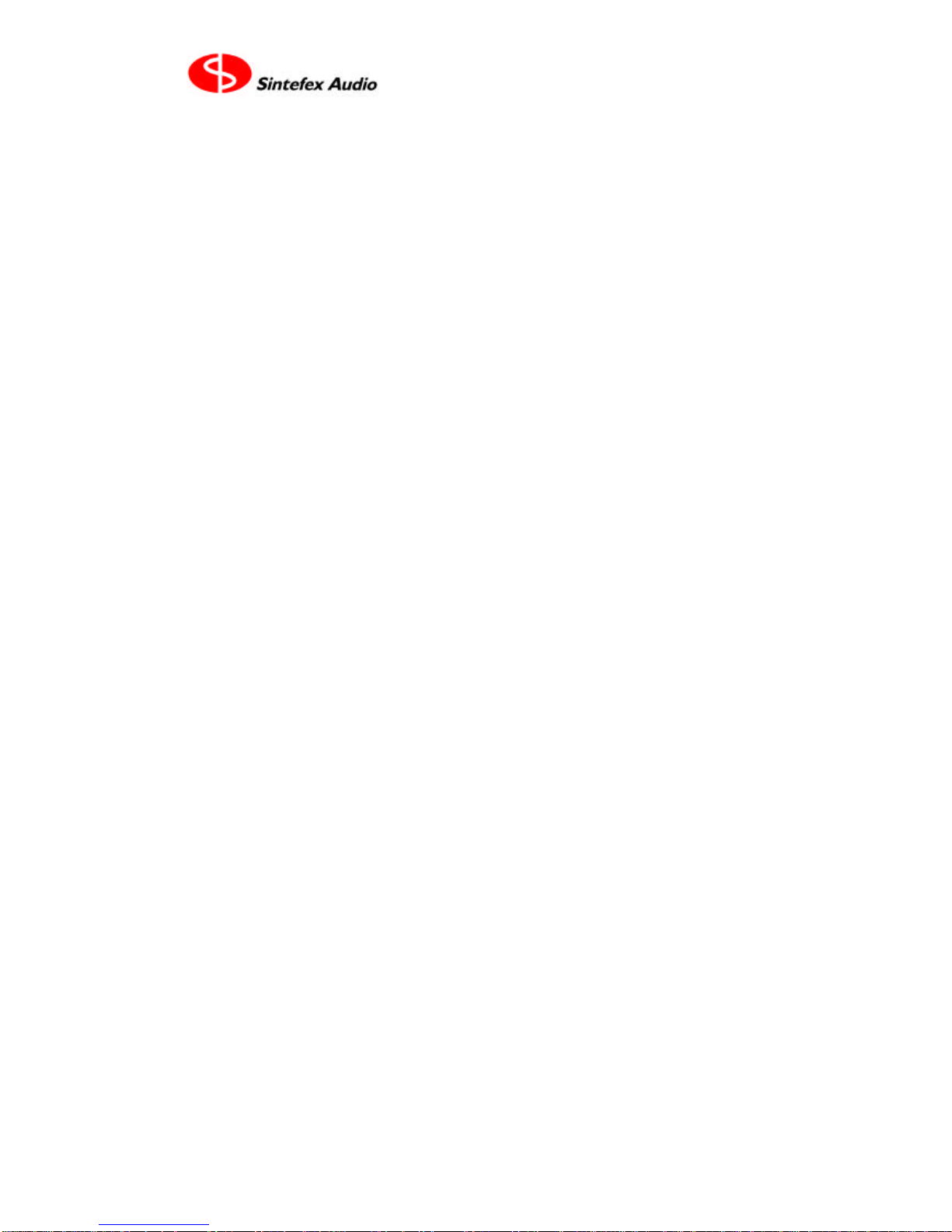
Page 3
User Guide Version 3.0 Copyright © 2001 - 2003 Sintefex Audio Lda
SINTEFEX
FX8000
REPLICATOR
User Guide v3.0
Notice: Whilst all reasonable effort has been made to ensure that the information
in this manual is accurate, Sintefex Audio Lda accepts no liability for inadvertent
errors, omissions or changes in operating software or hardware specification re-
ferred to in this manual.
This edition April 2003
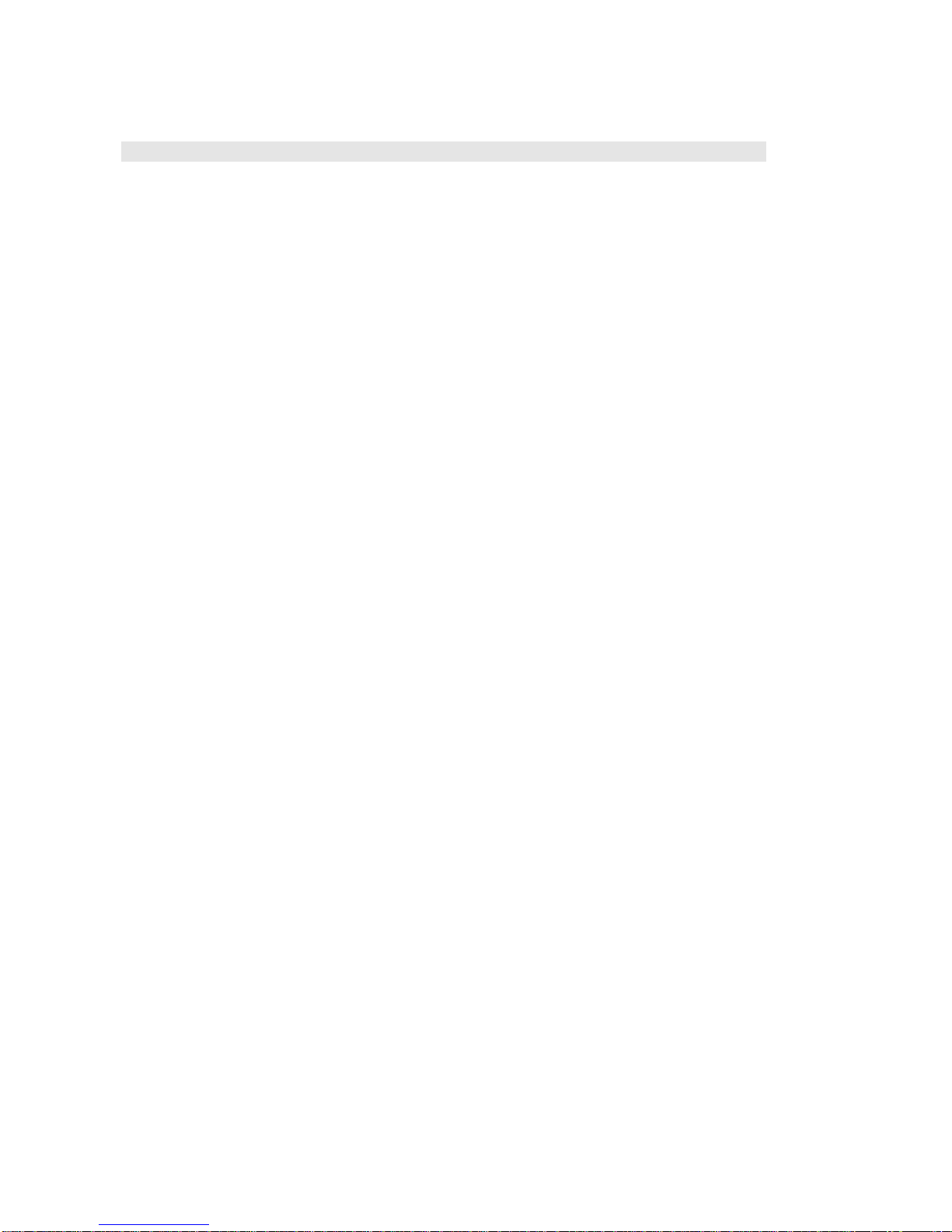
Page 4
Sintefex FX8000 Analogue Sampling Digital EQ / Compressor / Effects Unit
Contents
1Introduction..........................................................................................................................................6
Welcome to the SINTEFEX FX8000 REPLICATOR. 6
Software Versions 6
Software Registration 7
About this Guide 7
2Overview...............................................................................................................................................7
What is the SINTEFEX FX8000 REPLICATOR? 7
Main components of the REPLICATOR 8
What of Surround Sound? 9
Presets: Programs, Samples and Effects 10
MIDI Control 11
Installing the FX8000 11
System Block Diagram 13
The Displays and Controls 14
Input Level and Gain Reduction Display 15
3How Do I?........................................................................................................................................... 16
Adjust the Compressor Slope to a precise value between the steps normally provided? 16
Change the sample rate of a snapshot sample? 16
Change the view angle of the display? 16
Clear the View Angle if the screen is not viewable? 17
Connect up the MIDI? 18
Connect up the USB? 18
Edit names of programs quickly? 19
Edit samples? 19
Hold peaks on meters for longer than half a second? 22
Find a particular page or window? 23
Fix the input and output levels so they do not change? 23
Get Analogue Levels dead right into Replicator 24
Get rid of the LIMIT light or excessive distortion when replicating my effect? 25
Get the level right through an effect to be sampled? 25
Link Compressor Gain for Special Effects 27
Link Compressor Gain Between More Than One Replicator? 29
Listen to a Sample? 31
Load New Software or Presets from USB (or MIDI)? 32
Make the controls work - they do not seem to affect what I am listening to? 35
Make Replicator start up the way I want? 36
Move a Sample or Program to a different memory? 36
Register This Software? 38
Reload Replicator Software from scratch? 39
Sample an Analogue Tape Recorder? 40
Sample a Vinyl or Acetate Disk? 42
Sample compressor curves? 43
Sample Effects "Off-Line"? 47
Sample a signal processing chain? 47
Save the setup for the next session? 50
Select an Input? 50
Speed up the MIDI or USB? 51
Switch a section in and out for comparing the effect? 51
Switch the whole system in and out (bypass) for comparing the effect? 52
Switch off Replicator if the POWER button does not seem to work? 52
Sync to master sync? 52
Use Delay Compensation? 52
Use Delay Effects (in the AFX section)? 53
Use Different Samples on Different Channels? 54
Use Reverberation? 55
Use the Data Wheel, CURSOR keys and SELECT buttons? 60
Use the Expander/Gate? 61
Use Two Mono Channels on a stereo machine, or channel combinations on a multi-channel
machine? 62
View the VU or bar meters? 62

Page 5
User Guide Version 3.0 Copyright © 2001 - 2003 Sintefex Audio Lda
4General Information ...........................................................................................................................63
Warning and Error Messages 63
Status Display Messages 64
File Types 65
Glossary 66
Technical Specification 68
MIDI: The gory details... 70
MIDI Implementation Chart and Parameter Numbers 72
Acknowledgements, Disclaimers and Licensing 77
Licence Conditions for Version 3 Software 77
Software Registration Form 78
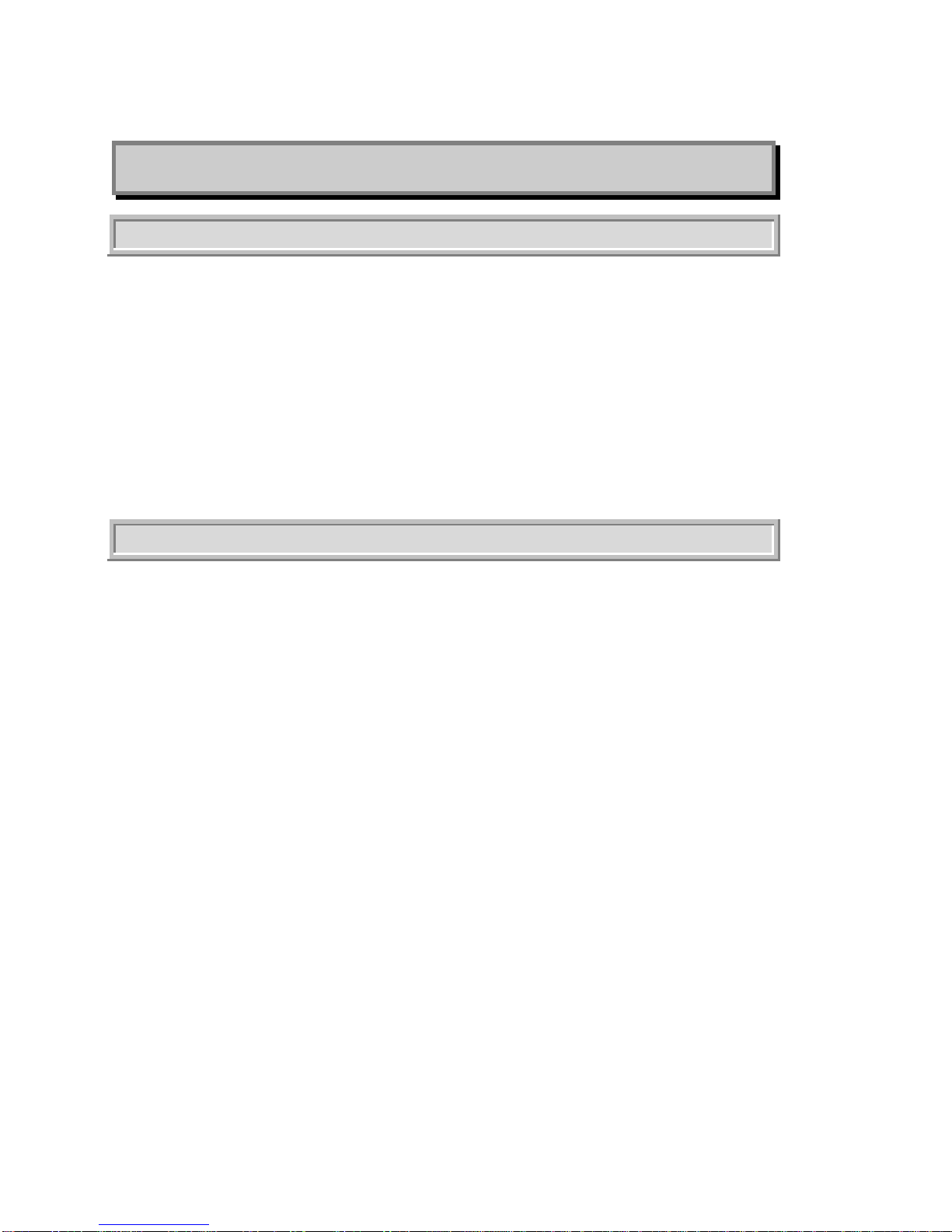
Page 6
Sintefex FX8000 Analogue Sampling Digital EQ / Compressor / Effects Unit
1 Introduction
Welcome to the SINTEFEX FX8000 REPLICATOR.
The Replicator takes its name from the fact that it can learn the performance of analogue systems and repli-
cate the effect digitally. This is a new process never before available to the audio engineer and opens up new
possibilities. The Replicator FX8000 comes complete with many hundreds of sampled EQ's compressors,
signal paths and pre-set programs.
The basic operation of the FX8000 is straightforward and you probably won’t need this guide. However we
recommend that after you have experimented a little you read it through to gain a better understanding of
what is going on and how to make Replicator create the exact effect you need for mastering, mixing or track-
ing or indeed any audio processing application.
•Before you start experimenting you should read the section on installation to make sure that you operate
the unit safely.
If you are looking for a unique way to change the sound of your recordings, to add warmth and colour without
leaving the convenience and repeatability of digital working, then the SINTEFEX FX8000 REPLICATOR pro-
vides and answer.
Software Versions
This User Manual is based on software version 3.0. Whilst we have made every effort to ensure that the con-
tents are as accurate as possible, we must stress that specifications may change from those given here. Also
details of operation are expected to be revised as a result of continued product improvement.
If your software version is different this guide may still be useful. All the major functions are going to pretty
much the same and are likely to get easier to use rather than harder. If you have any real problems please
obtain the latest version of this document from our web site wherever possible at www.sintefex.com.
Users familiar with version 2.2 software will notice the following improvements in software version 3.0:
•Program can be loaded seamlessly during program material with a choice of effect cross-fade (provided it
is not necessary to change the loaded model or system configuration which requires muting).
•MIDI Parameter and Program changes are supported to allow automation of effect changes during a
song, compilation or performance.
•New RMS compressor mode has been introduced to model optical compressor gain control, i.e. where
the program energy controls gain reduction rather than peak level.
•Compressor gain half-wave mode has been introduced to allow creative use of dynamic second harmonic
distortion rather than the purely third harmonic of full wave level detection.
•New Surround Sound compressor gain linkage options added, as well as new options for gain linkage in
stereo and between groups of channels.
•External gain linkage is available for linking more than one machine to operate with common gain reduc-
tion, and for recording of gain dynamic profile.
•Improved dynamics alias rejection during gain modulation.
In addition during the life of version 2 software the following were introduced
•Stereo and Surround Reverberation: up to 48kHz sampling, not at higher sampling rates. A selection of
plates, room, hall, non-linear and reverse presets are available. In addition artificial reverberation may be
combined with sampled early reflections to generate previously unavailable reverberation effects. (Note
however that the FX8000 is NOT a sampling reverberator but is capable of using its sampling technology
for novel effects based on real early reflections.)
•Side-chain and additional main path EQ with 4 band digital EQ allowing typically up to 8 bands of EQ if
required.
•Delay management has been added so that processing delays (although very short) can be matched in
bypass or padded to a known delay.
•System bypass switching has been softened so that system can be bypassed without switching clicks
•Support is present for additional sample edit features when importing FX8000 v2.1 programs

Page 7
User Guide Version 3.0 Copyright © 2001 - 2003 Sintefex Audio Lda
•USB communications with PCs improved under certain operating systems / conditions.
•Reverse Impulse Responses: Impulse responses snapshots can be reversed in time to reverse group
delay effects. This can be used for example to compensate group delay in known recording chains, e.g.
magnetic tape or disk cutting paths.
•Expander Gate: An expander/gate option is now available to add to any compressor simulation, whether
or not the original sampled machine had an expander or gate built in.
•Classic EQ "POWER LINEAR" (Linear Phase) mode
Software Registration
This software is licensed for use by end-user equipment purchasers. It is free of any additional charge and is
available to all end-users subject to the licence conditions.
This software is also licensed for evaluation and demonstration by authorised dealers on a limited, renewable
licence.
We do ask end-users to register this software within approximately 3 months. Registration confirms your ac-
ceptance of the licence conditions and is free of charge to authorised end-users and removes all time limita-
tions from the software. Registration may be done by mail, fax or via our web site www.sintefex.com. End
users need only register a software version once - no further registration of this software release is required.
See "How do I register this software" for more details.
Authorised dealers can apply for renewal licenses whenever required.
The full licence conditions are printed at the end of this user guide.
About this Guide
You don’t need a detailed explanation of every page of commands of Replicator. Most are fairly obvious and
the best way to find out is to explore the controls for yourself. This guide has two main sections - an overview
to get you familiar with the controls and layouts, and a “How do I?” section which takes you through the main
things people ask.
This guide replaces the “Operational Reference” which was getting a bit too long-winded for general use. If
you need all the details we are working on a Technical Reference manual which covers everything in detail
including general maintenance and upgrade information.
2 Overview
What is the SINTEFEX FX8000 REPLICATOR?
The SINTEFEX FX8000 REPLICATOR is a unique product which can capture an analogue signal path and
reproduce it digitally, accurately simulating the frequency response and distortion characteristics of the origi-
nal. For the first time you can
•Choose from a large library of sampled analogue EQ's, compressors and sampled signal paths to add an
analogue sound without leaving the digital domain.
•Capture a favourite signal path forever for reuse at any future time
•Capture a mono process and apply it identically across multiple channels, e.g. a 5.1 surround mix
•Store favourite compressors for instant recall with a wider range of control that the original
•Get your favourite compressor sound accurately linked in stereo or surround mixes
•Work wholly digitally and get that indefinable analogue sound
•You can even switch off the non-linearity if you like the analogue sound but need it digitally clean.
Replicator goes beyond the well know process of linear convolution (at least it is well known to DSP experts
even if they never let you get at it before!). Replicator’s unique and patented non-linear technology takes it
beyond this to reproduce the analogue characteristic of the sound changing when you drive the unit harder.
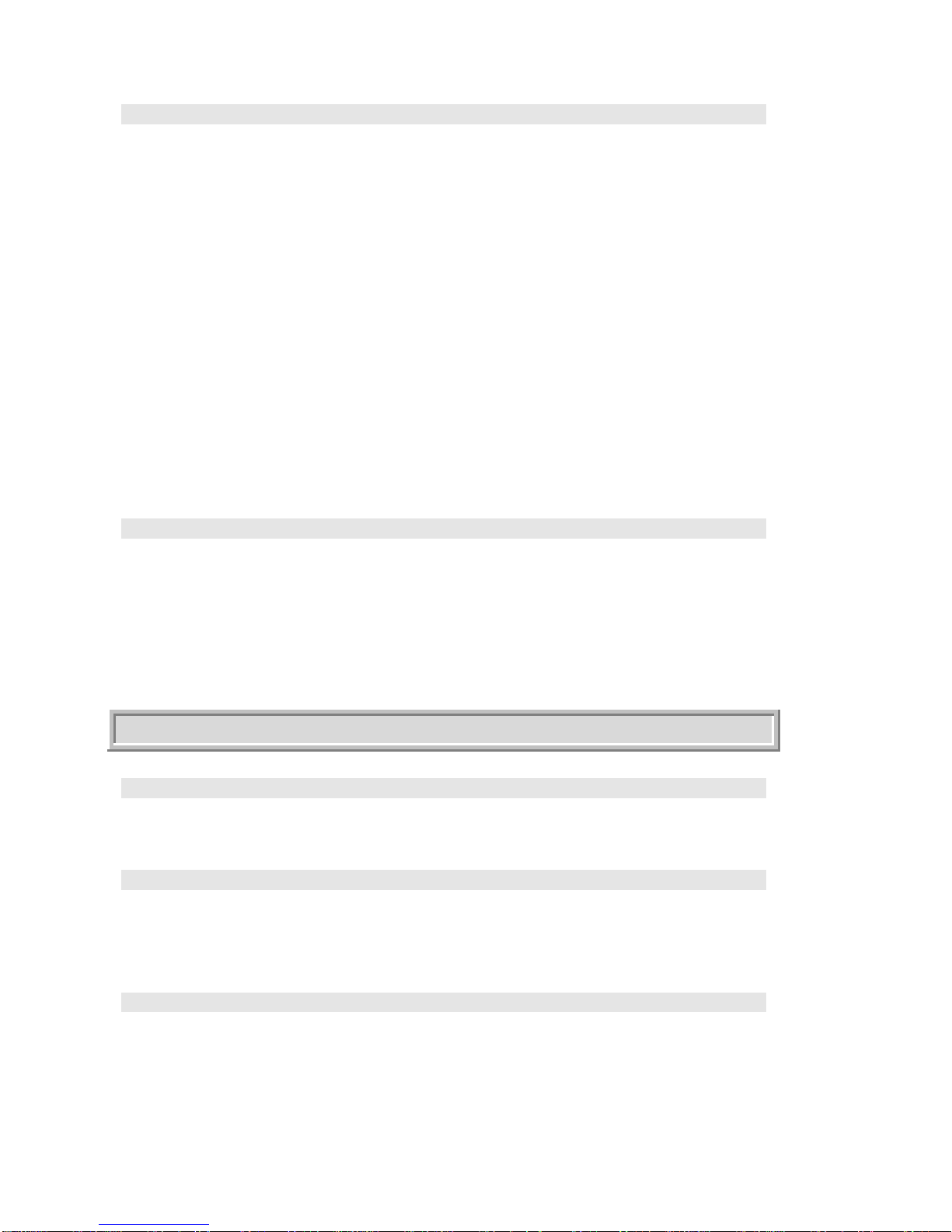
Page 8
Sintefex FX8000 Analogue Sampling Digital EQ / Compressor / Effects Unit
REPLICATOR Process
The word LINEAR is used in Replicator in a special way and simply applies to a sound process in which the
output follows the input exactly. If an equaliser output doubles exactly when you double the input and other-
wise sounds exactly the same it is LINEAR. This is the way most digital equalisers have worked (until Repli-
cator came along).
Most real analogue equalisers and effects do not do this and so are NON-LINEAR (NON-LIN). That’s why
your valve EQ sounds different when you drive it hard. This is one of the effects of analogue processing that
Replicator was designed to replicate.
The heart of the SINTEFEX FX8000 REPLICATOR is a new processing system known as DYNAMIC
CONVOLUTION. We won’t go into technical details here except to say that ordinary convolution has been
known for a long time but DYNAMIC CONVOLUTION is new. This takes into account not just the way things
respond to sound at one sound level like ordinary convolution, but how they respond at a whole set of levels.
This means that when you drive a REPLICATOR effect harder, it sounds different – just like an original piece
of analogue equipment.
The NON-LIN button is the quick way of switching the effect of the NON-LIN operation ON and OFF.
Linear Phase / Power Linear vs. NON-LIN
We also use the term LINEAR PHASE or POWER LINEAR in reference to sampled Classic EQ effects. This
does not refer to the LINEAR / NON-LIN effect above, but separately indicates that the phase of the effect is
linear with frequency, or to put it another way, all frequencies are delayed equally. These effects are separate
and may be combined in many ways.
How Does it Work?
Once you have a piece of analogue equipment set up to sound good Replicator takes a sample of the effect
by passing a test signal through the unit and recording the result. The test signal consists of loud signals and
quiet signal to detect the way the system varies when it is driven hard or not.
Replicator stores the results on an internal disk and this allows Replicator to recall the frequency response,
phase response and non-linearities of the equipment at any future time, and allows you to archive the effect
for as much reuse as you want.
Pre-built effects are available in a library of factory made samples of Classic EQ units and Classic Compres-
sors. If you use these you do not need to do your own sampling.
Main components of the REPLICATOR
Familiarity
The SINTEFEX FX8000 REPLICATOR may be digital but it has a lot of familiar controls. We put a lot more
knobs and buttons than the average digital effects unit so you can get going as quickly as possible. We even
have simulated VU meters (or you can use bar meters with peak holds if you prefer).
The Equaliser
You may be simulating a Classic EQ, or you may be running a snapshot of the last EQ you used when re-
cording say a particular vocal overdub. This uses the PROCESS section of Replicator.
In addition, REPLICATOR always provides a digital multi-band equaliser to fine tune the sound. You can get
to it with the EQ button.
The Compressor
Sampled REPLICATOR effects may or may not include sampled compressors. However even if a compressor
is not included in the effect, the SINTEFEX FX8000 REPLICATOR unit always provides a digital compressor
which is easily operated. Compressor settings are stored whenever you save settings along with the rest of
the effects for recall at a later time.
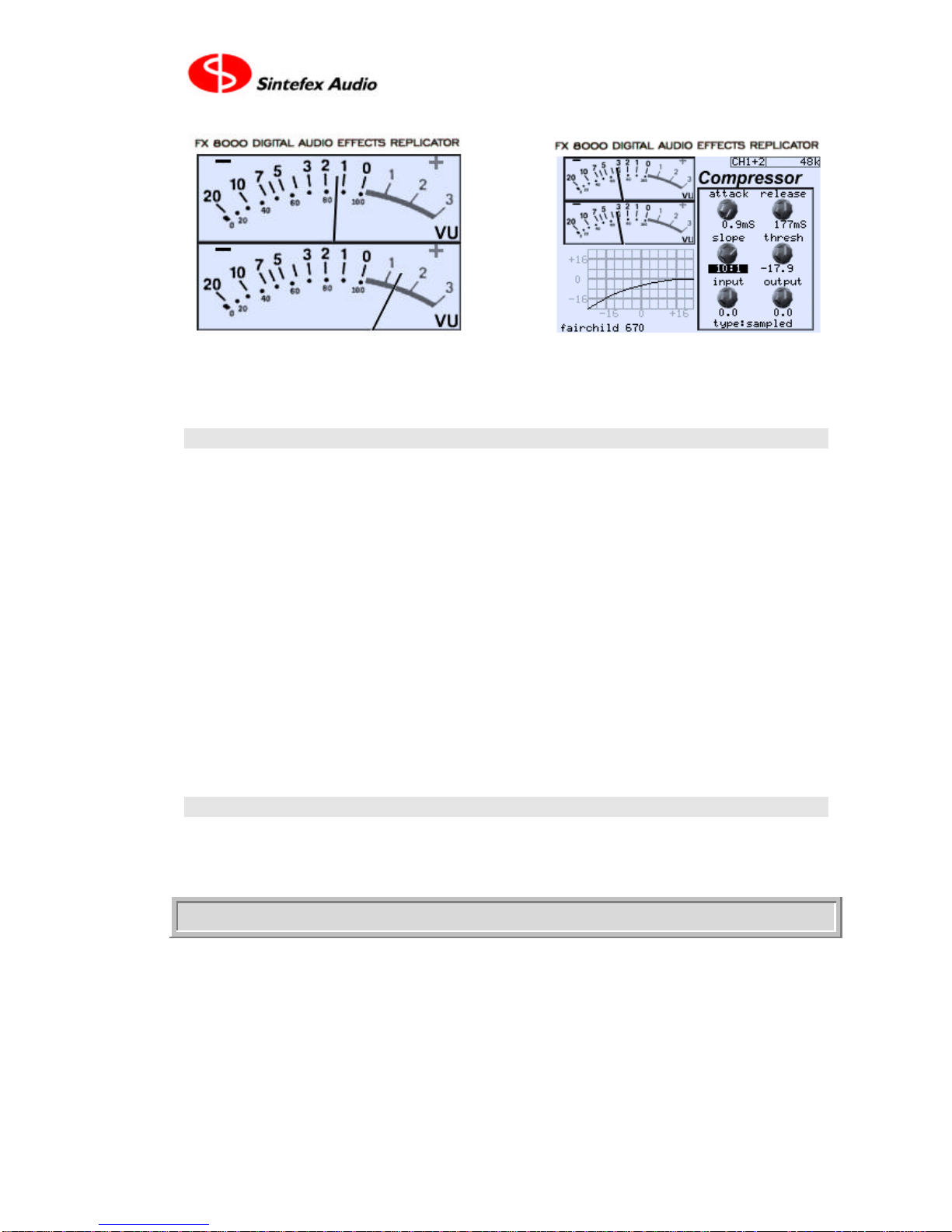
Page 9
User Guide Version 3.0 Copyright © 2001 - 2003 Sintefex Audio Lda
Replicator's Virtual VU meters Familiar layout of the on-screen compressor
If you are using a sampled compressor the SINTEFEX FX8000 REPLICATOR can recreate both the sound of
the compressor and the way it changes with gain reduction and the ‘curve’ of the compressor, allowing soft
knee effects to be accurately recreated.
Replicator Process
The Replicator process itself can be configured in several ways:
•Snapshot simulation of a sample of a signal path
Recreates a favourite signal path for later re-use, including the EQ settings used and simulation of any differ-
ences in the sound of the path when changing between high level signals and quiet signals. This path may
include, for example, an analogue tape path, a valve (tube) device and even loudspeaker to microphone sig-
nal paths. Compression may also be included along with the compressor section mentioned above.
•Classic EQ simulation
Complete EQ units which have been painstakingly modelled by merging a whole lot (usually hundreds) of
samples into a dynamic, real time adjustable Classic EQ unit. We do not expect you to sample these yourself
as it can take a lot of time and may need modelling a specific set of controls..
•Classic Compressor simulation
Complete Dynamics Compressor units which have been modelled by sampling signal paths and dynamic
characteristics into a dynamic, real time adjustable Classic Compressor unit. You can sample your own com-
pressors but those that we have built into Classic Compressors are easy to call up and use.
AFX: Delays Echoes and Reverberations
AFX which stands loosely for After Effects can add a little icing on the cake of Replicated effects. A useful
range of effects are available to extend the use of Replicator. For use up to 48kHz sampling rates there are a
number of interesting reverberation programs for use in stereo or in multi-channel surround. Reverberations
are not sampled but they can be mixed with ambient reflection samples that create some new effects.
What of Surround Sound?
The SINTEFEX FX8000 REPLICATOR is available as a 2 channel, 4 channel, 6 channel or 8-channel unit.
A six-channel unit can support processing of 5.1 or 6.1 surround sound by applying your favourite EQ or com-
pressor across all 6 channels (for 6.1 processing connect the 6 main channels and do not process the LFE
channel). Compressor gain can be linked so that there is absolutely no image shift as the compressor oper-
ates - all channels may be locked together. In addition channels can be connected to multiple gain link buses,
which may also be loosely linked together. For example the front 3 and the rear two channels can be firmly
linked, and a loose linking applied between them so a big gain reduction in the front three also pulls down the
rear gain by a proportionally smaller amount. See "How do I Link Compressor Gain for Special Effects?" for
more details.
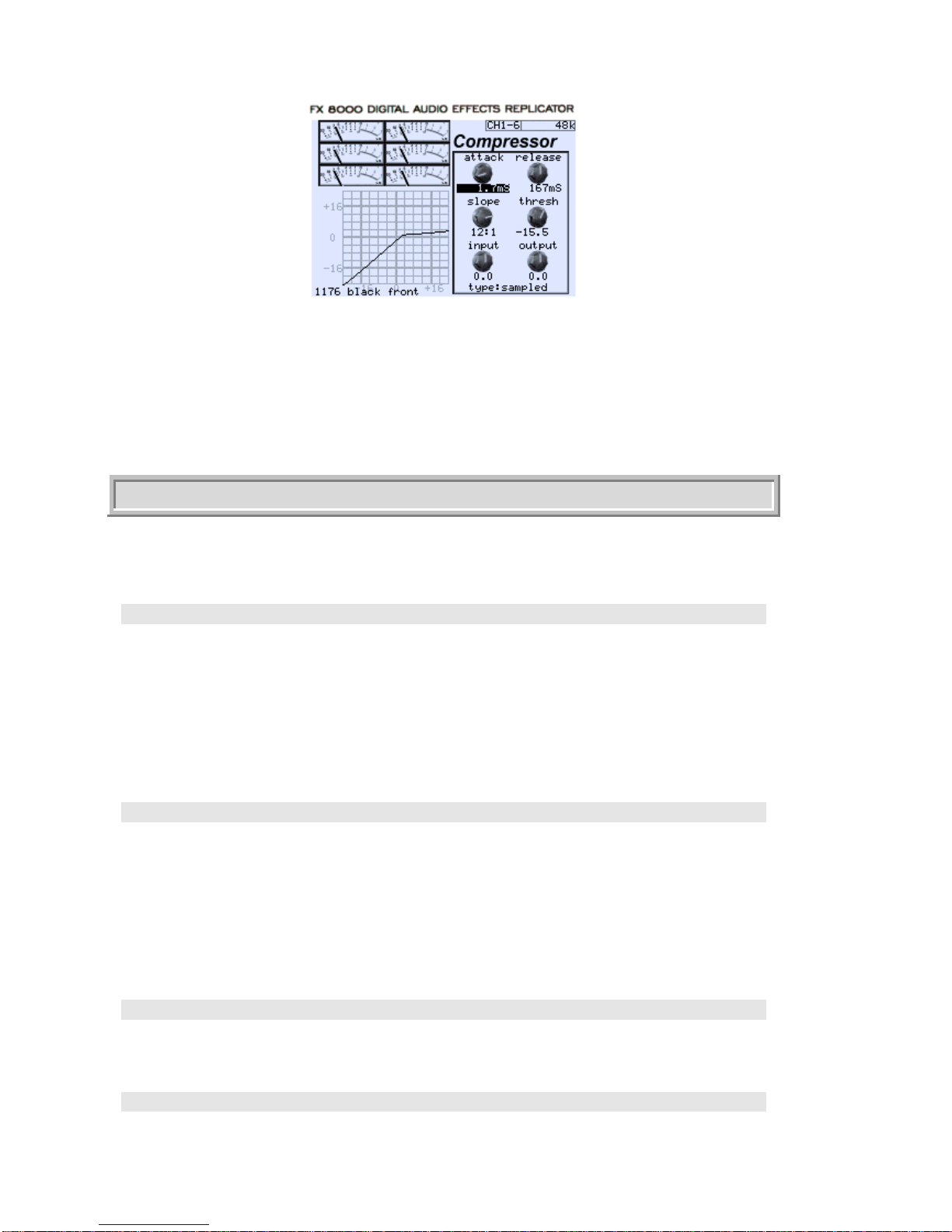
Page 10
Sintefex FX8000 Analogue Sampling Digital EQ / Compressor / Effects Unit
Surround Sound compressor example screen shot.
A four channel Replicator may be used for surround mixes where it is not required to process a centre or sub
woofer channel. This is favoured by many music mixers.
An eight channel Replicator may be used for 7.1 surround processing, or for 5.1 surround together with a
spare stereo channel (or indeed two mono channels), or for two quad surround groups, or 4 stereo groups or
8 mono groups.
Regardless of the number of channels fitted, you can always configure Replicator in combinations of 7.1, 5.1,
quad, stereo and mono up to the maximum number of channels available.
Presets: Programs, Samples and Effects
Programs, Samples and Effects in Replicator are held on an internal hard disk.
As with many music synthesisers and to allow familiar MIDI support for program selection, Each of these
memory types has 8 banks each of 128 memories. (That’s over 3,000 memories in total!).
PRESETS
These are simply any program, sample or effect that has been supplied with the unit or is provided from our
library on our web site.
There is a growing library of SAMPLES and PROGRAMS allocated to the top four banks of memory. In total
you have memory for 1024 SAMPLES and 1024 PROGRAMS and the presets supplied either with the ma-
chine or from our growing library of effects available on the internet, provide some good starting points for
your own creativity.
To save you having to move everything around as more presets become available we recommend that you
keep banks 5, 6, 7 and 8 free for presets so you can download them into their designated locations.
PROGRAMS
Whenever REPLICATOR is making a sound you like, you can save it as a PROGRAM. A Program remem-
bers every setting necessary to recall that same process. Since there are 8 banks of 128 programs you
should have more than enough. In addition REPLICATOR has a hidden bank of the last 128 programs you
were working on when either you loaded a program or switched off the unit. You can load these using the
“undo” feature of the disk save and load display and this may just save you from losing forever that sound you
had just a minute ago, before you wiped it. Programs remember which SAMPLE or EFFECT you were using
to make the sound.
NOTE: When you upload a program for archiving or download a program you also need the various samples
that may be used to get that program sound.
SAMPLES
When you take a sample of an audio chain REPLICATOR stores the information as one or more SAMPLES.
These can be combined into PROGRAMS to get just the sound you want. (Synthesiser users may compare
this with all the settings on a synth (PROGRAMS) versus the raw SAMPLES of a sound).
EFFECTS
Effects comprise Classic EQ and Classic Compressor models which have been assembled by careful use of
multiple samples and have been combined into complete EFFECTS. This is usually a time-consuming task

Page 11
User Guide Version 3.0 Copyright © 2001 - 2003 Sintefex Audio Lda
and frequently needs to have some special user interfaces developed for each EFFECT. For this reason
EFFECTS appear only as factory presets. (Synthesiser users may consider this loosely like building up com-
plex multi-sampled sounds for a music synthesiser).
What is the advantage of 24-96 technology?
The SINTEFEX FX8000 REPLICATOR supports audio word width of 24-bits on its digital input and output and
it uses 24-bit analogue converters. Working with higher word sizes means that you preserve dynamic range
throughout a process and only need to “bit-reduce” at the end of an entire production process to the final dis-
tribution media.
The SINTEFEX FX8000 REPLICATOR can do over 1,000,000,000 floating point calculations per second (per
2 channels) to fully support 24-96 operation. 32-bit floating point processing is used throughout for virtually
unlimited dynamic range with 24-bit precision. However when running at 96kHz Replicator has less time for
processing each sample which (a) halves the number of steps in the convolution chain, and (b) halves again
the duration of any convolution lengths. This affects the choice of optimum sampling rates as mentioned be-
low.
Should I work at 96kHz, 48kHz or 44.1kHz?
If you are working on digital material your best choice would be to use the sample rate of the material you are
working on and go digitally into and out of Replicator - unless the effect you want dictates running at a lower
sample rate in Replicator.
Otherwise we liken the choice to that of using 30ips or 15ips analogue tape.
•96kHz is like 30ips, giving you a cleaner top end and allowing you to run smoothly through 20kHz up to
the thirties and into the forties. This is at the expense of a poorer bottom end due to Replicators simula-
tion “window” acting like a “tape head” of fixed width.
•48kHz or 44.1 kHz is like 15ips; the top end is constrained to around 22 - 24kHz but the bottom end is
cleaner and flatter. Of course, there is no equivalent to “tape noise” so that is not an issue.
At lower sampling rates Replicator can reproduce more ambience or stored energy in the original sample.
This is a better choice for gross distortion effects or mechanical systems involving for example loudspeaker
and microphone simulations.
MIDI Control
General
This software version features MIDI control of parameters and program loading. The system will also transmit
program load and parameter control messages if desired.
Full details and a MIDI implementation chart are at the end of this guide.
Saving MIDI setup
The settings for enabling MIDI are saved with the power-up settings of the FX8000. These settings are saved
when the system is powered down or if a "save setup" is performed in the "power-up state" page.
Installing the FX8000
Mounting the unit and connecting AC power
The FX8000 is a standard 2U rack mount unit. It is fan cooled and accordingly does not require cooling space
above or below the unit, giving the maximum packing density in a rack installation. Ventilation holes must not
be obstructed and a free flow of air should be available at the sides of the unit and from the fan at the rear.
Before connecting AC power check that the voltage rating matches your AC supply. Depending on the power
supply fitted and local regulations you may be able to set the voltage to the correct setting for your area, or
the unit may be supplied pre-set for the area you are in.

Page 12
Sintefex FX8000 Analogue Sampling Digital EQ / Compressor / Effects Unit
For optimum performance the power supply should be uninterrupted. Once connected the power switch on
the rear panel (if fitted) should be left "on" and the front panel power button used subsequently for normal
operation. This allows orderly shutdown of the FX2000 processes and saving of operating set-up on the
FX2000's internal hard disk.
Audio and Control Connections
The connectors for unbalanced audio, balanced analysis signals, clock, optical and coaxial SPDIF are all
clearly labelled. The FX8000 is supplied with multi-way break-out leads to provide access to the balance
audio inputs and outputs and AES inputs and outputs. One break-out lead is required for each pair of chan-
nels.
For permanent installations the FX8000 may be wired using a standard 25-way D-type male connector. The
pin-out is as follows:
Diagram of D-type connector as seen from rear.
Each pin is connected as follows (multi-channel machines have a pair of channels on each connector as la-
belled, thus channels 1&2, 3&4, 5&6 etc):
Pin # Connection Pin # Connection
1Analogue out channel 1
positive (“hot”) 14 Analogue out channel 1
negative (“cold”)
2Ground 15 Ground
3Analogue out channel 2
positive (“hot”) 16 Analogue out channel 2
negative (“cold”)
4Ground 17 Ground
5Analogue in channel 1 posi-
tive (“hot”) 18 Analogue in channel 1 nega-
tive (“cold”)
6Ground 19 Ground
7Analogue in channel 2 posi-
tive (“hot”) 20 Analogue in channel 2 nega-
tive (“cold”)
8Ground 21 Ground
9Ground 22 Ground
10 Digital AES out channels
1&2 positive (“hot”) 23 Digital AES out channels
1&2 negative (“cold”)
11 Ground 24 Ground
12 Digital AES in channels 1&2
positive (“hot”) 25 Digital AES in channels 1&2
negative (“cold”)
13 Ground
1
2
3
4
5
6
7
8
9
10
11
12
13
14
15
16
17
18
19
20
21
22
23
24
25
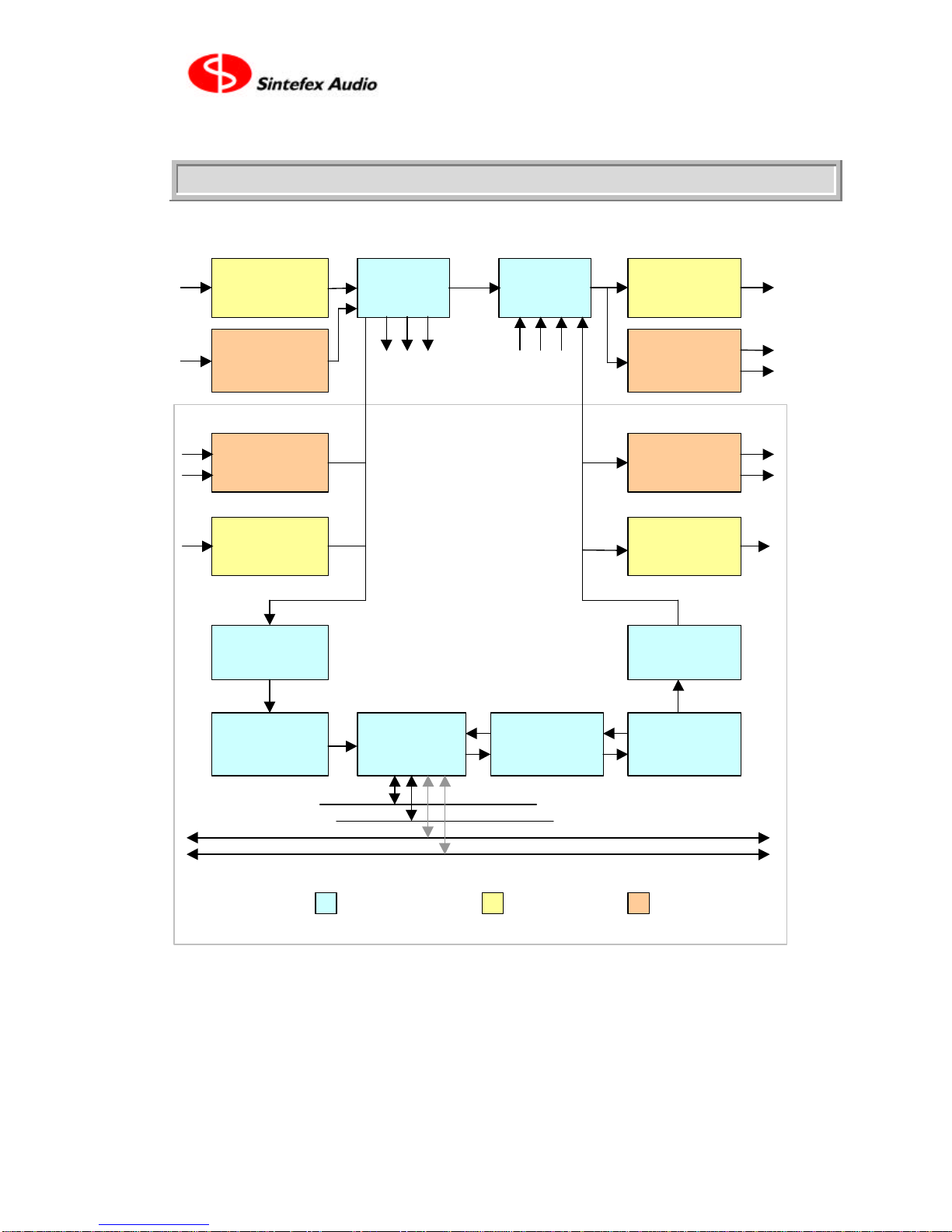
Page 13
User Guide Version 3.0 Copyright © 2001 - 2003 Sintefex Audio Lda
System Block Diagram
•It is possible to change the order of the 4 main processing elements but the diagram shows a typical ar-
rangement.
24-bit 96kHz
A-D converter
AES digital
in
After Effects
(delays and
reverbs)
REPLICATOR
processor (EQ,
signal path etc)
Compres-
sor Dy-
namics
4-band
parametric
EQ
24-bit 96kHz
D-A converter
Stereo 24-bit
D-A converter
AES digital out
Output Gain
control
Input Gain
Control
SPDIF/ADAT
digital in router
to channels
3 - 8
mixer /
router SPDIF/ADAT
digital out
from channels
3 - 8
channels 1 and 2 shown
only – this section can be
repeated to a total of 8
channels
instrument
analogue in
Digital
Processing Digital
Interface Analogue
Conversions
KEY:
compressor gain linkage
busses (2 private, 2 public)
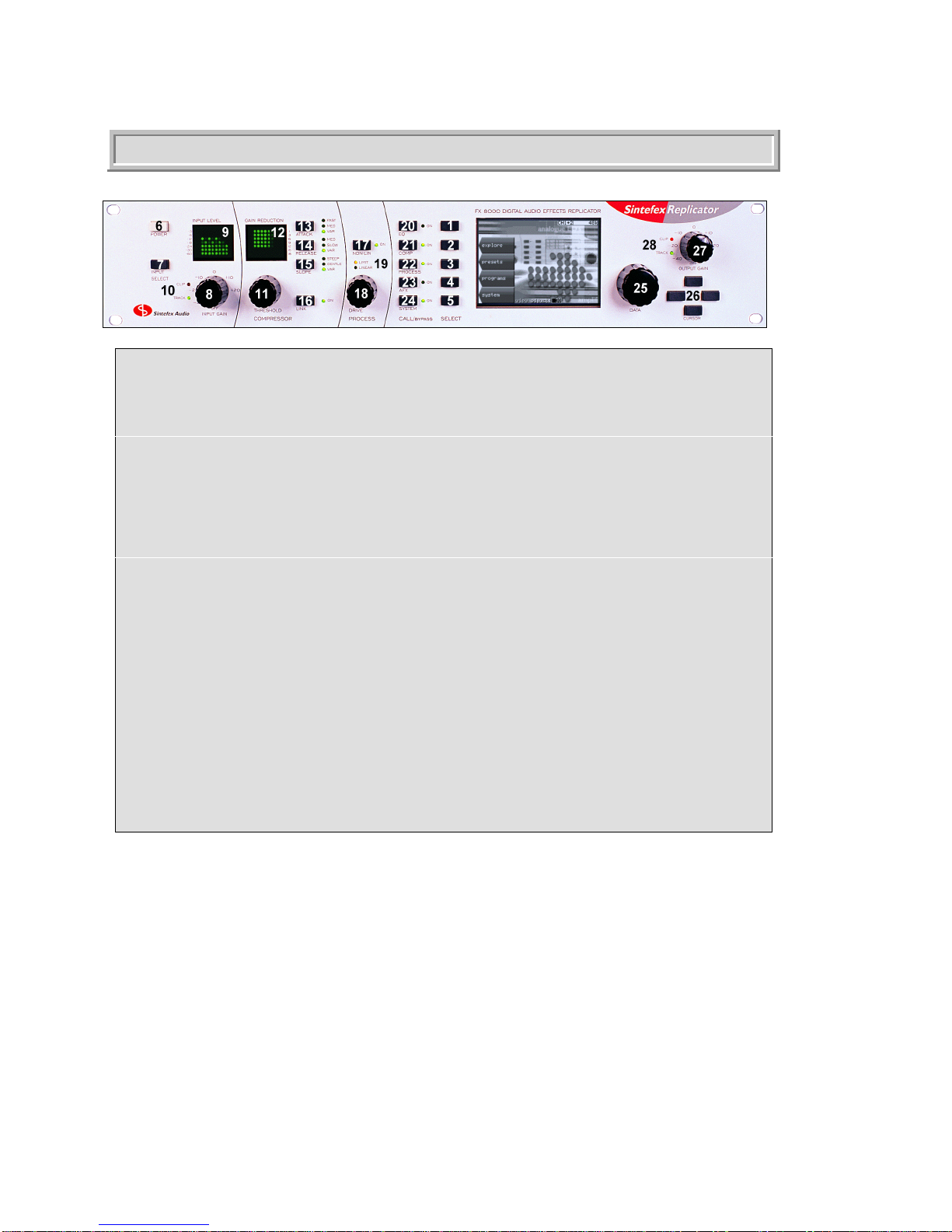
Page 14
Sintefex FX8000 Analogue Sampling Digital EQ / Compressor / Effects Unit
The Displays and Controls
Replicator Displays and Controls
1. Select Button 1 - selects option displayed on screen
2. Select Button 2
3. Select Button 3
4. Select Button 4
5. Select Button 5
6. Power - safe power up and down button - saves your set-up on power down and mutes analogue
7. Input Select -accesses the input / output selection screen, precision level displays and sample rate
8. Input Gain - digital input gain control
9. Input Level Display - gives confidence display of all inputs
10. Input Track and Clip LEDs - shows whether input gain is active and warns if input clips are detected
11. Compressor Threshold Control - instant access to threshold
12. Compressor Gain Reduction Display - gives confidence display of all channels gain reduction
13. Compressor Attack - quick pre-set of 3 options
14. Compressor Release - quick preset of 3 options
15. Compressor Slope - quick preset of 3 options
16. Compressor Gain Reduction Link (between channels) - links all grouped channels or pairs of mono
17. Replicator Process NON-LIN on/off - ON when simulating level dependent analogue path
18. Replicator Process DRIVE control - level control into level sensitive analogue simulation
19. Replicator Process LIMIT and LINEAR indicator LEDs - indicates if simulation is level sensitive
20. EQ in/out/call - quick press to call the display of the digital EQ, hold down to bypass/enable
21. Compressor in/out/call - quick press to call compressor diaply, hold down to bypass/enable
22. Replicator Process in/out/call - quick press to call analogue simulator display, hold for bypass/enable
221b. Where Sherlock Holmes lived
23. After Effects (AFX) in/out/call - quick press to call after effects page, hold for bypass/enable
24. System in/out (digital bypass of all processing and gain except mixing and routing)
25. Data Entry Knob - changes currently selected data on display
26. Cursor Buttons left/right/up/down - moves around values on screen
27. Output Gain - digital output gain adjust
28. Output Track and Clip LEDs.- warns if output gain active or if output clips detected
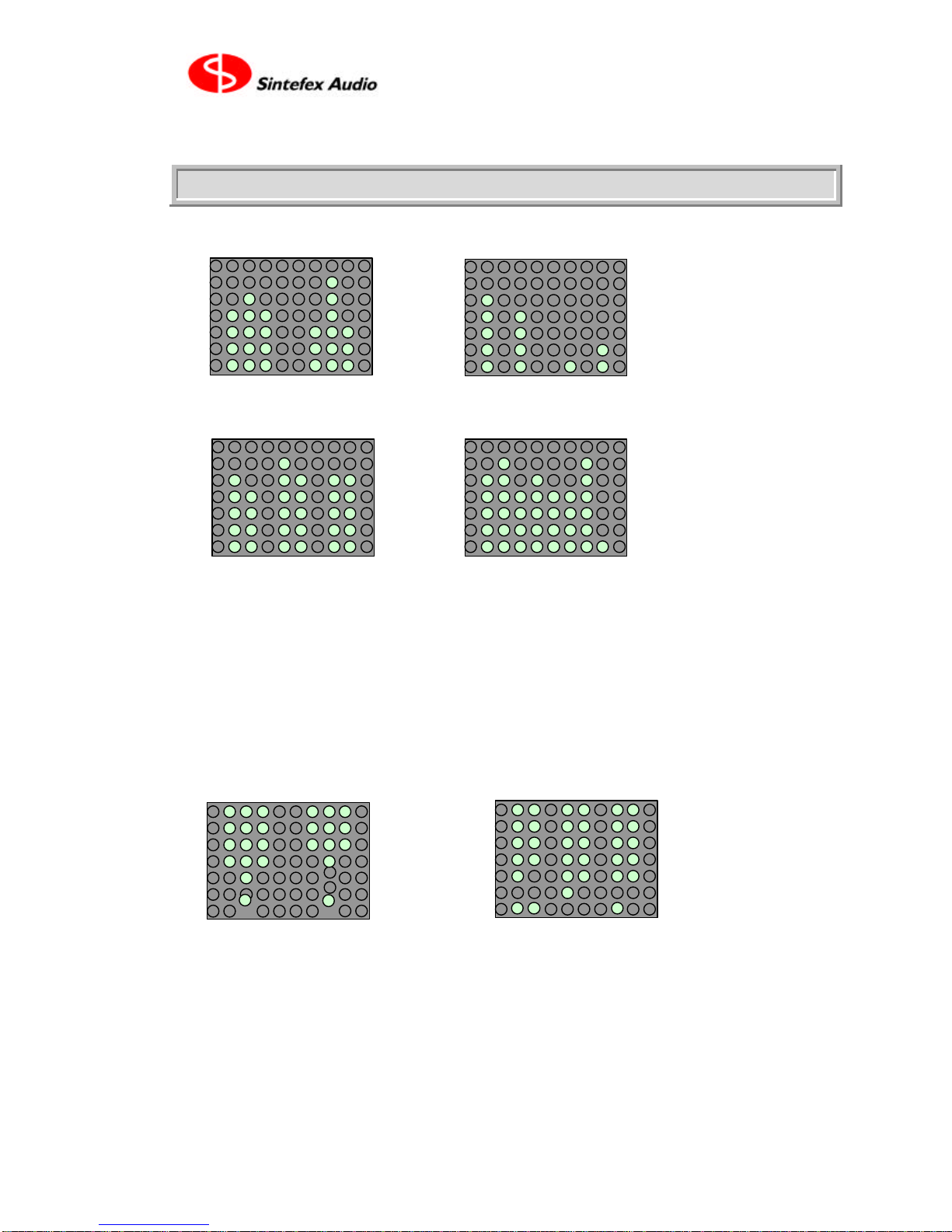
Page 15
User Guide Version 3.0 Copyright © 2001 - 2003 Sintefex Audio Lda
Input Level and Gain Reduction Display
Depending on the number of channels fitted, the Input Level Display takes on different appearances:
2-channel unit 4-channel unit
6-channel unit 8-channel unit
2-channel units feature a central peak hold bar and an indicator of operating level on either side of each 3
column display. All other displays use the top LED of the bar as a peak hold indicator.
If you need higher precision displays, there are a choice of precision peak and VU meter displays available on
the LCD screen. These LED bars serve as confidence indicators at all times.
Gain reduction indication follows the same pattern, and there is a peak gain reduction hold indicator available
on 2-channel units only.
In addition the bottom LED acts as an expander/gate indicator. Here is a 2 channel unit with expander/ gate
active on channels 1 and 2, and a 6 channel unit with expander/gate active on channels 1,2 and 5:
expander/gate
indicators
2-channel unit 6-channel unit

Page 16
Sintefex FX8000 Analogue Sampling Digital EQ / Compressor / Effects Unit
3 How Do I?
Adjust the Compressor Slope to a precise value between the
steps normally provided?
Select "display setup" from the compressor page.
COMP -> display setup
Move the CURSOR DOWN to the Slope Control field at the bottom of the screen. Select the "Slope con-
trol" to "Variable".
Press "back" to return to the compressor controls page.
Compressor slope can now be adjusted in steps of 0.1 between 1:1 and 30:1.
•This page also allows selection between peak and RMS detector modes and FULL and HALF-WAVE
rectification.
•The middle section of this page allows various modifications to the compressor display.
•This page also allows zooming into the knee area of curve graph (it can display plus or minus either 16dB
or 4dB around the knee).
Change the sample rate of a snapshot sample?
Whenever you load a sample that does not match the current sampling rate in force at the time of loading you
get the opportunity to sample rate convert the original sample.
Sample rate conversion on loading is quick and the sample may be saved again at the new sample rate if
desired (usually to a different memory location).
Sometimes samples can sound okay without conversion in which case there will be a shift in pitch of the fre-
quency response characteristics of the sampled signal path. This may not be noticeable for sample rate
changes between say 44.1kHz and 48kHz but you can try it both ways to see which effect is best.
See “How do I Move a Sample or Program to a different memory?” for detailed information.
Change the view angle of the display?
Like all LCD displays you need to adjust the view angle according to the way that Replicator is mounted, or to
accommodate temperature variations.
Whenever the system is powered up the DATA knob is initially connected to the LCD view angle adjustment
so an immediate adjustment can be made. (If the unit is switched on from cold you may not want to do this
until the machine has warmed up as the display may be slightly dark when cold).
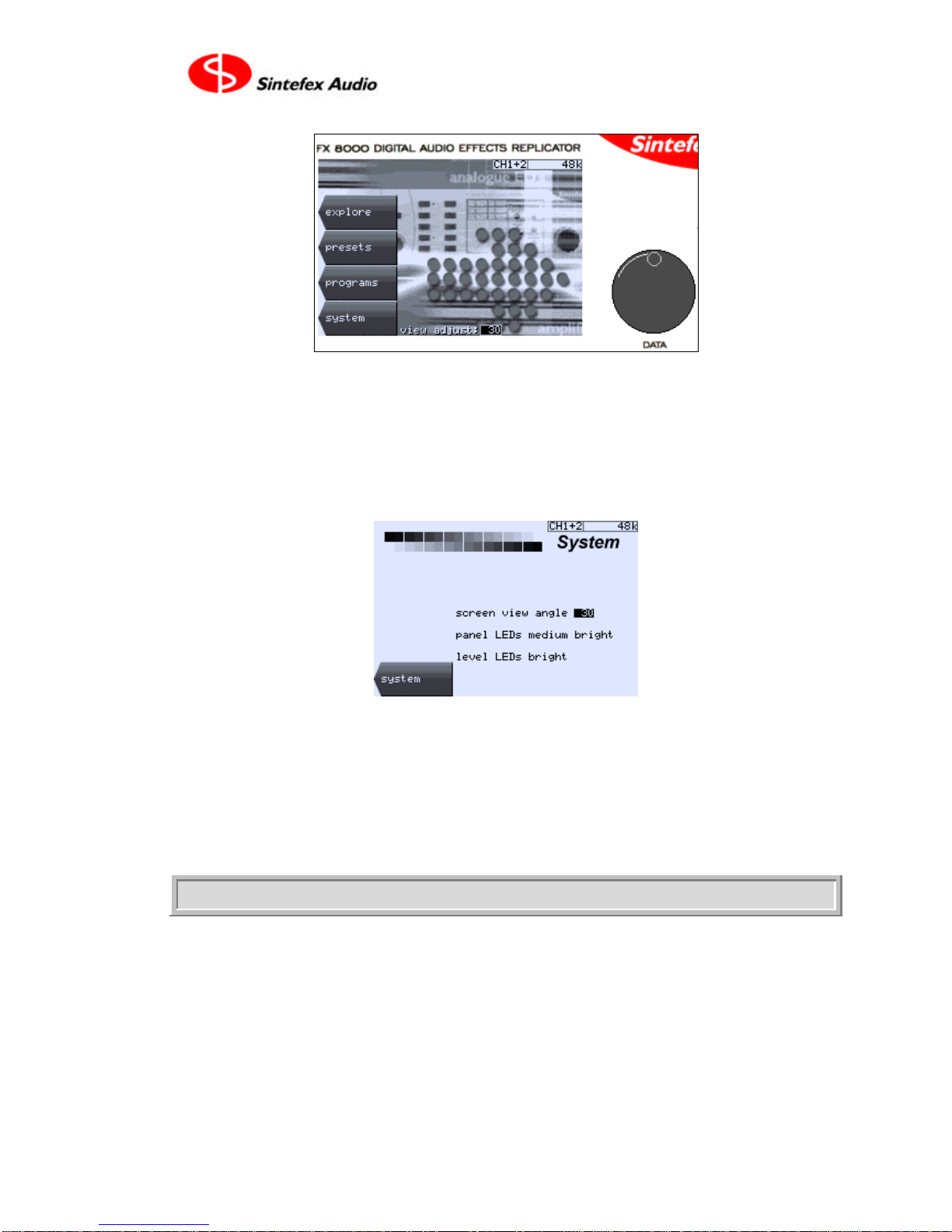
Page 17
User Guide Version 3.0 Copyright © 2001 - 2003 Sintefex Audio Lda
The "view adjust" field shows the adjustment number that you may become familiar with.
For adjustments later you can select the start page again
SYSTEM -> start screen
or you can go tot he "screen and LED" page to adjust the view angle as follows:
SYSTEM -> setup & sample -> config -> screen and LEDs
The DATA wheel is ready to adjust the view angle or you can select 4 brightness adjustments for the panel
LEDs and the Input/Gain Reduction LEDs. (LED brightness adjustment may not be available on some sys-
tems).
You can save these settings so they apply every time you start the system by selecting
SYSTEM -> setup & sample -> more setup -> power-up options -> save setup.
This saves the LCD and LED settings as well as the current choice of audio input, clock source and the other
options shown on this page, which are then applied every time you switch on.
Clear the View Angle if the screen is not viewable?
If the view angle has been adjusted beyond a usable range, it is possible to temporarily disable the software
setting by restarting Replicator in its “debug” mode of operation. This is done by switching off all power and
waiting 10 seconds. Then power up with SELECT BUTTON 1 held down. You get a lot of messages which we
use to debug systems but within a few seconds you will be in the familiar user interface. Follow the instruc-
tions “How do I change the view angle of the display?” and save the new view angle.
This operation (of starting up in “debug” mode) is also useful to
•Find out what is going on if there is a hardware problem on start-up, or
•Prevent the system initialising the disk effect storage system if there is a problem with the file system.

Page 18
Sintefex FX8000 Analogue Sampling Digital EQ / Compressor / Effects Unit
Connect up the MIDI?
The MIDI IN and MIDI OUT connections are clearly labelled on the rear panel of Replicator. These are in-
tended for connection to a MIDI sequencer for real time control of some parameters and for program loading.
The Sequencer MIDI output should be connected to the Replicator MIDI IN, (and vice-versa).
Make sure Replicator is enabled for MIDI communications. On Replicator select
SYSTEM -> setup & sample -> more setup -> remote control.
Select the “MIDI Remote Control? yes” and press “do it”.
Then go to the MIDI Setup screen and select whether you want Replicator to transmit or receive program
change messages, and if you require parameter control select whether to send or receive SYSEX or NRPN
parameter control messages.
For more details see the section at the end of this guide on the MIDI support.
Connect up the USB?
Universal Serial Bus is the latest desktop bus allowing efficient connection of peripherals to PCs. It is de-
signed to be much faster than the old serial ports common on old PCs, and more versatile than the parallel
port for connecting external devices.
USB is connected using a single lead that carries data in both directions. It is connected from the PC end
(“upstream”) which uses a wide flat connector, towards the external device (“downstream”) which uses a
squarer connector.
Most PCs have a one or two USB ports and USB external devices have a single socket or a captured cable.
Replicator has a socket for the squarer downstream end of the cable.
The signal can be split using a “hub” so one connection from the host can split multiple ways to many down-
stream external devices. Hubs can be plugged into hubs with only two limits:
1. A maximum of 5 hubs can be placed between the host and the external device. (But be careful - a host
PC often has a hub built in which counts as one. meaning only 4 external hubs in series are allowed), and
2. A maximum of 126 devices can connect to a single host root port. Of course a host can have more than
one root port but for now 126 devices is probably plenty.
A cable must be a maximum of 5 metres and by using five 5m cables and 4 hubs you can place the external
device up to 25 metres from the host PC.
So the physical connection can be a single USB cable from the PC to Replicator, or a string of cables and
hubs.
The PC must be running Windows 98 or better. Windows 95 or NT does not have USB support.
USB cables may be hot-plugged without switching off either the PC or the Replicator.
When Replicator is first attached to the PC and Replicator is set make use of USB ("USB remote control?:
yes" in Replicator's remote control page). the operating system will notice the connection. Its response de-
pends on the "USB setup:" chosen on the Replicator remote control screen.
SYSTEM -> setup & sample -> more setup -> remote control.

Page 19
User Guide Version 3.0 Copyright © 2001 - 2003 Sintefex Audio Lda
The preferred USB setup is "standard" and Windows will request that a disk is inserted with the appropriate
hardware driver. Windows can then be told to look in the drivers folder of the Replimat software which you
have downloaded from www.sintefex.com. (Other options may be available here, but their use is not covered
in this manual.)
Subsequent connections will not require any user intervention unless you change the "USB setup" to a differ-
ent setting.. Each time you plug in or start up Replicator the operating system notices and the connection will
be made. You usually see the cursor change to an hour-glass for about half a second.
The exact steps to take are as follows.
Select the “USB setup: standard” and
select the “USB Remote Control? yes”
and press “do it”.
Respond to any requests from Windows for drivers if this is the first connection. You will find a text document
giving instructions in the Replimat directory if you need further information.
Run the REPLIMAT software on the PC and in the main menu bar select System | USB and if Replicator is
successfully attached you will then be able to select “Show Input” and then “Test echo” or “Inquire” to get
useful information from Replicator. You can then exit from these dialogs and Replimat is ready for file transfer
or remote control.
Edit names of programs quickly?
You can use the cursor controls to step forwards and backwards through the name of the program or sample
before saving it. The data wheel changes the letter displayed. Two things that make this quicker are:
1. Turning the data wheel quickly accelerates its action so it can quickly move near the end where the
capital letters and some punctuation are located.
2. If you move the cursor to a character BUT DON’T LET GO OF THE CURSOR BUTTON WHEN YOU
GET THERE - turn the data wheel clockwise and the rest of the name scrolls off to the right. This way
you can (a) insert some space, or (b) clear the rest of the field quickly by pushing it off the end.
Edit samples?
Samples are usually stored unedited on disk. When you load a sample it is processed according to the edit
parameters, which are stored with it on disk and have a preset value if it is a new sample.
Assuming you have a sample loaded (use the SYSTEM -> preset -> samples page to load a sam-
ple)....
Select PROCESS -> edit sample
to get to the sample edit page.

Page 20
Sintefex FX8000 Analogue Sampling Digital EQ / Compressor / Effects Unit
You can vary any of these parameters but the change is not immediate. You must press “re-load sam-
ple” to hear the effect. This is non-destructive editing - the sample on disk is not altered.
At this stage the sample on disk also does not have its pre-set edit parameters changed. You do not need to
do that if you save the current set-up as a PROGRAM, because the program will remember the alterations
you have made.
If you want the sample always to come up with the different edit settings you have selected - for example at
the very least you may have fine-tuned the “Add gain” so the sample comes up at unity gain - you can se-
lect “save edit to disk” and replace the sample with the new edit values or store it as a new sample.
The sample data on disk is not altered unless you select one of the options listed below - these settings will
alter the data permanently but of course if you save it in a different location the original is unaffected.
Data is altered if
1. You have switched "Dejitter" to "yes"
2. If you switch "Auto sample rate convert on load" to "yes" and the current clock rate does not
match that at which the sample was originally taken.
3. Pitch shift is not zero.
In any of these cases the data is heavily processed using a high quality sample rate conversion algorithm and
at the same time the other parameters are permanently applied.
Add Gain
This is the amount of gain adjustment to apply to the whole sample when it is loaded and should be set so
that when the sample is bypassed the level on A/B is about the same.
Pitch Shift
This re-tunes the sample for special effects, for example to change the resonance of an effect. This is similar
to sample rate conversion but is specified in semi-tones so for example a resonant effect can be tuned to a
particular musical effect. You will find this most effective when there is a distinct pitch present in the effect, for
example a resonant peak at a given frequency.
Note that this does not alter the pitch of the signal that you are passing through Replicator. This alters the
frequency response of the effect you have sampled.
Smooth Levels
Replicator takes multiple samples of original analogue equipment at a sequence of differing levels. It is nor-
mally necessary to apply a moving average over a range of these levels to ensure that spurious noise or other
effects do not generate unacceptable deviations from the original response. The default of averaging (or
smoothing) over 16 level samples is suitable for many effects but this number can be increased to
•reduce non-linearity
•eliminate noise problems
Trim start - end
Replicator normally takes impulse samples of 2048 samples duration.
Initial delay in the original sample can be trimmed off by increasing the "trim start" until the impulse response
is right at the front of the displayed impulse curve. Some devices have significant delay before the peak of the
Table of contents