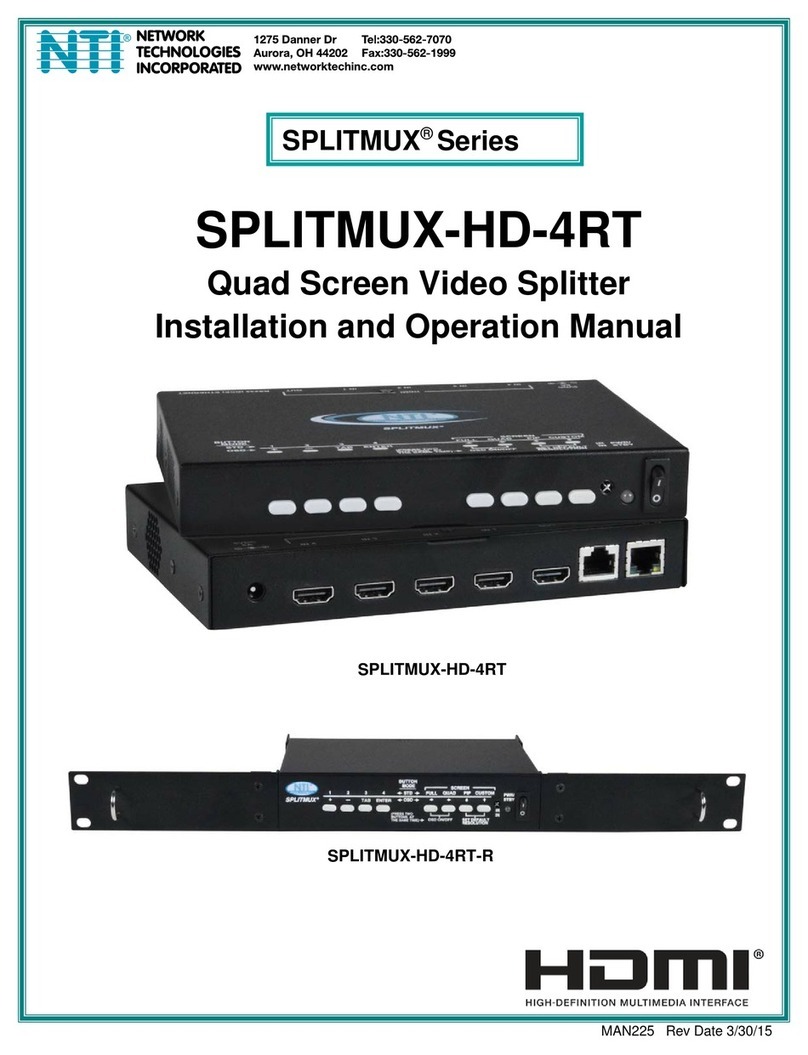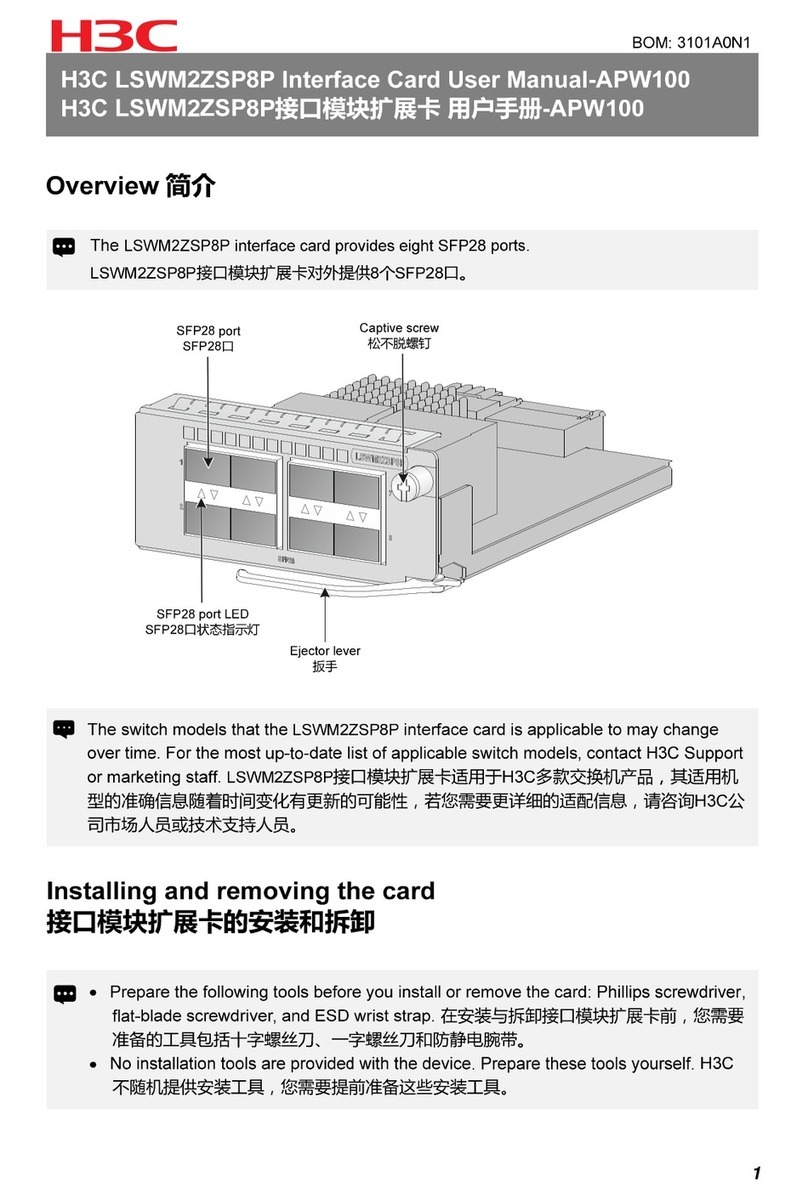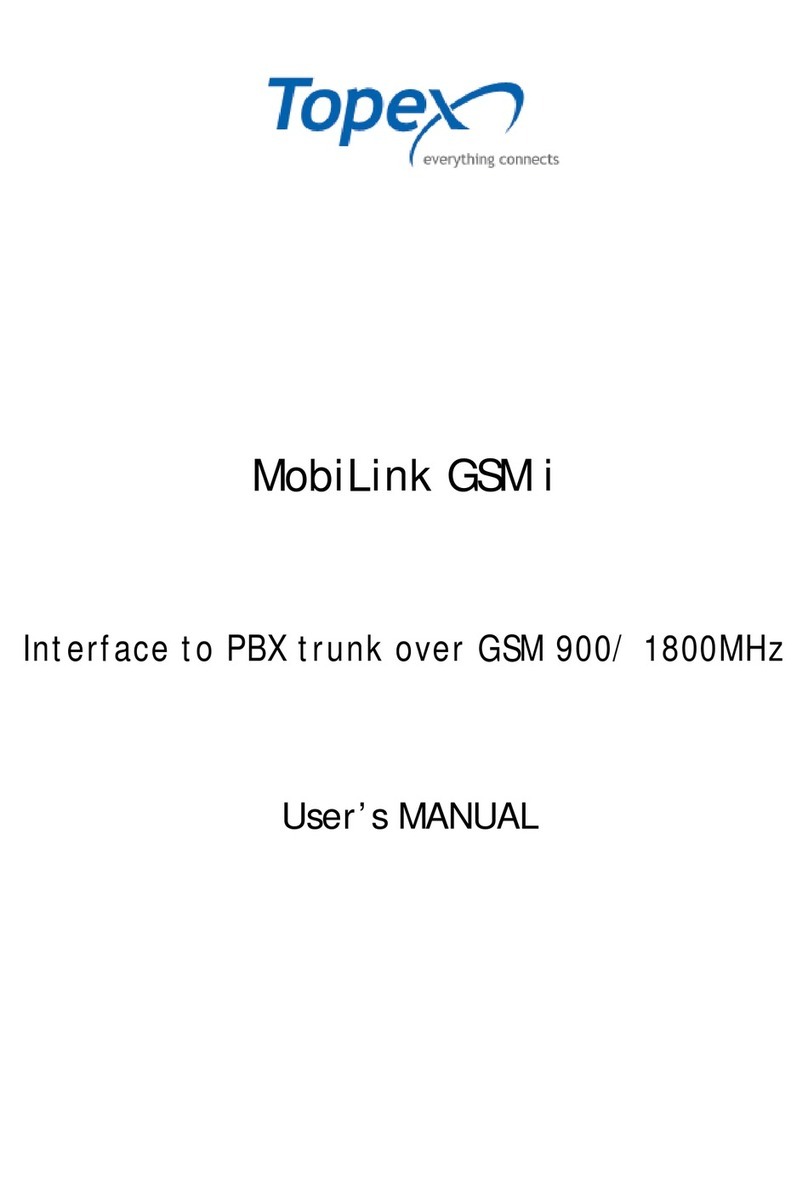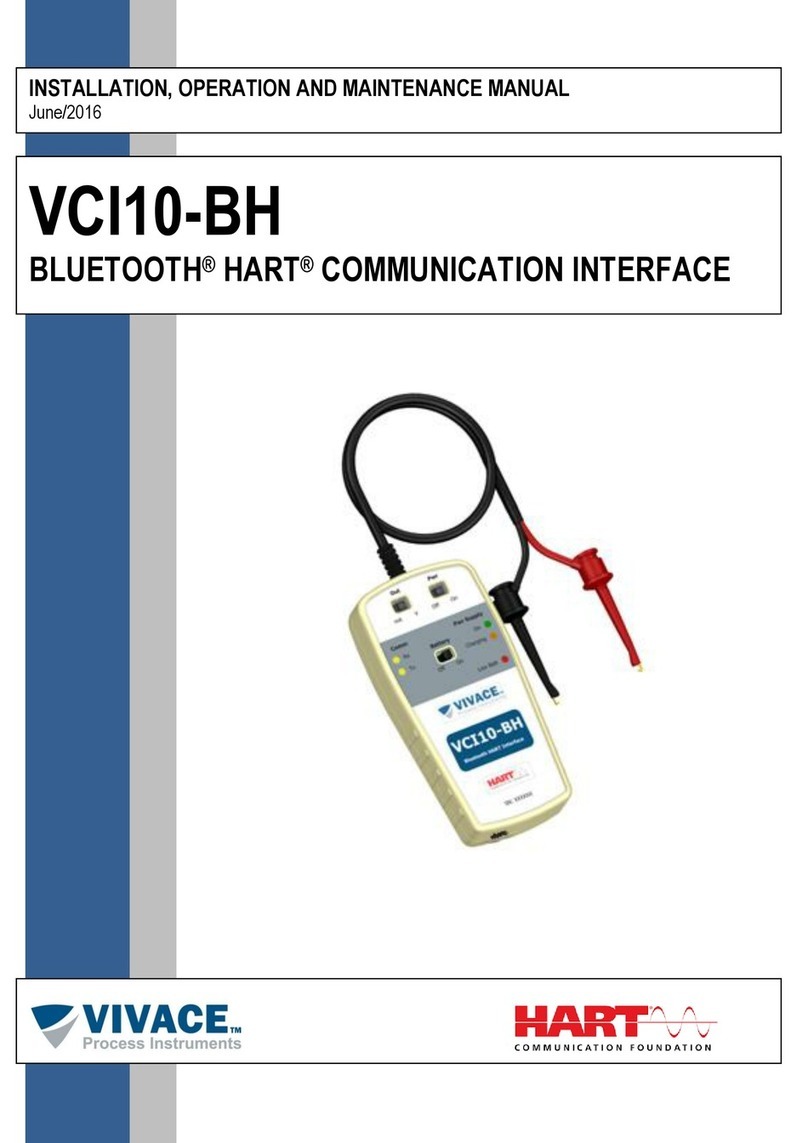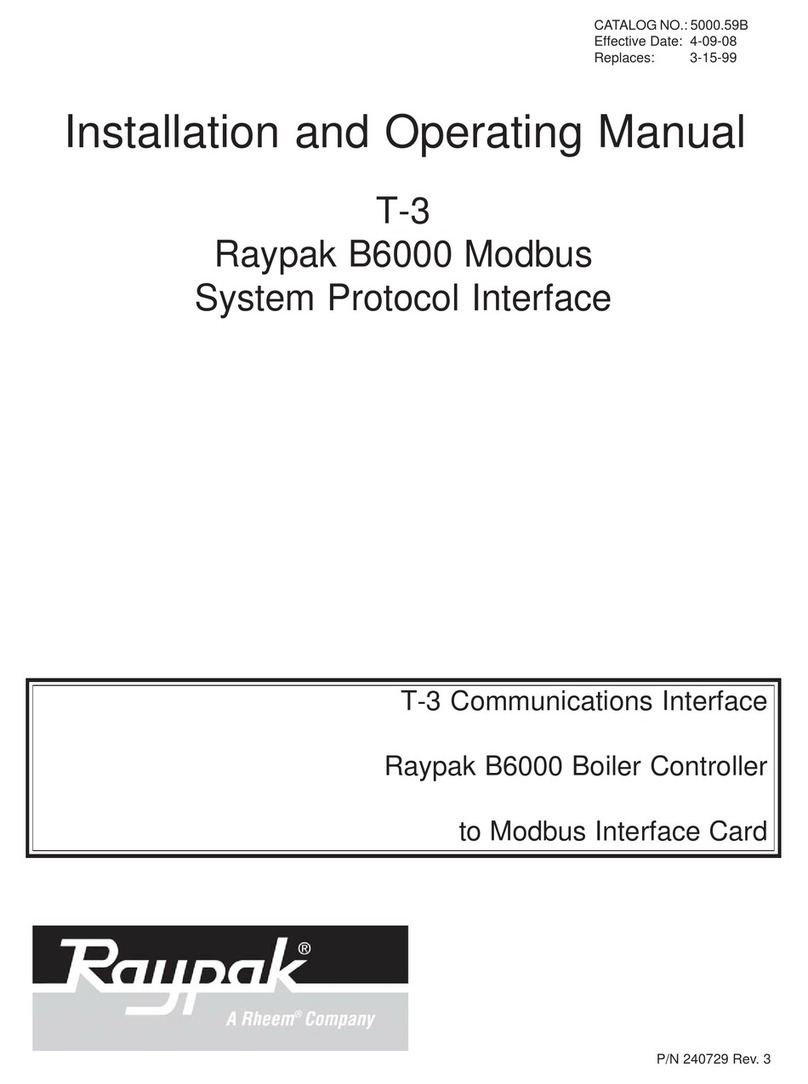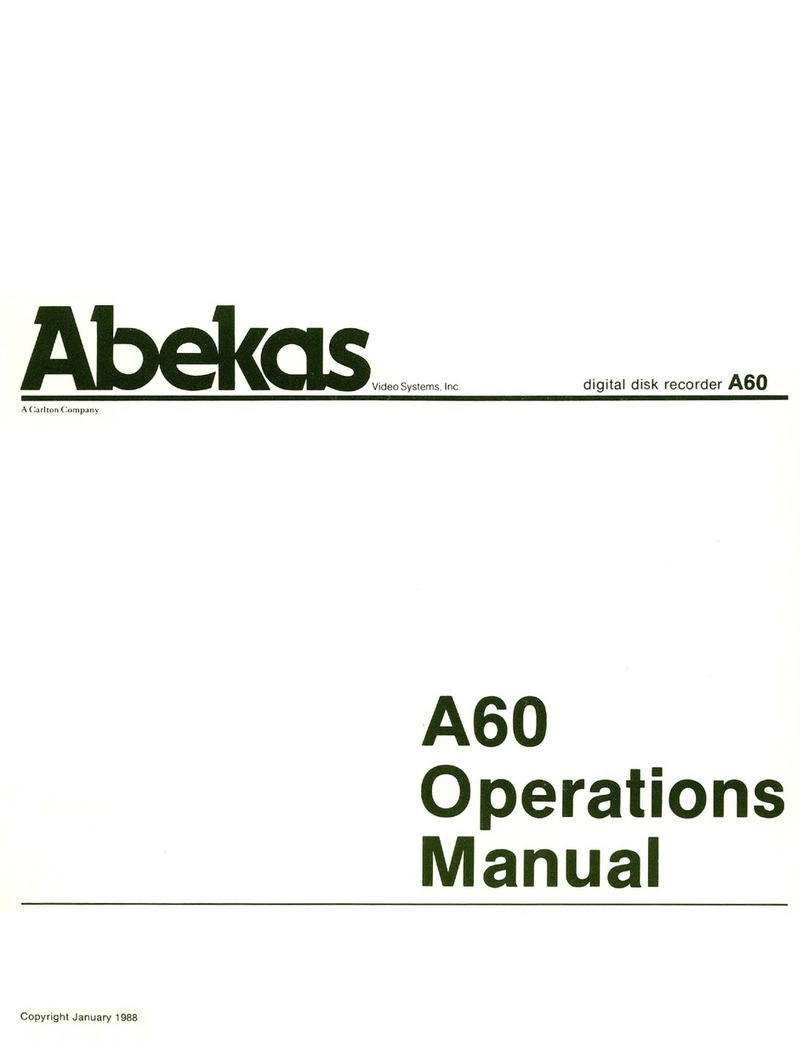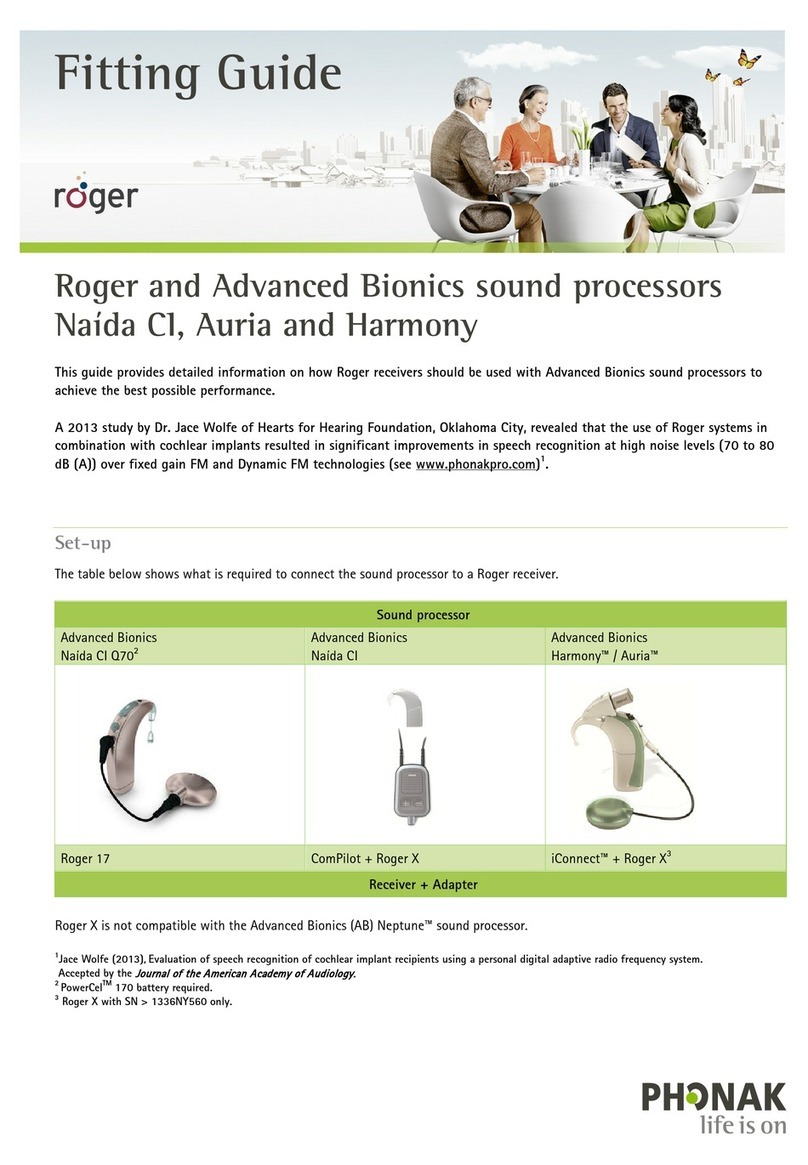NTI DJmix3100 Instruction manual

USB DJmix Audio Console
Quick Start Manual
(사용 설명서)
Quick start manual is dedicated to helping you configure and operate all aspect of USB DJmix3100.
NTI Comodo Inc
www.nticomodo.com
Example DJmix3100 set-up
Line in
All manuals and user guides at all-guides.com
all-guides.com

1
Out look
1. Control panel and audio interface outlook
The DJmix3100 control panels are consists of I/O Interface, function keys, Cross fader slider, and
microphone echo slider block as shown in follows.
•Microphone
•Line input
•Headphone
•USB Port
•Crossfade slide
• I/O Interface
• Function keys
Vol, mp3rec, mode
• Echo effect slide
(microphone)
All manuals and user guides at all-guides.com

Headphone
Microphone
PC USB
Figure-1 Standard DJmix3100 set up
2. DJmix3100 Standard set up configuration
The standard set up configuration is as follow figure 1 described how to set up DJmix3100 in your
desk or lap top PC. You may to prepare a headphone and microphone before installation.
3. DJmix3100 customer set up configuration
The customer set up configuration is as follow figure 2 described how to set up DJmix3100 in your
desk or lap top PC. The Stereo Line input it can be extend to connect more external device such as
turntable, CD player or MP3 player. You may to prepare a headphone and microphone before
installation.
Microphone
Headphone
PC USB
Figure-2 Customer DJmix3100 set up
* Line in
•Line input and Microphone input select
PC windows sound/audio control panel support only one selected between Line in and Microphone.
We recommended to select either what you want to use input device.
Headphone out
* Microphone in
3
Quick start
All manuals and user guides at all-guides.com

4. Plug and play DJmix3100 when you installed at PC
Plug in USB cable DJmix3100 and PC then Automatically to start installation by Window USB device wizard
program. Please follows descriptions helping you to check DJmix3100 has been correctly installed.
4
Step 1. check PC sound/audio device
START/ Execute : type commend “mmsys.cpl “
and confirm then you can see Sound/audio device
information.
Step 2. DEFAULT device name is NTI Djmix
Playback and Record DEVICE name should be
show up NTI Djmix otherwise you can change
form device list.
Step 3. Playback and Record with NTI Djmix device
Now, you can play music in your PC using window
media player, winamp etc and play out from
DJmix3100 headphone.
Quick start
Example DJmix3100 set-up
Line in
All manuals and user guides at all-guides.com

Quick start
6. Control panel
Mode LED will turn on if you selected
mixed mode
* Recommend to select Mixed mod at
Broadcast and karaoke user.
The DJmix3100 is support unique mode
select key for PC record or music broadcast
application. For details are as follows;
-Mic/Line in mode : Select input only*
-Mixed: mixed Mic/Line in and Music
•Microphone/Line input
PC Win_Mix can select only one input
Microphone or Line in. User can select only
one what you will select between Microphone
and Line in.
What’s Mic/Line,
Music and Mixed?
The microphone Echo effect control is easy to
adjust by slider.
-. Echo effect level can adjust by Echo Vol.
slider.
•Echo effect
Echo effect committed only microphone input
vocal signal. Feedback reverb time is fixed as
about 70mS.
How to use
microphone Echo
effect control?
The Volume control panel is tactile push
switch. It can be adjust increase, decrease
and mute toggle. Increase and decrease
audio level is 25 step from mute to maximum
level. All your PC volume committed this
volume control panel and user can control
playback music volume by DJmix3100
VOLUME control panel.
How to volume
control?
There are 2 LED as 1 Power, and 1 modeLED indicator
The DJmix3100 support cross fader between
playback music and Mic/Line in signal.
If select Mixed MODE, you can cross fade
in/out control by cross fader slider move up
and down.
The cross fader is designed 8 bit AD convert
and 32/32 steps. Its very useful for music
lovers.
How to use cross
fader?
RemarkDescriptionsItem
5
All manuals and user guides at all-guides.com

Quick start
7. Function flow diagram
PC Record
Headphone
PC music
Echo
Microphone
Line L ch
Line R ch
Cross
MIXED
MIC/LINE IN
Select by
WIN_MIX
MODE SEL.
Volume
1/8” Stereo jack Maximum input 1V p-pLine input
1/8” Stereo jack recommend 32 ohm(16+16 ohm) loadHeadphone out
Input select by
WIN_MIX
1/8 “ Mono jack support condenser/or dynamic typeMicrophone input
RemarkDescriptionsItem
•Audio I/O interface description
Cross fader require 2 audio source and control
fade in/out between audio sources. DJmix3100’s
support to cross fading control between
microphone/or Line in audio and playback PC
music. User can select input audio microphone
or Line input by Win_Mix control panel.
RemarkDescriptionsCross fade
•Cross fader control
amplitude
center downup
Mic/Line
b
8bit A/D convertAnalog Slide type potent ion meterCross fader
Potent ion meter70m Sec, delay and feed back volume adjustableEcho effect
DAC 16bit 48K sample rate, ADC 16bit 48KAudio sample rate
Min. 4.5VoltUSB Self bus power DC 5.0 VoltPower supply
unitDescriptionsParameter
•Others
Music
6
All manuals and user guides at all-guides.com
all-guides.com

Quick start
8. Example use – DJmix3100 standard Setup
Device list show up as 2 sound card
device such as internal PC sound
card and NTI DJmix sound card.
In order to USB sound card
supported with DJmix3100 already
connected in your PC.
Start/Execute input “mmsys.cpl” commend
and check audio playback and record device.
It should be appear device name is “NTI
DJmix” otherwise user can change priority
device from sound card list.
Check PC
sound/audio
device property
with DJmix3100
-Window media player support music
file playing.
- DJmix3100 mode select
Mic/Line in, Mixed
-DJmix3100 cross fader slider
Cross fader move up/down as much
as your fade control speed.
Now you can play a music and check volume
control increase/decrease and mute toggle.
Meantime, if selected “MIXED” mode by
touch and push Mixed tactile switch. You can
listen microphone vocal and playback music
too.
Now enjoy playback music and microphone
vocal mixing with cross fader slider.
Play music
Mixed
microphone and
music signal.
Please check your PC system
Window OS and USB Port reserved
•Requirement
Windows OS 2000/XP/Vista
USB 1 port
PC headset – with microphone
Please see Figure-1 diagram on page 2 and
set up DJmix3100 in your desk/Lap top PC
Prepare PC headset on your hand.
* Microphone, recommend DYNAMIC type of
microphone to use.
Set up
DJmix3100
A1. Adjust Microphone Vol. slider
A2. Check Mute toggle set mute
A3. Check MIXED mode before start
record.
A4. Please check USB port and
changed other USB port or update
USB driver from Microsoft website
Q1. How to microphone volume control?
Q2. Can’t listen playback music
Q3. Why can’t mixed my vocal and music
after record mp3 file?
Q4. Why DJmix3100 playback music sound
quality is poor?
Trouble shooting
RemarkDescriptionsProcedure
7
All manuals and user guides at all-guides.com

Quick start
9. Example use – Stream Broadcast (Shoutcast)
* Required Shoutcast server -
This page described how to stream up load from your PC to Shoutcast server.
1. Get Shoutcaster tool – Pls visit at http://www.shoutcast.com/broadcast-tools
2. Download and install “SHOUTcast DSP Plug-In for Winamp”
3. Please refer to following screen shot “winwamp and “shoutcaster”
Get the
Shout cast DSP
SHOUT cast DSP
Required Server information as
1. URL.
2. Port no
3. Password
You can configuration such as
stream audio quality (eg. Format,
audio quality MP3, STEREO,
128/192/320 KHz Sample rate, )
-. Prepare headphone and microphone
-. Ready to playback music
-. Enjoy stream broadcast
Start & Enjoy
Stream music
broadcast
Please check your PC system
Window OS and USB Port reserved
•Requirement
Windows OS 2000/XP/Vista
USB 1 port
PC headset – with microphone
Please see Figure-1 diagram on page 2 and
set up DJmix3100 in your desk/Lap top PC
Prepare PC headset on your hand.
* Microphone, recommend DYNAMIC type of
microphone to use.
Set up
DJmix3100
RemarkDescriptionsProcedure
8
All manuals and user guides at all-guides.com
Other NTI Recording Equipment manuals