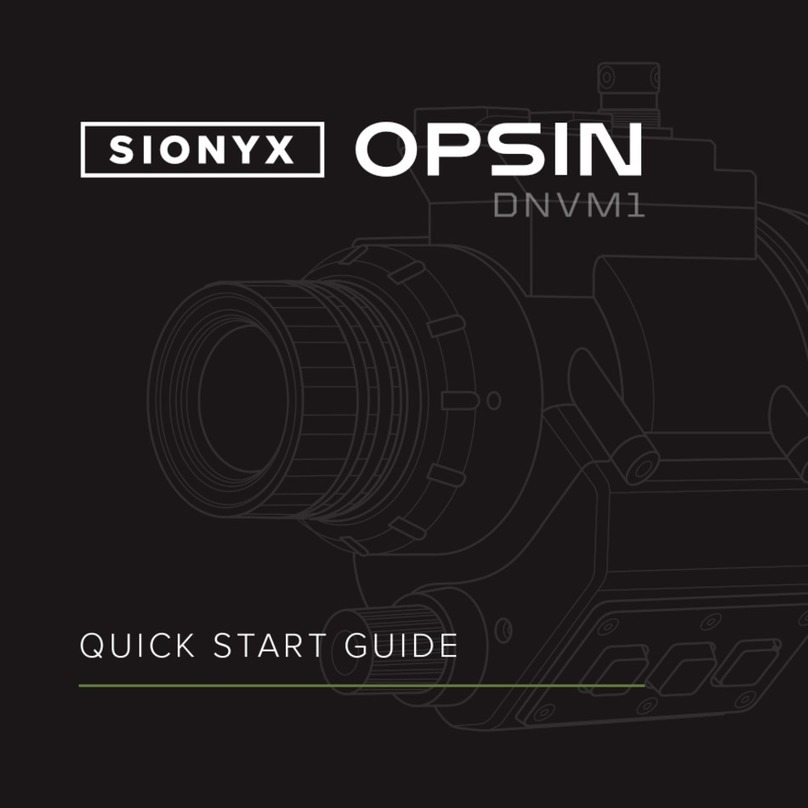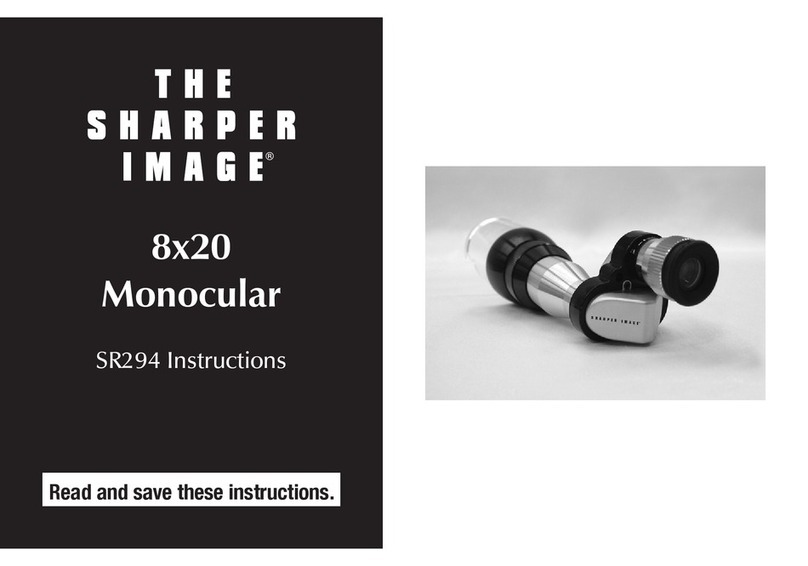Sionyx OPSIN DNVM1 User manual

USER MANUAL
TM

SIONYX, LLC
OPSIN
Made in Indonesia
SIONYX.com/patents
NEED HELP?
ONLINE CHAT
SUBMIT A TICKET
24/7 SUPPORT
CALL OR TEXT
sionyx.com
sionyx.com/contact
sionyx.com/support
(866) 827-8237
Register your device and
stay up to date by visiting
the URL or scanning the
QR code below.
SIONYX, LLC
100 Cummings Center
Beverly, MA 01915
U.S.A.
FOLLOW US
Share your SIONYX content and be sure to tag us!

WELCOME TO OPSIN
GETTING STARTED
GETTING CONNECTED
OPERATING THE CAMERA
ADJUSTING THE OPTICS
EVF DISPLAY
USING OPSIN
BUTTON FUNCTIONS
HELMET INSTALLATION
SAFETY AND REGULATORY
ADDITIONAL RESOURCES
02
04
08
13
15
17
18
38
43
46
58
TABLE OF CONTENTS

02 SIONYX OPSIN USER MANUAL
WELCOME TO OPSIN
OPSIN DNVM1
BATTERY PACK
BATTERY CABLE
BATTERY CHARGER
HELMET MOUNT QUICK-RELEASE
SOFT CARRY BAG
EYE CUP
MICRO SD CARD + ADAPTER
BUNGEE + BUNGEE CLIP
QUICK START GUIDE
REGULATORY STATEMENT
BOX INCLUDES:
THIS IS SIONYX. We believe that human endeavor should not be
limited by daylight. In the darkness of night, greatness is possible. Adventure
enabled. And a full sense of all sight achievable, no matter the light.
1
2
3
4
5
6
7
8
9
10
11

03WELCOME TO OPSIN
WELCOME TO OPSIN
* NOT TO SCALE
1
2
3
4
5
6
7
8
10
9
QUICK START GUIDE
IMPORTANT PRODUCT &
SAFETY INSTRUCTIONS
The use of this product is an acknowledgment and agreement to all the product instruction, safety warnings, private policy
and other pertaining documentation outlined or reference in this document.
This document contains important safety and health information that must be read before use.
WARNING Failure to properly set up, use, and care for this product can increase the risk of serious injury, death, property
damage, or damage to the product or related accessories. Exercise caution when using a SIONYX product as part of your
active lifestyle. Always be aware of your surroundings to avoid injury to yourself and others.
1. Product shall be used in accordance with all manufacturing instruction and limits.
2. Read all provided documentation, and keep it for future reference.
3. Follow all instructions and heed all warnings.
4. Properly install, use, and maintain all power and data cable as per manufacturing specification.
5. Only use attachments and accessories specified and/or approved by SIONYX.
6. SIONYX OPSIN is designed to be serviced only by qualified service personal. Visit SIONYX.com for more information.
This equipment generates, uses, and can radiate radio frequency energy and, if not installed and used in accordance with
the instructions, may cause harmful interference to radio communications. However, there is no guarantee that interference
will not occur in a particular installation. If this equipment does cause harmful interference to radio or television reception,
which can be determined by turning the equipment o and on, the user is encouraged to try to correct the interference by
one or more of the following measures:
• Reorient or relocate the receiving antenna.
• Increase the separation between the equipment and the receiver.
• Connect the equipment into a branch circuit dierent from that to which the receiver is connected.
• Consult an experienced marine radio/electronics technician for help.
CAUTION Radio frequency emissions from electronic equipment can negatively aect the operation of other electronic
equipment, causing it to malfunction. The wireless transmitters and electrical circuits in your product may cause interference
in other electronic equipment. When using SIONYX products near another device, read that device’s user guide for any
safety instructions. Power your camera o whenever it is forbidden to use it or when it may cause interference.
UNITED STATES OF AMERICA
FCC STATEMENT This device complies with Part 15 of the FCC Rules. Operation is subject to the following two
conditions: (1) This device may not cause harmful interference; and (2) This device must accept any interference received,
including interference that may cause undesired operation.
NOTE This equipment has been tested and found to comply with the limits for a Class B digital device, pursuant to part 15
of the FCC Rules. These limits are designed to provide reasonable protection against harmful interference in a residential
installation.
The provided power cable must be used with this unit to ensure compliance with the class B FCC limits.
ENG
11

04 SIONYX OPSIN USER MANUAL
BUTTONS
ON/OFF, BRIGHTNESS KNOB
OBJECTIVE LENS
LENS FOCUS RING
EVF DIOPTER ADJUST RING
MICROPHONE PORT
EYE CUP
ELECTRONIC VIEW FINDER (EVF)
EVF DIOPTER ADJUST RING
POWER CABLE CONNECTOR
SD CARD COVER
MINI RAIL
To get started, please review the legends on the following pages.
GETTING STARTED
BATTERY
BATTERY LEVEL INDICATOR
BATTERY LEVEL BUTTON
BATTERY TERMINAL
(WATERPROOF)
BATTERY CABLE
CAMERA CABLE CONNECTOR
BATTERY CABLE CONNECTOR
LENS CAP + TETHER
RUBBER BUMPER
OPSIN: BATTERY + ACCESSORIES:
A-C
D
E
F
G
H
I
J
K
L
M
N
O
P
Q
R
S
T
U
V
W
GETTING STARTED

05GETTING STARTED
GETTING STARTED
B C G
I J
W
LK M N V
DHE F A

06 SIONYX OPSIN USER MANUAL
R O T U
R Q P S

07GETTING STARTED
EYECUP + VIEWFINDER BUMPER
1. OPSIN comes supplied with a protective RUBBER EYECUP and an
optional RUBBER BUMPER. See FIGURE 1. NOTE: OPSIN ships with the
Rubber Bumper installed. If using the eye cup, the rubber bumper will need
to be removed prior to installation.
2. Fit either accessory over the end of the viewfinder until the ring grips the
retaining ring on the device.
3. If using the eye cup, rotate until it fits in a comfortable position when looking
through the VIEWFINDER.
RUBBER EYE CUP
RUBBER BUMPER
ELECTRONIC VIEW FINDER (EVF)
FIGURE 1:
I
II
III
I
II
III
GETTING STARTED

08 SIONYX OPSIN USER MANUAL
CHARGING THE BATTERY
1. Refer to FIGURE 2. Press the BATTERY LEVEL BUTTON to determine the
battery’s level of charge. A fully charged battery will display 4 green lights in
the BATTERY LEVEL INDICATOR.
2. To charge the battery, select the correct AC PLUG for your region. (OPSIN
includes plugs for NAM/Japan, EU, UK, S. Korea, and Australia).
3. Install the AC PLUG into the BATTERY CHARGER AC adapter by:
a. Aligning the tabs on the AC plug with the slots on the AC adapter.
b. Rotating the AC plug until it locks (there will be an audible click).
4. Open the BATTERY TERMINAL COVER.
5. Plug the charger cable into the battery connector (making sure it is fully
engaged).
6. Plug the battery charger AC adapter into an AC power outlet.
7. Keep the battery plugged in until it is fully charged.
GETTING CONNECTED

09II
I V
IV
III
VII
VI
II
BATTERY LEVEL INDICATOR
BATTERY LEVEL BUTTON
CHARGER
CHARGER PLUG
CHARGER AC PLUG
(NAM SHOWN)
BATTERY TERMINAL COVER
BATTERY TERMINAL
FIGURE 2:
I
II
III
IV
V
VI
VII

10 SIONYX OPSIN USER MANUAL
CONNECTING TO POWER
1. Refer to FIGURE 2. Ensure your BATTERY is fully charged before
attempting to connect to your device.
2. Open the BATTERY TERMINAL COVER.
3. Plug the BATTERY CABLE CONNECTOR into the BATTERY. Tighten the
connector by turning it clockwise until hand-tight. This ensures a water
resistant seal between cable and the battery.
4. Refer to FIGURE 3. Attach the CAMERA CABLE CONNECTOR to OPSIN.
To properly make the connection the white dot on the locking connector
body should align with the white dot on the POWER CABLE CONNECTOR
body.
5. Push the halves of the connector together until there is an audible ‘click.’

11III
BATTERY
BATTERY CABLE CONNECTOR
FIGURE 3:
I
II
I
II
IV
III
CAMERA CABLE CONNECTOR
POWER CABLE CONNECTOR
III
IV

12 SIONYX OPSIN USER MANUAL
CAMERA CABLE CONNECTOR SLEEVE
BATTERY CABLE CONNECTOR
FIGURE 4:
I
II
GETTING CONNECTED
DISCONNECTING THE BATTERY
1. Refer to FIGURE 4. With one hand gripping the device, pull the SLEEVE
on the CAMERA CABLE CONNECTOR upwards away from the camera.
With the sleeve in the upward position, pull on the CAMERA CABLE
CONNECTOR until it releases from the device.
2. Unscrew the BATTERY CONNECTOR CABLE (turn counter-clockwise) and
remove the plug from the battery.
3. Place the battery terminal cover over the battery terminal. This will protect
the terminal from damage and debris.
4. Carefully stow the cable and the battery in the battery pouch provided.
III

13OPERATING THE CAMERA
TURNING OFF THE CAMERA
1. Turn the knob clockwise until the knob clicks. The camera is turned o,
however it is safest to disconnect the battery cable and store the battery
when not using the camera. NOTE: It will take several seconds for the
camera to power down.
OPERATING THE CAMERA
TURNING ON THE CAMERA
1. Ensure the camera is connected to the battery pack according to the steps
in the ‘CONNECTING TO POWER’ section.
2. Refer to FIGURE 5.
3. Look through the EVF and check that turning the POWER / BRIGHTNESS
KNOB results in an image displayed on the screen. The camera takes
several seconds to boot up. Turning the knob controls the display
brightness of the screen. To dim the display turn the knob clockwise. To
brighten the display turn the knob counter-clockwise.

14 SIONYX OPSIN USER MANUAL
OPERATING THE CAMERA
ON + OFF / BRIGHTNESS KNOB
ELECTRONIC VIEWFINDER (EVF)
FIGURE 5:
I
II
I
II

15ADJUSTING THE OPTICS
MANUAL FOCUS
1. Refer to FIGURE 6. Focus the lens to the scene by turning the manual lens
FOCUS ADJUSTMENT RING. Turning the ring clockwise brings closer
objects into focus and turning the ring counter clockwise brings far away
objects into focus. For the best user experience, the diopter focus should
be set before adjusting the manual focus.
ADJUSTING THE OPTICS
FOCUS THE DIOPTER
1. Refer to FIGURE 6. Turn the EVF DIOPTER ADJUSTMENT RING
clockwise or counter clockwise to bring the characters on the display into
focus. The optimal diopter setting will vary by user.

16 SIONYX OPSIN USER MANUAL
DIOPTER ADJUSTMENT RING
FOCUS ADJUSTMENT RING
FIGURE 6:
I
II
III
ADJUSTING THE OPTICS

17EVF DISPLAY
EVF DISPLAY
1. OPSIN’s EVF displays the image seen by the camera. The top of the display
shows critical information such as:
• Non-Uniformity Correction (NUC) Status
• Exposure Value (EV)
• Display Frame Rate
• Zoom Level
• GPS Coordinates
• Compass Heading
• SD Card Status
• Battery Status
• Time
2. For detailed description of each of the features shown in the viewfinder see
the section titled “Using OPSIN” section.

18 SIONYX OPSIN USER MANUAL
FIGURE 7:
USING OPSIN
OPSIN oers capabilities beyond the ability to see in the dark. This section
provides a summary of the product’s features.
BUTTON FUNCTIONALITY
OPSIN has three buttons used to invoke functions or navigate the internal
menu. OPSIN’s button layout is shown in FIGURE 7.
CENTERFRONT REAR
Other manuals for OPSIN DNVM1
1
Table of contents
Other Sionyx Monocular manuals
Popular Monocular manuals by other brands

ATN
ATN Multi Purpose Night Vision NVM 14-2 Specification sheet

Eschenbach
Eschenbach adventure M operating instructions
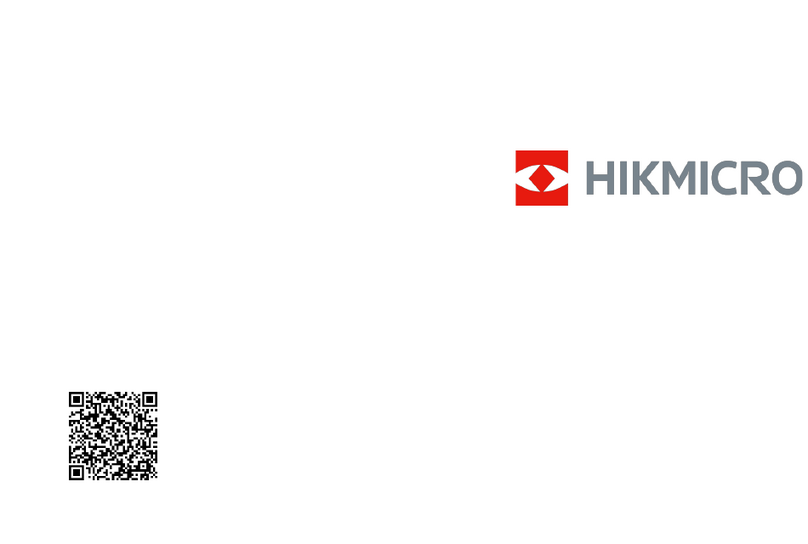
Hikmicro
Hikmicro Falcon Series quick start guide
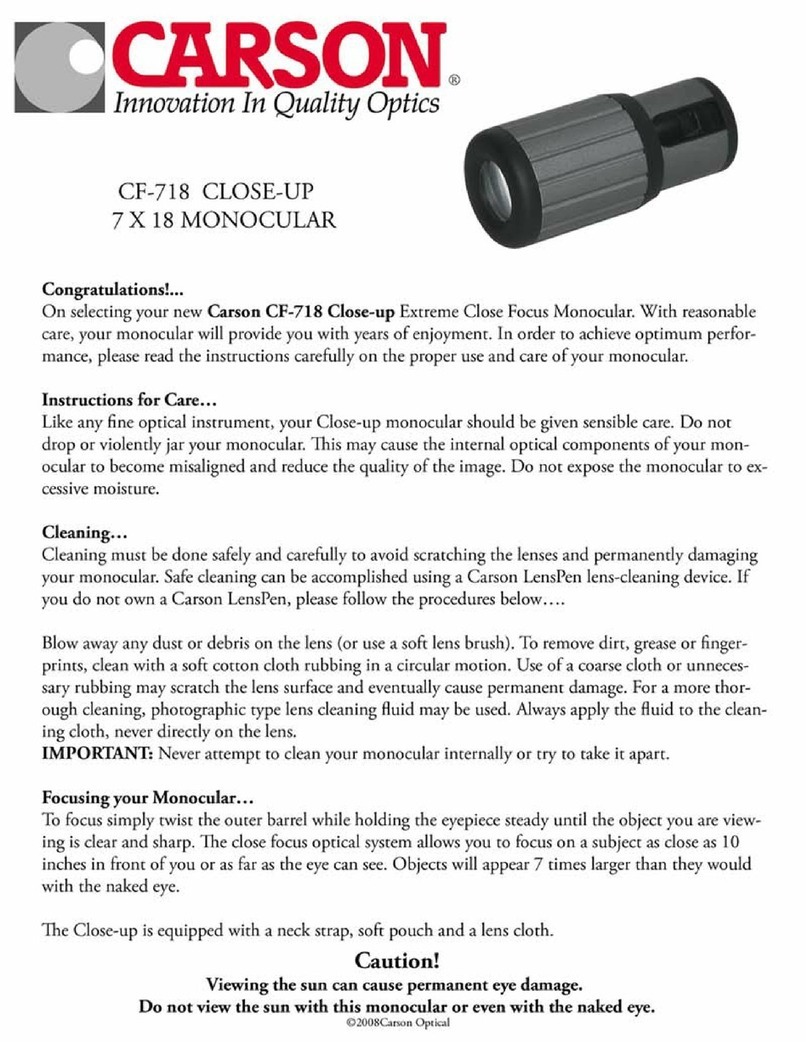
Carson
Carson CF-718 Close-up manual

Sight mark
Sight mark Ghost Hunter 1x24 Goggle Kit user manual

Bushnell
Bushnell Night Vision 26-2042W user guide