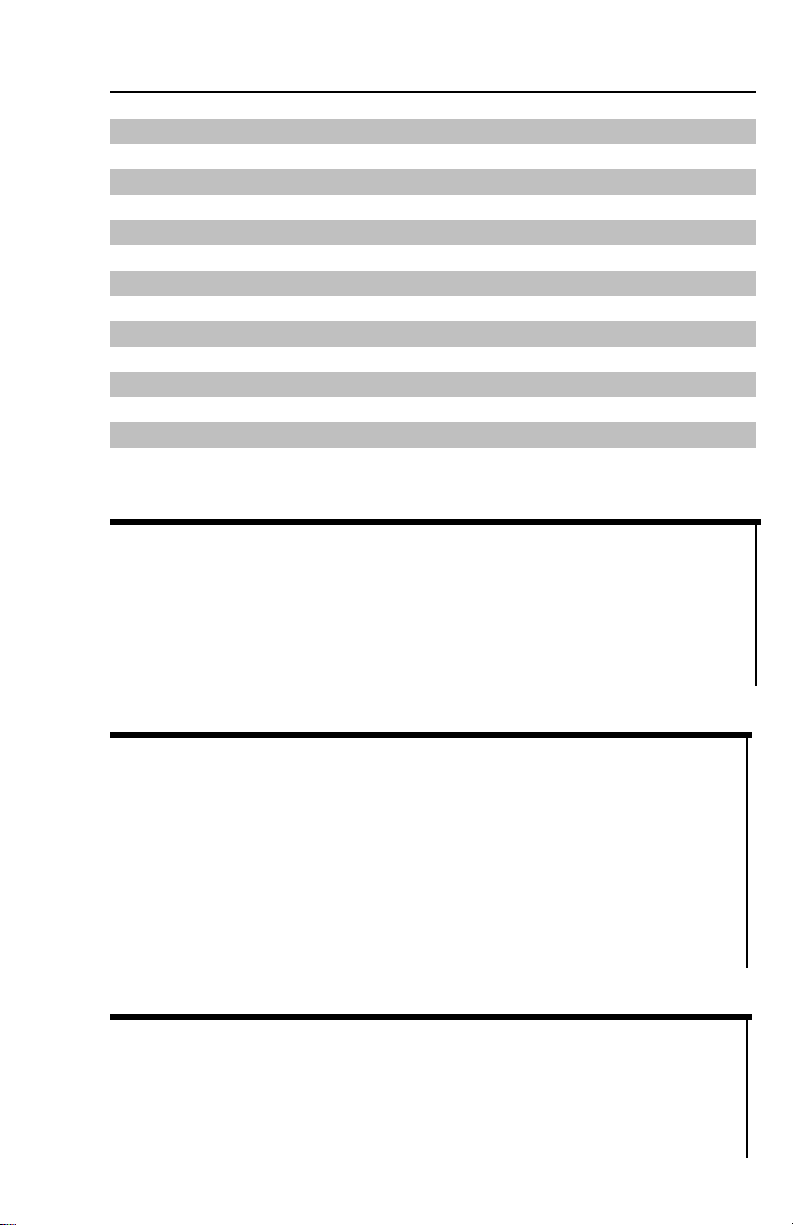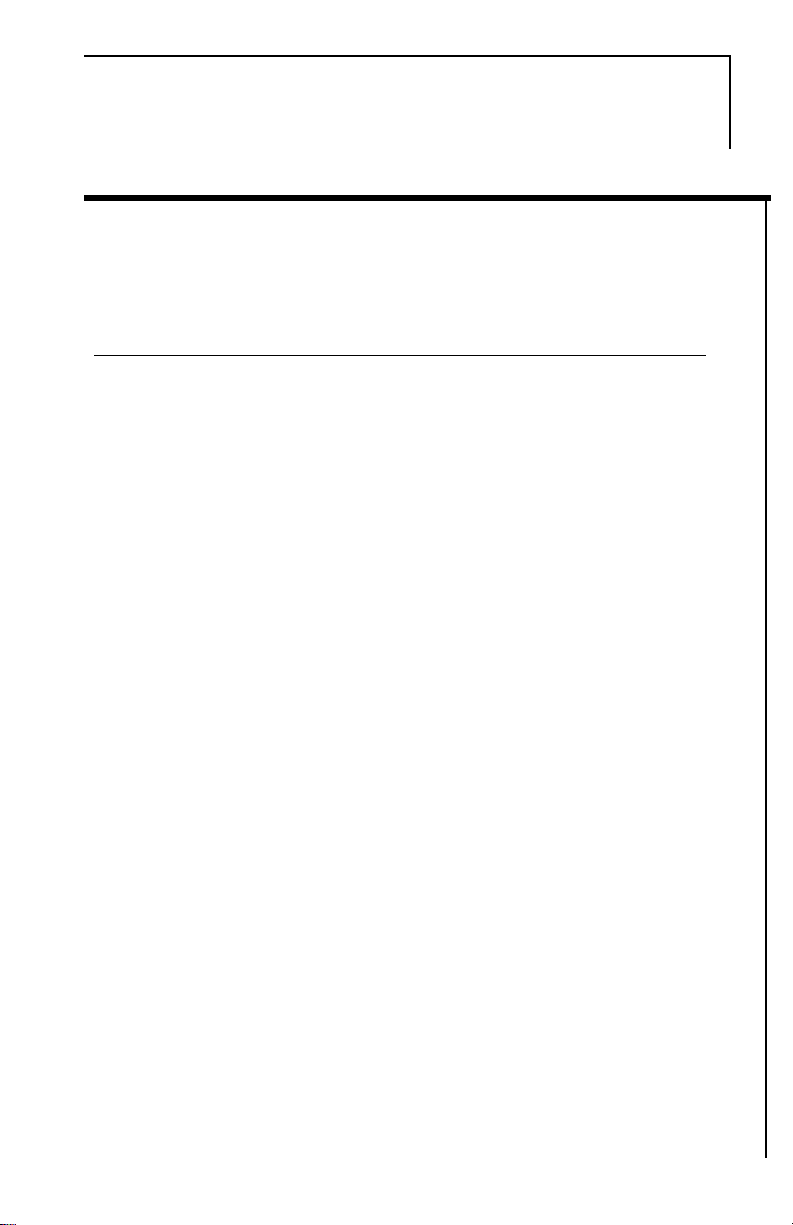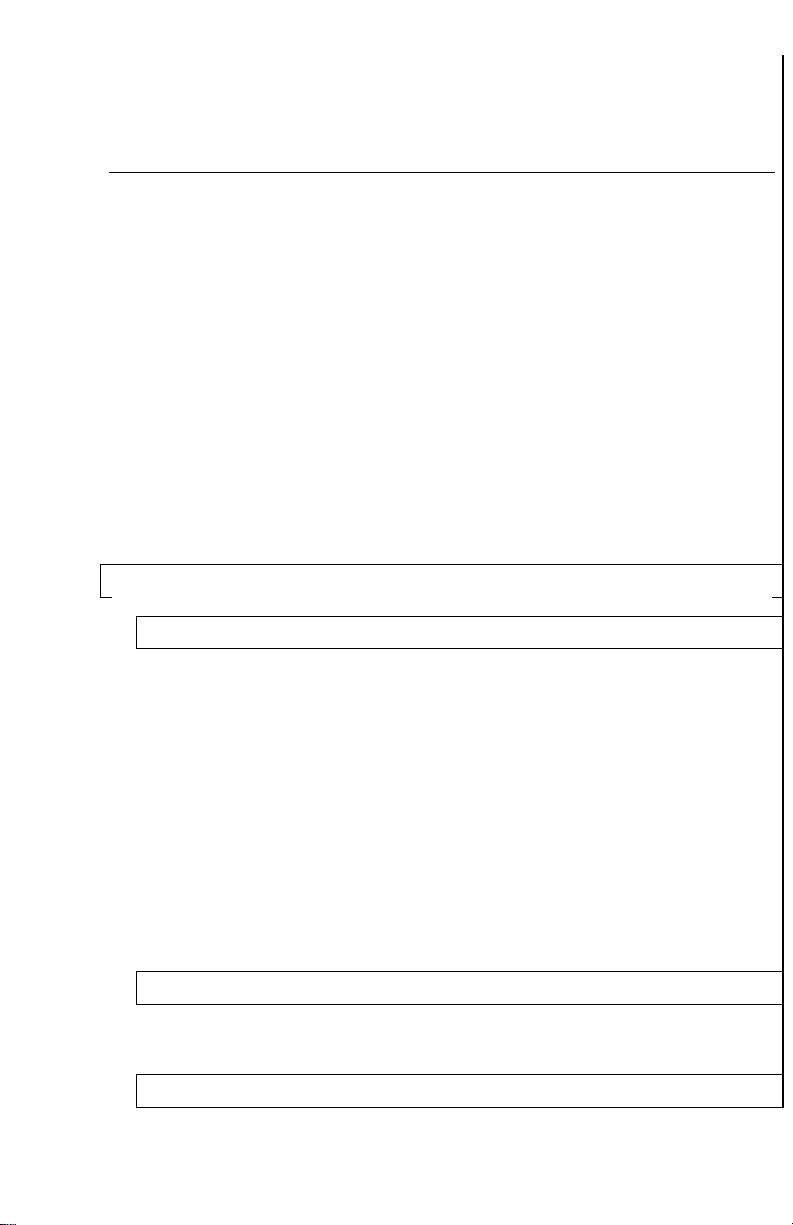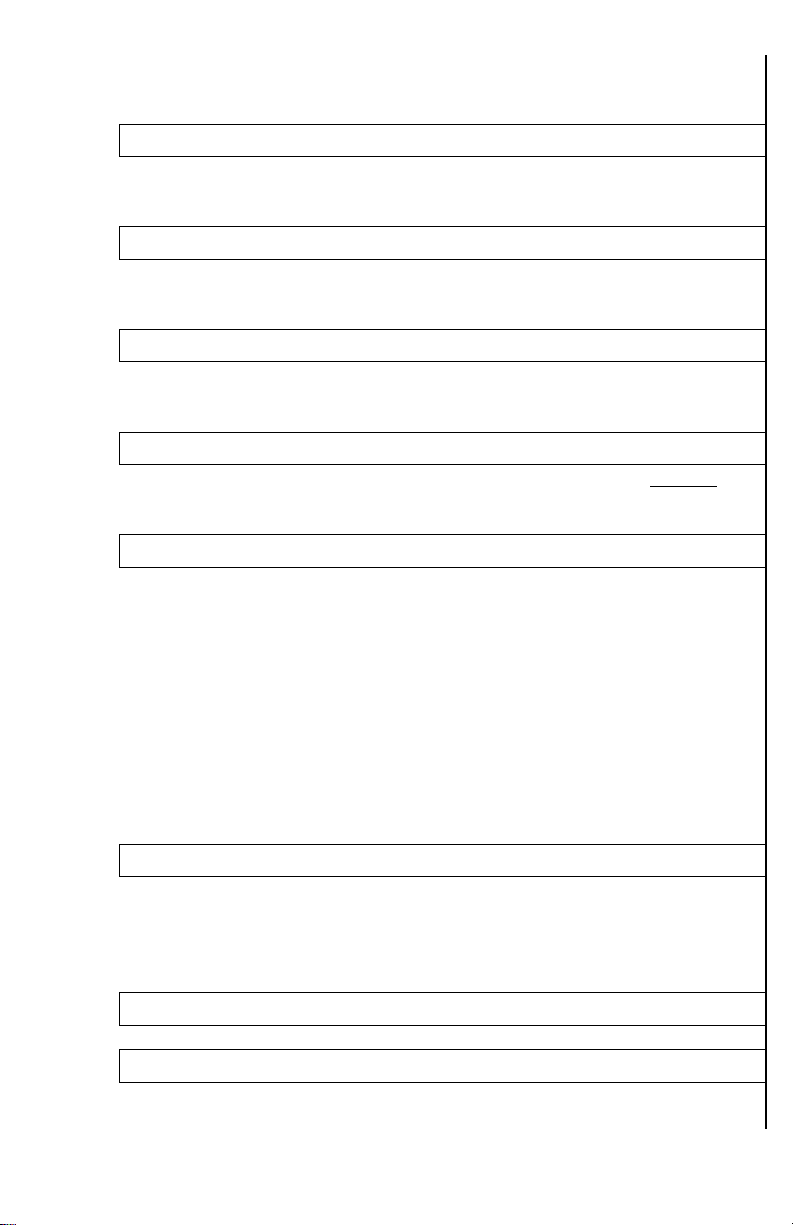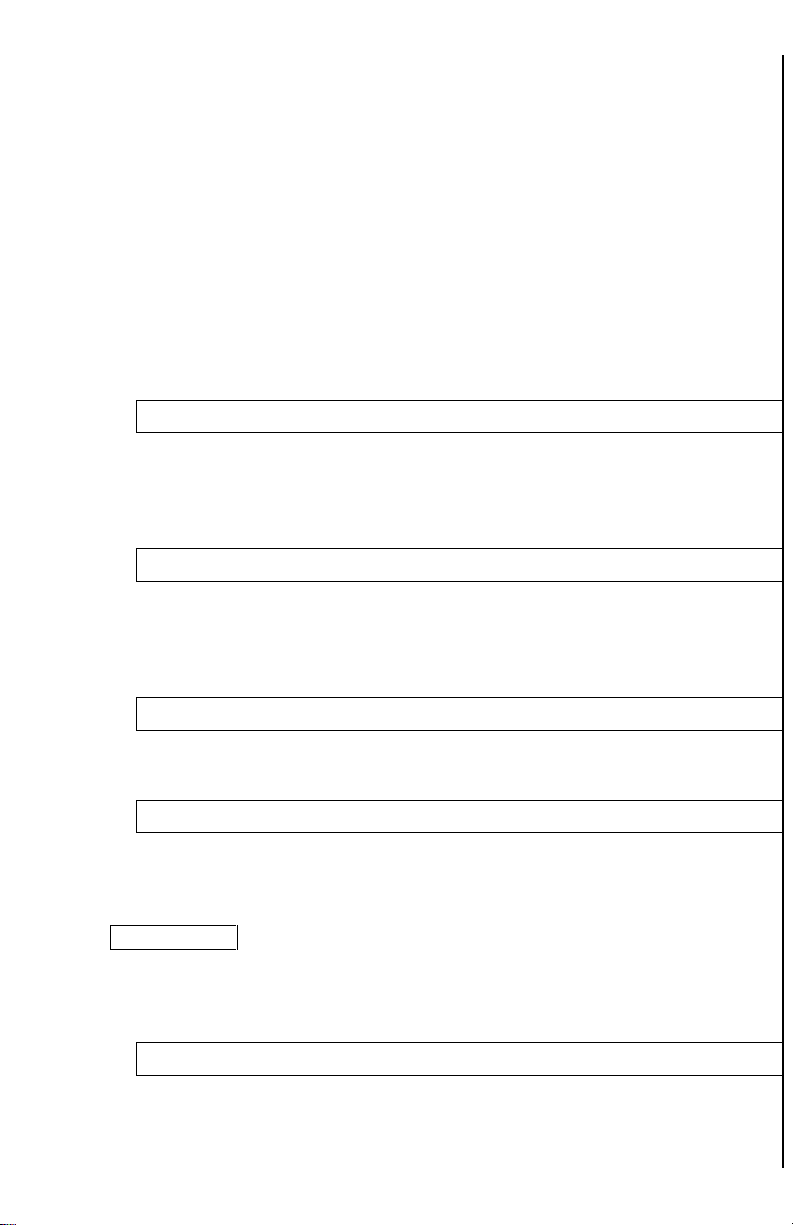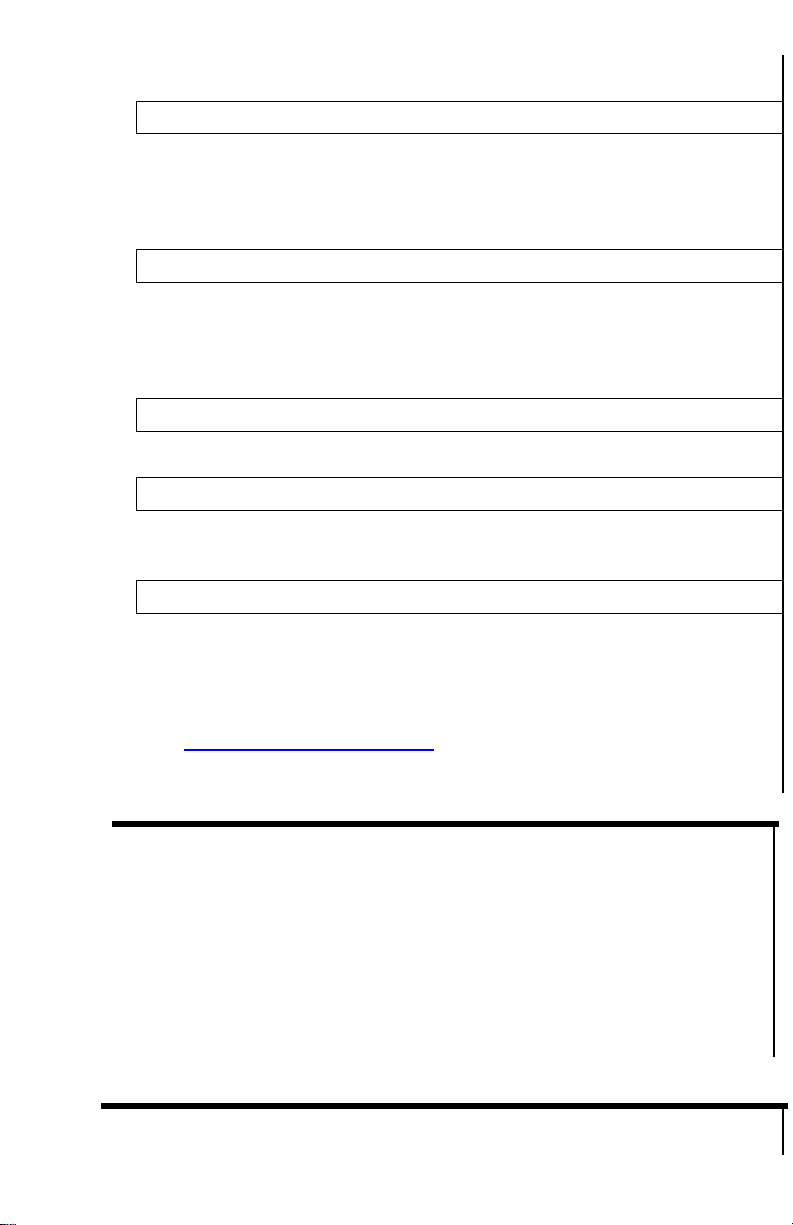1. Normal start –the video recording module is completely off
until you press REC button (8), then the module starts, taking
approximately 15-20sec between pressing the REC button
and actual start of video recording. This mode allows you to
save the batteries when video recording is not desired, such
as simple terrain orientation.
2. Quick start –the video recording module starts as soon as
you power the scope and enters the standby mode. When
REC button is pressed, video recording starts within 5
seconds during the first recording and within 3 seconds
thereafter. This mode allows you to start recording almost
instantly and is useful when frequent shots are taken during
hunt, or any time when video recording is frequently used.
Please note during this mode additional battery power is used.
See more information about video recording on Page-11
12.Date and Time Stamp Position
This setting allows user to select the on-screen position of the
date and time during video recording. Four positions are available:
Right Down –Left Down –Right Up –Left Up in addition OFF
position is available, which removes date/Time Stamp from video
recordings.
13.Proximity Sensor
The monocular is equipped with special Proximity Sensor, which
detects the user’ face and can turn the monocular ON or in
Standby Mode depending on the distance between the user face
and proximity sensor. This menu option allows user to either turn
the proximity sensor ON or OFF
14.Proximity Sensor Range, mm
This function allows user to select the desired distance between
user’s face and proximity sensor that triggers monocular activation
or standby. Range between 20mm and 99mm is provided.
15.Auto Bad Pixel Correction
This function allows the scope computer to automatically correct
any bad pixel. For manual bad pixel correction, please refer to the
next menu function and also to the BAD PIXEL CORRECTION
instructions on page-12.
IMPORTANT: DURING ANY BAD PIXEL CORRECTION PROCESS
YOU MUST KEEP THE LENS COVER ON AT ALL TIMES AND WE
STRONGLY RECOMMEND PLACING A DARK TAPE OVER THE
PINHOLE IN THE LENS COVER. THIS IS NECESSARY FOR A
COMPLETELY UNIFORM DARK SCREEN DURING THE PROCEDURE.
16.Manual Bad Pixel Correction
This function allows the user to correct any bad pixel that may
appear during the use of the device, without having to return the
scope to the factory. Please see page-12 for BAD PIXEL
CORRECTION instructions