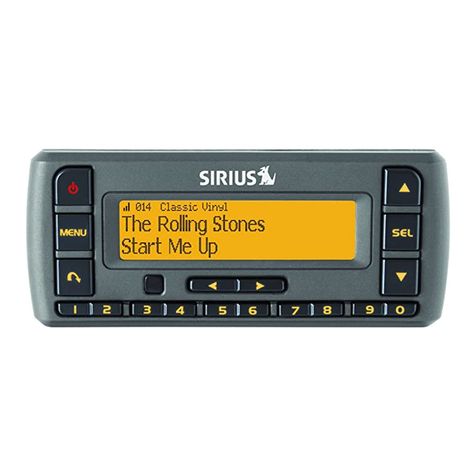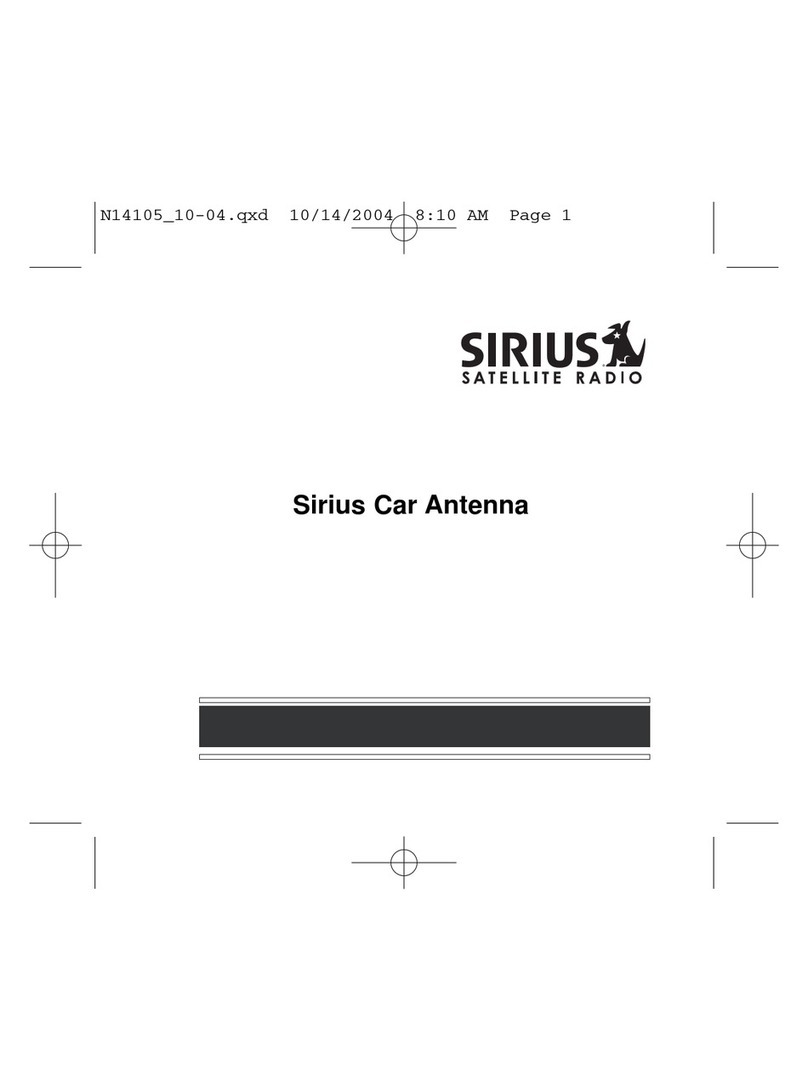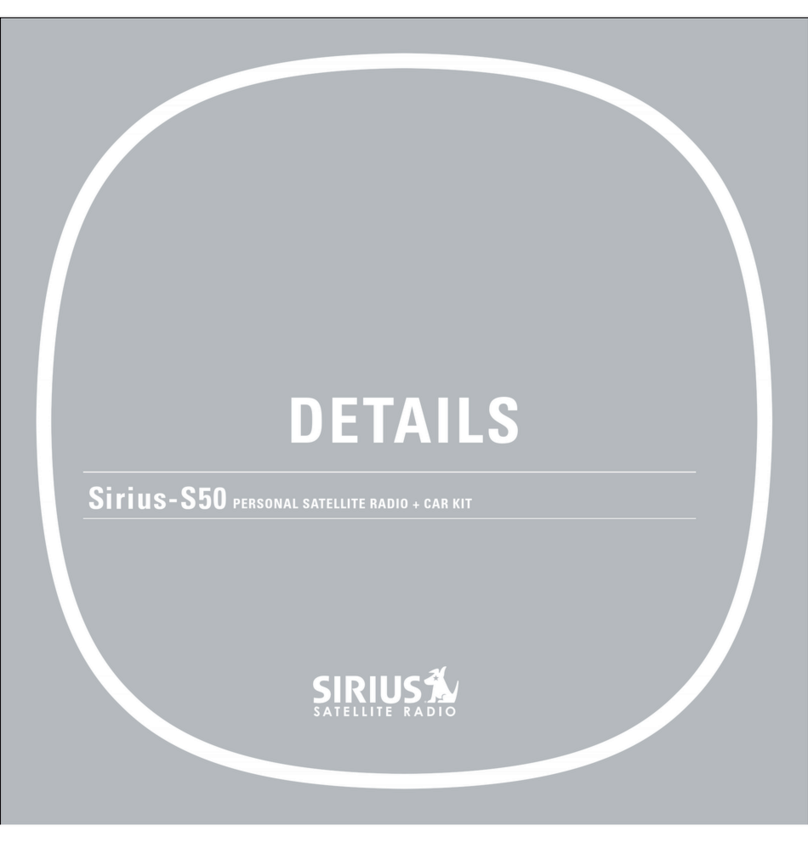1Pick a Spot for Your Radio Pick a Spot for Your Radio (continued) 2Install the Magnetic Mount Antenna 3Connect the Audio to Your Vehicle’s Stereo
4Finish the Installation and Power On
5PowerConnect PowerConnect (continued)
6Activate
Install the Dash or Vent Mount
You can use either the Dash Mount or the Vent Mount for your Starmate 5, depending upon your vehicle and
the location where you want to place your radio.
CAUTION! Make sure your radio isn’t in a place where it could interfere with driver visibility or safe deployment
of the airbags.
Option 2
Dash
Mount
Installing the Dash Mount:
CAUTION: The adhesive used onthe Dash Mount maybe difficult to
remove.Do not installthis mount on leathersurfaces (contact your vehicle
dealerif you are unsureabout your dash surface), and makesure the air
temperature is at least60°F (15°C)during installation. If it’snot at least
60°F,turn on the heaterin your vehicle to bringthe temperatureup to
60°F.
1 Locate a flat surface
for the Dash Mount.
(Options 1, 2, or 3.)
Make sure there is
ample room for the
dock and radio when
installed.
2 Set the orientation of
the mount before adhering it. Loosen the knob
and adjust the adhesive foot for the location
you selected:
•Option 1 & Option 3 should be oriented as I.
•Option 2 should be oriented
as II.
3 Clean the surface with the
alcohol preparation pad, and let
it dry thoroughly.
4 Attach the Dash Mount to the
PowerConnect Vehicle Dock
using the provided screws.
5 Peel off the adhesive liner.
Position, press, and hold the Dash
Mount in place for 30 seconds.
IMPORTANT! Allow the Dash Mount
adhesive to cure (dry) for a minimum of
2-4 hours before using the mount. The
best adhesion occurs after 24 hours.
6 The dock mounting plate can be tilted in different directions.
Adjust as necessary for your particular vehicle. When the orientation is correct, tighten the knob.
Option 3
Slide Extended Vent Clamps In Replace End Cap
PUSH
Dash
Vent
Louver
Vent
Vent
Dash Dash
HOOKED
TILT
ADJUSTMENT
HOLES
FOOT
1 2 3
AUDIO ANT
AUDIO ANT
AUDIO
ANT
Mount the Magnetic Mount Antenna
Choose the best location for the antenna considering your vehicle type. Refer to the antenna
placement tips and cautions in the User Guide beginning on page 23.
•Sedan or Coupe: We recommend mountingthe antenna above either the frontwindshield or
the back window.
•Pickup Truck: We recommend mounting the antenna above the front windshield.
•Convertible: We recommend mounting the antenna at the leading edge of the trunk.
•SUV: We recommend mounting the antenna at the rear of the roof.
CAUTION! STOP and read the more specific instructions in the User Guide for
all types of vehicles — or get someone who knows vehicles to help — if you don’t
understand what to do. You might accidentally do damage to your vehicle.
Attach the Rubber Tail to the antenna and press
the antenna cable into the Rubber Tail. Use the
Rubber Tail to position the antenna the correct
distance from the edge of the roof or trunk lid.
Clean the surfaceof the selected mounting
location usingthe alcohol preparation pad and
let it dry thoroughly. Peel the protectivematerial
from the adhesivestrips and press the Rubber
Tail firmly intoplace on the vehicle for 30
seconds. At roomtemperature (68°F), maximum
adhesion usuallyoccurs within 72 hours. During
this period, avoidcar washes and other contact
with the antennaand the Rubber Tail.
Feed the antenna wire under the rubber molding around the front or rear
windshield, and into the seal around the trunk or door. For a convertible, the
cable can be routed directly into the trunk.
TIP! Use a tool like a blunt plastic putty knife, a credit card, a plastic knife, or a
similar blunt tool to help hide wires along the windshield trim.
Hide the Magnetic Mount Antenna Cable Inside the Vehicle
The best place to hide your antenna cable depends on your type of vehicle.
When the antenna is mounted at the rear of the vehicle, it’s usually easiest to run
the cable from the rear to the front toward the radio by routing the cable along
the interior trim where it meets the carpet, gently pushing it behind the edges of
the trim. Bring the cable out from the trim and route it under the carpet toward
the dashboard.
When the antenna is mounted at the front of the vehicle, bring the cable into the
rubber weather stripping around the door to the bottom of the door opening.
Bring the cable out of the weather stripping and route it
under the carpet toward the dashboard.
Coil any excess cable in a hidden location, such as under
the carpet, keeping it away from any vehicle pedals or
controls. Secure the excess cable with wire ties.
Plug the antenna into the silver ANT connection on the
right side of the dock.
TIP! Avoid damaging or compromising the window,
door, and trunk seals.
TIP! Formore help, referto the detailed antenna cable
routinginstructionsfor your type of vehicle, in theUser Guide beginningon page 26.
jump
sel
jump
sel
jump
sel
AUDIO ANT
Decide How to Connect
You willlisten to the Starmate 5 throughyour vehicle’sstereo systemor FM radio. First,the Starmate 5 mustbe receiving the
SIRIUSsignal. Ensureyour vehicleis outside with theantenna havinga clear view of thesky. Your audioconnection options are:
• Best:Use the Aux In Cable if your vehicle’s stereo systemhas
an auxiliary input connection.Plug one end ofthe cable into the
greenAUDIO connector on the PowerConnect Vehicle Dockand
the other end intothe vehiclestereo system’s auxiliary input jack.
Set thestereo systemto play fromthe auxiliaryinput source.
• Better:Use a Cassette Adapter if yourvehicle has a built-in cassette
player.Cassette Adapters are soldseparately. Plug the Cassette Adapter
into thegreen AUDIO connector on thePowerConnect Vehicle Dock.Insert
the Cassette Adapter into the vehicle’s cassette deck. Set the stereo
systemto play from the cassette source.
• Good: Use the PowerConnect feature in the Starmate 5. PowerConnect
plays the audio through your vehicle’s FM radio. When you have finished step 4 (below), you’ll first need
to find an available FM channel in your area, and then you need to ensure that the Starmate 5 and your
vehicle’s FM radio are tuned to the same available FM channel. (Step 5)
• Best: Use an FM Direct Adapter (FMDA)if none of the above three audio connection options worksin your
vehicle. The FMDAneeds to be installed by a professionalinstaller and directly connectsthe Starmate 5 to
your vehicle’sFM radio.
TIP! Refer to your vehicle’s owners manual to find the location of the auxiliary input jack, or consult the vehicle
dealer. To learn more about purchasing a Cassette Adapter or FMDA, check with the retailer where you bought your
Starmate 5 or go to sirius.com/accessories.
Audio Quality GOOD BETTER BEST
PowerConnect
CassetteAdapter
Aux In Cable
FMDirect Adapter (FMDA)
AUDIO ANT
AUDIO ANT
Connect the PowerConnect Power Adapter
Insert the PowerConnect Power Adapterinto your vehicle’s cigarettelighter or power adapter
socket. Then plugit into the red PWR connector on the left sideof the dock.
Place the Radio in the Dock
Insert your Starmate 5 into the dock,
aligning the radio against the rear of
the dock so that the rails on the dock
fit into the mounting slots in the back
of the radio.
Press the Power button to turn it On.
PWR FM
If you have connected the audio in step 3 using the Aux In Cable or Cassette Adapter, continue with step 6.
Tune the Starmate 5 and Vehicle FM Radio to the Same FM Channel
1 Find an Available FM Channel in Your Area
An available FM channel is one that’s not being used by an FM radio station in your area. When you
tune your FM radio to an available channel, you should only hear static or silence – not talk or music.
We recommend one of the following methods to find an available FM channel:
a. Use the SIRIUS|XM FM Channel Finder at www.sirius.com/fmchannel. Go to the website and
enter your zip code. The Channel Finder will suggest a list of available FM channels in your area.
For convenience, write down or print out the list.
OR
b. Manuallytune throughyour local FMchannels on yourvehicle’sFM radio. Locate and create a listof
channels thataren’t beingused by any FM radio station. Writedown the list.Once you havecreated
your list of available FMchannels, youwill need to findthe one that providesthe best matchfor the
Starmate 5.
TIP! You’ll need touse the ‘Manual’ tune function on yourvehicle’s FM radio to tune through everyFM channel
one-by-one.Turn on your vehicle’s FM radio. Startat 88.1 and use the ‘Manual’ tune functionon your vehicle’s FM
radio to tune througheach FM channel one-by-one (88.1followed by 88.3 etc.) to locate channelsthat aren’t being
used by a local FMradio station. Write down each FM channelthat has only static or silence on it,until you reach
107.9.
2 Tune your Vehicle’s FM Radio
a Pick the first FM channel on your list.
b Turn on your vehicle’s FM radio (if you have not already done so) and tune it to this FM channel.
3 Set Your Starmate 5 to Transmit on the Same FM Channel
a Press menu.
b Press the Down button to scroll and highlight FM Transmitter and
press the Select button.
c FM Presets will be highlighted. Press the Select button.
d Press the Down buttonto scroll and highlight the storagelocation FM2.
Press the Select button.
e Tune to the FM channel you found in step 3. Press the Up or Down
button to tune in steps of .2, i.e., 99.3 to 99.5. Press the Left or Right
button to tune in steps of 1, i.e., 99.3 to 100.3. When the desired FM
channel is displayed on screen, press the Select button.
f The FM channel you selected will be confirmed on the display screen.
The Starmate 5 will tune to the FM channel.
g You should hear SIRIUS through your vehicle’s radio when Starmate 5
is tuned to channel 184. If you are satisfied with the sound quality, you’re done.
4 You May Need to Try Other FM Channels on Your List
If the chosen FM channel doesn’t work well for you, work down the list of FM channels until you find
one that allows you to hear SIRIUS clearly. Each time, you will need to tune your vehicle’s FM radio
and the Starmate 5 to the same FM channel.
TIP! You may find an FM channel with static or silence that does not work with the Starmate 5. It is possible that
some type of inaudible interference is present that prevents reception of the Starmate 5 broadcast. Your only
options are to use another FM channel or a different audio connection method.
sel
Activate Your Service
Before you can enjoyCommercial-Free Music, Plus Sports, News, Talk & Entertainment, you need to activate
your Starmate 5.
1 Make sure your Starmate 5 is properly installed, turned on, and receiving the SIRIUS signal so that
you can hear the audio on channel 184.
2 Make a note of your SIRIUS Radio ID. You can find it:
•On channel 0 (zero)
•On a label on the bottom of the gift box
•On the label on the back of your Starmate 5
3 Activate your service:
•Online: Go to www.sirius.com and click on “Install and
Activate”
OR
•By phone: Call 1-888-539-SIRIUS (1-888-539-7474)
4 When your service is activated, your Starmate 5 will display
an alert message. To continue, press any button. Thereafter, if
you press the Up or Down button you can scroll and tune other
channels. Activation usually takes less than 5 minutes, but
sometimes may take longer. We recommend that your radio remain on
until activated.
TIP! If the signal reception
is low, check to see if the
antenna’s view of the sky
is blocked by a tree, a
building, a bridge, or by
anything on the vehicle
roof such as a roof rack or
luggage container, etc.
Adjust until you are
receiving a good signal.
To check the signal, press
menu, press the Down
button to scroll and
highlight Signal Indicator.
Press the Select button to
display the Signal
Indicator screen.
Rubber
Antenna
Tail
Protective
Material Strain
Relief
Antenna Cable
Magnetic Mount Antenna
(Upside-Down)