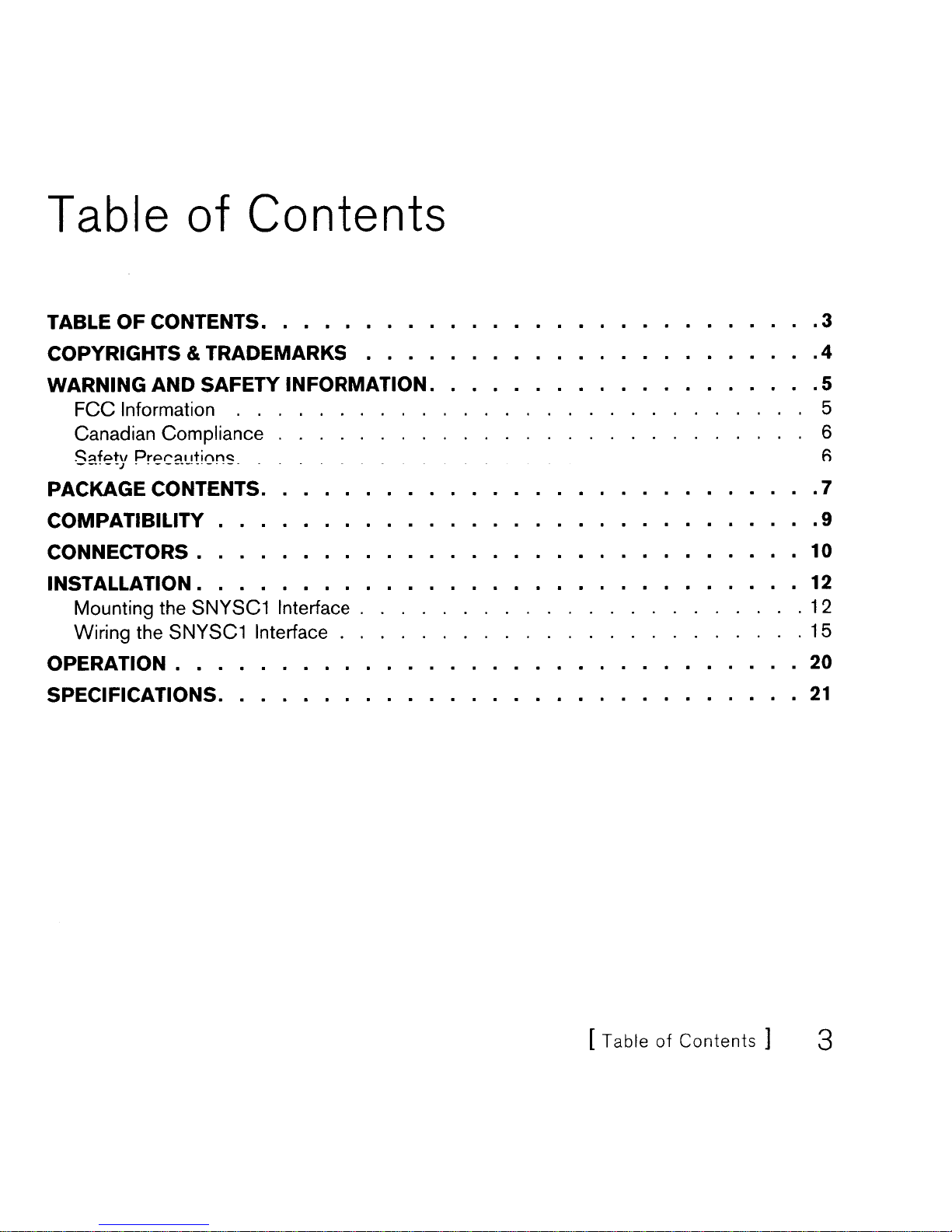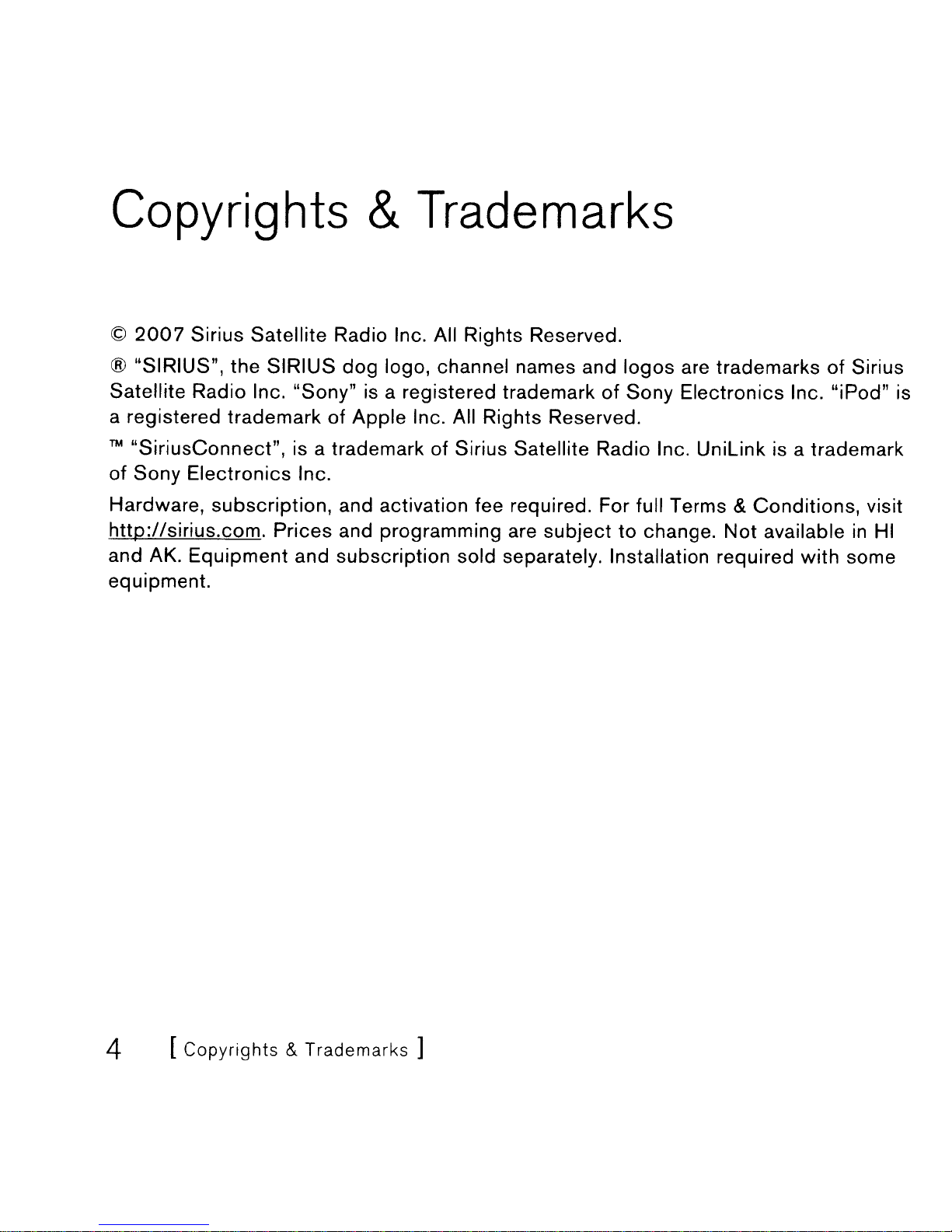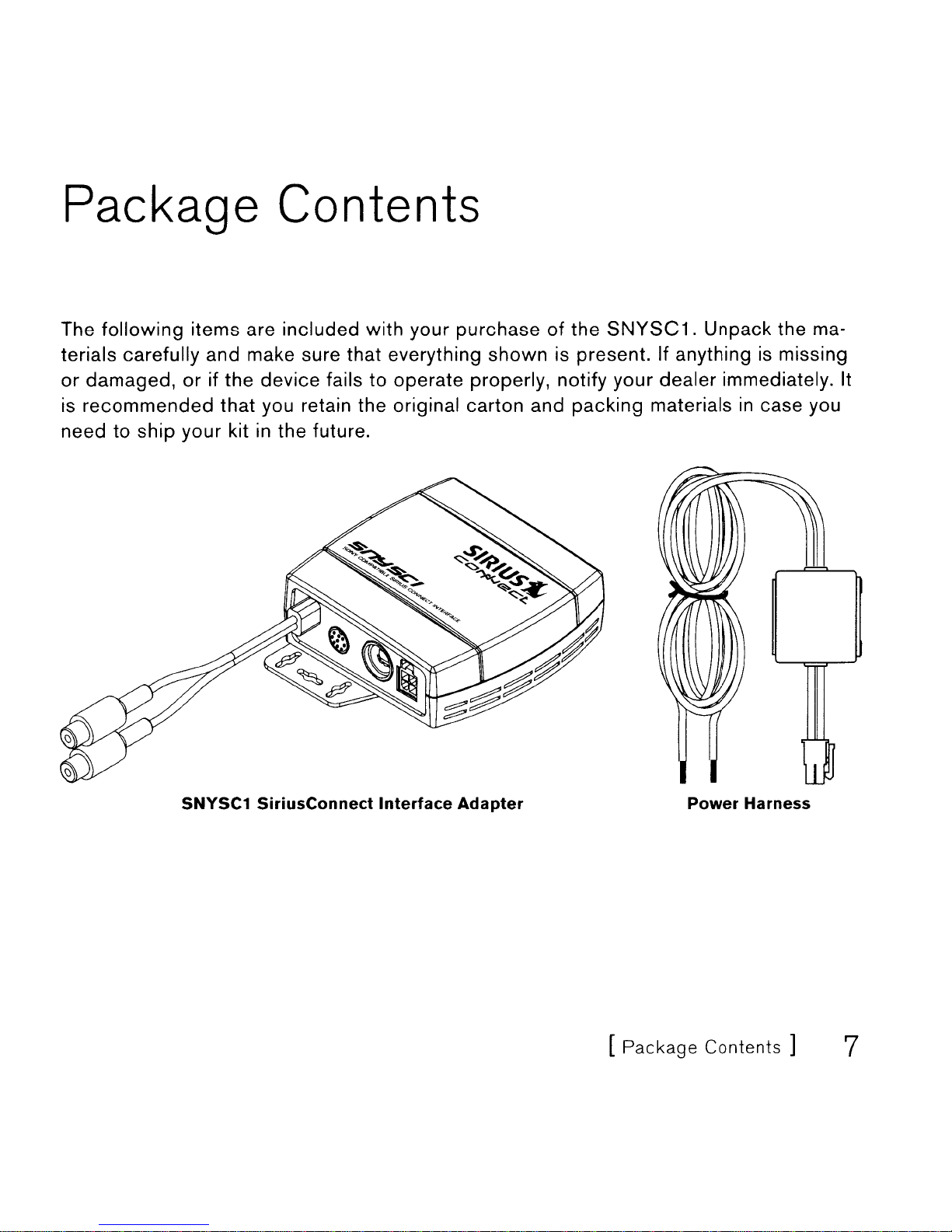Warning and Safety Information
FCC
Information
This device complies with part
15
of the
FCC
Rules. Operation
is
subject to the fol-
lowing two conditions:
1.
This device may not cause harmful interference, and
may
cause undesired operation.
Note: This equipment has been tested and found to comply with the limits for
a
CLASS
Bdigital device, pursuant to Part
15
of the
FCC
Rules. These limits
are designed to provide reasonable protection against harmful interference
when the equipment is operated
in
acommercial environment. This equipment
generates, uses, and can radiate radio frequency energy and, if not installed
and used
in
accordance with the instructions, may cause harmful interference
to radio communications. However, there
is
no guarantee that interference will
not
occur
in
aparticular installation. If this equipment does cause harmful inter-
ference to radio or television reception, which can be determined by turning
the
equipment off and on, the user is encouraged
to
try to
correct
the interference
by one or more of the following measures:
1.
Reorient or relocate the receiving antenna.
2.
Increase the separation between the equipment and the receiver.
3.
Connect
the equipment into
an
outlet
on
acircuit different from that
to
which the receiver is connected.
4.
Consult the dealer or
an
experienced radio/TV technician for help.
WARNING
Changes or modifications not expressly approved by the manufacturer could void the
user's authority
to
operate the equipment.
[Warning and
Safety
Information]
5