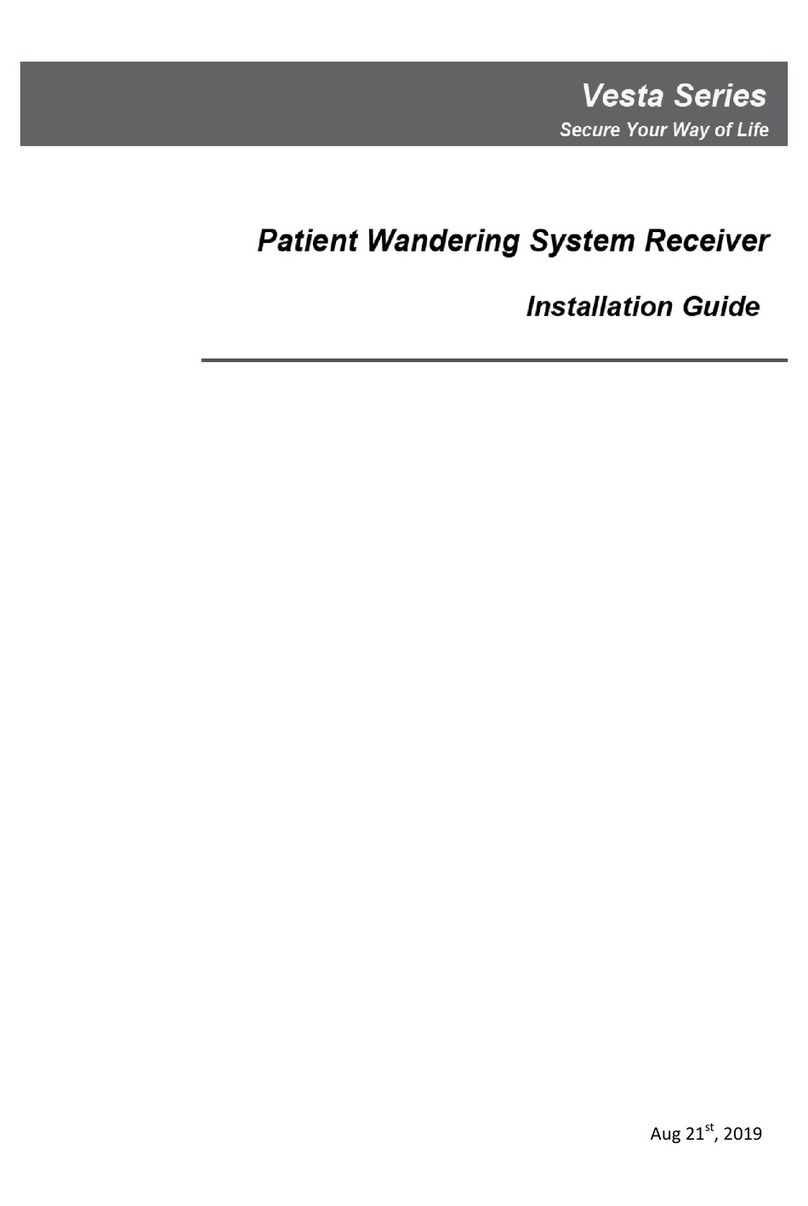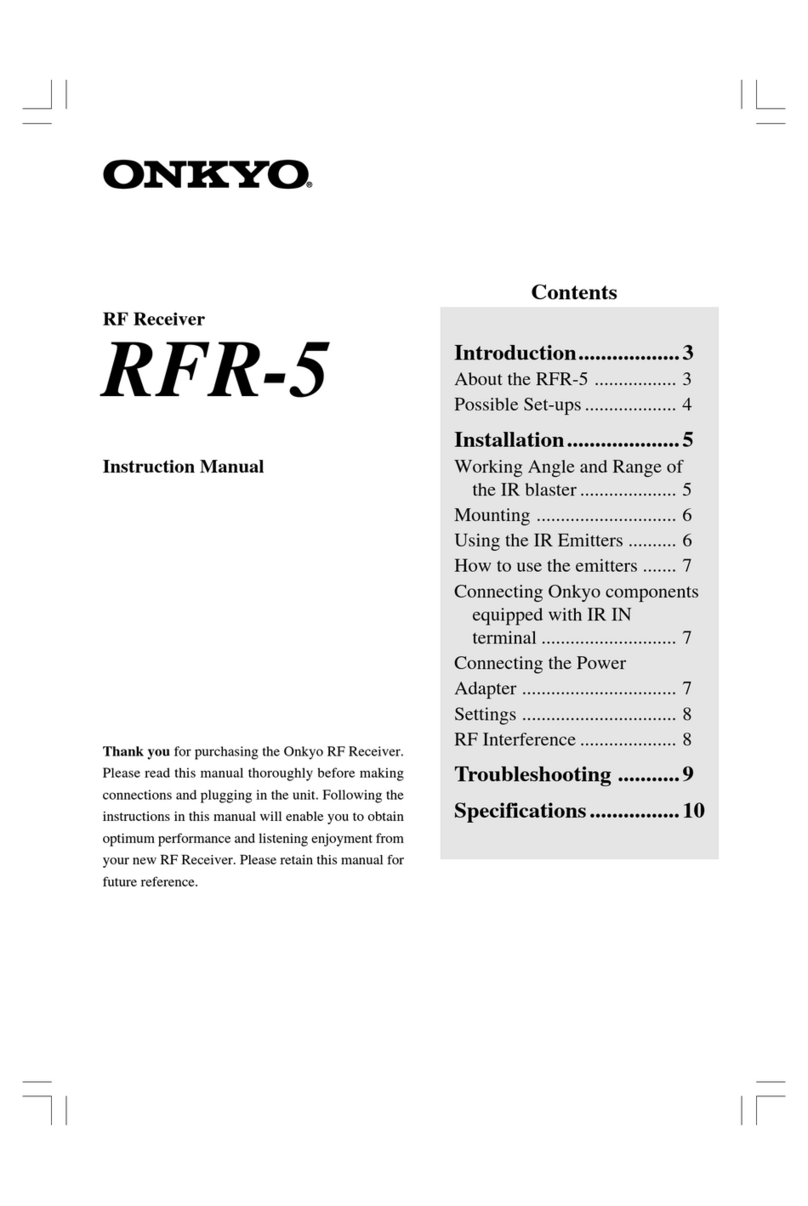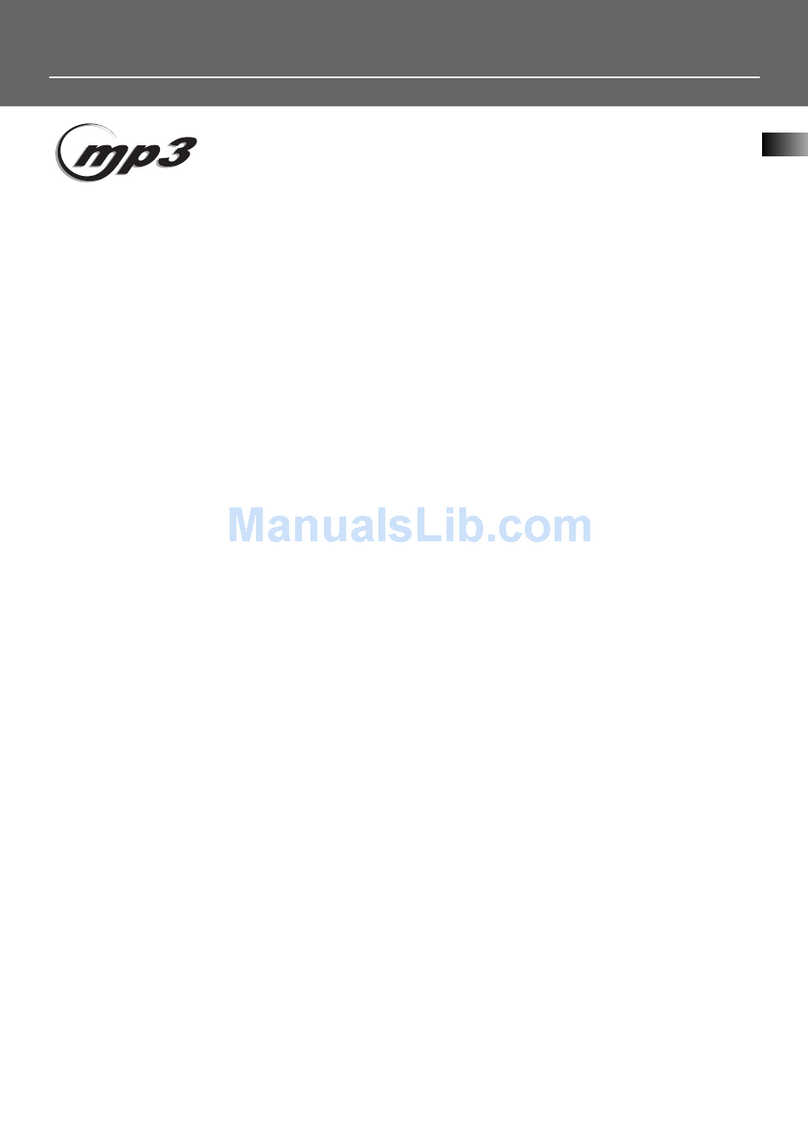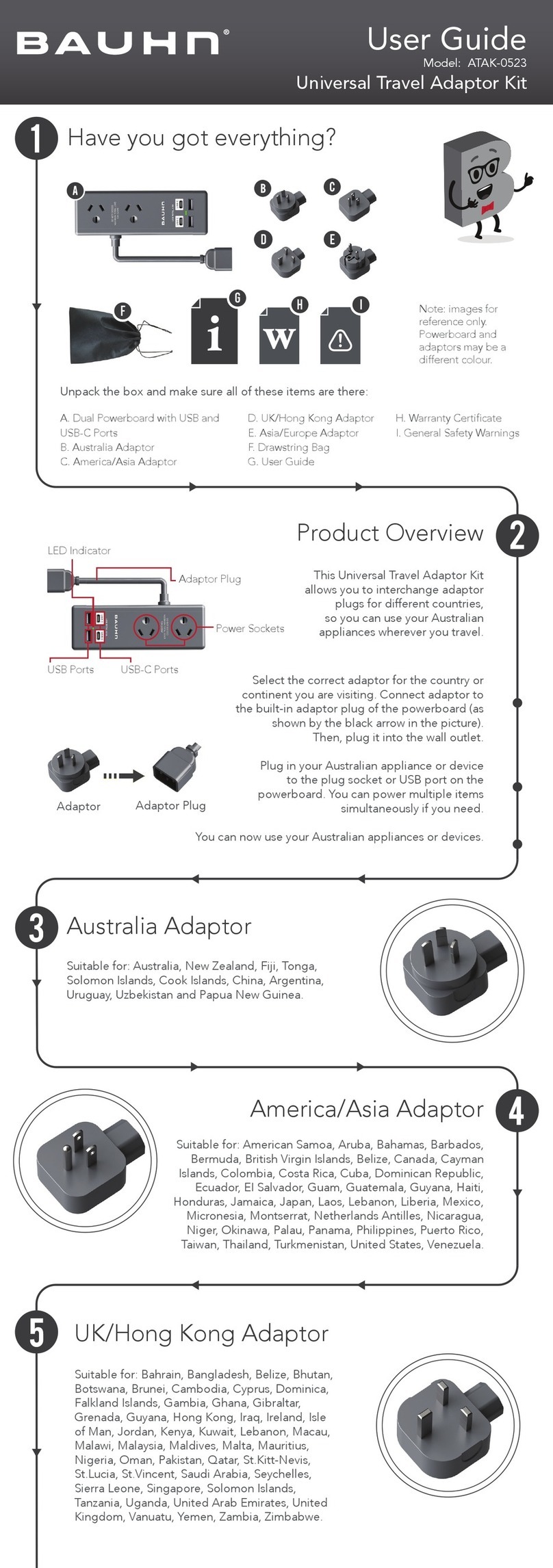Sirius XM RAdio SXAR1 User manual

Start Here
1Charge the Aviation Receiver
The battery in the SXAR1 Aviation Receiver needs to be fully charged before using it
for the first time.
A. Connect the USB cable included with the
receiver to the USB port on the side of the
receiver.
B. Connect the other end of the USB cable to the
AC Power Adapter and plug the adapter into a
standard AC outlet.
C. Initially the charging indicator light will be red
indicating that the battery is charging. When
the battery is fully charged the indicator light will turn green.
NOTE: The receiver may also be charged using a USB charging adapter (not included)
which is plugged into a 12 volt power adapter socket in a vehicle or aircraft.
IMPORTANT: The USB port of the receiver is for charging purposes only. Do not connect
to other devices.
USB
Port
Charging Light
3Bluetooth®Pairing
The SXAR1 Aviation Receiver needs to be paired with your iPad.
A. Once the Aviation Receiver’s battery is fully
charged, press and hold the Power button on the
side of the receiver until the red light on top of
the receiver changes color. As the receiver turns
on, the lights at the top of the unit will briefly
illuminate.
B. Wait a moment for the receiver to start and verify that
the blue Bluetooth light on top of the receiver lights
during the power-up.
C. Verify your device has Bluetooth and it is turned on. Tap Settings, look for Bluetooth
and verify that it shows On. If not, tap and drag the Bluetooth slider to the right to
turn it on.
D. Your iPad will search for and display any Bluetooth devices it finds under DEVICES.
Find SXM_XXXXXXXX in the list (the Aviation Receiver) and tap it. (XXXXXXXX
represents the unique ESN number of the Aviation Receiver.)
E. Your iPad will now connect with the receiver. If prompted for a passcode, enter
00000000. When pairing is successful, SXM_XXXXXXXX will show “Paired” to the
right. Press the Home button to exit.
Power Button
Bluetooth Power
On Light
4Activating the SiriusXM Aviation Receiver
Before using the SXAR1 Aviation Receiver it should be fully charged. Alternately, you can
connect it to a USB charging adapter (not included) which is plugged into a 12 volt power
adapter socket in the aircraft.
IMPORTANT: The SXAR1 Aviation Receiver is designed to be used at a minimum distance
of 8 inches away from any person. Recommended orientation is with the no-skid pad on
the bottom on a flat surface or mounting with a substantially clear view of the sky.
A. Turn the receiver on and place it
on the dashboard under the front
windshield of the aircraft so that
the top of the receiver has a clear,
unobstructed view of the sky.
B. Allow enough time for the receiver
to find and receive the GPS satellite
signals, and the SiriusXM satellite
signal, typically less than 5 minutes if
there are no obstructions to the sky.
C. Verify that the receiver is receiving the
signals by checking the lights on the
top of the receiver. When the receiver
has a lock on the GPS satellites, the
GPS light will be green. When receiving
a good SiriusXM satellite signal, the
SXM light will be yellow. If the GPS
and/or SiriusXM lights are not on after
5 minutes, try relocating the receiver
in a different location where there is a
better unobstructed view of the sky.
D. When the receiver is receiving good signals, you’ll need to activate the receiver. Find
the Radio ID number on the label on the bottom of the receiver. Have the Radio ID
number ready and call SiriusXM at:
1-855-SXM-WTHR (1-855-796-9847)
to activate the receiver and select your subscription package.
GPS
Satellites SXM
Satellites
2Install the SiriusXM App
Install the SiriusXM App on your iPad®.
NOTE: Works with iPad 2 and higher and iPad Mini.
A. On your iPad, go to the SXM aviation web page www.siriusxm.com/sxmaviation to
find the latest compatible Apps.

?What’s in the Box?
Buttons, Connectors, and Lights
Power Light
Green when receiver is on
Battery Charging Light
Amber when charging
Green when fully charged
USB Charging Connector
Connect to the AC Power Adapter
using the provided USB Cable to
charge battery
Power Button
Press to turn the receiver on and off
SXM Satellite Light
Yellow when receiving good SXM satellite signal
GPS Light
Green when locked on GPS satellite signals
Bluetooth Light
Blue when connected to a Bluetooth device
SXAR1 Aviation Receiver
AC Power Adapter
USB Charging
Cable
Satellite Antenna Connector
Connector for an external SiriusXM
satellite antenna (not included)
GPS Antenna Connector
Connector for an external GPS
satellite antenna (not included)
Important Legal Information
!
Subscription sold separately. The SiriusXM Aviation subscription plan you choose will
automatically renew and you will be charged according to your chosen payment method
at then-current rates. Fees and taxes apply. To cancel you must call us at 1-866-635-2349.
See our Customer Agreement for complete terms at www.siriusxm.com. All fees, features
and programming subject to change.
WARNING: This product contains chemicals known to the State of California to cause
cancer and birth defects or other reproductive harm.
This device complies with Part 15 of the FCC Rules. Operation is subject to the following
two conditions: (1) this device man not cause harmful interference, and (2) this device must
accept any interference received, including interference that may cause undesired operation.
©2014 Sirius XM Radio Inc. “Sirius”, “XM” and all related marks and logos are trademarks of Sirius XM Radio Inc. Visit
www.siriusxm.com/channellineup for updates. All programming/channel lineup/XM service subject to change or
preemption. All other marks and logos are the property of their respective owners. All rights reserved.
Sirius XM Radio Inc.
1221 Avenue of the Americas
New York, NY 10020
1.866.635.2349
siriusxm.com
© 2014 Sirius XM Radio Inc.
SXAR1QSG 140731c
Self installation instructions and tips are provided for your convenience. It is your responsibility to
determine if you have the knowledge, skills and physical ability required to properly perform an
installation. SiriusXM shall have no liability for damage or injury resulting from the installation or use
of any SiriusXM or third party products. SiriusXM product warranties do not cover the installation,
removal or reinstallation of any product.
A
R
1
AR1
QUICK START GUIDE
Aviation Receiver
Other Sirius XM RAdio Receiver manuals
Popular Receiver manuals by other brands
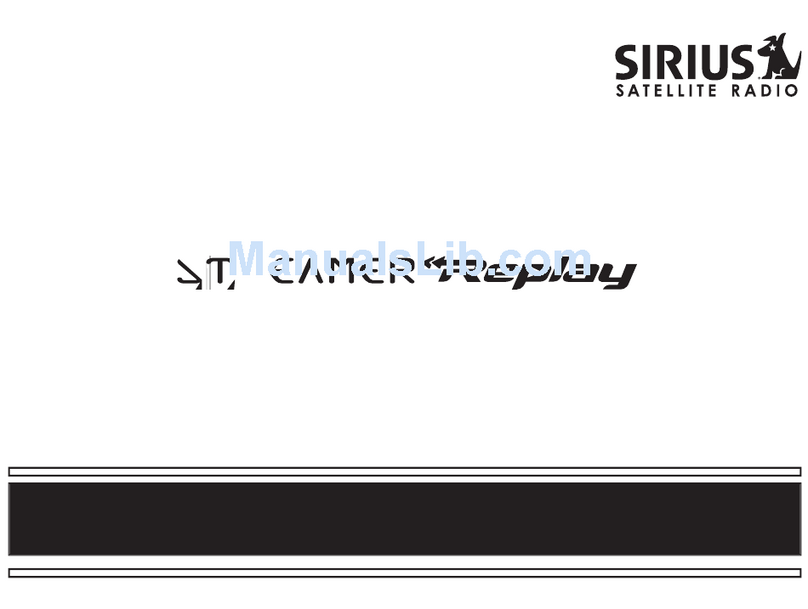
Sirius Satellite Radio
Sirius Satellite Radio Streamer Replay SIR-STRC1 user guide
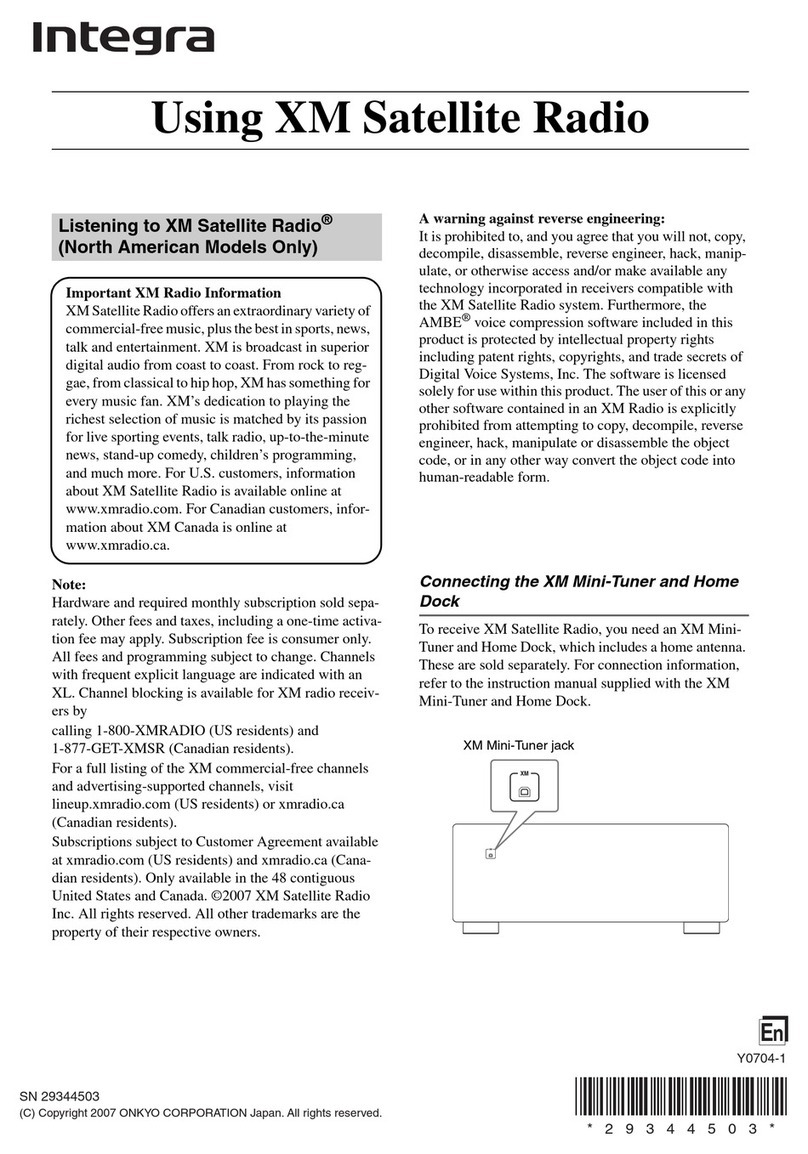
Integra
Integra DTR-5.8 User manual addendum

Denon
Denon DN-200AZB user guide

Samsung
Samsung SP61L2HX/BWT Service manual

Lectrosonics
Lectrosonics Dante DSQD instruction manual

Tele Radio
Tele Radio R2-01 installation instructions