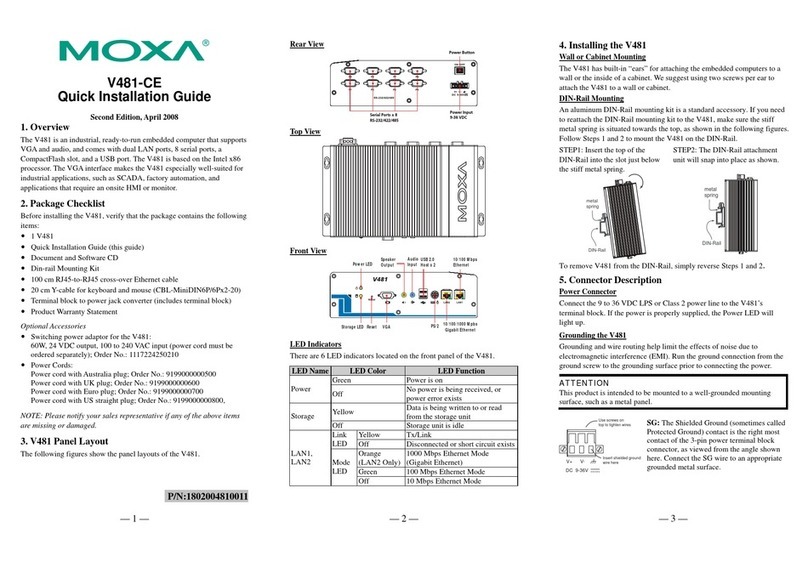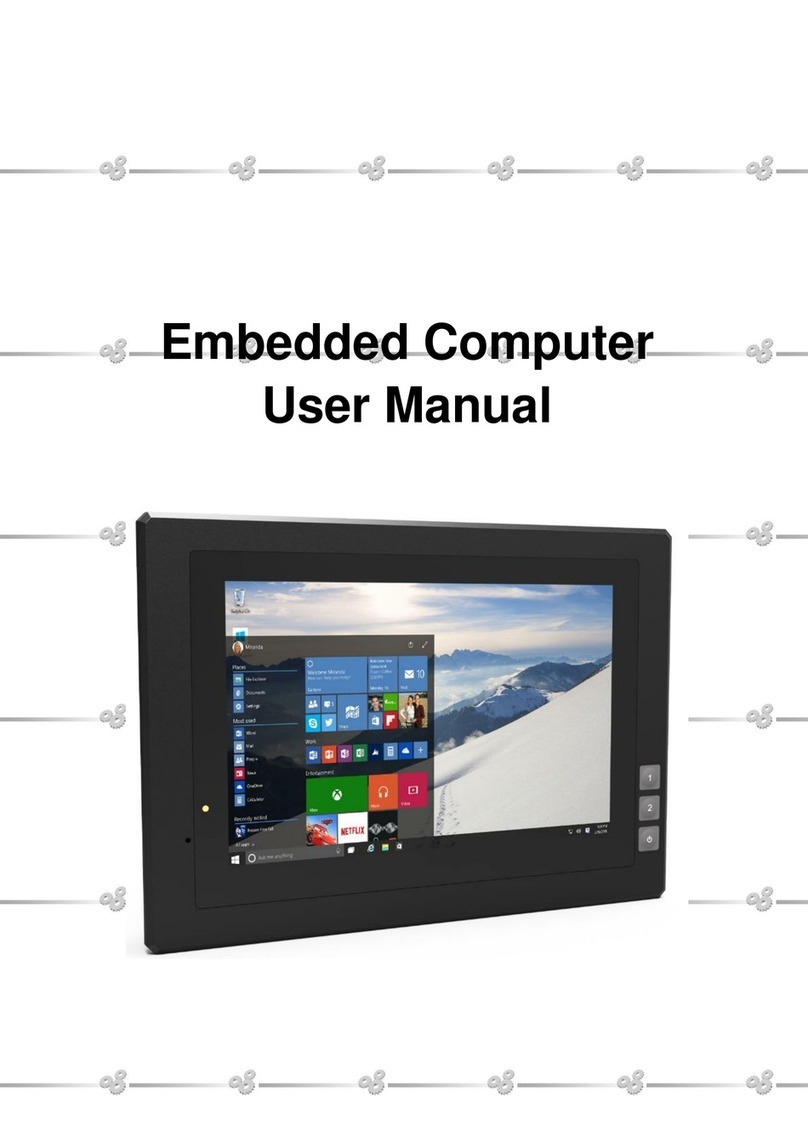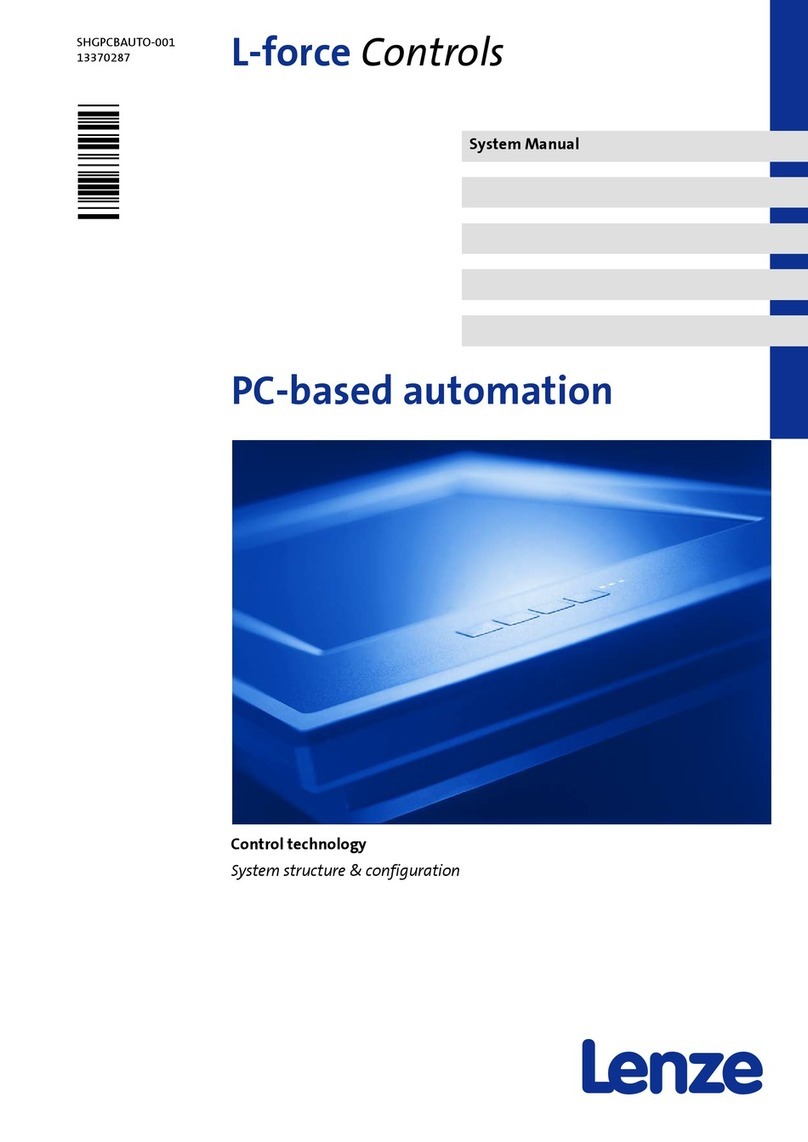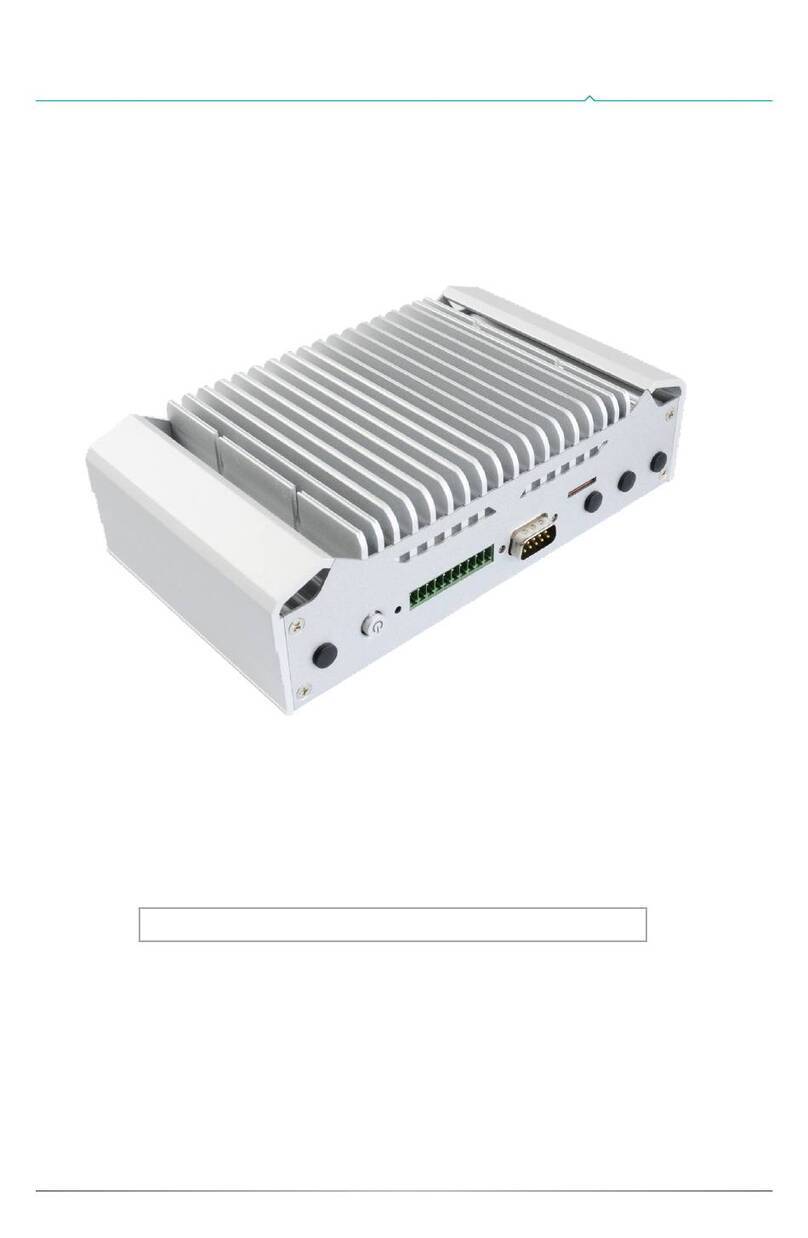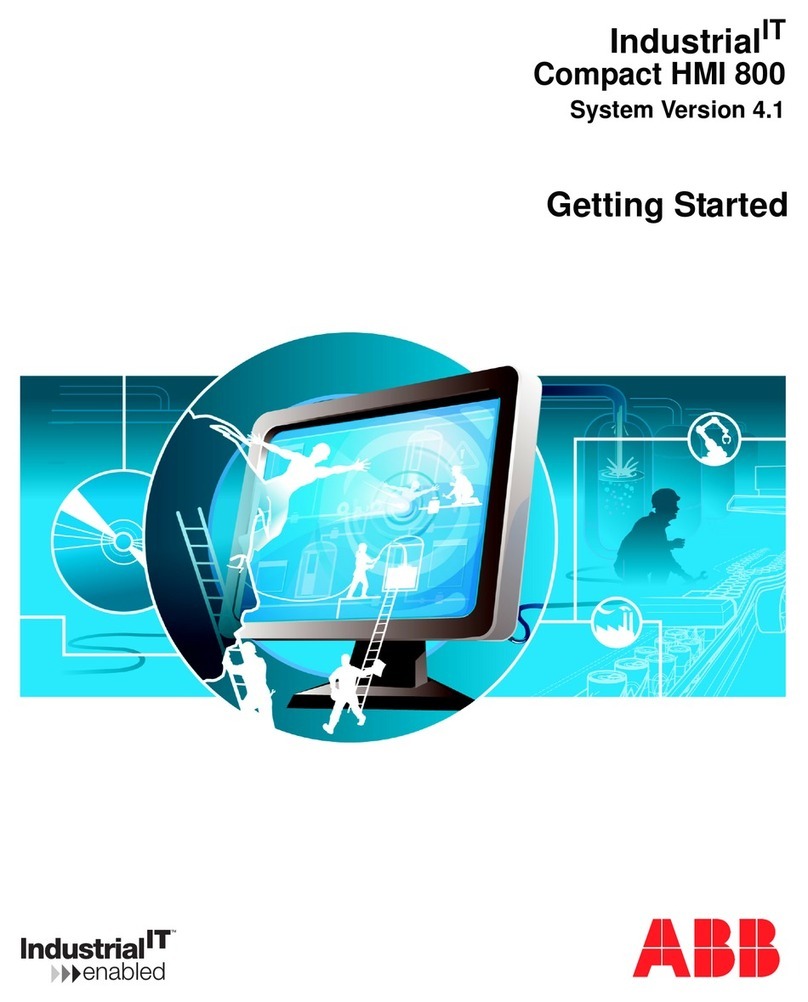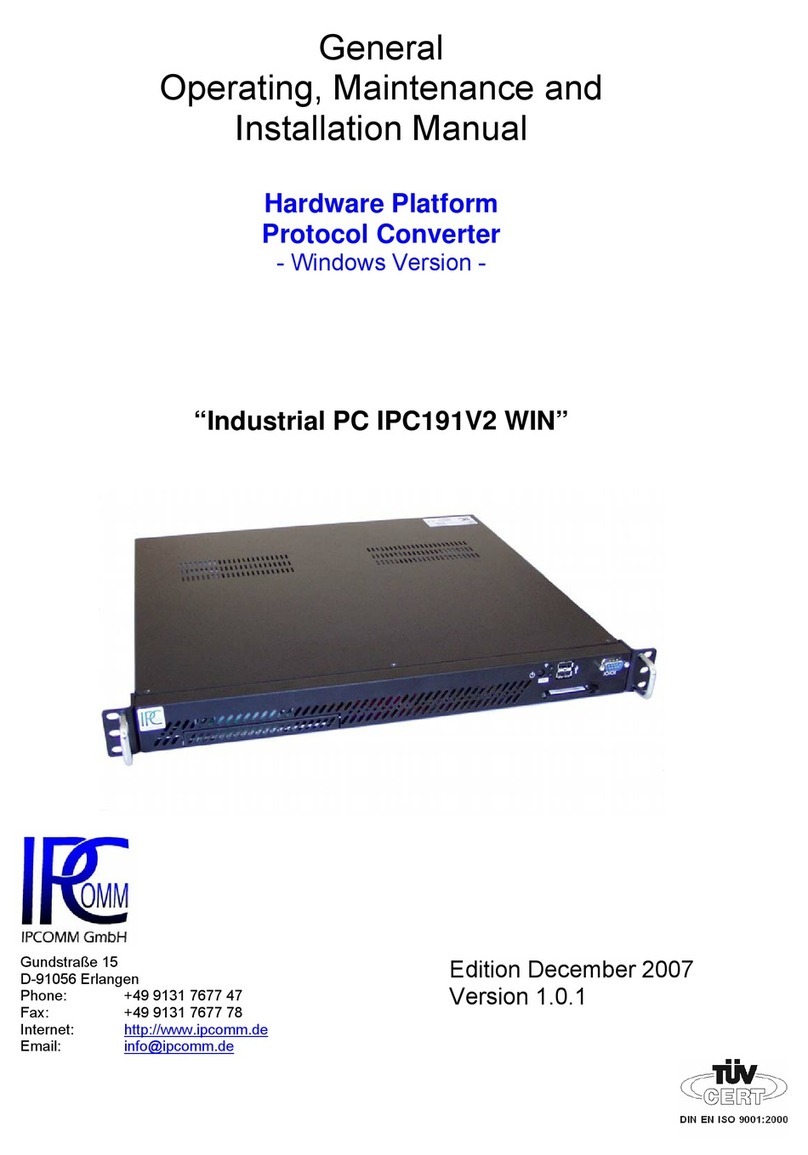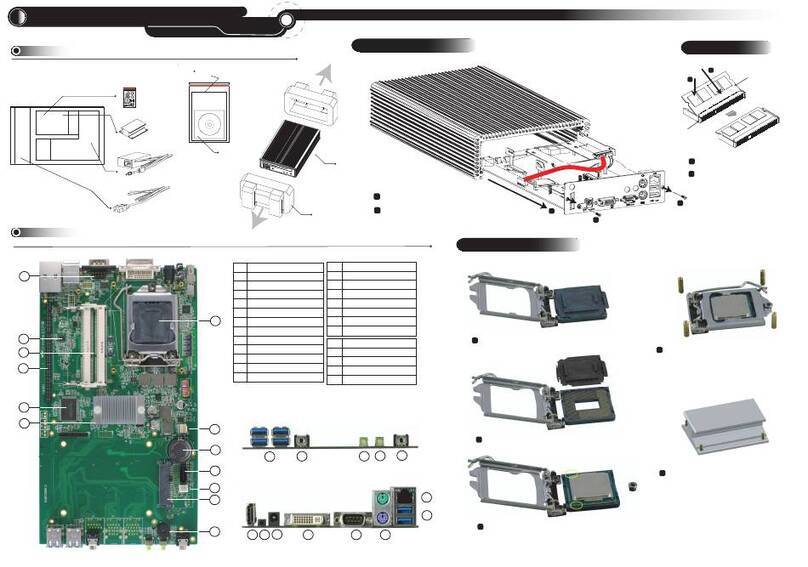3. Wiring the Digital Input (DI)
The Digital Input (DI) accepts one external DC type signal input and can be configured
to send alert message through Ethernet when the signal is changed. The signal may
trigger, generated by external power switch, like as the door open trigger switch for
control cabinet.
Note: the DI accepts DC type signal and supports isolated input circuit with Digital
High Level input DC 11V~30V and Digital Low Level input DC 0V~10V.
4. Connecting the Surge/ Lighting protection
There is one screw fixed on the rear side for lighting/ surge protection; tighten and
wire to chassis grounding to obtain better surge/ lighting immunity. However, do
remember to remove the surge grounding screw before the insulation/Hi-pot testing.
In case you do not, the protectors may get damaged during the testing.
Note:
1. Ensure the Surge/Lighting is well connected with Chassis Grounding.
2. Remove the Surge/Lighting Screw, before performing Insulation/Hi-pot Testing.
5. Mounting the Switch onto the DIN Rail
The DIN Rail clip is already tightened on the rear side panel and supports EN50022
Std. DIN Rail.
Device Management
Siselectron SNM2410 Industrial Managed PoE Switch provides both in-band and
out-band configuration methods. You can configure the switch via the RS-232 console
with the attached console cable.
1. Preparation for console management: Attach the RS-232 DB9 connector to your
PC’s COM port. Connect the RJ-45 connector to the console port of the
Siselectron Switch.
Go to Start => Program => Accessories => Communication => Hyper Terminal
Give a name to the new console connection.
Choose the COM name and select the correct serial settings. The serial port
settings of Siselectron Switch are as below: 9600bps, No parity check, 8 Data bits,
1 stop bit
After connected, you will see the Switch login request. Type the username and
password and then you can login. The default username is “admin”, password is
“admin”. Follow the manual to configure the software features.