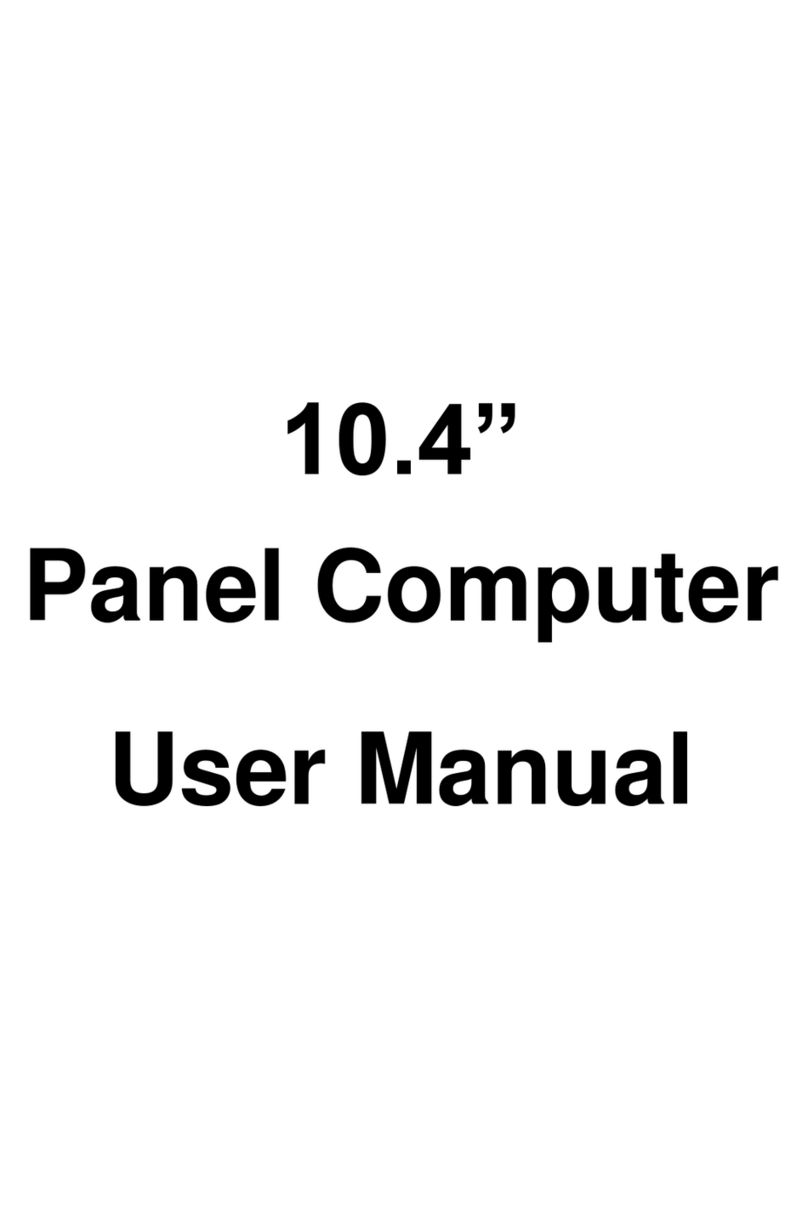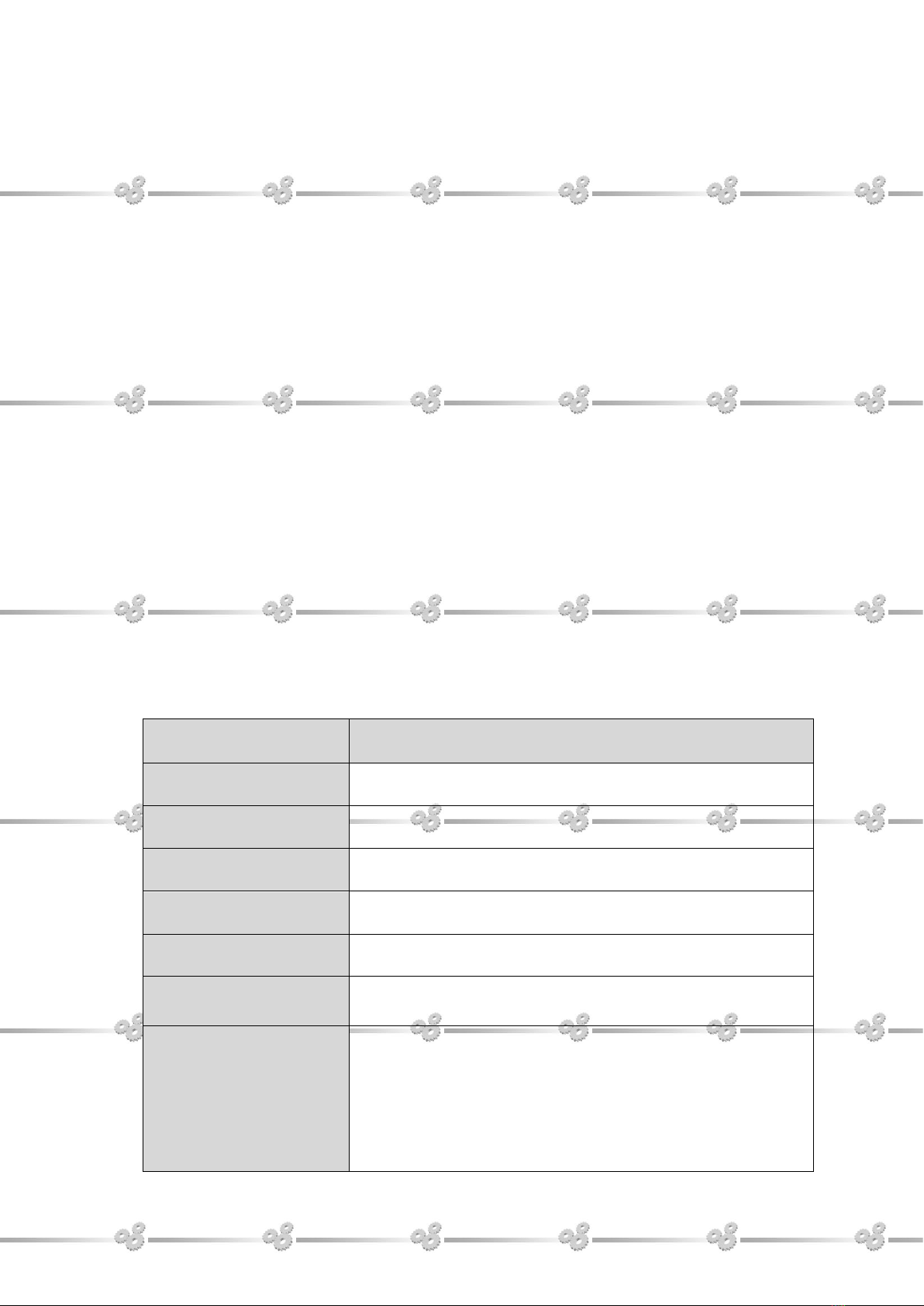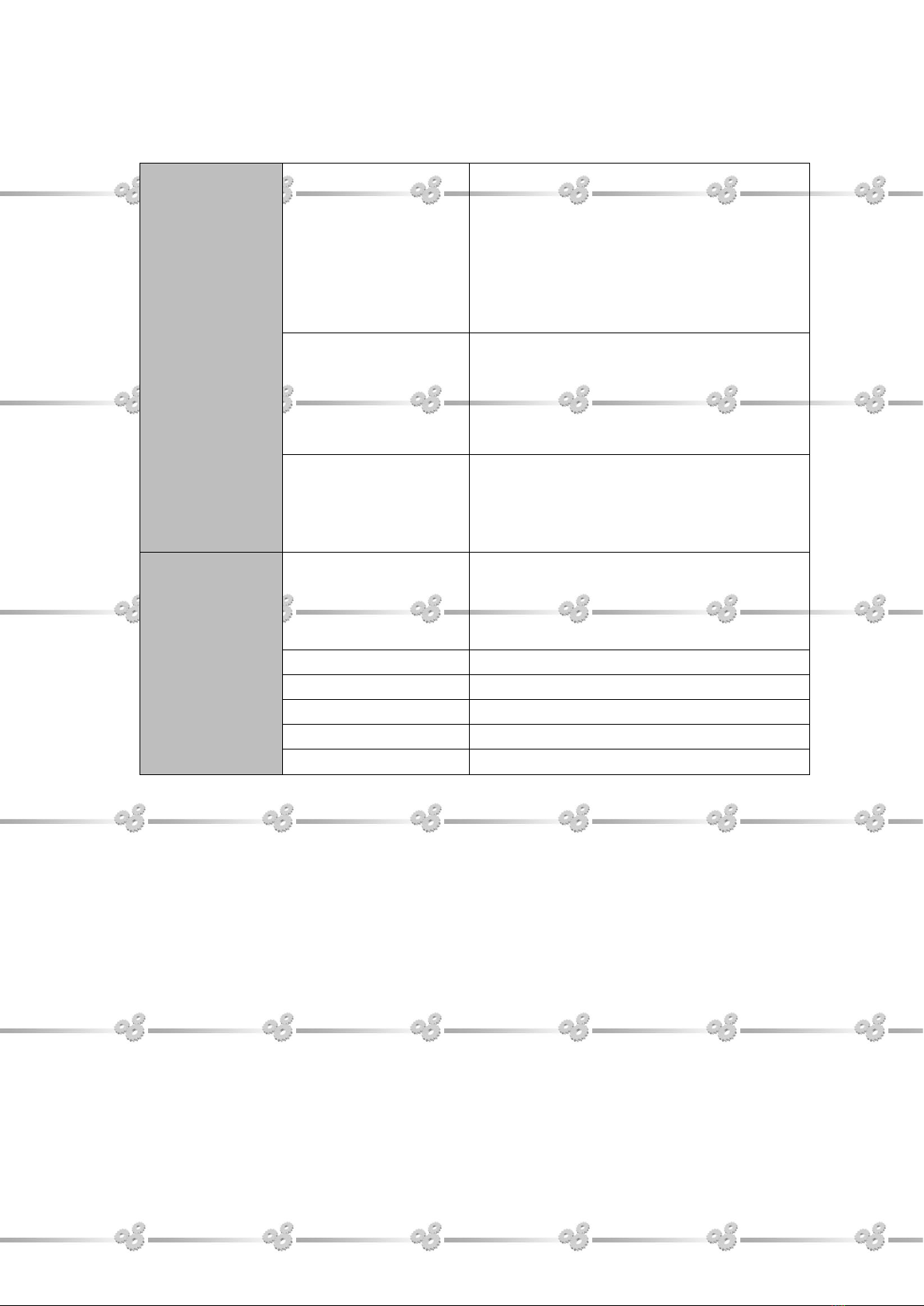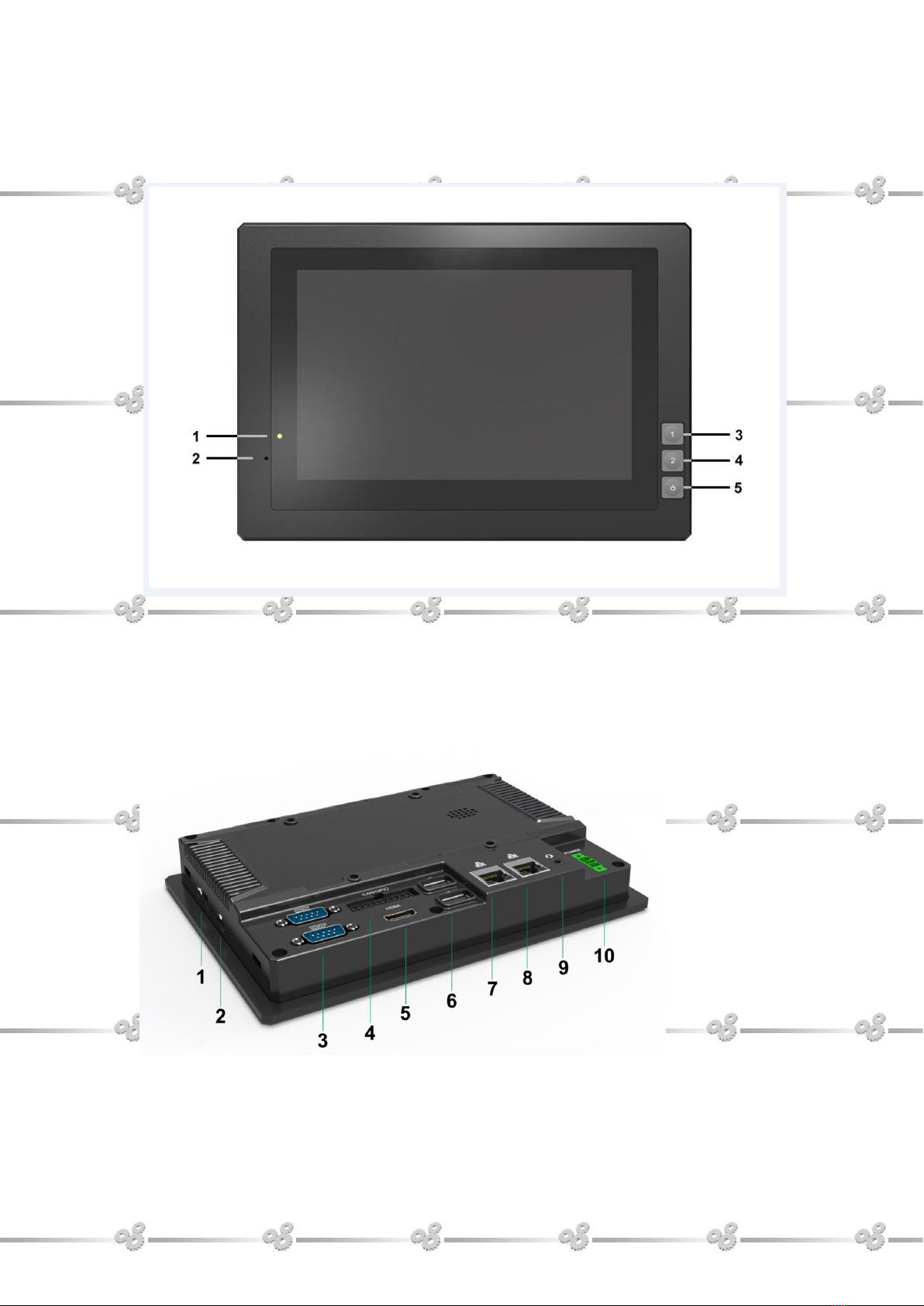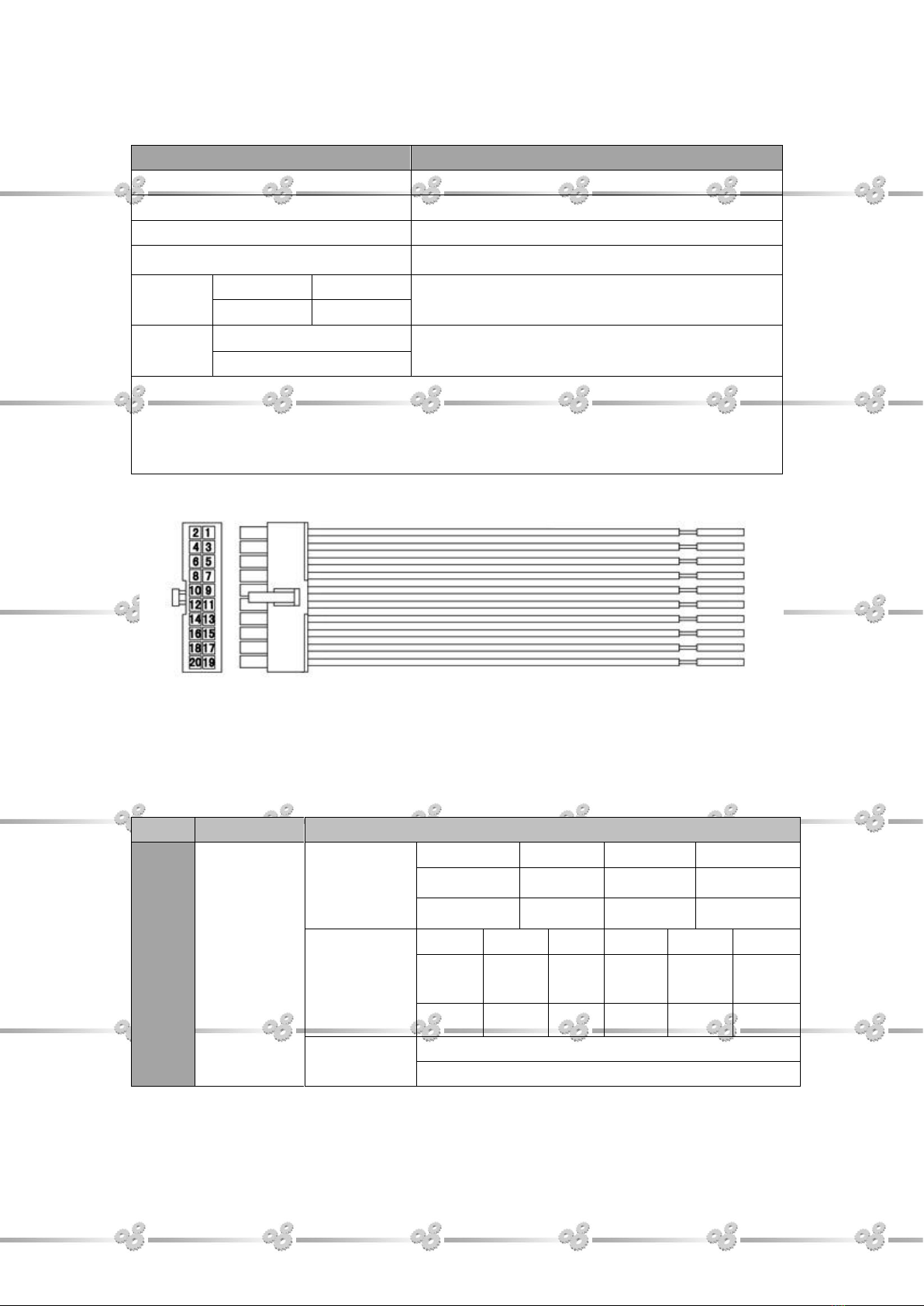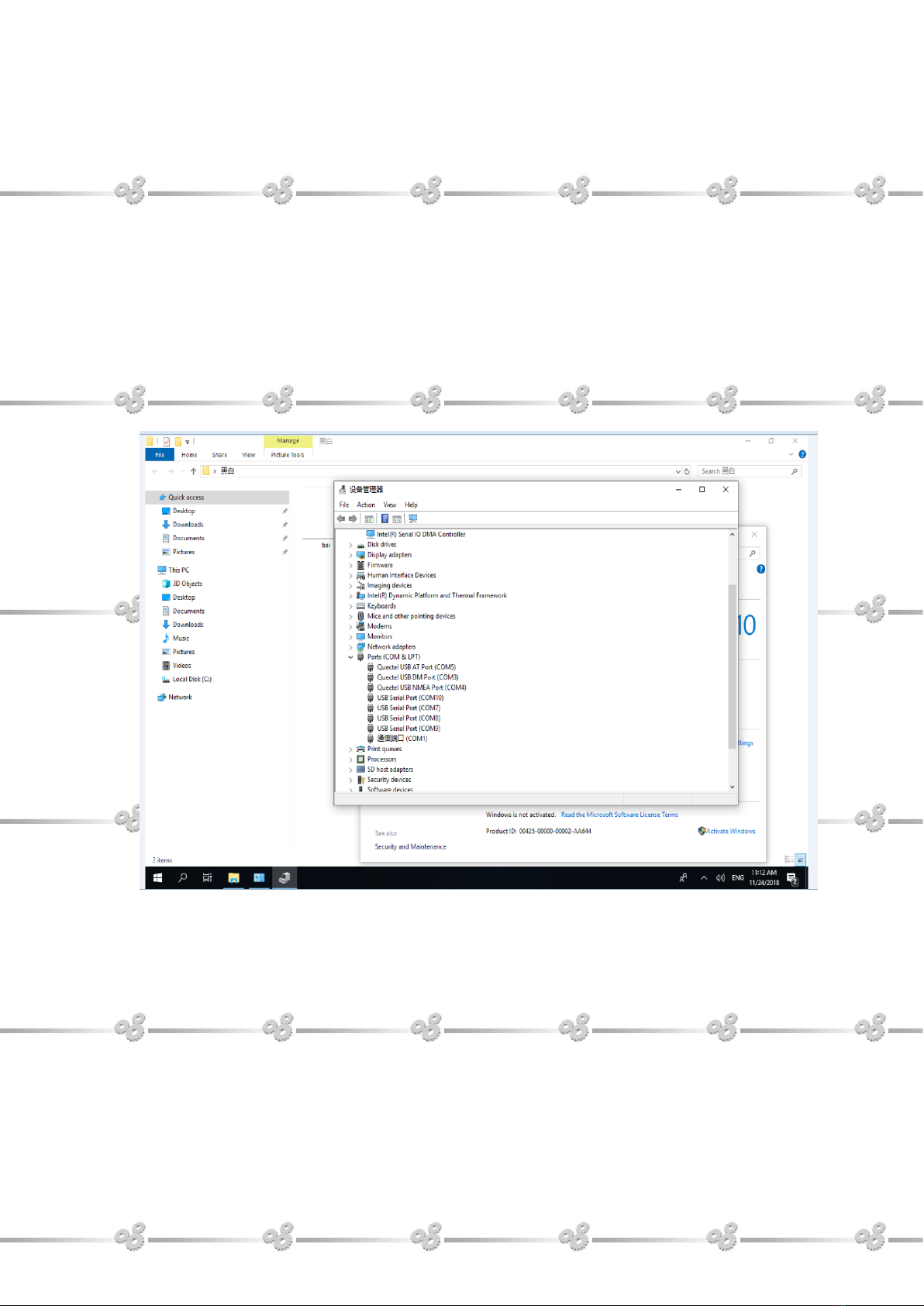Content
1. Product Description .........................................................................................................3
1.1 Brief Introduction........................................................................................................3
1.2 Optional Functions.....................................................................................................3
1.3 Basic Parameters.......................................................................................................3
1.4 3G/4G Support Parameter&Switch............................................................................5
2. Structure Function Explanation........................................................................................6
3. Extened Cable Definition.................................................................................................7
3-1 Serial Port................................................................................................................8
3-2 GPIO Interface ......................................................................................................11
4. Memory Card Instruction...............................................................................................12
5. Operation Guide ............................................................................................................12
Basic Operation............................................................................................................12
6. Mounting Methods.........................................................................................................16
7.Accessories....................................................................................................................15
8. Trouble Shooting............................................................................................................18