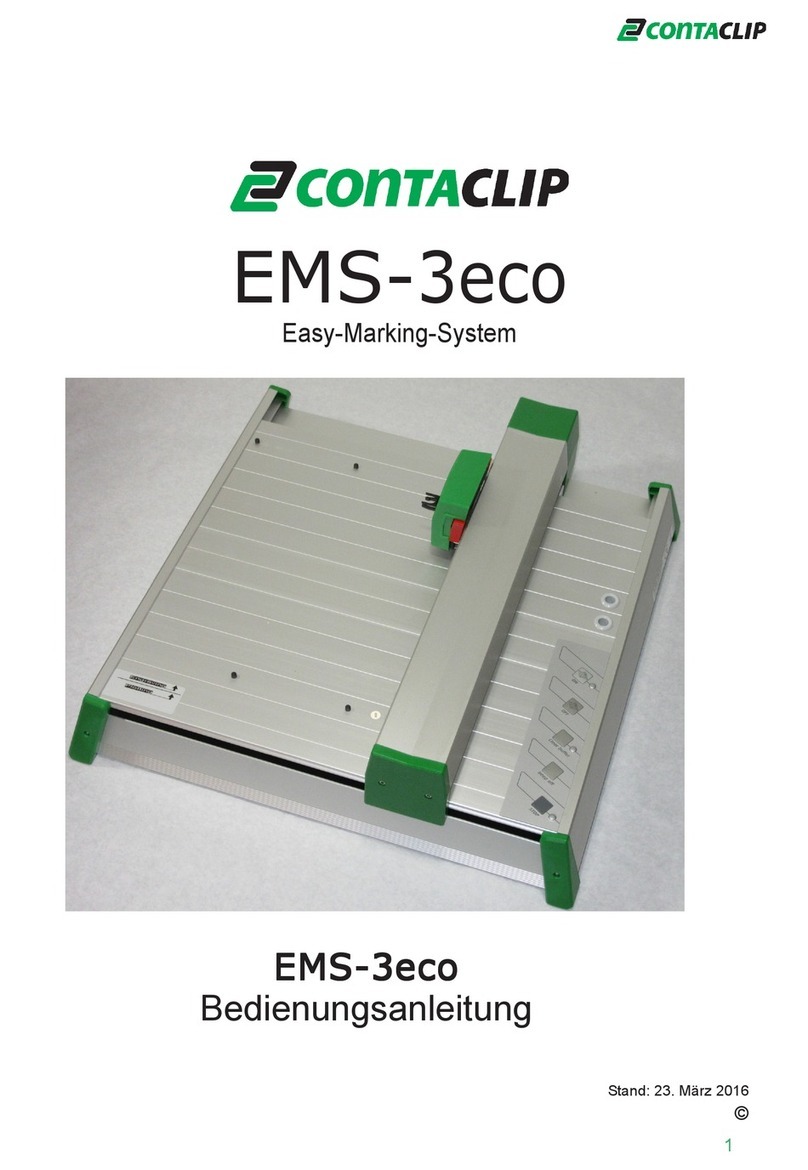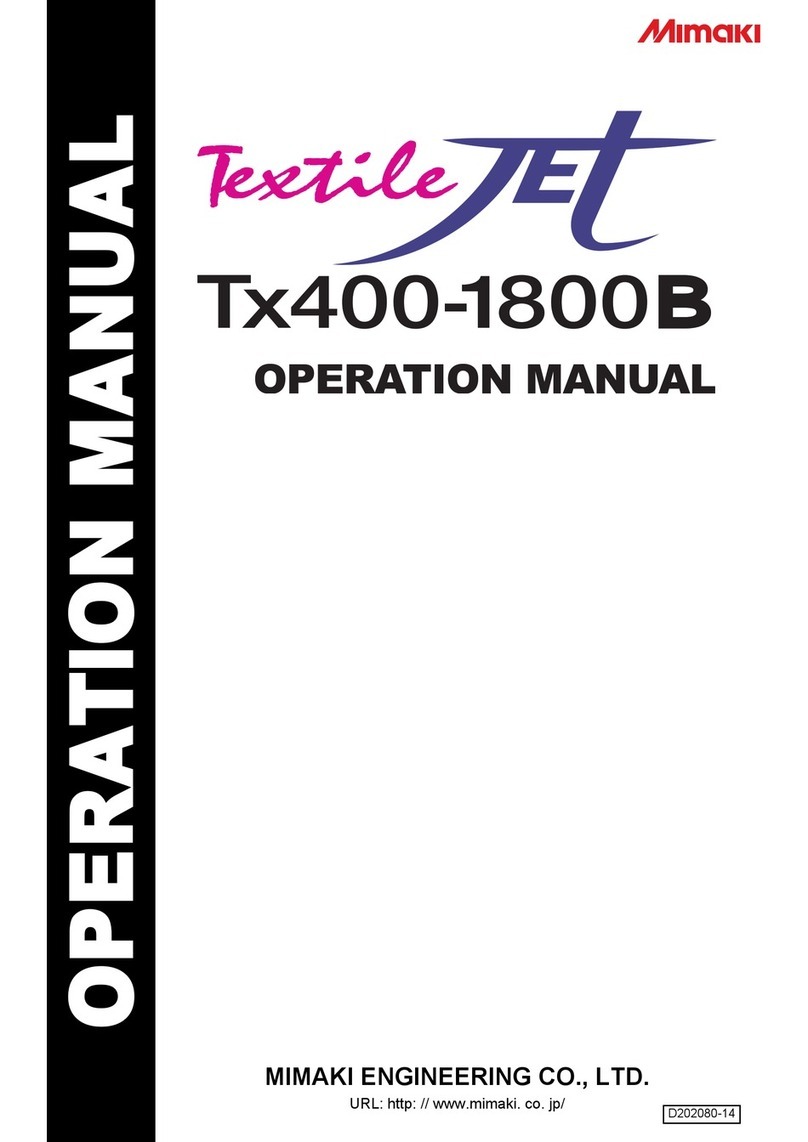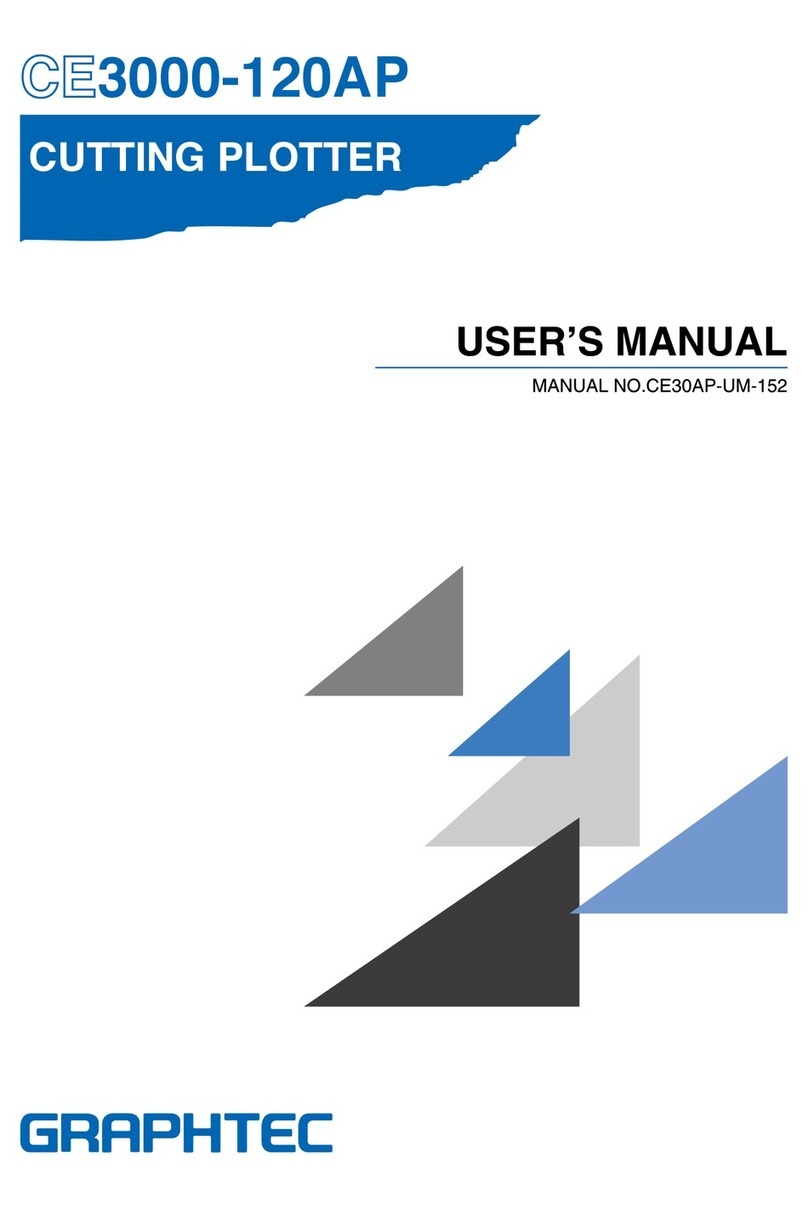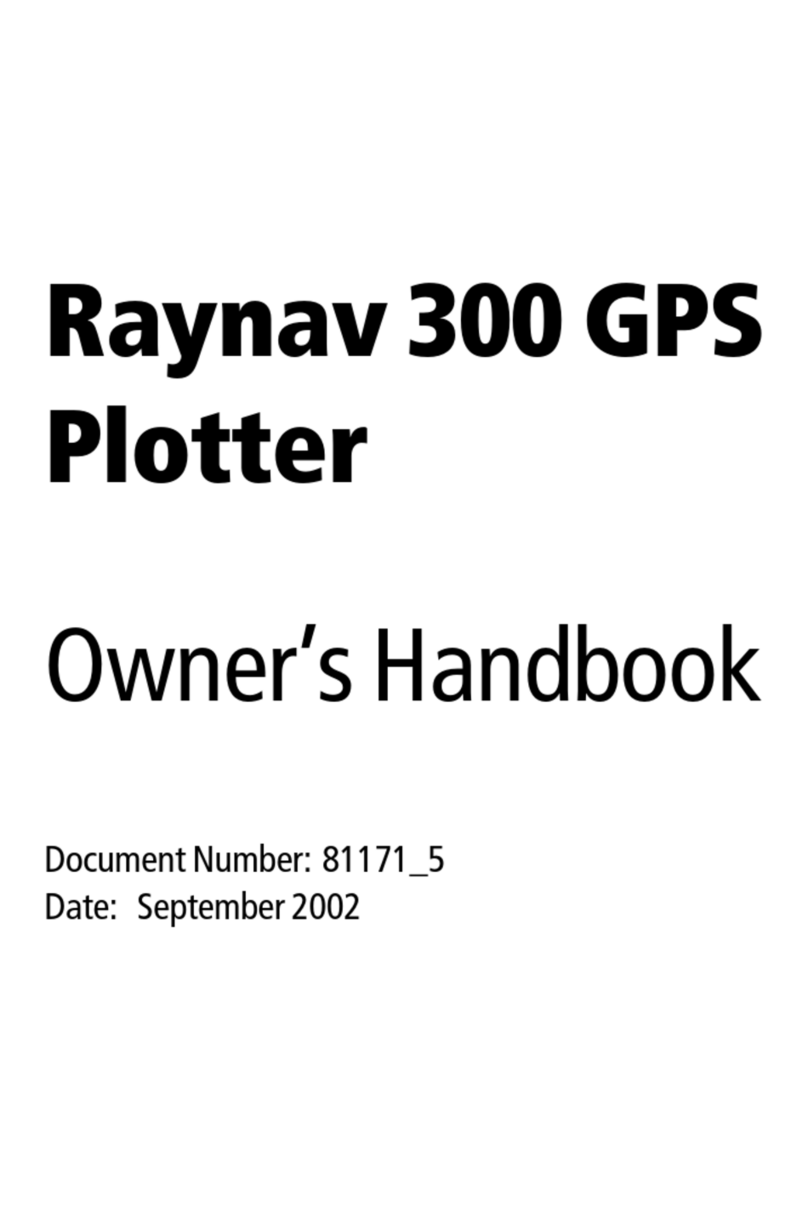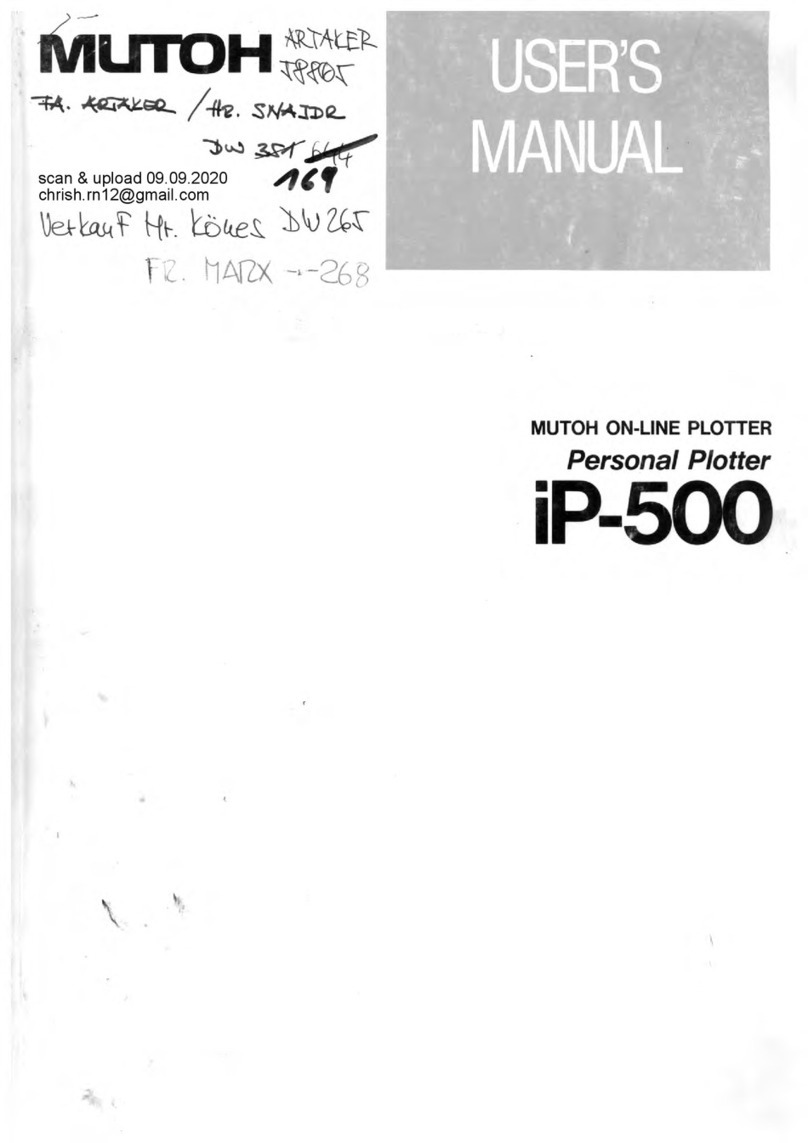Sitex COLOR MAX 5E User manual

CHART PLOTTER NAME DESCRIPTION SOFTWARE
COLOR MAX 5E 5" Sunlight Readable Vertical Color Display S4egSW5vc
External Smart GPS Receiver
COLOR MAX 5I 5" Sunlight Readable Vertical Color Display S4igSW5vc
Internal GPS Receiver
COLOR MAX WIDE E GPS 7" Sunlight Readable Wide Color Display S4egSW7wc
External Smart GPS Receiver
COLOR MAX WIDE I GPS 7" Sunlight Readable Wide Color Display S4igSW7wc
Internal GPS Receiver
COLOR MAX SEALINK E 7" Sunlight Readable WVGA Color Display S4egSW8wc
External Smart GPS Receiver & Video Input
COLOR MAX SEALINK I 7" Sunlight Readable WVGA Color Display S4igSW8wc
Internal GPS Receiver & Video Input
COLOR MAX 6 5.6" Sunlight Readable Color Display S3egSW7c
External GPS Receiver
COLOR MAX PRO 11" Sunlight Readable Color Display S5egSW11c
External Smart GPS Receiver & Video Input
COLOR MAX 15 15" Color Display S5egSW15c
External Smart GPS Receiver & Video Input
EXPLORER II Plus Controller for Color Display S5egSWctcj
External Smart GPS Receiver
Copyright 2007 Seiwa - Hong Kong
All rights reserved. No part of this publication may be reproduced or distributed in any form or by any means, or stored in
a database or retrieval system, without prior written permission of the publisher.
User Manual
code: (L1123-201107e)

4User Manual
Important Information
WARNING
Electronic charts displayed by the chart plotter are believed to be accurate and
reliable, but they are not intended to replace official charts which should remain
your main reference for all the matters related to the execution of a safe naviga-
tion. For this reason we would like to remind you that you are required to carry on
board and use the officially published and approved nautical charts.
CAUTION
♦Please read through this manual before the first operation. If you have any
questions, please contact the Company's customer service or your local
dealer.
♦The chart plotter is not built water proof. Please give attention to avoid
water intrusion into the chart plotter. Water damage is not covered by the
warranty.
♦Extensive exposure to heat may result in damage to the chart plotter.
♦Connection to the power source with reversed polarity will damage the chart
plotter severely. This damage is not covered by the warranty.
♦The chart plotter contains dangerous high voltage circuits which only expe-
rienced technicians MUST handle.
♦The C-MAP C-CARDs are available from your local dealer.
♦Exposure of the display to UV rays may shorten the life of the liquid crystals
used in your plotter. This limitation is due to the current technology of the
LCD displays.
♦Avoid overheating which may cause loss of contrast and, in extreme cases,
a darkening of the screen. Problems which occur from overheating are re-
versible when temperature decreases.
CLEANING PROCEDURE FOR THE PLOTTER SCREEN
Cleaning your chart plotter screen is a very important operation and must be
done carefully, as the window's surface is covered with and antireflective coating.
The following is the cleaning procedure: you use a tissue or lens tissue and a
cleaning spray containing Isopropanol (a normal spray cleaner sold for the PC
screen, for example PolaClear by Polaroid). Fold the tissue or lens tissue into a
triangular shape, moisten the tip and use the index finger behind a corner to
move the tissue across the surface, in overlapping side to side strokes. If the
tissue is too wet, a noticeable wet film will be left in its path and you will need to
repeat the process. If too dry, the tissue won’t glide easily, and may damage the
surface.
NOTE We will not be liable for errors contained herein, or for incidental or
consequential damages in connection with the performance or use of this
material.

5
User Manual
Contents
Important Information ................................................................................. 4
WARNING ................................................................................. 4
CAUTION ................................................................................. 4
CLEANING PROCEDURE FOR THE PLOTTER SCREEN .................................................. 4
About this User Manual ............................................................................... 11
INTRODUCTION ............................................................................... 11
CONVENTIONS USED ............................................................................... 11
HOW THIS USER MANUAL IS ORGANIZED ............................................................. 11
IF YOU NEED ASSISTANCE ............................................................................... 12
1. Getting Started ............................................................................... 13
1.1 THE KEYBOARD ............................................................................... 13
Joystick (Cursor key) ............................................................................... 13
Dedicated Keys ............................................................................... 13
Software Keys Customization ........................................................................ 14
1.2 SWITCHING ON/OFF ............................................................................... 14
Switching On ............................................................................... 15
Switching Off ............................................................................... 15
1.3 CHANGING BACKLIGHT AND CONTRAST ......................................................... 15
1.4 SELECTING THE LANGUAGE ......................................................................... 15
1.5 C-MAP CARTOGRAPHY INFORMATION ............................................................ 15
1.6 USING C-MAP C-CARDS ............................................................................... 16
1.7 SIMULATION MODE ............................................................................... 16
1.8 CONTROLLING THE DISPLAY ........................................................................ 16
Changing Display Mode ............................................................................... 16
Moving around the Chart and Changing Chart Scale ......................................... 19
Finding Your Boat Position ............................................................................ 19
Selecting Screen Amplifier ............................................................................ 19
Selecting Map Orientation ............................................................................ 19
1.9 NAVIGATION TO A SINGLE DESTINATION ....................................................... 20
1.10 RANGE/BEARING FUNCTION ......................................................................... 20
Inserting R/B ............................................................................... 20
Deleting R/B ............................................................................... 20
Editing R/B ............................................................................... 20
1.11 MAN OVERBOARD (MOB) ............................................................................. 20
Inserting MOB ............................................................................... 20
Selecting Auto Info on MOB .......................................................................... 21
Deleting MOB ............................................................................... 21
2. Operations ............................................................................... 23
2.1 USER POINTS: MARKS, EVENTS AND WAYPOINTS ........................................... 23
Creating Waypoint ............................................................................... 23
Creating Mark ............................................................................... 23
Creating Event ............................................................................... 23
Editing User Point ............................................................................... 23
Deleting User Point ............................................................................... 23
Moving User Point ............................................................................... 23
Locating User Point on Map ........................................................................... 24
Sending/Receiving User Point ........................................................................ 24
Selecting User Points List page ...................................................................... 24
2.2 ROUTES ............................................................................... 24
Selecting Active Route ............................................................................... 24

6User Manual
Creating a Route ............................................................................... 24
Inserting notes on Route .............................................................................. 25
Hiding or Showing Route .............................................................................. 25
Selecting Route Color ............................................................................... 25
Deleting Route ............................................................................... 25
Following a Route (Activate the Navigation) .................................................... 25
Inserting Waypoint ............................................................................... 25
Reversing Route ............................................................................... 25
Selecting Route Report page ......................................................................... 26
Sending Route ............................................................................... 26
Receiving Route ............................................................................... 26
2.3 GOTO FUNCTION ............................................................................... 26
Navigation to Waypoint ............................................................................... 26
Deleting destination ............................................................................... 26
2.4 USING TRACK ............................................................................... 26
Setting up a Track Step ............................................................................... 27
Selecting Track Color ............................................................................... 27
Displaying Track ............................................................................... 27
Activating/Deactivating Track Recording ......................................................... 27
Clearing Track ............................................................................... 28
Selecting Track Number ............................................................................... 28
TRACK TO ROUTE FUNCTION ........................................................................ 28
Track To Route ............................................................................... 28
Advanced menu ............................................................................... 28
2.5 DATA WINDOW CUSTOMIZATION ON CHART PAGE .......................................... 28
2.6 INFO ............................................................................... 29
Setting Automatic Info ............................................................................... 29
Selecting Automatic Info .............................................................................. 29
Displaying Expanded Info page (Full Info) ....................................................... 29
Info on objects with Pictures ......................................................................... 29
Info Tree and Expanded Info page ................................................................. 30
Quick Info on Lakes ............................................................................... 30
Full Info on Lakes ............................................................................... 31
2.7 PORT & TIDE INFO ............................................................................... 31
Getting Port Info ............................................................................... 31
Getting Tide Info ............................................................................... 32
2.8 FIND FUNCTION ............................................................................... 33
Finding Nearest Port Services ........................................................................ 33
Finding Nearest Port By Name ....................................................................... 33
Finding Nearest Port By Distance ................................................................... 34
Finding Nearest Tide Station ......................................................................... 34
Finding Nearest Wrecks ............................................................................... 34
Finding Nearest Obstructions ........................................................................ 34
Finding Cursor ............................................................................... 34
Finding Nearest Lakes Information ................................................................. 34
Finding Nearest Lakes By Name .................................................................... 35
Finding Nearest Points Of Interest ................................................................. 35
Finding Coordinates ............................................................................... 35
Finding User Points ............................................................................... 35
2.9 ALARMS ............................................................................... 35
Auto Off ............................................................................... 35
Arrival Alarm ............................................................................... 35
XTE Alarm ............................................................................... 35
Anchor Alarm ............................................................................... 36
Depth Alarm ............................................................................... 36
Heading Alarm ............................................................................... 36
Grounding Alarm ............................................................................... 36
Grounding Depth Limit ............................................................................... 36
Grounding Alarm Range ............................................................................... 36
Grounding Alarm Report ............................................................................... 36

7
User Manual
External Alarm ............................................................................... 36
Timer Alarm Menu ............................................................................... 37
2.10 USER C-CARD ............................................................................... 37
User C-CARD page ............................................................................... 37
Formatting User C-CARD .............................................................................. 37
Saving File on User C-CARD .......................................................................... 37
Loading File from User C-CARD ..................................................................... 38
Deleting File from User C-CARD ..................................................................... 38
Selecting Slot ............................................................................... 38
Reading User C-CARD directory ..................................................................... 38
Sorting User C-CARD directory ...................................................................... 38
3. User Setting Up ............................................................................... 39
3.1 GENERAL MENU ............................................................................... 39
3.2 MAP MENU ............................................................................... 39
Zoom Type ............................................................................... 39
Fonts & Symbols ............................................................................... 39
Perspective View ............................................................................... 40
Dynamic Nav-Aids ............................................................................... 40
Map Orientation ............................................................................... 40
Mixing Levels ............................................................................... 41
Safety Status Bar (DSI = Data Safety Indicator) .............................................. 41
Palette ............................................................................... 42
Currents Prediction ............................................................................... 42
3.3 OTHER MAP CONFIGURATIONS ..................................................................... 42
Display Mode ............................................................................... 42
Marine Settings ............................................................................... 43
Depth Settings ............................................................................... 44
Land Settings ............................................................................... 44
Chart Settings ............................................................................... 44
Underwater Objects Settings ........................................................................ 44
3.4 DISPLAY MENU ............................................................................... 45
3.5 VIDEO INPUT MENU ............................................................................... 45
3.6 NAV DISPLAY MENU ............................................................................... 46
3.7 ADVANCED MENU ............................................................................... 46
3.7.1 Input/Output Setup menu .................................................................. 46
GPS Connection ............................................................................... 46
GPS Setup Menu ............................................................................... 46
Autopilot Connection ......................................................................... 47
External NMEA Connection ................................................................. 47
C-COM GSM Plus Connection .............................................................. 47
Output Sentences ............................................................................. 47
NMEA-0183 Output Talker ID .............................................................. 47
External Signal ............................................................................... 48
Cable Wiring page ............................................................................. 48
Power I/O Cable Wiring page .............................................................. 48
GPS Cable Wiring page ...................................................................... 48
AUX In I/O Cable Wiring page ............................................................. 48
Send/Receive Routes & Marks ............................................................. 48
3.7.2 C-Link menu ............................................................................... 48
3.7.3 Fix & Compass menu ......................................................................... 49
3.7.4 C-Staff menu ............................................................................... 49
3.8 AIS ............................................................................... 49
3.8.1 AIS System Definitions ...................................................................... 50
3.8.2 AIS Menu ............................................................................... 51
3.8.3 To set the chart plotter for receiving AIS .............................................. 51
3.8.4 Quick Info on AIS Target .................................................................... 51
3.9 C-WEATHER SERVICE ............................................................................... 51
3.9.1 C-WEATHER SERVICE Menu ............................................................... 52
Download ............................................................................... 52

8User Manual
Copy From User C-CARD .................................................................... 53
Forecast ............................................................................... 53
Real Time View ............................................................................... 53
Type of Data ............................................................................... 53
3.10 DSC ............................................................................... 53
3.10.1 Distress Call and Position Request ....................................................... 54
3.10.2 DSC Menu ............................................................................... 54
Log ............................................................................... 54
Directory ............................................................................... 55
3.10.3 Quick Info on DSC Icons .................................................................... 56
3.11 FISH FINDER ............................................................................... 56
3.12 RADAR ............................................................................... 56
3.13 SYSTEM INFORMATION ............................................................................... 57
3.14 WORLD BACKGROUND CHARTS .................................................................... 57
Worldwide Background Update ...................................................................... 57
4. C-LINK ............................................................................... 59
4.1 HOW C-LINK SYSTEM WORKS ....................................................................... 59
4.2 C-LINK SERIAL CONNECTION ....................................................................... 59
5. C-LINK NAVIGATION DATA TRANSFER ............................................................ 61
5.1 OPERATIONS ............................................................................... 61
Introductive Elements ............................................................................... 61
Master Chart Plotter ............................................................................... 62
Slave Chart Plotter ............................................................................... 62
C-Link Navigation Data: Acquisition and Display ............................................... 63
Graphical Representation on Map Display ........................................................ 63
Route Data Report ............................................................................... 63
5.2 QUICK INFO ............................................................................... 64
Route Navigation: Quick Info on the Destination .............................................. 64
Quick info on Single Destination .................................................................... 64
6. GPS ............................................................................... 65
6.1 How GPS works ............................................................................... 65
6.1.1 Position Fixing Accuracy: HDOP ........................................................... 66
7. Maintenance ............................................................................... 67
7.1 SYSTEM TEST ............................................................................... 67
7.1.1 RAM Menu ............................................................................... 67
7.1.2 DIM Menu ............................................................................... 67
7.1.3 Cartridges ............................................................................... 67
7.1.4 Modem test ............................................................................... 68
7.1.5 Serial Ports ............................................................................... 68
7.1.6 External Alarm ............................................................................... 68
7.1.7 Display Settings ............................................................................... 68
Terms ............................................................................... 69
COLOR MAX 5I & COLOR MAX 5E .......................................................................... 75
FEATURES & FUNCTIONS ............................................................................... 75
TECHNICAL SPECIFICATIONS .............................................................................. 75
INSERTING/REMOVING PROCEDURE .................................................................... 76
Inserting the C-CARD ............................................................................... 76
Removing the C-CARD ............................................................................... 76
CHART PLOTTER DIMENSIONS ............................................................................ 76
INSTALLATION AND REMOVING ........................................................................... 77
EXTERNAL WIRING ............................................................................... 77
TYPICAL CONNECTIONS ............................................................................... 78
GPS Connection FOR COLOR MAX 5E (EXTERNAL GPS RECEIVER) .............................. 78
Autopilot Connection ............................................................................... 78

9
User Manual
External NMEA Connection ........................................................................... 78
External Alarm Connection ........................................................................... 79
C-COM GSM Plus Connection ........................................................................ 79
COLOR MAX WIDE E GPS & COLOR MAX WIDE I GPS ............................................ 81
FEATURES & FUNCTIONS ............................................................................... 81
TECHNICAL SPECIFICATIONS .............................................................................. 81
INSERTING/REMOVING PROCEDURE .................................................................... 82
Inserting the C-CARD ............................................................................... 82
Removing the C-CARD ............................................................................... 82
CHART PLOTTER DIMENSIONS ............................................................................ 82
INSTALLATION AND REMOVING ........................................................................... 83
EXTERNAL WIRING ............................................................................... 83
TYPICAL CONNECTIONS ............................................................................... 84
GPS Connection FOR COLOR MAX WIDE E GPS (EXTERNAL GPS RECEIVER) .................. 84
Autopilot Connection ............................................................................... 84
External NMEA Connection ........................................................................... 84
C-COM GSM Plus Connection ........................................................................ 85
Beacon Receiver Connection FOR COLOR MAX WIDE I GPS (INTERNAL GPS RECEIVER).. 85
COLOR MAX SEALINK I & COLOR MAX SEALINK E ................................................ 87
FEATURES & FUNCTIONS ............................................................................... 87
TECHNICAL SPECIFICATIONS .............................................................................. 87
INSERTING/REMOVING PROCEDURE .................................................................... 88
CHART PLOTTER DIMENSIONS ............................................................................ 89
INSTALLATION AND REMOVING ........................................................................... 89
EXTERNAL WIRING ............................................................................... 90
TYPICAL CONNECTIONS ............................................................................... 91
GPS Connection ............................................................................... 91
Autopilot Connection ............................................................................... 91
External NMEA Connection ........................................................................... 92
External Alarm Connection ........................................................................... 92
C-COM GSM PLUS Connection ....................................................................... 92
COLOR MAX 6 ............................................................................... 93
FEATURES & FUNCTIONS ............................................................................... 93
TECHNICAL SPECIFICATIONS .............................................................................. 93
INSERTING/REMOVING PROCEDURE .................................................................... 94
Inserting the C-CARD ............................................................................... 94
Removing the C-CARD ............................................................................... 94
CHART PLOTTER DIMENSIONS ............................................................................ 94
INSTALLATION AND REMOVING ........................................................................... 95
EXTERNAL WIRING ............................................................................... 95
TYPICAL CONNECTIONS ............................................................................... 95
Autopilot Connection ............................................................................... 95
GPS Connection ............................................................................... 96
External NMEA Connection ........................................................................... 96
C-COM GSM Plus Connection ........................................................................ 96
Beacon Receiver Connection ......................................................................... 97
COLOR MAX PRO ............................................................................... 99
FEATURES & FUNCTIONS ............................................................................... 99
TECHNICAL SPECIFICATIONS .............................................................................. 99
INSERTING/REMOVING PROCEDURE .................................................................. 100
Inserting the C-CARD ............................................................................. 100
Removing the C-CARD ............................................................................. 100
CHART PLOTTER DIMENSIONS .......................................................................... 101
INSTALLATION AND REMOVING ......................................................................... 101
EXTERNAL WIRING ............................................................................. 102
TYPICAL CONNECTIONS ............................................................................. 102

10 User Manual
GPS Connection ............................................................................. 102
Autopilot Connection ............................................................................. 103
External NMEA Connection ......................................................................... 103
External Alarm Connection ......................................................................... 104
C-COM GSM PLUS Connection ..................................................................... 104
COLOR MAX 15 ............................................................................. 105
FEATURES & FUNCTIONS ............................................................................. 105
TECHNICAL SPECIFICATIONS ............................................................................ 105
INSERTING/REMOVING PROCEDURE .................................................................. 106
Inserting the C-CARD ............................................................................. 106
Removing the C-CARD ............................................................................. 106
CHART PLOTTER DIMENSIONS .......................................................................... 106
INSTALLATION AND REMOVING ......................................................................... 107
EXTERNAL WIRING ............................................................................. 107
TYPICAL CONNECTIONS ............................................................................. 108
GPS Connection ............................................................................. 108
Autopilot Connection ............................................................................. 108
External NMEA Connection ......................................................................... 108
External Alarm Connection ......................................................................... 108
C-COM GSM PLUS Connection ..................................................................... 108
EXPLORER II Plus ............................................................................. 109
FEATURES & FUNCTIONS ............................................................................. 109
TECHNICAL SPECIFICATIONS ............................................................................ 109
INSERTING/REMOVING PROCEDURE .................................................................. 110
Inserting the C-CARD ............................................................................. 110
Removing the C-CARD ............................................................................. 110
CONTROLLER DIMENSIONS ............................................................................. 110
INSTALLATION AND REMOVING ......................................................................... 111
EXTERNAL WIRING ............................................................................. 111
TYPICAL CONNECTIONS ............................................................................. 112
GPS Connection ............................................................................. 112
Autopilot Connection ............................................................................. 112
External NMEA Connection ......................................................................... 113
External Alarm Connection ......................................................................... 113
C-COM GSM PLUS Connection ..................................................................... 114
Installing the Smart GPS External COLOR MAX WIDE E GPS/COLOR MAX SEALINK E/
COLOR MAX 6/COLOR MAX PRO/COLOR MAX 15/EXPLORER II Plus ................... 115
Installing ............................................................................. 115
Dimensions ............................................................................. 116
Analytical Index ............................................................................. 117
CERTIFICATE OF LIMITED WARRANTY ................................................................ 120

11
User Manual
About this User Manual
INTRODUCTION
The chart plotter is a state-of-the-art computerized electronic chart system,
designed as a sophisticated navigation aid. User friendly operations make the
chart plotter easy to operate. All calculations and information necessary for
the navigation are performed and displayed on the screen quickly and accu-
rately providing all of the facilities of a conventional GPS but with the added
benefit of a powerful electronic chart display. The cartographic information is
obtained from C-MAP C-CARD (cartography data cards) that are available
through your local dealer. For additional information on C-MAP Cartography
visit web site at www.c-map.com.
CONVENTIONS USED
Throughout this User Manual, the labelled keys are shown in capital letters en-
closed in square brackets, for example [ENTER]; the software keys are shown in
small capital letters enclosed in square brackets, for example [EDIT].
Menu operations are in bold characters listed by keys sequence with the menu
names enclosed between inverted commas, for example [MENU] + "MAP" +
[ENTER] means: press the [MENU] key, using the cursor key select the Map
menu and then press [ENTER].
Any menu operation and function activation in this User Manual is related to all
color chart plotter models. Whenever needed, a note has been added for other
different models.
HOW THIS USER MANUAL IS ORGANIZED
♦CHAPTER 1: Getting Started
Overview of the controls and how to start using the chart plotter.
♦♦
♦♦
♦CHAPTER 2: Operations
Description of the operation procedures of the chart plotter in detail.
♦CHAPTER 3: User Setting Up
Set up of the chart plotter, the charting preferences and the GPS op-
tions.
♦CHAPTER 4: C-LINK
C-Link system is a feature needed to share the same cartographic data
between two chart plotter units linked via serial I/O port.
♦CHAPTER 5: C-LINK NAVIGATION DATA TRANSFER
This function allows transferring C-LINK navigation data (hereinafter
“C-Link navigation data”) between two chart plotters linked through
the C-LINK system.
♦CHAPTER 6: GPS
GPS antenna and set up of the hardware configuration.
♦CHAPTER 7: Maintenance
User maintenance guidelines.
♦Terms
List of the terms and abbreviations used in the User Manual.

12 User Manual
♦COLOR MAX 5E/COLOR MAX 5I
Introduction to the basic information on COLOR MAX 5E/COLOR MAX 5I
chart plotter, its features and use. Installation of the chart plotter.
♦COLOR MAX WIDE E GPS/COLOR MAX WIDE I GPS
Introduction to the basic information on COLOR MAX WIDE E GPS/
COLOR MAX WIDE I GPS chart plotter, its features and use. Installation
of the chart plotter.
♦COLOR MAX SEALINK I/COLOR MAX SEALINK E
Introduction to the basic information on COLOR MAX SEALINK I/COLOR
MAX SEALINK E chart plotter, its features and use. Installation of the
chart plotter.
♦COLOR MAX 6
Introduction to the basic information on COLOR MAX 6 chart plotter, its
features and use. Installation of the chart plotter.
♦COLOR MAX PRO
Introduction to the basic information on COLOR MAX PRO chart plotter,
its features and use. Installation of the chart plotter.
♦COLOR MAX 15
Introduction to the basic information on COLOR MAX 15 chart plotter,
its features and use. Installation of the chart plotter.
♦EXPLORER II Plus
Introduction to the basic information on EXPLORER II Plus controller, its
features and use. Installation of the controller.
♦INSTALLING THE EXTERNAL SMART GPS
Introduction to the basic information on External Smart GPS Antenna
and its installation.
Analytical Index is at the end of this User Manual.
IF YOU NEED ASSISTANCE
If your chart plotter does not operate properly, please refer to Chapter 7. Most
common operating difficulties can be diagnosed using these tests.
If you still need assistance, call your local dealer, reporting the information avail-
able in the System Information page.

13
User Manual
1. Getting Started
This chapter provides basic information to get you started using the chart plotter;
it will help you in becoming familiar with the chart display and the functions of the
controls before you start using the chart plotter.
1.1 THE KEYBOARD
Joystick (Cursor key)
Moves the cursor on the display screen quickly and accurately and in the menu
page(s) scrolls the desired option. If in Navigate (Home) mode, it allows to exit
from navigate mode.
Dedicated Keys
[POWER] ♦keep it pressed for one second to turn On the chart plotter
♦keep it pressed for three seconds to turn Off the chart plotter
♦press it to adjust the backlight and contrast of the display
[MOB] ♦inserts the MOB (Man OverBoard) on the ship's position
[CLEAR] ♦exits from menu or leaves a menu without making changes
♦if you are not into a menu, sets the Navigate (Home) mode: the
cursor is centered on ship's position
[ENTER] ♦places Marks, Waypoints, destination and selects R/B; confirms
selection
[MENU] ♦opens the Map menu
♦if pressed twice selects the Functions menu
♦when in chart and data page, keep it pressed for three seconds
to customize data fields of the text area
[ZOOM IN] ♦shows more details of a smaller area
[ZOOM OUT] ♦shows a wider, less detailed area
COLOR MAX 15/COLOR MAX PRO:
[GOTO] ♦selects the Goto function (instead of [ENTER])
[DATA] ♦selects the configuration among cartography and text area
[INFO] ♦selects the Info function
COLOR MAX PRO:
Numeric Keys
The numeric/alphanumeric keys allow to make easy the numbers/names insert-
ing. Pressing the key the first time, the first letter is inserted, the second time the
second letter, the third time the third letter, the fourth time the number is in-
serted. After a few seconds from the number/letter inserting, the character is
confirmed and the cursor is moved on the next position. The numbers/names
inserting is possible using the cursor key too.
COLOR MAX 15:
[EVENT] ♦places Event at vessel's position (instead of [ENTER])

14 User Manual
[MARK] ♦places Mark at the cursor position (instead of [ENTER])
[ROUTE] ♦places Waypoint at the cursor position (instead of [ENTER])
[TRACK] ♦selects the Track menu
Software Keys
The software keys (soft keys) have different functions according to the modes of
operation: their labels for the current functions, located on the front panel, are
shown on the screen right above the keys. Also they are used from the chart
screen or from the data pages to select one of the data pages available to allow
faster access to the page selection executable from the Main Menu.
When the chart page is selected, the soft key labels are not shown. By pressing
one of the four soft keys their labels for the current functions are shown on the
screen immediately above the soft keys. When the soft key labels are shown, by
pressing the associated soft key the relative function is executed. By pressing
[CLEAR] the four soft key labels disappear.
Software Keys Customization
Note that when the soft keys labels are shown the user can customize them.
Pressing and holding down any of the four soft key shows a pop-up window on the
top of the soft key pressed that contains all possible data pages assignable to the
soft key pressed. Move the cursor key up/down to place the selector on the
desired item; move the cursor key to the right or press [ENTER] to set the se-
lected item; move the cursor key to the left or press [CLEAR] to close the pop-up
window. The possible choices are:
♦CHART [CHART] (Chart and data page)
♦NAVIGATION [NAV] (Navigation data page)
♦3D ROAD [ROAD] (3D Road page)
♦GPS STATUS [STATUS] (GPS Status page)
♦GPS DATA [GPS] (GPS data page)
♦DEPTH [DEPTH 1] (Depth page)
♦DEPTH FULL [DEPTH 2] (Depth Full page)
♦WIND DATA [WINDDTA] (Wind Data page)
♦MARK [MARK] (Mark place)
♦EVENT [EVENT] (Event place)
♦WAYPOINT [WAYPOINT] (Waypoint place)
♦TRACK [TRACK] (Track storing activated/deactivated)
COLOR MAX 15/COLOR MAX PRO:
♦VIDEOCAMERA 1 [VIDEO 1] (Full screen video image 1)
♦VIDEOCAMERA 2 [VIDEO 2] (Full screen video image 2)
COLOR MAX SEALINK I/COLOR MAX SEALINK E:
♦FULL SCREEN VIDEO [VIDEO] (Full screen video image)
NOTE When the Fish Finder or Radar* is connected, any soft key can be assigned
any of the Fish Finder or Radar* pages. See the Fish Finder or Radar* User
Manual for more information.
(*) ONLY FOR COLOR MAX PRO/COLOR MAX WIDE E/COLOR MAX WIDE I/EXPLORER II Plus/COLOR MAX
15/COLOR MAX SEALINK I/COLOR MAX SEALINK E
1.2 SWITCHING ON/OFF
Before powering On the chart plotter, check for the correct voltage (10-35 volt
dc) and the correct connections with the positioning instrument.

15
User Manual
Switching On
[POWER] for 1 second
The chart plotter shows you the logo screen, Caution Notice and then the chart
screen in sequence. The chart plotter will then perform a short self test procedure
that checks all internal memory and the C-CARD (if installed), and then displays
any failure detected on the screen.
COLOR MAX 15:
NOTE The default resolution is 800x600 (manufactory condition or after a CLEAR
RAM operation). If connected to a monitor without a different resolution, it is
possible that the image is not shown. So you should set the proper resolution
for the monitor in use (see the monitor manual and the Par. 7.1.7).
Switching Off
[POWER] for 3 seconds
A countdown timer appears on the screen, if you release the key before the
countdown timer reaches zero, the chart plotter will remain On.
1.3 CHANGING BACKLIGHT AND CONTRAST
You can change the level of backlight and contrast for the screen.
[POWER] + use [BRIGHT-]/[BRIGHT+] to adjust backlight levels and/or use
[CONTR-]/[CONTR+] to adjust contrast levels + [ENTER]
EXPLORER II PLUS:
[POWER] + use [KEY-]/[KEY+] to adjust keys light levels + [ENTER]
Now you return to the chart screen with the new backlight and contrast levels retained.
1.4 SELECTING THE LANGUAGE
It is possible to select the language in which you wish information to be displayed (for
screen labels, menus and options, but it does not affect the map information).
[MENU] + [MENU] + "GENERAL" + [ENTER'] + "Language" + [ENTER] +
select the language you want + [ENTER]
1.5 C-MAP CARTOGRAPHY INFORMATION
MAX is a major evolution of the NT/NT+product technology. Key points are:
New Data Features
♦Tides and Currents (intuitive arrows show direction and strength)
♦World Background Charts with terrestrial data
♦Value Added Data (Pictures and Diagrams, Land Data)
♦Enhanced Port Info
New Presentation Features
♦Clear View (advanced legibility techniques providing more chart data
on the screen)
♦Clear Info (sophisticated "Human Dictionary" to translate Nav-Aid ab-
breviations found on paper charts)
♦Dynamic Nav-Aids (an innovative and dynamic presentation mode)
♦Flexi-Zoom (increased Under and Over Zoom between chart levels, re-
sulting in optimal scale display for any situation)
♦Dynamic Elevation Data (optimized palettes for chart plotters with 256
or more colors; includes new NOAA palette for US market)
♦Perspective View ("Real World" perspective view of the chart, updated
real-time during navigation)

16 User Manual
MAX and NT/NT+C-CARD coexistence
♦When NT+data and MAX data cover different areas, the chart plotter
gets data from both charts (depending on the current position).
♦When NT+data and MAX data cover the same area, the chart plotter
gets data only from MAX chart.
1.6 USING C-MAP C-CARDS
The chart plotter has a built-in world map that can be used for Route planning. To
use the chart plotter as a navigation aid, charts with detailed information for the
area you wish to navigate are required. This chart cartridge is called C-CARD. See
the Chapter related to your chart plotter for inserting/removing C-CARD procedure.
NOTE During normal operations the C-CARD should not be removed since the chart
plotter may lock up.
1.7 SIMULATION MODE
The built-in Simulator function allows you to become proficient in the use of the
chart plotter. It simulates the reception of the navigation data (Lat/Lon, Course,
Speed, date, time). The simulated ship's position is placed at the current cursor
position by the time the simulation is activated. To start the Simulator:
Place the cursor at your desired position + [MENU] + [MENU] + "ADVANCED"
+ [ENTER] + "SIMULATION MODE" + [ENTER] + "SIMULATION MODE" +
[ENTER] + "ON" + [ENTER]
You might insert the Speed, Heading, date and time values:
[MENU] + [MENU] + "ADVANCED" + [ENTER] + "SIMULATION MODE"
+ [ENTER] + "SPEED"/"HEADING"/"DATE"/"TIME" + [ENTER] + enter val-
ues + [ENTER]
To select the Cursor Control in Chart page use the cursor up/down to adjust the
Speed and the cursor left/right to adjust the Course:
[MENU] + [MENU] + "ADVANCED" + [ENTER] + "SIMULATION MODE" +
[ENTER] + "CURSOR CONTROL" + [ENTER] + "ON" + [ENTER]
1.8 CONTROLLING THE DISPLAY
This paragraph describes how to change the display mode and how to move
around the chart by changing the chart scale.
Changing Display Mode
[MENU] + [MENU] + "PAGE" + [ENTER] + select the desired page + [ENTER]
COLOR MAX 15/COLOR MAX PRO:
[DATA] + select the desired page + [ENTER]
The selected page appears on the screen.
NOTE When the Fish Finder or Radar* is connected, other displaying pages are
available too. See the Fish Finder or Radar* User Manual for more information.
(*) ONLY FOR COLOR MAX PRO/COLOR MAX WIDE E/COLOR MAX WIDE I/EXPLORER II Plus/COLOR MAX
15/COLOR MAX SEALINK I/COLOR MAX SEALINK E
COLOR MAX 5I/COLOR MAX 5E:
The page configuration may be different in the boxes position.
COLOR MAX 15/COLOR MAX PRO:
If you have selected a Video Input (see Par. 3.4.1), in the Chart page a window with
the picture captured from the video signal source is shown.

17
User Manual
Fig.1.8 - Example of Charts and Text Area shown on the screen
Fig. 1.8a - Example of Depth Graph page
Fig. 1.8b - Example of Depth Graph Full page

18 User Manual
Fig. 1.8c - Example of Navigation Data page
Fig. 1.8d - Example of 3D Road page
Fig. 1.8e - Example of GPS Status page

19
User Manual
Fig. 1.8f - Example of GPS Data page
Fig. 1.8g - Example of Wind Data page
Moving around the Chart and Changing Chart Scale
Use the cursor key to move around the chart. Also use [ZOOM IN] and [ZOOM OUT]
to change the chart scale so that a smaller or larger area is shown on the chart.
Finding Your Boat Position
The most common use of the chart plotter is to show your ship's current location.
You can lock the cursor to the ship's position using:
[CLEAR]
The Home function locks the cursor to the ship and updates the display as the
ship moves.
To release the cursor from the Home Mode, use the cursor key to move the cursor
away from the ship's current position.
Selecting Screen Amplifier
In Home mode the Screen Amplifier function sets up the charts on the navigation
direction (course) in order to display more map details in front of the vessel’s position.
[CLEAR] + [MENU] + [MENU] + "DISPLAY" + [ENTER] + "SCREEN AMPLI-
FIER" + [ENTER] + "ON" + [ENTER]
Selecting Map Orientation
To select the orientation of your chart according to:
[MENU] + "MAP ORIENTATION" + [ENTER]
The available choices are North Up (the map is shown with North upwards), Head

20 User Manual
Up (the map is shown with the ship's current heading upwards) and Track Up (the
map is shown with the currently selected course leg upwards).
If Head Up or Track Up has been selected, the Resolution angle can be set:
[MENU] + "MAP ORIENTATION" + [ENTER] + "HEAD UP" or "TRACK UP" +
[ENTER] + use cursor to insert values + [ENTER]
The Resolution angle, which may be selected in the range [5–60] degrees, defines
the maximum variation of the reference angle after which the map changes its orientation.
1.9 NAVIGATION TO A SINGLE DESTINATION
To place the destination at cursor coordinates and activates navigation to it:
Place the cursor on location to navigate to + [ENTER] + "GOTO" + [ENTER]
You are now navigating to the destination drawn as a Mark with a circle around it,
labelled "DEST". A straight line is shown on the screen connecting the destination
with the ship's position. All navigation data is referred to this destination.
COLOR MAX 15/COLOR MAX PRO:
Place the cursor on location to navigate to + [GOTO]
1.10 RANGE/BEARING FUNCTION
The Range/Bearing function allows to measure the Lat/Lon coordinates between
two points on the Chart page.
Inserting R/B
[ENTER] + "R/B" + [ENTER]
A dotted line and a circle appears on the screen. A window containing the distance
and bearing values is shown. The origin of the line and the circle's centre is the cursor
position: use the cursor key to move the dotted line in any direction you choose; in
the same time the radius changes. Press [ACCEPT] to confirm ([CANCEL] otherwise).
Deleting R/B
Place the cursor on existing R/B + [DELETE]
Deletes the line and the circle.
Editing R/B
Place the cursor on existing R/B + [EDIT]
Modifies the line direction and the circle radius. Use the cursor key to move the
dotted line in any direction you choose; in the same time the radius changes.
Press [ACCEPT] to confirm ([CANCEL] otherwise).
1.11 MAN OVERBOARD (MOB)
If a person or object is lost overboard and you need to return to the location, use MOB
(Man OverBoard) function. To activate the MOB function, a valid GPS fix must be available.
Inserting MOB
[MOB] + [CONFIRM]
If MOB is already placed removes the existing MOB and places a new one.
Once inserted, the system performs the following operations:
1. places the MOB icon at ship's position
2. stops navigation to an existing destination (if present)
3. sets the MOB as destination

21
User Manual
Selecting Auto Info on MOB
Place the cursor on MOB symbol
An information window appears, showing the bearing and distance to the MOB position.
Deleting MOB
[MOB] + [CONFIRM]

22 User Manual
This manual suits for next models
8
Table of contents