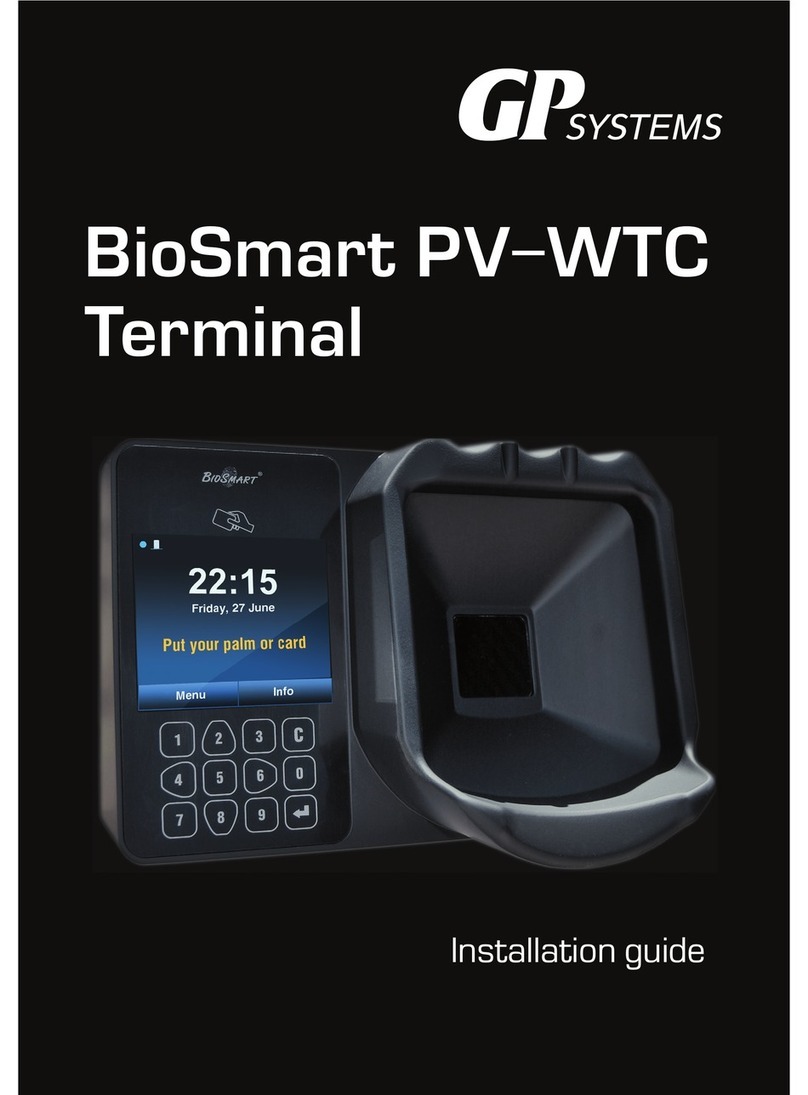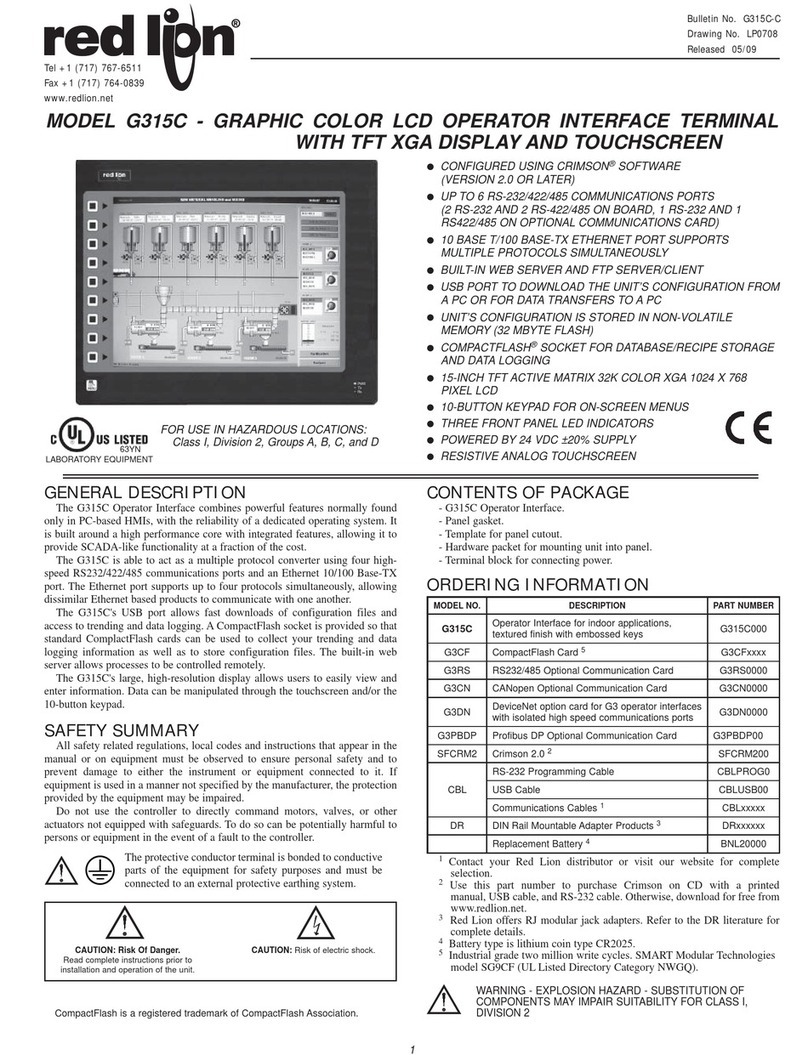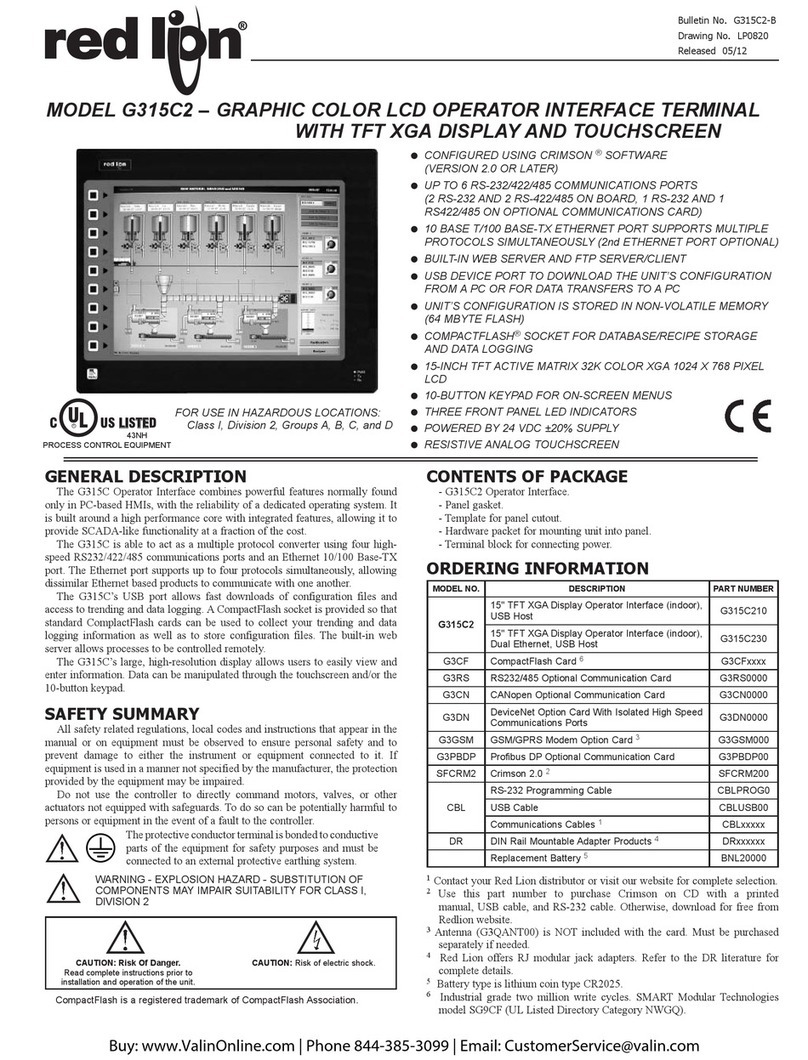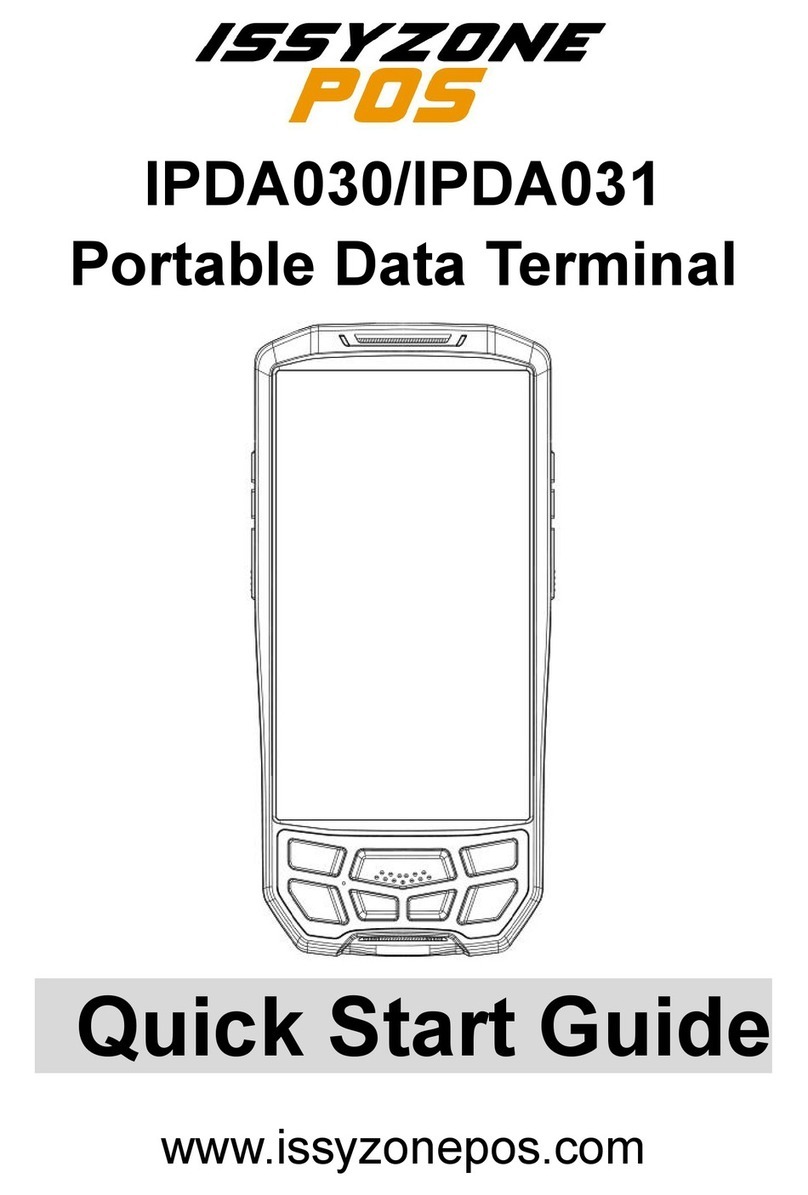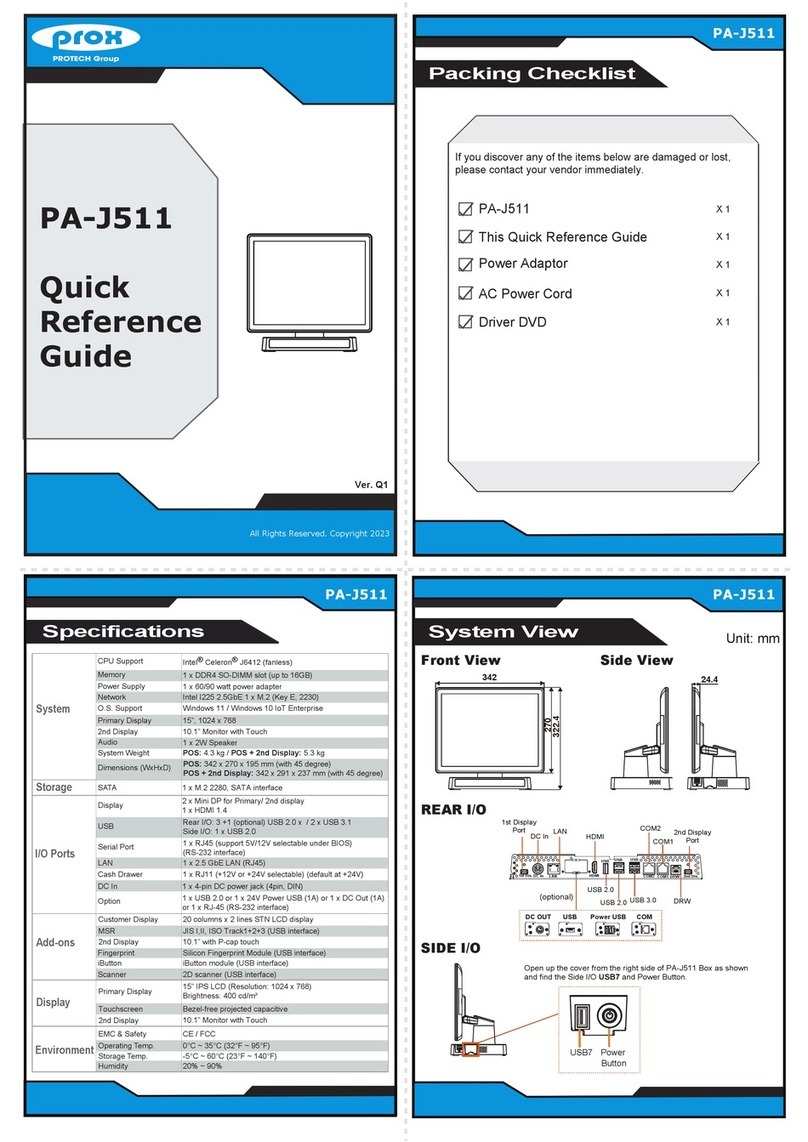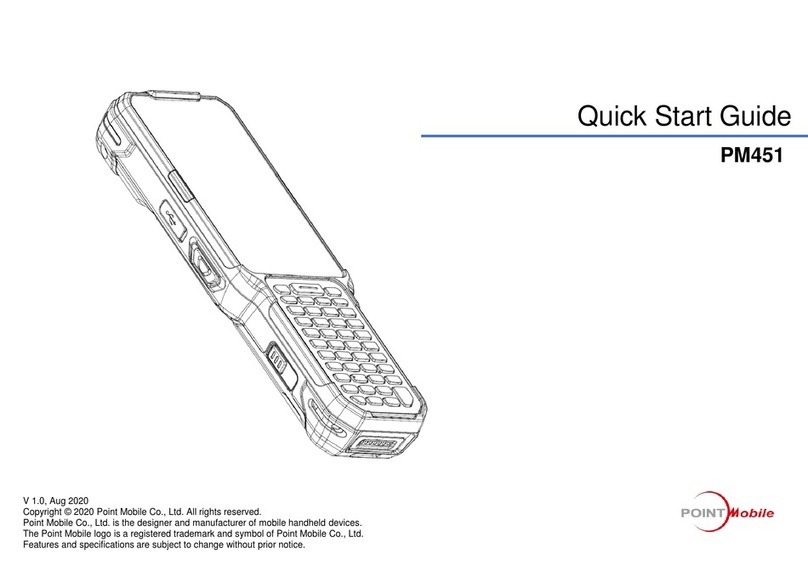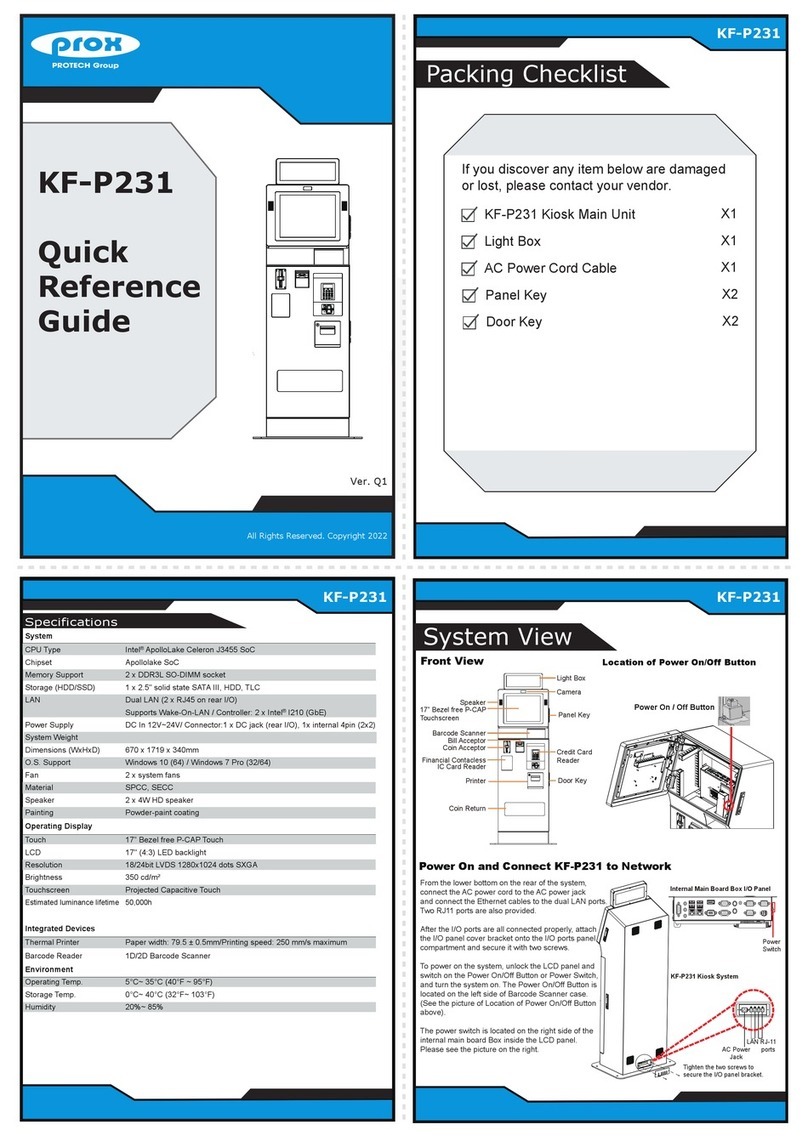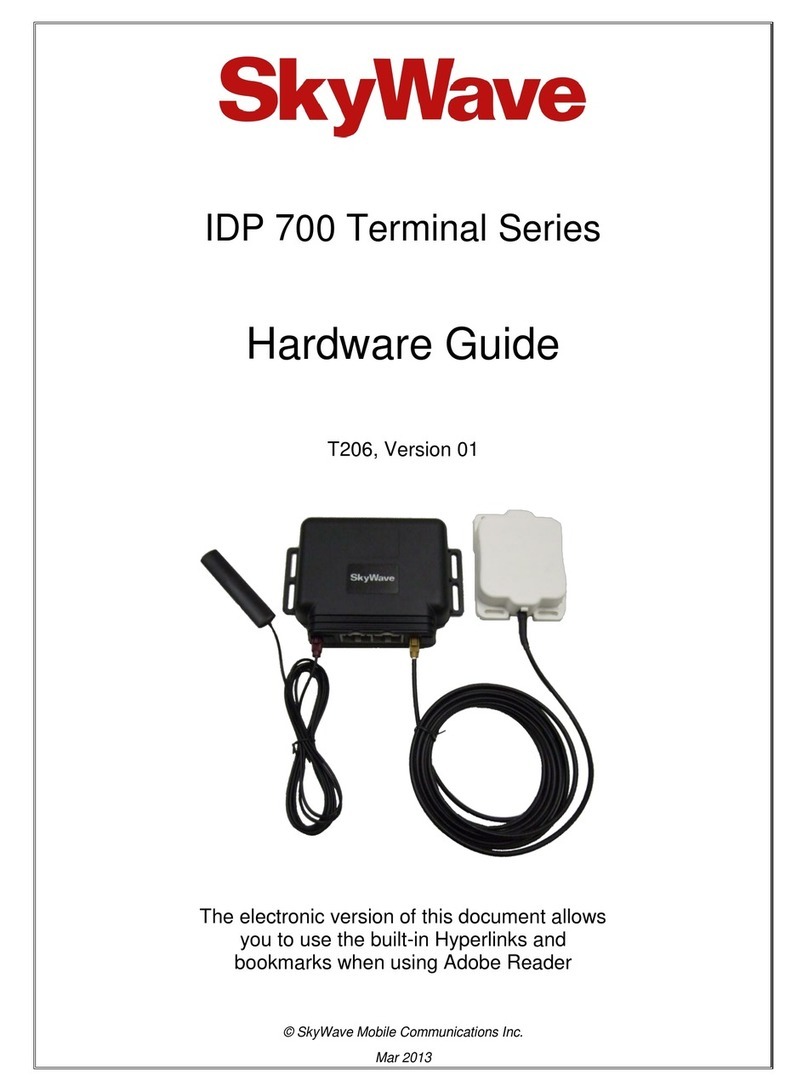SIX Payment Services davinci PINPAD User manual

User guide
davinci PINPAD
davinci AUTONOM

22
1 Security requirements 3
1.1 Electromagnetic compatibility 3
1.2 Where wireless technologies are used 3
1.3 CE declaration of conformity 4
2 Product info 5
2.1 Cash register terminal (davinci AUTONOM) 5
2.2 Customer terminal with motor reader 6
2.3 Abbreviations/Information 7
2.4 Payment procedure with ep2 8
2.5 Technical information 9
3 Start-up 10
3.1 Installation 10
3.2 Conguration/Initialization 11
3.3 Setup 12
4 Menu tree (diagram) 13
4.1 Main menu 13
4.2 Transactions 14
5 Functions 15
5.1 Cashier: Purchase 15
5.2 Cashier: Manual card data entry 16
5.3 Customer handling: Card without PIN 17
5.4 Customer handling: Card with PIN 18
6 Payment modes 19
6.1 Purchaseauthorizedperphone 19
6.2 Cancellation 20
6.3 Credit 21
6.4 Additional transactions 22
7 Balances 23
7.1 Start user shift/end user shift, daily closing, data transmission 23
8 Queries (counters) 24
9 Settings 24
10 Maintenance and handling 25
10.1 Care and maintenance 25
10.2 Services 26
10.3 Identifying and solving errors 27
10.4 Changing the paper roll (davinci AUTONOM) 28
Table of contents

3
1 Security requirements
1.1 Electromagnetic compatibility
When connecting additional or other components
the guidelines of the “Electromagnetic Compat-
ibility Directive” (EMC) must be adhered to.
Hearing aids
Under certain circumstances, terminals can
cause some hearing aids to malfunction. Con-
tact the dealer/manufacturer of your hearing aid.
Other medical equipment
If you use a medical device, please contact the
manufacturer to determine whether it is suf-
ciently protected against electromagnetic
waves. If necessary, your attending physician
could be helpful in obtaining this information.
Equipment is often used in hospitals, medical
ofcesandotherfacilitieswhichishighlysensi-
tive to external electromagnetic waves. Do not
use the terminal in such locations.
Airplanes
To avoid interfering with the communication
systems, do not use the terminal during the
ight.Onlyactivatetheterminalontheground
with permission from the ground personnel.
Potentially explosive areas
Do not use the terminal in explosive zones or
areas bearing signs with “Switch off sending/
receiving devices”. Do not use the terminal in
such potentially explosive locations.
Appropriately marked locations
Follow instructions and do not use the terminal
in locations with obvious signs and instructions
prohibiting such use.
While driving
Radio frequencies can interfere with electronic
systems in vehicles, such as car radios or secu-
rity devices, etc.
Vehicles equipped with airbags
An enormous force is released when airbags are
activated. Therefore, do not place the terminal in
the area above the airbag or in the space in which
the airbag could deploy. Terminals that are
improperly installed can cause serious injury
upon deployment of an airbag.
Electronic devices
Most morn electronic devices, such as those
used in hospitals and vehicles, are protected
against radio frequencies. However, this is not
the case with all electronic devices. Do not use
your terminal in the proximity of medical equip-
ment without obtaining prior permission.
Heart pacemaker/other medical devices
Terminals can affect the functioning of implanted
heart pacemakers and other medically implanted
devices. Patients with a heart pacemaker should
be informed that the use of terminals in the
immediate vicinity of a pacemaker can lead to
malfunctions. Do not pass the terminal over the
pacemaker. The risk of a malfunction however, is
minor if a minimum distance of 15 cm between
the terminal and the pacemaker is maintained. If
you suspect that malfunctions are occurring, put
the terminal aside. If necessary, consult your car-
diologist. If other medical devices are used in or
on the body, then the equipment manufacturer
should be consulted as to whether such devices
aresufcientlyprotectedagainstradiofrequency
signals. Do not use the terminal where the devices
are implanted.
1.2 Where wireless technologies are used

4
The CE declaration of conformity is found on the
SIX Payment Services homepage at:
www.six-payment-services.com
Every effort has been made to ensure that the information in
this document is complete and exact at the date of printing.
Further developments in the eld of electronic payment trafc
and technological progress could result in changes that might
deviate from the description in this user guide.
Consequently, SIX Payment Services Ltd accepts no responsi-
bility for the information provided in the operating instructions
being current, complete or correct. Furthermore, to the extent
permitted under the relevant legal provisions, SIXPayment
Services Ltd accepts no responsibility in connection with the
operating instructions.
The menu navigation on the terminal has been designed to
be self-explanatory, making this document necessary only in
case of emergency.
The latest version of the user guide, together with any updates,
can be found on our homepage at:
www.six-payment-services.com
1.3 CE declaration of conformity

5
2 Product info
2.1 Cash register terminal (davinci AUTONOM)
Thermal printer
Screen
The next step to be taken is always shown on
the screen.
Navigation buttons
You can use these buttons to move up and down
in the menu.
<STOP> button
Active procedures can be stopped using this
button.
<CORR> button
Incorrect entries can be corrected using the
<CORR> button.
<OK> button
Allentriesmust beconrmedusingthe<OK>
button.
<F> button
The previous receipt will be printed out.

6
2.2 Customer terminal with motor reader
Contactless reader (RFID)
For contactless paying. The contactless reader
(optional) is located near the payment terminal
display.
Touch screen
The next step is always shown on the touch
screen. In some cases, entries must also be
made, such as the choice of currency for DCC.
<STOP> button
Active procedures can be stopped using this
button.
<CORR> button
Incorrect entries can be corrected using the
<CORR> button.
<OK> button
Allentriesmust beconrmedusingthe<OK>
button.
Motor reader
For cards with a chip or cards with a magnetic
stripe.

7
2.3 Abbreviations/Information
Cards with a chip Cards which store the information needed for electronic payment on a chip
must be inserted in a chip reader, depending on the terminal model. If the
terminal is equipped with a motor reader, then the card is automatically
drawn in and read.
Cards with a
magnetic stripe
Cards which store the information needed for electronic payment on a mag-
netic stripe must be pulled through the swipe reader, depending on the termi-
nal model. If the terminal is equipped with a motor reader, then the card is
automatically drawn in and read.
CC Computer center
CCC Credit card company
CLP Contactless payment
CrC Credit cards
CVC/CVV
CardVericationCode/CardVericationValuenumberusedtoidentifythecard.
DCC Dynamic Currency Conversion. Foreign cardholders can pay in their domestic
currency.
EFT/POS Electronic Funds Transfer at the Point Of Sale
EMV
GlobalspecicationsfromEurocard,MasterCardandVisabasedonachipcard.
ep2 <EFT/POS 2000>, Swiss standard based on the EMV standard in electronic
paymenttrafc.
GPRS
General Packet Radio Service (GPRS) is a packet-oriented transmission
servicethatisusedintheeldofmobiletelephonesystems.
GSM Global Standard for Mobile Communications
Online transaction AnonlinetransactionisalwaysdirectlyauthorizedattheCCC.
Ofinetransaction
Anofinetransactionisauthorizedininterdependencewiththecardand
terminalriskmanagement(e.g.,thetransactionisOKifthetotalamountof
the previous transactions is less than the card limit or if the amount is less
thantheterminaloorlimitonthecard,etc.).
PF PostFinance(Switzerland)
PIN PersonalIdenticationNumber
PIN-based
transaction
For a PIN-based transaction, the customer must enter his/her PIN at the
point of sale during the payment process.
PSTN Analogue telephony
PW Password
PUK PersonalUnblockingKey
RFID radio-frequencyidentication
TIP Tip
TRM Terminal
TRX Transaction
WLAN A Wireless Local Area Network is a “wireless” local radio network, which
generally refers to a standard within the IEEE 802.11 family.

8
2.4 Payment procedure with ep2
The payment process at the point of sale is stan-
dardised for all cards with ep2. A variety of card
types are in circulation today. Many card issuers
intend to provide their customers with EMV chip
cards in the coming years.
Payment functions
ep2 offers a full range of transaction modes and
functions. The transactions activated on your
terminal are determined by the settings in the
service centre as global parameters and by the
individual card processors.
For example, TIP:
This transaction type is often used in the hotel
and restaurant industry. In the retail business,
however, it is unnecessary.
– Depending on the payment function and
credit card processor, different minimum/
maximum amounts, day limits, etc. can be
dened.
– Functions are described in general in this
document. Please note that some transaction
modes and functions may be inactive on
your device.
Caution for ofine transactions!
Ofine transactions are stored in the security
section of your terminal and submitted to the
card processor by means of the daily closing.
This can be carried out manually by the terminal
operator or automatically.
Should the security section of the device be
defective, intentionally damaged or stolen,
the stored transactions will be lost.
For this reason, we recommend that you:
– Meticulously retain all sales slips.
– Carry out a daily closing every day or more
often.
– Always carry out a daily closing before
making installation changes, etc.
– Always carry out a daily closing for antici-
pated longer absences from the business.
– A closing must be carried out for seasonal
operations, at the end of the season.

9
Operating temperature
0 °C to 55 °C
Humidity (non-condensing)
10% to 85%
Power supply
230VAC50Hz/150mA
Storage
–20 °C to 60 °C
2.5 Technical information

10
Customer terminal
Cash register terminal (davinci AUTONOM)
3 Start-up
3.1 Installation
– Position the device at its intended location
– Connect the device.
Always plug in the power supply last!
– Cable:
!Only the original cables delivered with the
product should be used.
The terminal starts up und reports with an acous-
tic signal when it is ready to operate. The termi-
nalcanthenbeinitializedinaccordancewiththe
separatecongurationsheet.
Ethernet connection
USB connection
USB connection
Connect ECR connection cable
12V AC power supply
Power Reset
Terminal connection:
Connection for customer terminal
Power supply connection
USB
USB
ECR
POWER
ETHERNET

11
3.2 Conguration/Initialization
Commissioning
Theterminalisprovidedtoyouinanon-cong-
uredstateandmustbeconguredtobeoperable.
Please read the conguration sheet delivered
withthedevice.Itcontainsallspecicdatafor
yourterminal.Theterminalcongurationproce-
dure is describedindetail in the conguration
sheet. Initialization requires several minutes.
Wait until the terminal displays the welcome
message.
Subsequent initialization
Should it be necessary to re-initialize a device
for any reason, proceed as outlined on page 12.
Key
The following symbols are used in the descrip-
tions in this document.
..............
Function selection by choosing the corresponding number or using the
cursorandthe<OK>button.
Insert card.
Depending on the terminal model, the card must either be pulled through
the swipe reader, held up to the contactless reader or inserted into the chip
reader or it will be automatically fed in by the motor reader.
Remove card.
Sales slip printout.
Request the customer’s signature.
Processing and/or communication.
Manual entry of the card data.
Press function button.

12
3.3 Setup
<STOP> <5> Setup →Password is requested
You can enter the terminal’s main menu using the <STOP> button. Select the “Setup” function <5>.
Thefollowingterminal-specicfunctionscanbecarriedout.
The following functions require a password.
<STOP> <5> <1> Conguration
Theterminalcallstheservicecenterandobtainsthelatestcongurationparametersintheevent
that they have changed.
<STOP> <5> <2> Initialization
Youcanre-initializeindividualorallcardissuers.
<STOP> <5> <3> SW update
The terminal calls the service host and downloads the latest software version, if one exists. The
software download may require several minutes. Please be patient and do not unplug the terminal.
<STOP> <5> <4> Trm reset
This function is only available to the service technicians and is password-protected.
<STOP> <5> <5> Info
The terminal ID and the current software version are displayed.
<STOP> <5> <6> Print cong
Thecurrentcongurationcanbeprintedout.
→Please note that the detailed printout may require a great deal of paper.
<STOP> <5> <7> Print error log
The error messages log can be printed out.
→We recommend that you use this function only if prompted to do so by our hotline.
<STOP> <5> <8> Print hardware info
This function is only available to service technicians and is password-protected.
<STOP> <5> <9> System
This function is only available to the service technicians, and we recommend that you only use the
function if requested to do so by our hotline.

13
Dependingonthecongurationinstalled,youreachthemenutreeasfollows:
davinci AUTONOM: By pressing the <STOP> button on the cash register terminal
davinci PINPAD: By pressing the <MENU> button with the cash drawer closed
Notes regarding davinci PINPAD:
Your password must be entered to activate the system. Please note that the menu tree on the davinci
PINPAD does not contain all the items, because these are activated via the ECR interface.
Main menu <1> Transactions
<2> Balances
<3> Queries
<4> Settings
▲<5> Setup
Balances
<1> Start user shift
<2> End user shift
<3> Daily closings
<4> Transmit trx data
Queries
<1> Shift counter
<2> Daily counter
<3> TRX log info
<4> Print DCC rates*
<5> Print last ticket
<6> CASH INFO
Settings
<1> TRM language
<2> Display
<3> Printer
<4> Key tones
<5> Voucher PW
Setup
<1> Conguration
<2> Initialisation
<3> SW update
■<4> TRM reset
<5> Info
<6> Print cong
<7> Print error log
■<8> Print HW info
<9> System
4 Menu tree (diagram)
4.1 Main menu
Individual menu items can differ from the original.

14
■Access only for service technicians.
* This function may not be activated depending on the CCC.
▲ Access only with your password. You can nd this on the
conguration sheet delivered with your terminal.
4.2 Transactions
Transactions
<1> Purchase
<2> Phone authorized
▲<3> Reversal
▲<4> Credit
<5> Reservation
<6> Purchase reserv.
<7> Cash advance
<8> Mail order
<9> Phone order purchase
<0> Other transactions Other transactions
▲ <1> Purch. forced acc.
<2> Reserv. adjustm.
▲ <3> Conf. phone auth.
<4> Terminal-specic
<5> Voucher Service
<6> Mobile Coupon
<7> GiftCard
Voucher Service
<1> Voucher PW + OK
GiftCard
<1> Activation
<2> Saldo Request
Mobile Coupon
<1> Coupon Authorise
<2> Coupon Storno
Individual menu items can differ from the original.

15
Cashier handling
1. Press “1”. “Purchase” will be activated. 1: Purchase
2.* If the “foreign currency” function is activated on your terminal,
you must select the desired currency. If DCC is activated, then CHF must
be selected.
* Menu only appears if 2 or more currencies are activated.
<Currency>
3. Enter the amount and confirm with <OK>.
The amount must be separated with a decimal point. For amounts below
CHF 1, a zero “0” must be entered first (e.g., CHF 0.55).
Amount
3a
(DCC)1
If the cardholder prefers to make a transaction in CHF,
this can be selected with the “CHF” function button.
4. Proceed with card processing as detailed on pages 17 and 18,
or enter manually as detailed on page 16.
5 Functions
5.1 Cashier: Purchase
<1> Purchase
The purchase is the most common transaction
typeinelectronicpaymenttrafc.
– Depending on the CCC, minimum/maximum
amounts, day limits, etc. may vary.
– The “manual recording of card data” and
“subsequent cancellation” functions are
either activated or deactivated, depending on
the CCC.
Sample sales slip: Certaineldsmaydifferaccordingtothepurchasetype.
1 This menu item is only shown if DCC is activated. The terminal automatically recognizes if the card is one that is in a DCC-capa-
ble foreign currency and automatically chooses DCC. Otherwise, the transaction will be processed in CHF. If the cardholder
prefers to make a transaction in CHF, this can be selected with the «CHF» function button. As soon as the card has been read in,
CHF can no longer be selected!
COMPANY EXAMPLE
EXAMPLE STREET 88
1234 EXAMPLE
Purchase
Processing company
XXXX 123456 1234
DD.MM.YYYY HH.MM.SS
Trm-Id: 12345678
Akt-Id: 00000001
AID: A99999999999
Trx. Seq-Nr.: 12345
Trx. Ref-No: 99999999999
Aut. Code: 123456
EPF: ABC123ABC123ABC
Total-EFT CHF: 123.45
Your company data, which will be printed out on
the sales slip.
Transaction date.
Transaction time.
Transaction information for unambiguous identi-
cationofthetransaction.
Amount

16
5.2 Cashier: Manual card data entry
Example:
Credit card
5404 3521 4589 5038
09-09
John Example
Reverse side of card
123 4 567
Manual entering of the card data
Should a credit card be unreadable, the card
data can be entered manually.
To do so, you need the card number, the expiry
date, and for newer cards, the CVC/CVV (Card
VericationCode/CardVericationValue).This
3-digit code is printed on the reverse side of the
card (the last three numbers).
After you have chosen the transaction mode and
conrmedthisbypressing<OK>,manualentry
can be activated using the corresponding func-
tion button.
Card number
Expiry date
CVC2/CVV2
Cashier handling
1.* If the “foreign currency” function is activated on your terminal, you must
select the desired currency.
* Menu appears only if two or more currencies are activated.
<Currency>
2. Enter the amount and confirm with <OK>.
The amount must be separated with a decimal point.
For amounts below 1, a zero “0.” must be entered first.
Amount
3. Press the “Manual” button for manual recording.
4. Enter the card number and press <OK>. Card number
5. Enter the card expiry date and confirm with <OK>. Expiry date
6. Enter the CVC2 respectively CVV2 and confirm with <OK>.
Tip! For cards without a CVC, press <OK> without entering the CVC.
CVC2/CVV2
if present
7. Payment is recorded and authorised online, if this function is activated.
8. A sales slip is printed out.
The sales slip must be signed by the customer.
9. If a copy is desired →press 1.
If no copy is desired →press 2.
If no button is pressed, the copy will be automatically printed out after
10seconds.
1 : Copy
or
2 : No copy

17
Customer handling – card without PIN
1. The amount is shown.
2. Depending on the card and terminal type, the card must be pulled
through a swipe reader, held up to the contactless reader or inserted in
the chip card reader. If a chip-based card is pulled through the swipe
reader, the customer will be prompted to insert it into the chip reader.
2a
(TIP)1
If the TIP function is activated, after the original amount is confirmed,
the option of entering a tip is also offered and confirmed by pressing <OK>.
If the guest does not wish to give a tip, he/she can continue without
entering an amount by pressing <OK>.
Tip:
2b
(DCC)2
Customer chooses whether he/she wishes (<TIP> and the <OK> button)
to pay with DCC or in CHF (<1> button or touch screen).
1. CHF 100.00
33.66RUE.2
Choice?
ex. rate
:1
.463486
3. The amount is shown. Confirm the amount with <OK>.
4. Payment is recorded and authorized online if necessary.
5. Remove the card.
6. The sales slip is printed out.
The sales slip must be signed by the customer.
7. If a copy is desired →press 1.
If no copy is desired →press 2.
If no button is pressed, the copy will be automatically printed out
after 10 seconds.
1 : Copy
or
2 : No copy
1 This menu item is only shown if TIP is activated. This function is only activated for hotels and restaurants by the card organiza-
tions. In addition to the adjustments in the payment procedure, this modification also has an impact upon the payment receipt
and the daily closing printout.
2 This menu item is only shown if DCC is activated. The terminal automatically recognizes if the card is one that is in a DCC-capa-
ble foreign currency and automatically chooses DCC. Otherwise, the transaction will be processed in CHF. If the cardholder
prefers to make a transaction in CHF, this can be selected with the «CHF» function button. As soon as the card has been read in,
CHF can no longer be selected!
5.3 Customer handling: Card without PIN
After the cashier enters the amount, the cus-
tomer is prompted by the terminal to use his or
her card. Depending on the card type, the two
following procedures are possible:
– Customer handling: card without PIN.
– Customer handling: card with PIN (see p. 18).

18
5.4 Customer handling: Card with PIN
11 This menu item is only shown if TIP is activated. This function is only activated for hotels and restaurants by the card organi-
zations. In addition to the adjustments in the payment procedure, this modification also has an impact upon the payment receipt
and the daily closing printout.
1 This menu item is only shown if DCC is activated. The terminal automatically recognizes if the card is one that is in a DCC-capa-
ble foreign currency and automatically chooses DCC. Otherwise, the transaction will be processed in CHF. If the cardholder
prefers to make a transaction in CHF, this can be selected with the «CHF» function button. As soon as the card has been read in,
CHF can no longer be selected!
Customer handling – card with PIN
1. The amount is shown.
2. Depending on the card and terminal type, the card must be pulled
through a swipe reader, held up to the contactless reader or inserted in
the chip card reader. If a chip-based card is pulled through the swipe
reader, the customer will be prompted to insert it into the chip reader.
2a
(TIP)1
If the TIP function is activated, after the original amount is confirmed,
the option of entering a tip is also offered and confirmed by pressing <OK>.
If the guest does not wish to give a tip, he/she can continue without
entering an amount by pressing <OK>.
Tip:
2b
(DCC)2
Customer chooses whether he/she wishes (“TIP” and the <OK> button)
to pay with DCC or in CHF (“1” button or touch screen).
1. CHF 100.00
33.66RUE.2
Choice?
ex. rate
:1
.463486
3. The total is displayed and the customer is requested to enter the PIN code
(4- to 6-digit) and to confirm with <OK>. If the amount is incorrect, the
transaction can be aborted using <STOP>. Timeout: The process will be
aborted if the processing does not occur within 30 seconds.
<PIN>
4. Payment is recorded and authorized online if necessary.
5. Remove the card.
6. The sales slip is printed out.
The sales slip must be signed by the customer.
7. If a copy is desired →press 1.
If no copy is desired →press 2.
If no button is pressed, the copy will be automatically printed out
after 10 seconds.
1 : Copy
or
2 : No copy

19
Cashier handling
1. Press “2”. The “Phone authorized” function is activated. 2: Phone authorized
2.* If the “foreign currency” function is activated on this terminal, then the
desired currency must be select. If DCC is activated, then CHF must be
selected.
* Menu only appears if 2 or more currencies are activated.
<Currency>
3. Enter the amount and confirm with <OK>. The amount must
be separated with a decimal point. For amounts below CHF 1,
a zero “0” must be entered first (e.g., CHF 0.55).
Amount
3a
(DCC)1
If the cardholder prefers to make a transaction in CHF,
this can be selected with the “CHF” function button.
4. Enter the authorization code and confirm with <OK>. Authorization code
5. Card handling according to pages 17 and 18, or page 16 for manual entry.
1 This menu item is only shown if DCC is activated. The terminal automatically recognizes if the card is one that is in a DCC-capa-
ble foreign currency and automatically chooses DCC. Otherwise, the transaction will be processed in CHF. If the cardholder
prefers to make a transaction in CHF, this can be selected with the «CHF» function button. As soon as the card has been read in,
CHF can no longer be selected!
6 Payment modes
6.1 Purchase authorized per phone
<2> Phone authorised
This purchase mode is used when the authorisa-
tion cannot be made automatically. The authori-
sation code is issued by a CCC representative by
telephone. With the function “Phone authorised”,
the transaction will be recorded later.

20
<3> Cancellation
The purchase which has just been made can be
cancelled using the “Cancellation” function.
– With some CCC’s this function may not be
activated.
– If a daily closing or shift-end has been carried
out in the meantime, or if the data has been
transmitted, then cancellation is no longer
possible.
6.2 Cancellation
Cashier handling
1. Press “3” to activate the “Cancellation” function. 3: Cancellation
2. Enter the terminal’s password and confirm with <OK>.
(See configuration sheet for the password.)
Password
3. The amount of the last transaction is shown. If the amount of the last
transaction is correct, then confirm this by pressing the <OK> button.
4. Cancellation is recorded and, if necessary, authorised online.
5. A sales slip is printed out.
6. If a copy is desired →press 1.
If no copy is desired →press 2.
If no button is pressed, the copy will be automatically printed out after
10seconds.
1 : Copy
or
2 : No copy
This manual suits for next models
1
Table of contents
Other SIX Payment Services Touch Terminal manuals