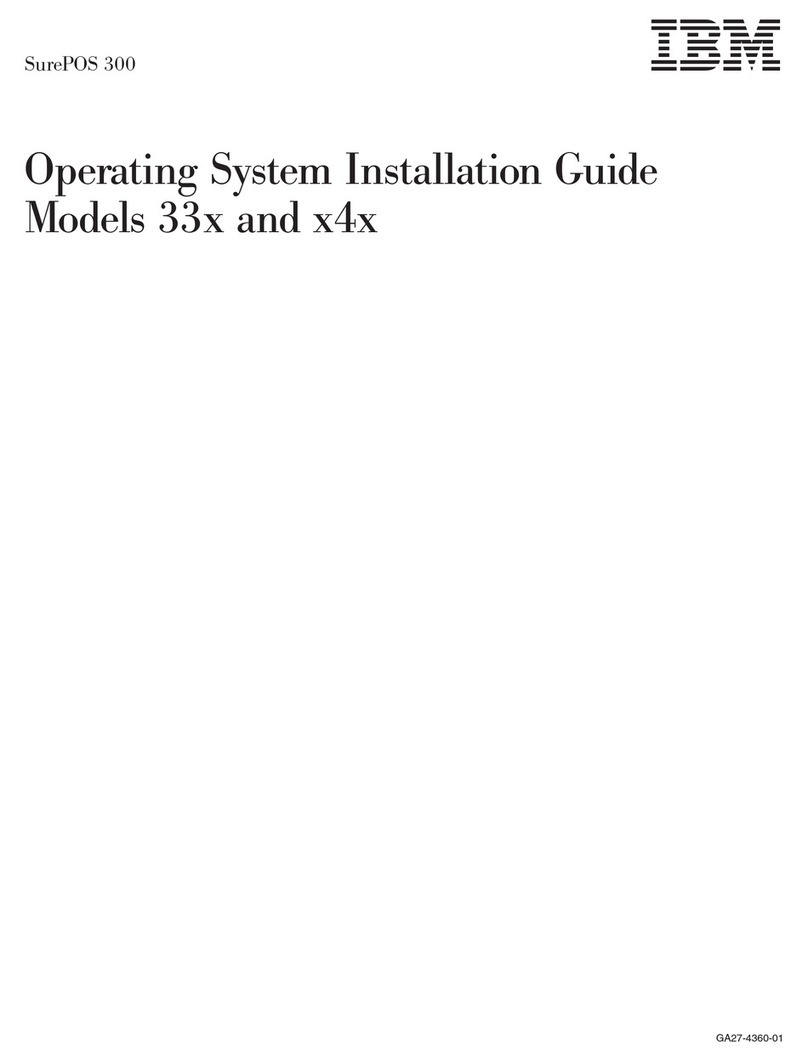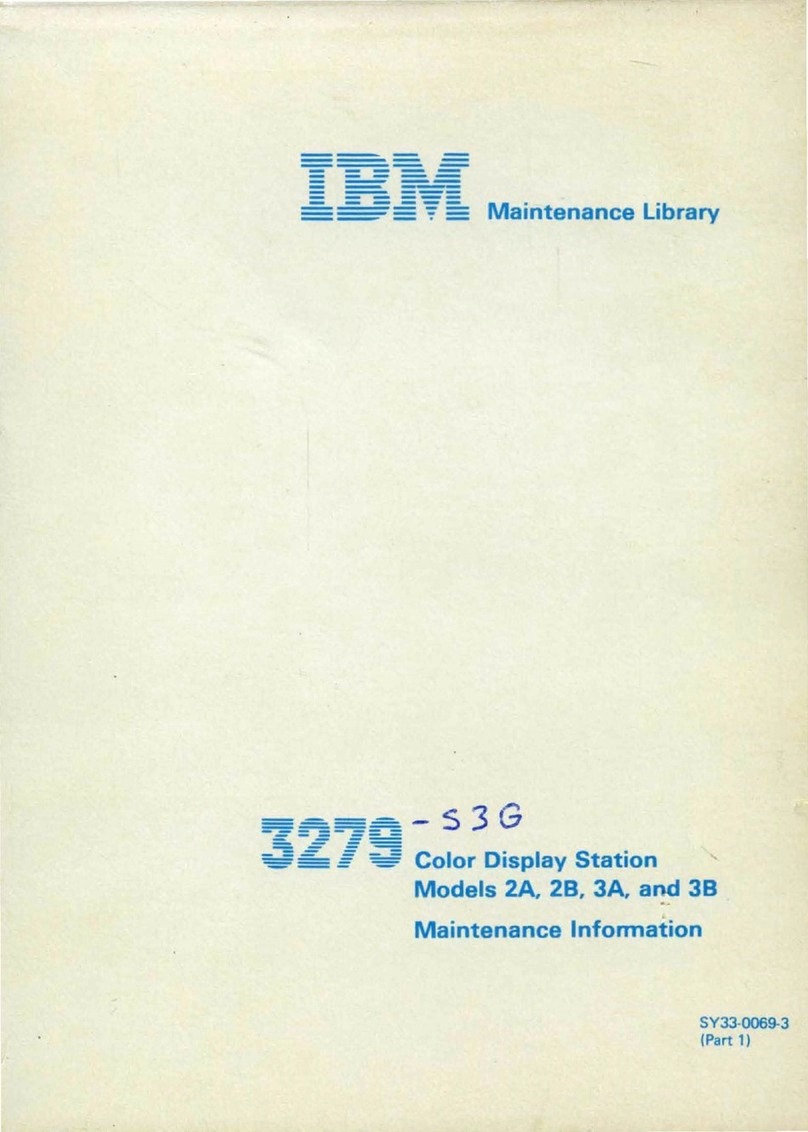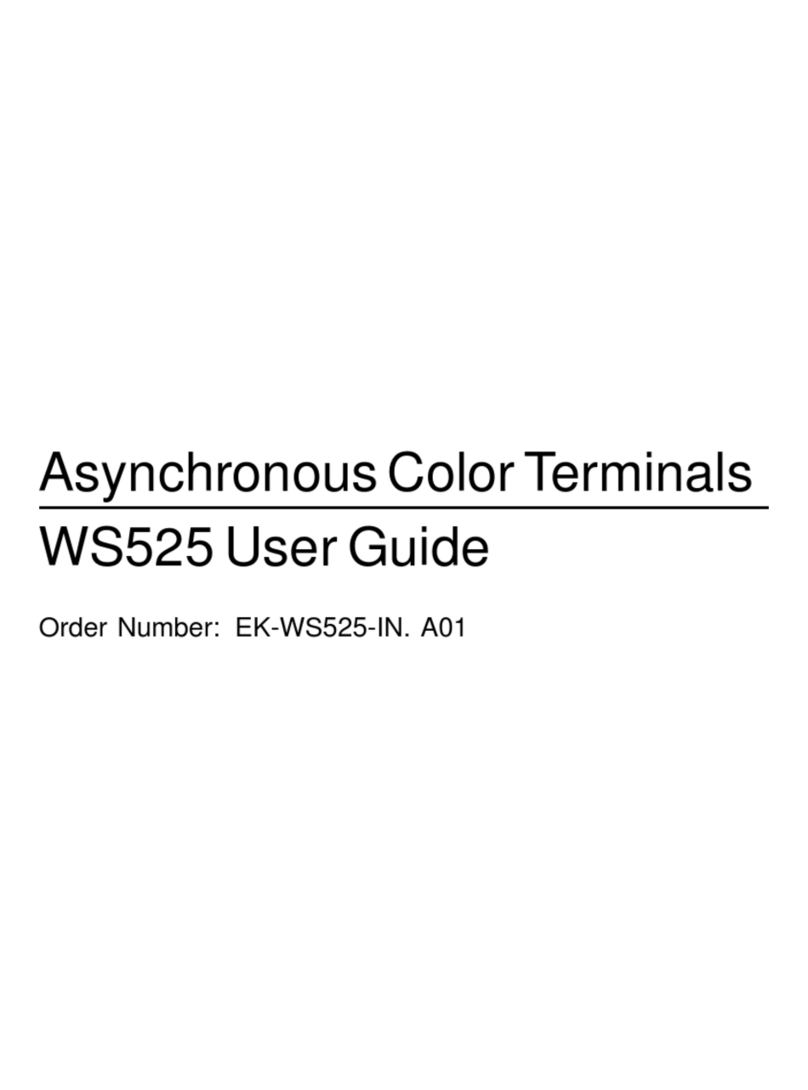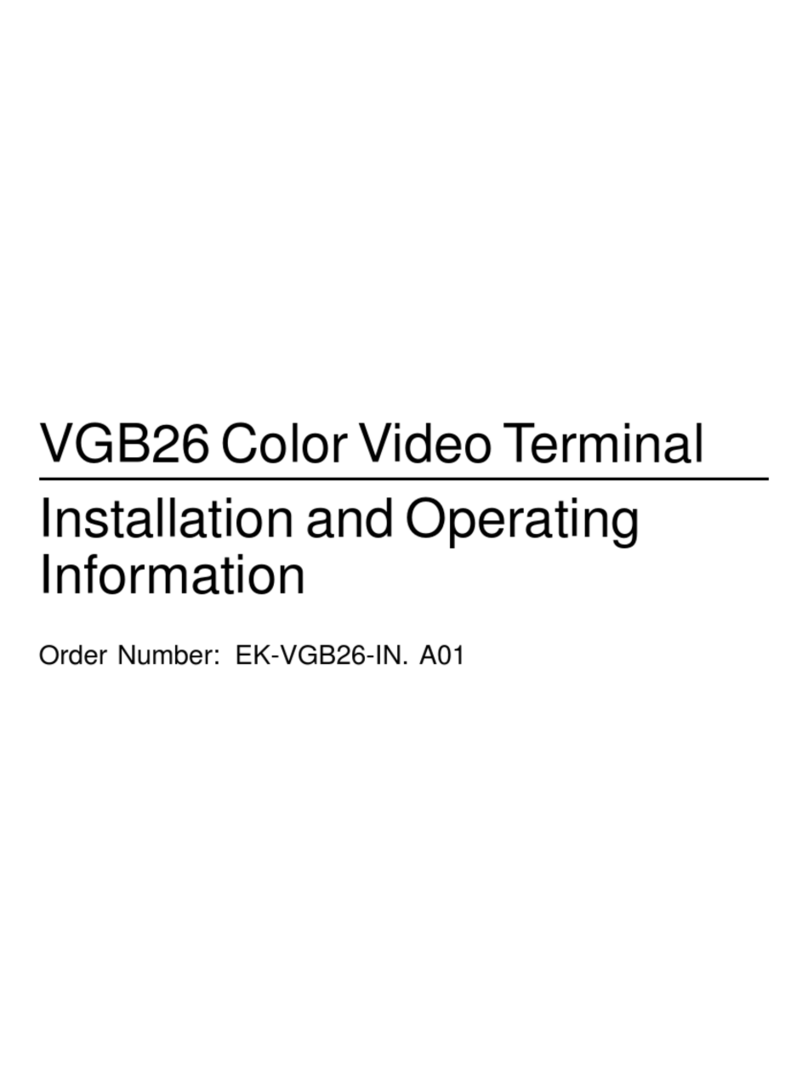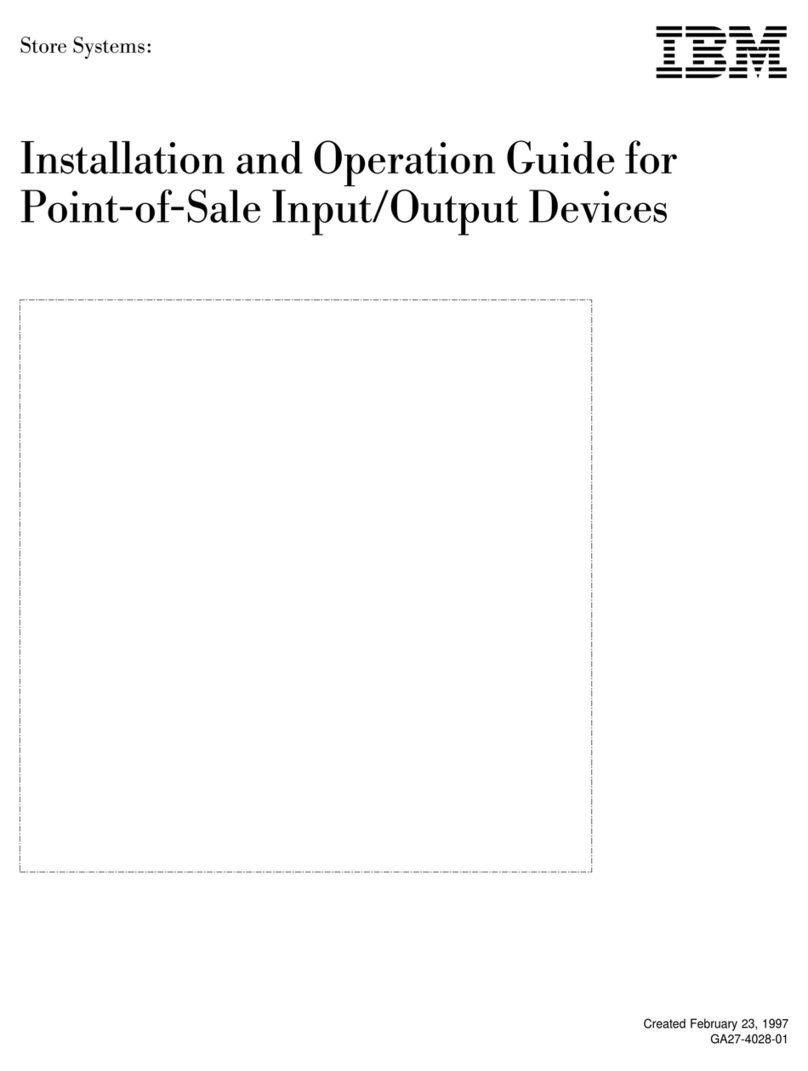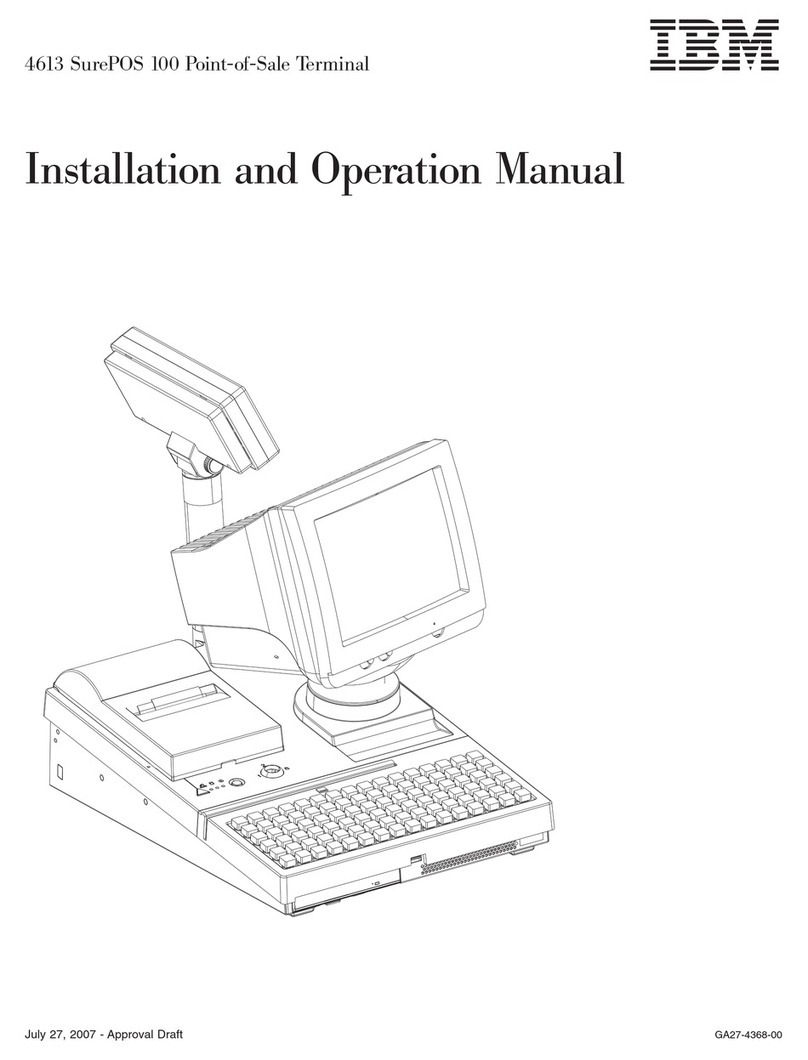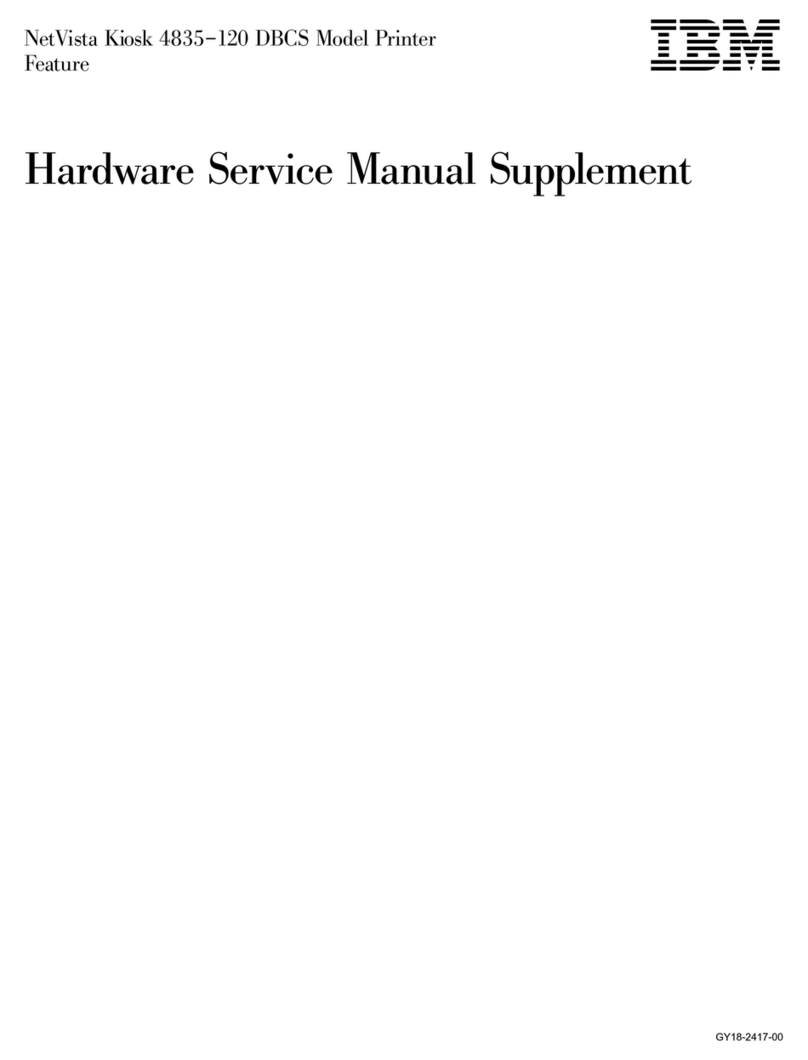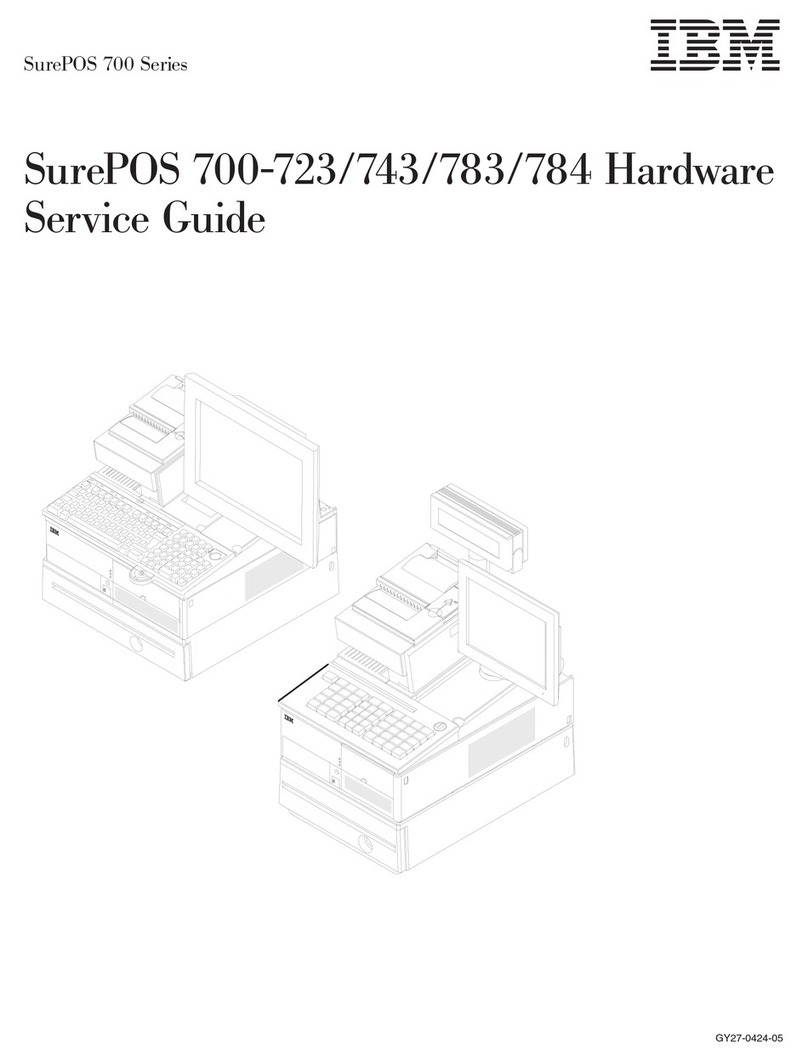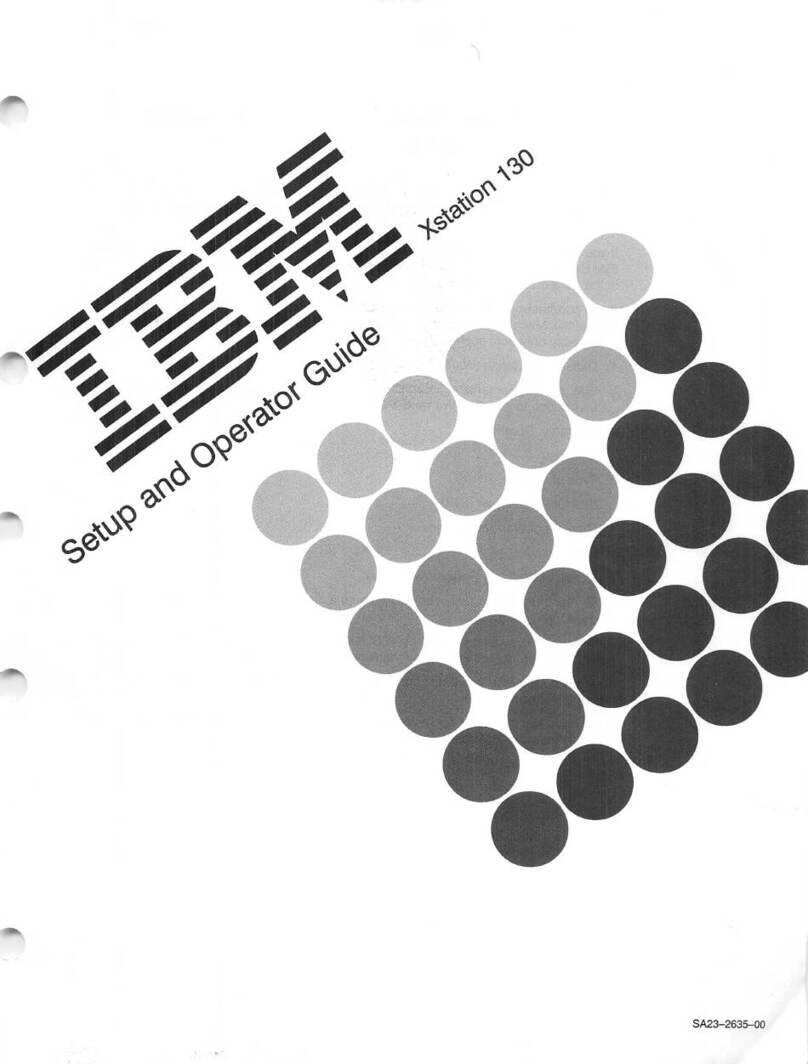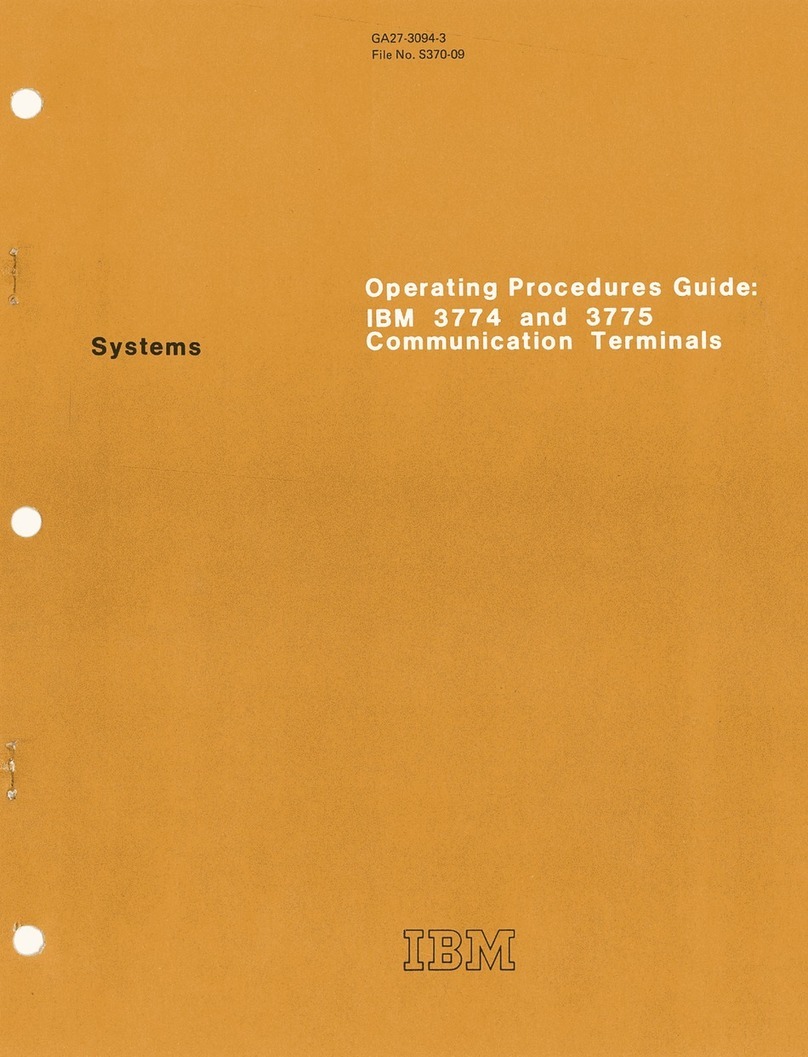ABOUT
THIS MANUAL V
Purpose
of This Manual v
Organisation ofThis Manual v
Summary ofChanges vi
IfYou
Need
More
Information vi
CHAPTER
1.3180
SETUP
PROCEDURE
1
Section 1. WhatShould Be Done Prior to
Setup
1
Section 2. Setting Upthe DisplayStation 5
Section 3. Enteringthe DisplayStation ModelIDand the Keyboard
ID
14
Section 4. Connecting The DisplayStation 19
CHAPTER
2.
LEARNING
TO
OPERATE
THE
DISPLAY
STATION
23
Cleaning 23
Adjusting
TheSlopeofthe
Keyboard
24
Adjusting the Display 25
Operator Information Area 26
Keyboards 27
Power
Switch
29
Security
Keylock
29
DisplayStation Adjustments 30
AdjustingBrightness 30
Adjusting
Contrast 30
Adjusting
Alarm
Volume 30
AdjustingKeyboardClickerVolume 30
Turningthe KeyboardClickerOn or Off 31
Turningthe Cursor
Blink
On or Off 31
SelectingCursorStyle 31
Selecting Nomialor Reverse Image 31
Selecting DualCase/Mono Case (A,a) 31
Selecting Extended Display 31
Selecting Display
Dim
31
Special
Display
StationAdjustments 31
Selecting KeyboardID 32
Selecting ModelID 32
Selecting KeyboardNumericLock 32
Typewriter-Like
Keyboard
34typewriter/APL
Keyboard
34
Alt
Shift
35
Shift
35
Lock
35
Alphabet, Symbol,and Punctuation Mark 35
Dup 35
Field
Mark
35
PA1
and
PA2
35
Spacebar
37
Cursor
Control
37
New
Line
37
Tab
37
Back
Tab
37
Home
37
Horizontal Positioning 37
DoubleSpeed
Horizontal
Positioning
38
Vertical Positioning
38
Backspace
38
Fwd
and
Back
38
Numeric
Pad
39
Attn
39
Sys Rq 39
Clear 39
CursrSel
^
Er Inp 41
Erase
EOF
41
Print 41
Ident 41
Play
41
Test
41
Setup 41
Recrd 41
Reset
42
DvCnl
42
Insert 42
Delete 42
Enter
43
PF1 - PF24 43
Record 43
Play
^
CHAPTER
3.
OPERATOR
MESSAGES
AND
ERROR
CODES
45
OperatorMessages 45
Readiness andSystem
Connection
Symbols
46
Do
Not
Enter
(Input-Inhibited)
Messages
47
Reminders
X.21
Switched
Network
52
Shifts
and
Modes
53
DeviceDependent 53
Character
Highlighting
54
Printer Status 54
Cursor
Location
54
Four-Digit
ErrorCodes 55
CHAPTER 4. FIXINGDISPLAYSTATION PROBLEMS 59
Customer
Problem
Analysis
and
Resolution
(CPAR)
59
CPAR
Assistance
59
How To
Use
This
Chapter
59
ReferenceFigures 61
CPAR Procedures 62
CHAPTER
5. ELEMENT REMOVAL AND REPLACEMENT
PROCEDURES
97
How to
Obtain
IBM
Service
97
ElementExchangeand Replacement 98
Display
Element
Removal
and
Replacement
99
Keyboard
Element
Removal
and
Replacement
105
LogicElementRemovaland Replacement 107
Cable Attachment Module Removal and Replacement 111
Packing
Instructions
113
Display Element 113
Logic
Element
114
KeyboardElement 114
Cable
Attachment Module or PowerCord
115
APPENDIX A. BLANK TEMPLATE FOR CUSTOMER
MODIFIABLE KEYBOARD
117
INDEX
"9
Contents
iii