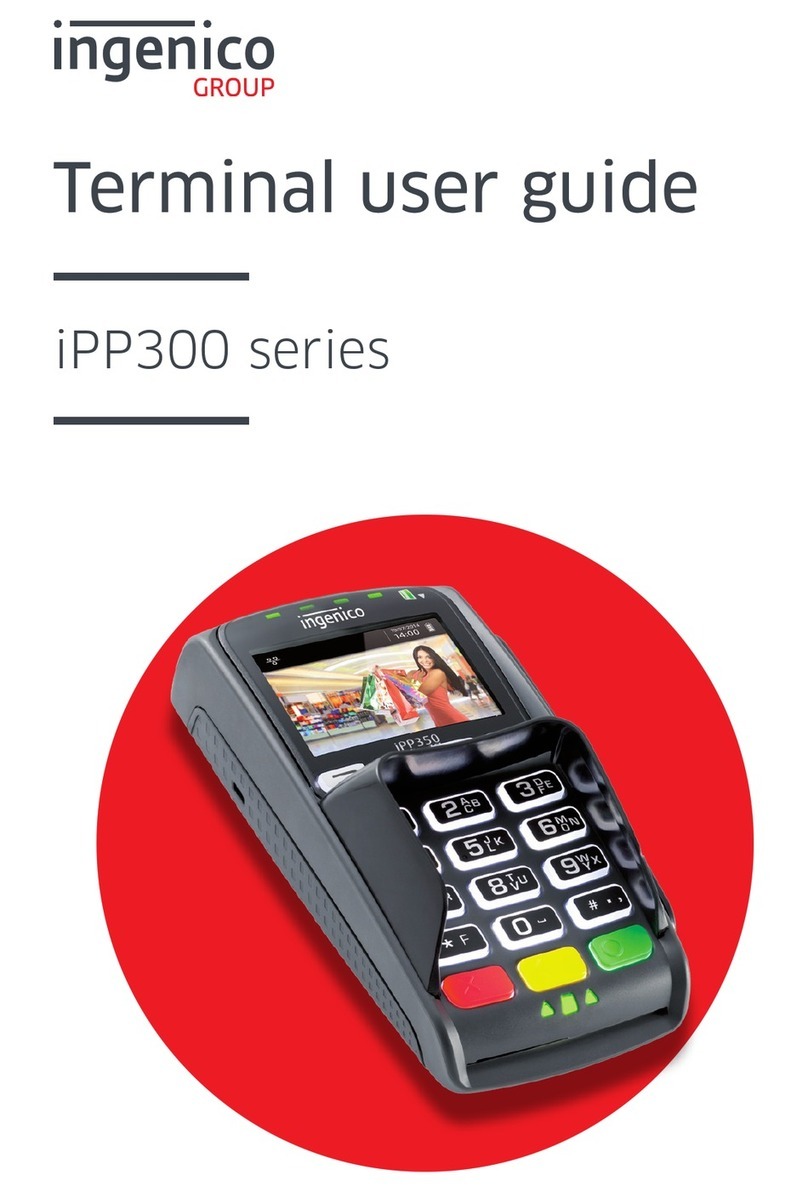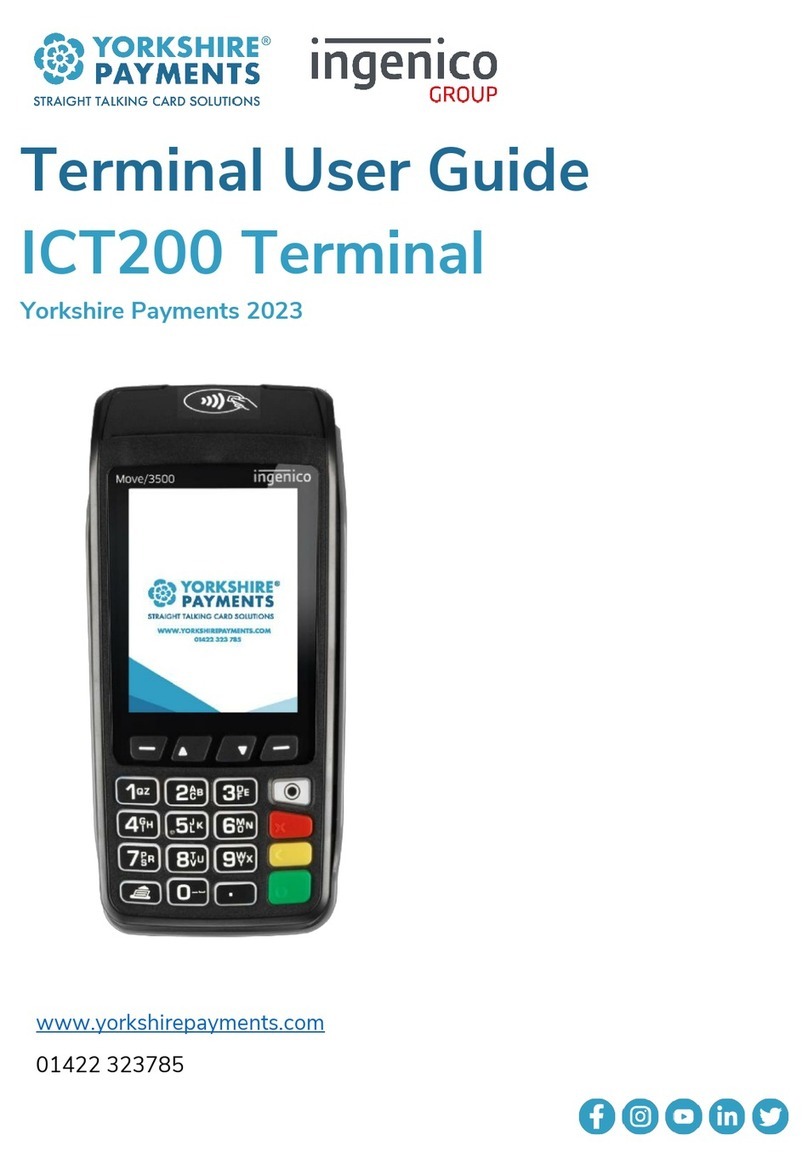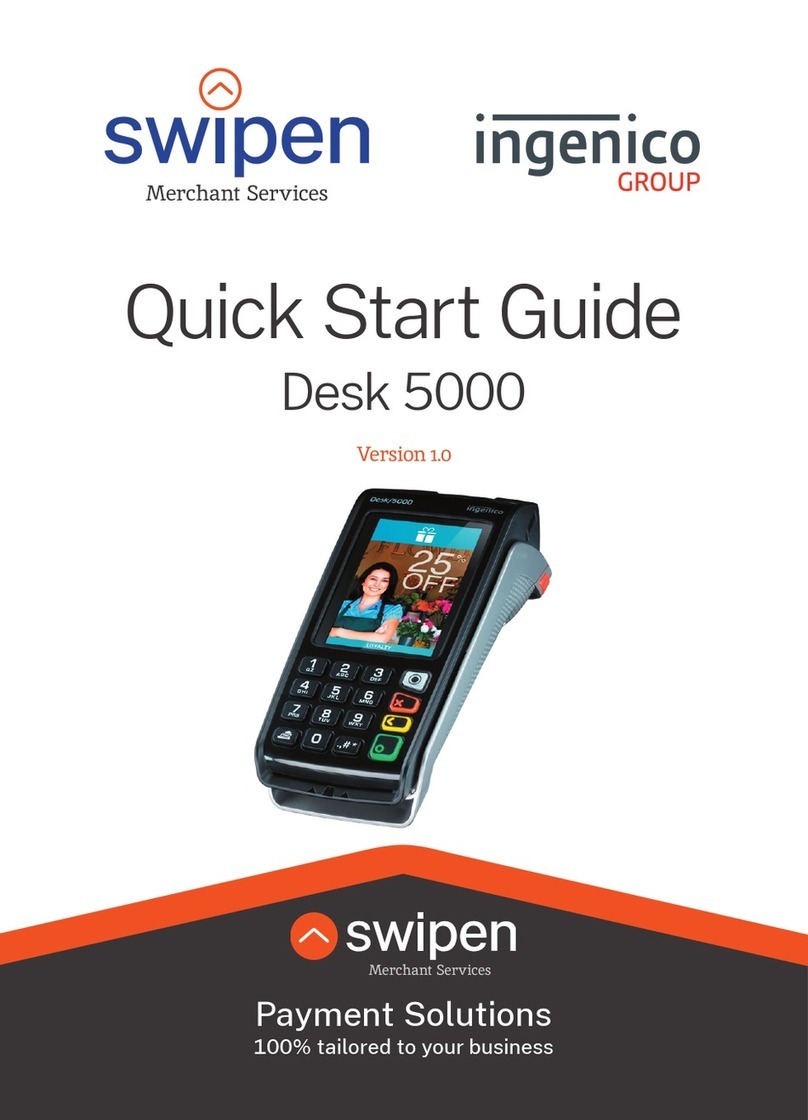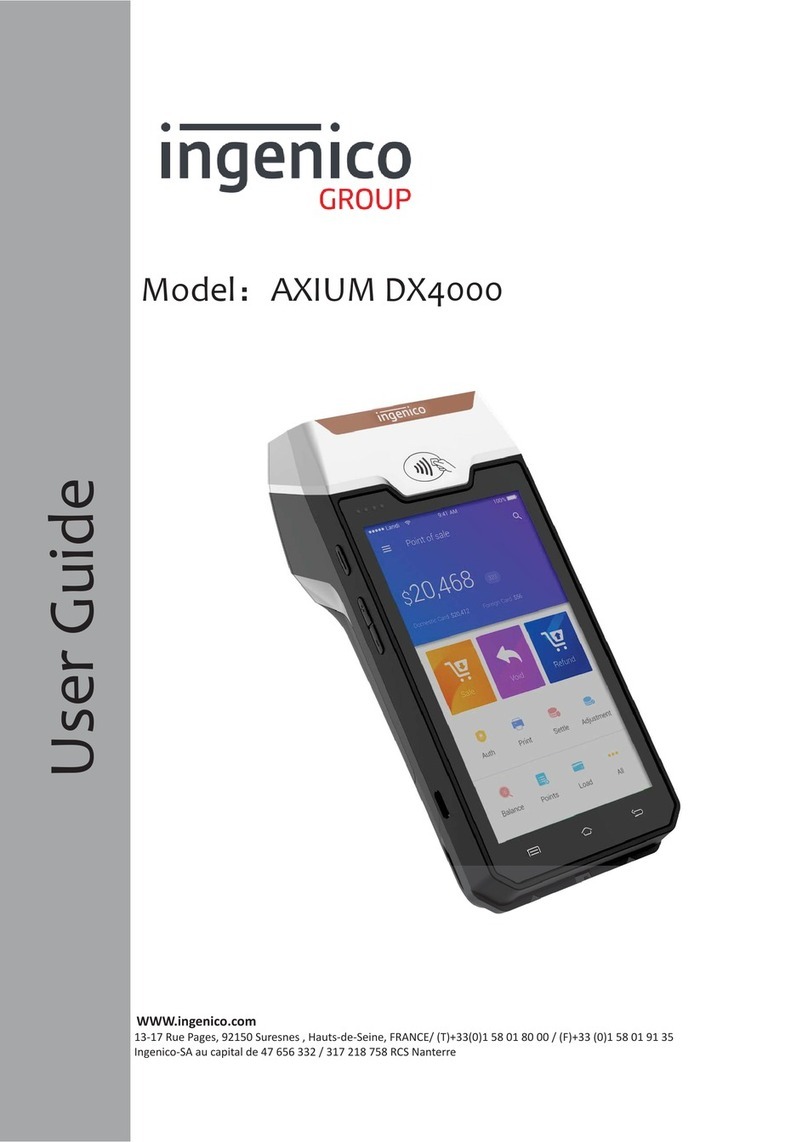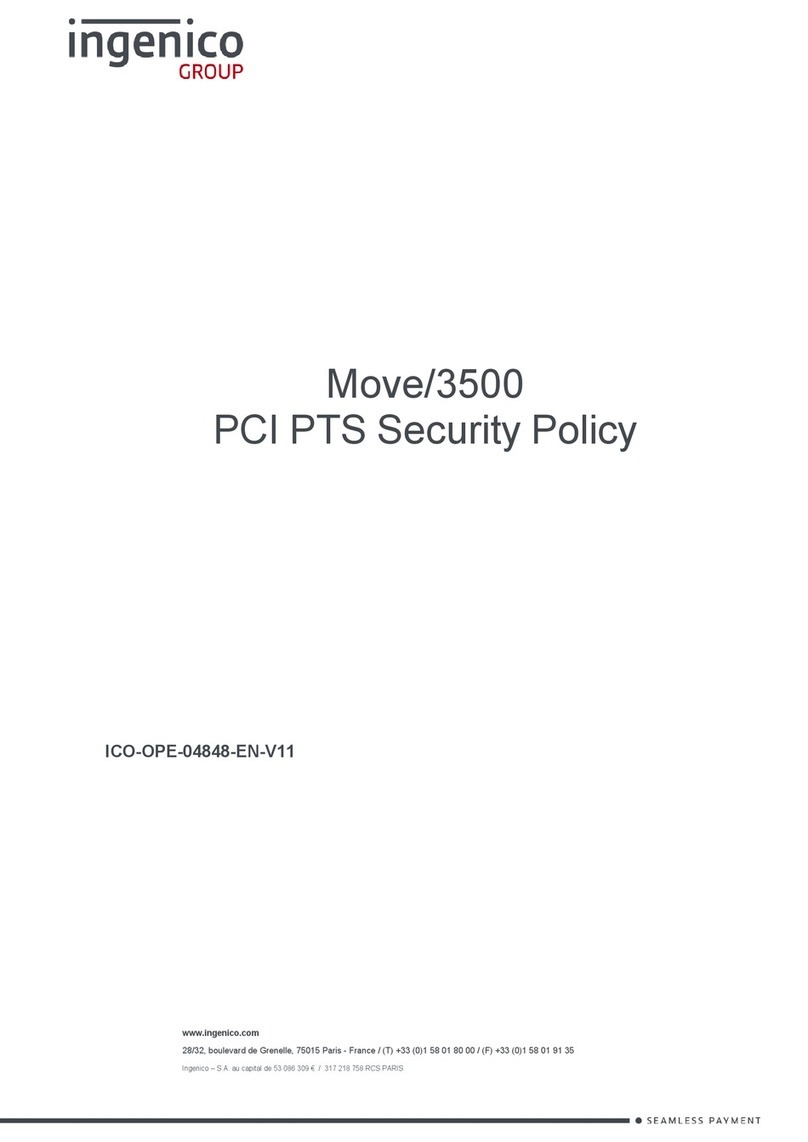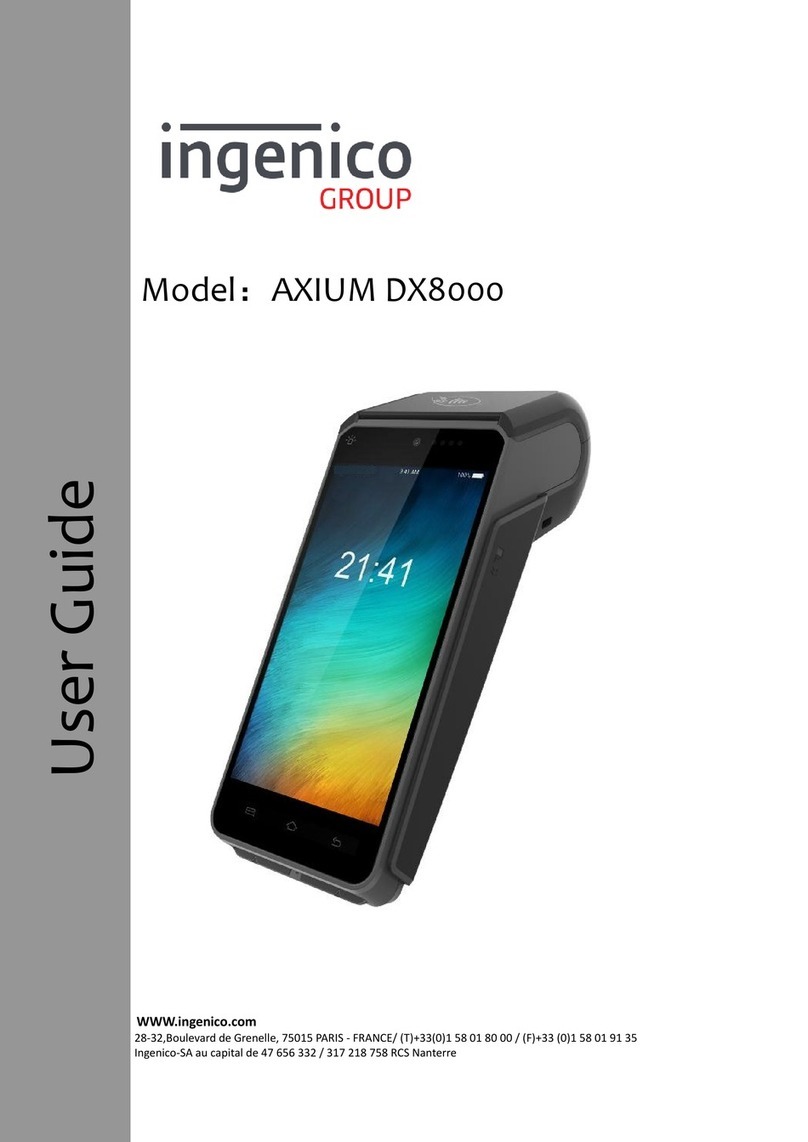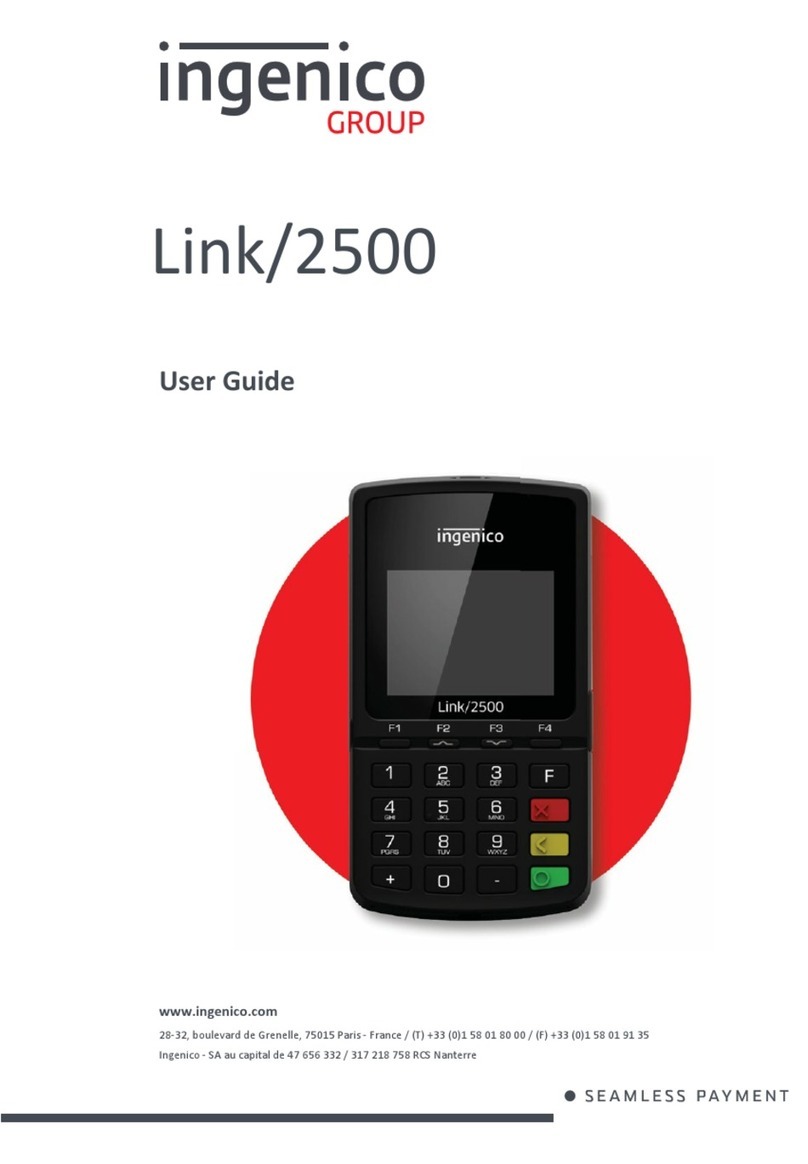Press the yellow button, this will request an administrator password which is 123456, and
press Enter to Confirm, and enter the Administrator Menu
Using the up/down keys scroll down to WIFI Profile option. Press Enter to confirm.
Select Scan Networks and press Enter. The terminal will scan for available networks.
Select the name of your network. If your router/Modem has a 2.4G and a 5G channel
select the 2.4G option.
Enter your WIFI password using the keypad. Confirm the password is correct and press
Enter to Continue.
The Wi-Fi indicator on the top of the screen will turn green
Press the Menu Button
Select option “Connection Test”
Terminal Will Print a receipt with “Connection OK” printed near the top.
Your terminal is now ready to use
Once the Base is connected, place the terminal in the charging base and allow the device to
power up. This will take approximately 2 minutes.
To connect the terminal to your Wi-Fi network, please follow these steps
1.
2.
3.
4.
5.
6.
To confirm your terminal is connected and ready to accept Payments, perform a connection
test using the following steps
1.
2.
3.
4.
Please consult your Quick reference guide provided for instructions on performing
transactions.
Payment Acceptance is provided by EVO Payments International GmbH trading as BOI Payment Acceptance. Underwriting Criteria, Terms and Conditions
apply. EVO Payments International GmbH, trading as BOI Payment Acceptance is licenced by the Federal Financial Supervisory Authority BaFin
(Bundesanstalt fur Finanzdienstleistungsaufsicht) in Germany and is regulated by the Central Bank of Ireland for conduct of business rules. EVO Payments
International GmbH (trading as BOI Payment Acceptance) is not a member of the Bank of Ireland Group. BOI Payment Acceptance has entered into a
marketing alliance with the Bank of Ireland.BOI and the Tree of Life logo are trademarks of The Governor and Company of the Bank of Ireland and are being
used under licence by EVO Payments International GmbH, trading as BOI Payment Acceptance.
Support
BOIPA.com/customer-support support@BOIPA.com
Getting started
Please connect the Power Supply unit to mains power close to the desired location of the
terminal. Connect the Power supply cable to the port shown.