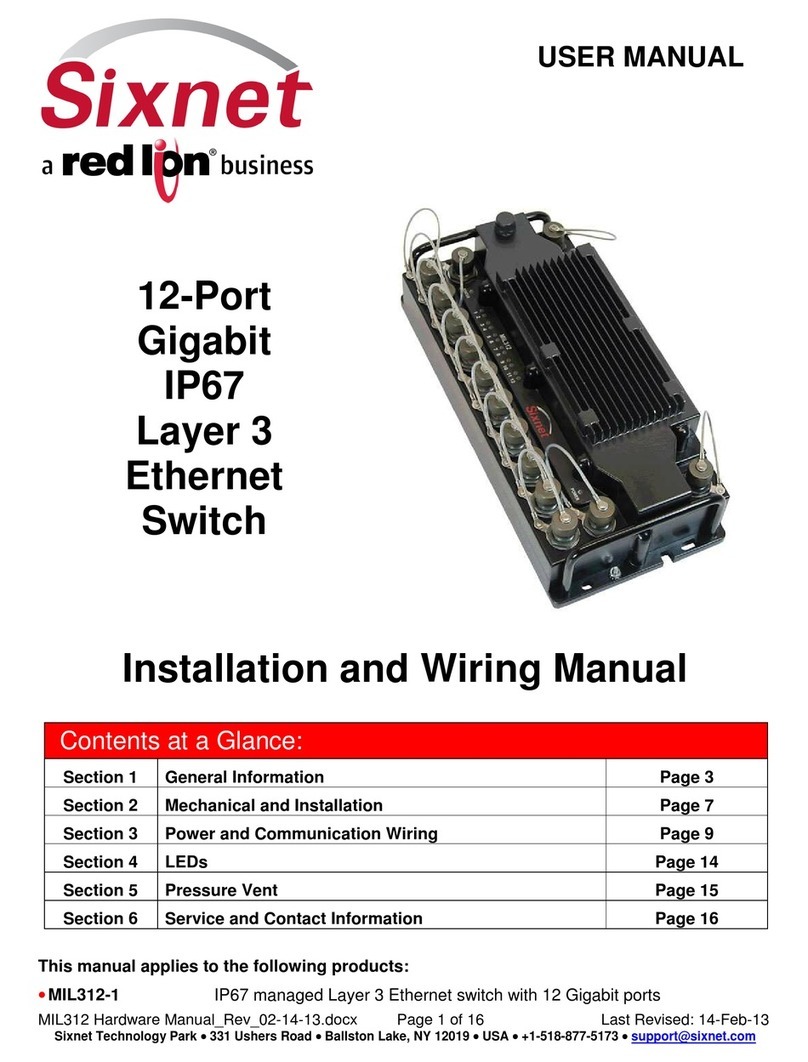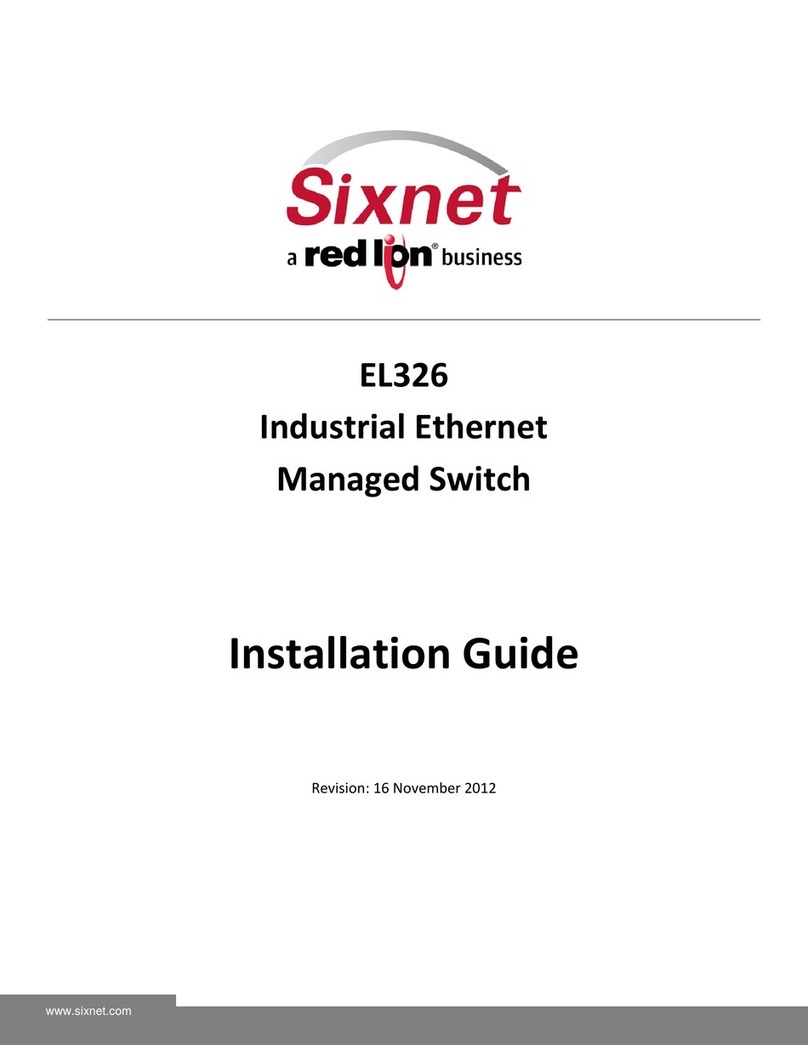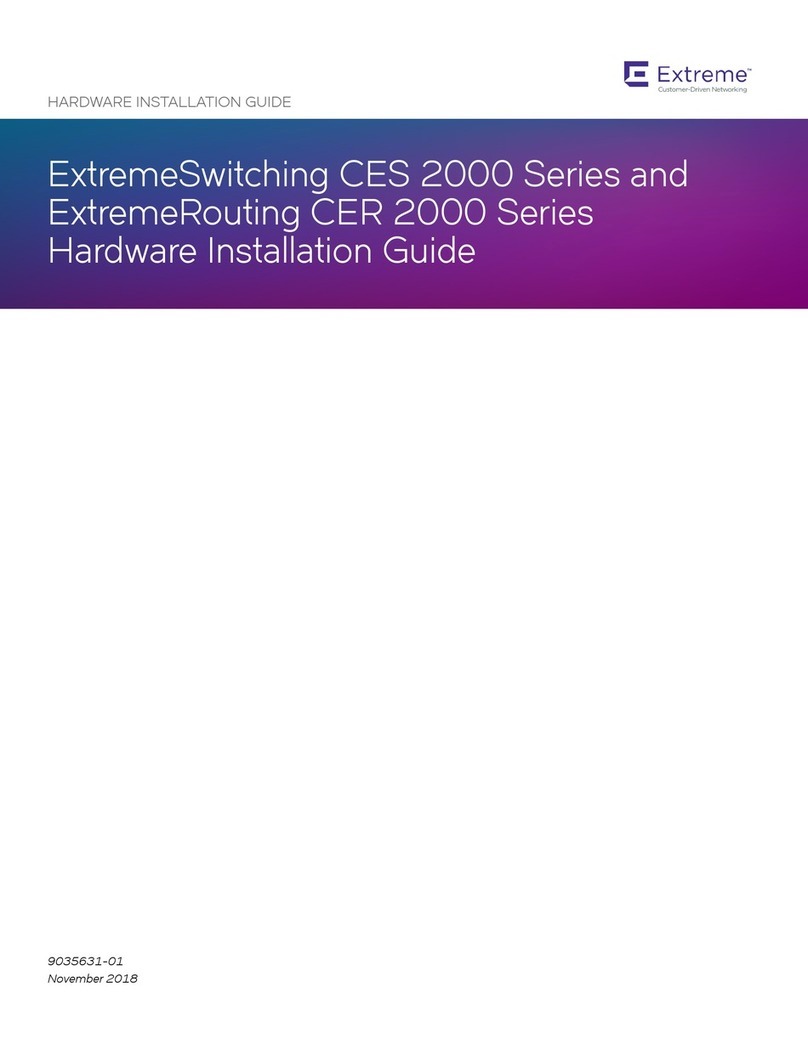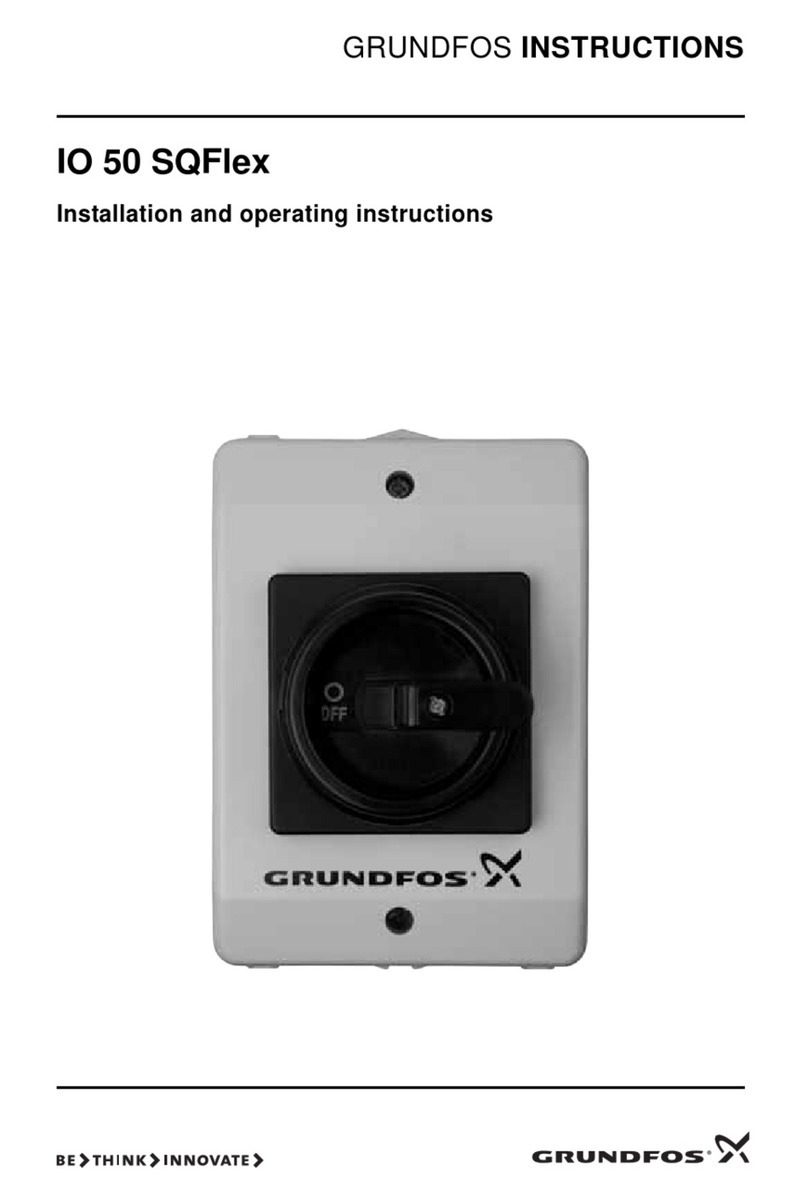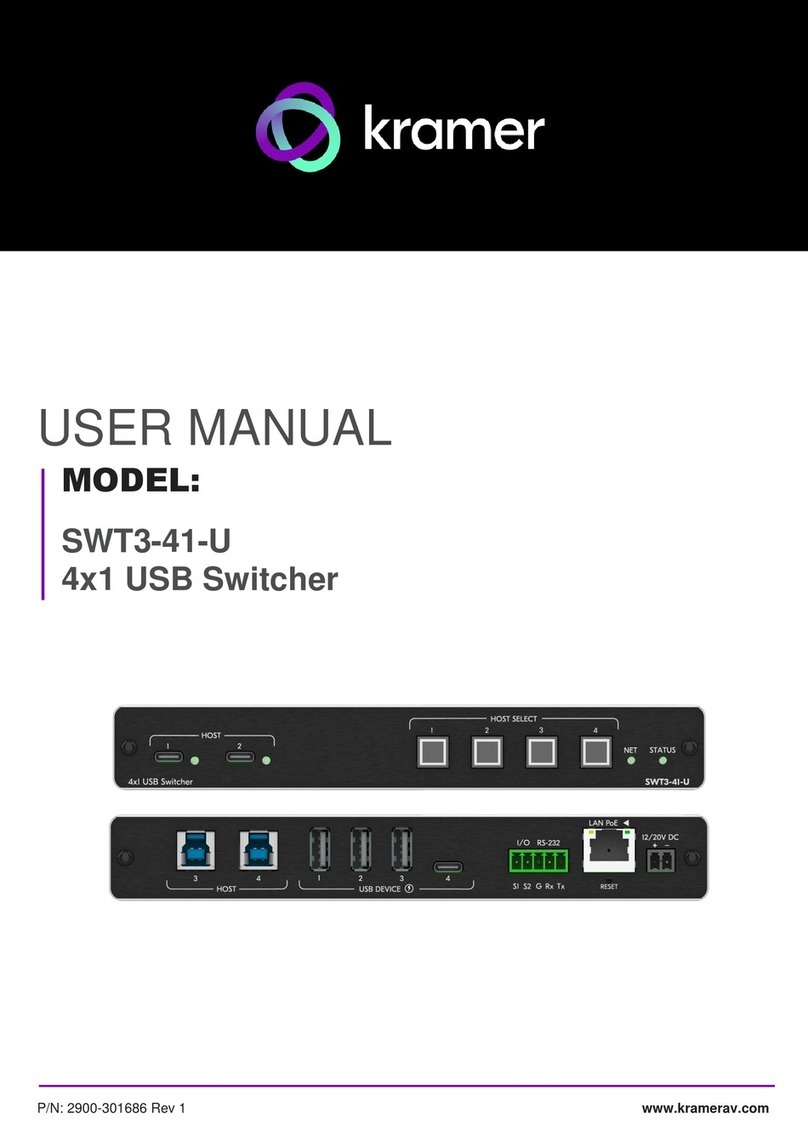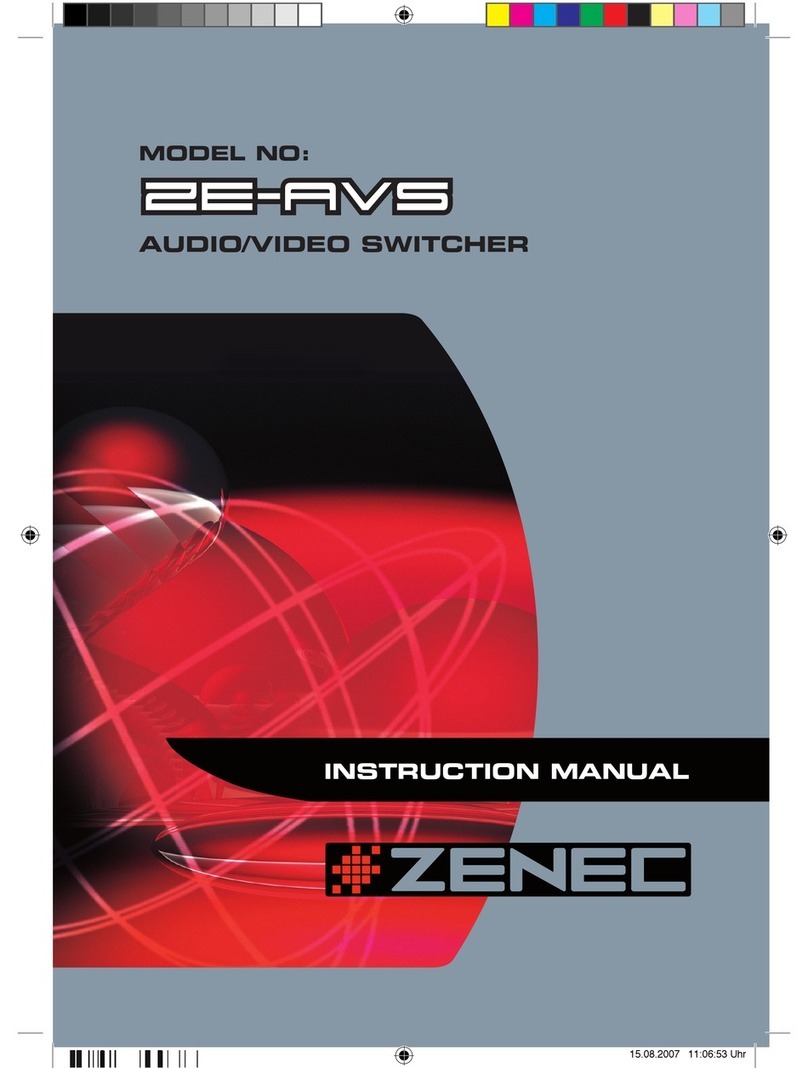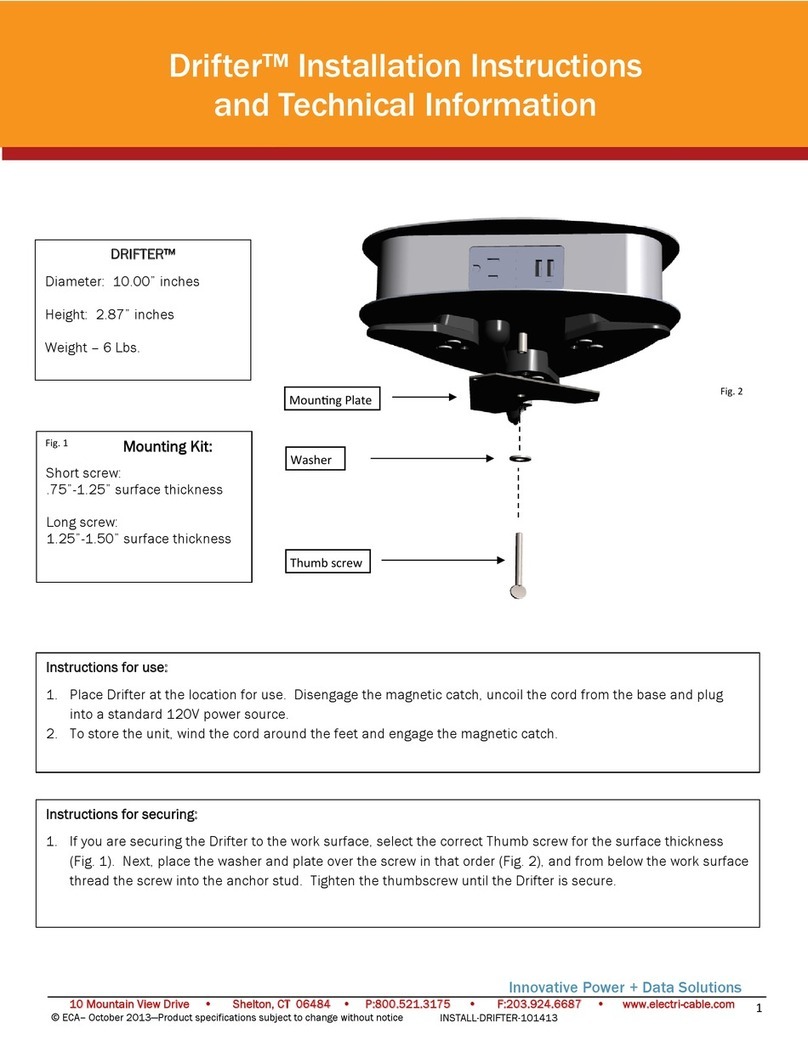Sixnet Slim Line SL Series User manual

Slim Line (SL/SLX) Series
Industrial Ethernet Switches
& Media Converter
Installation Guide
Revision: 25 January 2012
http://www.sixnet.com

Sixnet Slim Line Switch Installation Guide Page 2 of 33
Table of Contents
Section 1 General Information Page 4
Section 2 LED Indicators Page 6
Section 3 Installation / Mounting Page 8
Section 4 Power Wiring Page 18
Section 5 Communication Wiring Page 22
Section 6 Technical Specifications Page 26
Section 7 Service Information Page 30
This manual applies to the following products:
SL-2ES-# 2-port unmanaged Ethernet media converter
SLX-3ES-# 3-port unmanaged Ethernet media converter
SLX-3EG-1 3-port unmanaged Gigabit Ethernet converter
SLX-5EG-1 5-port unmanaged Gigabit Ethernet switch
SLX-5EG-2SFP 5-port unmanaged Gigabit Ethernet switch with 2 fiber SFP
SL/SLX- 5ES-# 5-port unmanaged Ethernet switch with 5 10/100 ports
SL/SLX- 5MS-# 5-port managed Ethernet switch with 5 10/100 ports
SL/SLX-5MS-MDM-1 5-port managed Ethernet land-line modem with 5 10/100 ports
SL/SLX- 6ES-# 6-port unmanaged Ethernet switch
SL/SLX- 8ES/9ES-# 8/9-port unmanaged Ethernet switch with 8 or 9 10/100 ports
SL/SLX- 8MS-# 8-port managed Ethernet switch with 8 10/100 ports
SL/SLX- 8MG-1 8-port managed Ethernet switch with 8 Gigabit ports
SLX-10MG-1 10-port managed Gigabit Ethernet switch with 10 ports
SLX-16MS-1 16-port managed Ethernet switch with 16 10/100 ports
SLX-18MG-1 18-port managed Gigabit Ethernet switch with 18 ports
To obtain support for Sixnet products:
Latest product info: http://www.sixnet.com
E-mail: mailto: [email protected]
Phone: +1 (518) 877-5173
Fax: +1 (518) 877-8346
Mailing address:
Sixnet Technology Park, 331 Ushers Road, Ballston Lake, NY 12019

Sixnet Slim Line Switch Installation Guide Page 3 of 33
SIXNET Protected Technology Policy - Sixnet protects your investment in Sixnet systems with long-
term planned technology and our unique Protected Technology Policy. We will continue to support the
specified capabilities of standard Sixnet products for at least five years (twenty years for Industrial Managed
Switches). We plan each product improvement and new feature to be upward compatible with existing
designs and installations. Our goals are to make each new software release bring new power to your Sixnet
systems and have every existing feature, applications program and data file continue to work. We protect
your investment even further with a liberal five-year trade-in policy. Exchange standard products for
upgraded versions of the same product to take advantage of new features and improvements at any time
for five years. A prorated trade-in allowance will be given for your existing unit. Sixnet protects your long-
term productivity with state-of-the-art planned technology and continued support.
Sixnet Statement of Limited Warranty - Sixnet, manufacturer of Sixnet products, warrants to Buyer
that products, except software, manufactured by Sixnet will be free from defects in material and
workmanship. Sixnet's obligation under this warranty will be limited to repairing or replacing, at Sixnet's
option, the defective parts within one year of the date of installation, or within 18 months of the date of
shipment from the point of manufacture, whichever is sooner. Products may be returned by Buyer only after
permission has been obtained from Sixnet. Buyer will prepay all freight charges to return any products to
the repair facility designated by Sixnet. This limited warranty does not cover losses or damages which occur
in shipment to or from Buyer or due to improper installation, maintenance, misuse, neglect or any cause
other than ordinary commercial or industrial applications. In particular, Sixnet makes no warranties
whatsoever with respect to implied warranties of merchantability or fitness for any particular purpose. All
such warranties are hereby expressly disclaimed. No oral or written information or advice given by Sixnet or
Sixnet’s representative shall create a warranty or in any way increase the scope of this warranty. This
limited warranty is in lieu of all other warranties whether oral or written, expressed or implied. Sixnet's
liability shall not exceed the price of the individual units, which are the basis of the claim. In no event shall
Sixnet be liable for any loss of profits, loss of use of facilities or equipment, or other indirect, incidental or
consequential damages.
INSTALLATION WARNINGS - These products should not be used to replace proper safety
interlocking. No software-based device (or any other solid-state device) should ever be designed to
be responsible for the maintenance of consequential equipment or personnel safety. In particular,
Sixnet disclaims any responsibility for damages, either direct or consequential, that result from the
use of this equipment in any application. All power, input and output (I/O) wiring must be in
accordance with Class I, Division 2 wiring methods and in accordance with the authority having
jurisdiction.
FCC Statement - This equipment has been tested and found to comply with the limits for a Class B digital
device, pursuant to Part 15 of the FCC Rules. These limits are designed to provide reasonable protection
against harmful interference in a residential installation. This equipment generates, uses and can radiate
radio frequency energy and, if not installed and used in accordance with the instructions, may cause
harmful interference to radio communications. However, there is no guarantee that interference will not
occur in a particular installation. If this equipment does cause harmful interference to radio or television
reception, which can be determined by turning the equipment off and on, the user is encouraged to try to
correct the interference by one or more of the following measures: Reorient or relocate the receiving
antenna; Increase the separation between the equipment and receiver; Connect the equipment into an
outlet on a circuit different from that to which the receiver is connected; Consult the dealer or an
experienced radio/TV technician for help.
Copyright & Trademarks - Copyright 2008 Sixnet, LLC. All Rights Reserved.
Note: All information in this document is subject to change without notice.

Sixnet Slim Line Switch Installation Guide Page 4 of 33
Section 1 General Information
Overview
This manual will help you install and maintain these industrial Ethernet switches.
Installation of these switches is very easy and they will begin to operate as soon as they
are powered up. For the unmanaged models (denoted by ES in their part number) there
are no user settings so they are truly plug and play. The managed models (denoted by MS
in their part number) will act as unmanaged switches until they are configured otherwise.
Refer to the managed switch software manual for configuration of advanced network
functionality.
Note: This manual only covers the installation and wiring of these switches. For
the managed models refer to the separate Software User Manuals for details on
configuring and using any of the management functions such as SNMP, RSTP,
IGMP, VLANs, security, port mirroring and much more.
Operation
Unlike an Ethernet hub that broadcasts all messages out all ports, these industrial Ethernet
switches will intelligently route Ethernet messages only out the appropriate port. The major
benefits of this are increased bandwidth and speed, reduction or elimination of message
collisions, and deterministic performance when tied with real-time systems.
These industrial Ethernet switches can support 10BaseT (10 Mbps), 100BaseT (100
Mbps) and 1000BaseT (100 Mbps) on their RJ45 ports (depending on the model). Each of
these ports will independently auto-sense the speed/duplex, mdi/mdix-crossover and
polarity allowing you to use straight, crossed or even mis-wired cables. Some models also
have one or more fiber optic ports for making noise immune connections up to 120 km.
Performance
Specifications
These general specifications apply to these industrial Ethernet switches. Refer to Section 7
for complete technical specifications.
Number of ports 2,3, 5, 6, 8, 9, 10, 16 or 18 Ethernet ports
Ethernet Switch Type Unmanaged (ES/EG models) or managed (MS models)
Ethernet Switch Mode Store and forward, wire-speed, non-blocking
Ethernet Protocols All standard IEEE 802.3 protocols supported
RJ45 Ports Speed 10/100 or 10/100/1000 Mbps
RJ45 Ports Operation Auto-negotiation, auto-mdi/mdix-crossover and auto-polarity
Fiber Optic Port Speed 100 Mbps (SC or ST) or 1000 Mbps (SFP/LC)
Fiber Optic Type Multimode, singlemode, long-haul or special application
Safety
Standards
These industrial Ethernet Switches meet the following standards plus others:
Note: Some ratings may be pending on newer models. Contact Sixnet for latest info.
Sixnet, LLC is an ISO9001:2000 certified company (FM 65232) since 1996. These devices
are design, developed and manufactured per an ISO9001 quality management system.
Electrical safety –
CE per Low Voltage Directive and EN61010-1 (IEC1010)
UL recognition per UL508 (UL File # E179490)
CSA per C22.2/14 (cUL File # E179490)
See warnings below.
Install the Managed Switches in accordance with local and national electrical codes.

Sixnet Slim Line Switch Installation Guide Page 5 of 33
Lightning Danger: Do not work on equipment during periods of lightning activity.
Do not connect a telephone line into one of the Ethernet RJ45 connectors.
EMC (emissions and immunity) –
CE per the EMC directive, EN 55022 or IEC 61326-1 or EN 61000-6-2/4
FCC part 15 and ICES 003; Class B. See FCC statement on previous page.
Marine, maritime and offshore –
These devices, when installed in an appropriately IP rated enclosure, comply with the ABS
standards which is similar to DNV No. 2.4 and equivalent Lloyds. See warning below.
For marine and maritime compliance, do not install this product within 5 meters of a
standard or a steering magnetic compass.
WEEE compliance –
These devices comply with the WEEE directive. Do not throw away these devices in the
standard trash. Contact Sixnet regarding proper disposal.
RoHS RoHS compliance –
These devices comply with the RoHS directive and are consider lead and other hazardous
substance free.
Hazardous Locations –
CE per ATEX directive and EN50021/EN60079-15 (Zone 2);
EEx nA II T4 X (-40°c Ta +85°C)
UL per UL1604 (Class I, Div. 2), Groups A,B,C,D (UL File # E192531)
CSA per C22.2/213 (Class 1, Div. 2), Groups A,B,C,D (cUL File # E192531)
See warnings below.
WARNING
(EXPLOSION HAZARD) SUBSTITUTION OF COMPONENTS MAY IMPAIR SUITABILITY FOR
CLASS 1, DIVISION 2 (ZONE 2).
WARNING
(EXPLOSION HAZARD) WHEN IN HAZARDOUS LOCATIONS, DISCONNECT POWER BEFORE
REPLACING OR WIRING UNITS.
WARNING
(EXPLOSION HAZARD) DO NOT DISCONNECT EQUIPMENT UNLESS POWER HAS BEEN
SWITCHED OFF OR THE AREA IS KNOWN TO BE NONHAZARDOUS.
WARNING
(EXPLOSION HAZARD)
IN HAZARDOUS OR POTENTIALLY HAZARDOUS LOCATIONS, DO
NOT SEPARATE ANY PART OF THE UNIT WHEN ENERGIZED. USE
THE UNIT FOR INTERNAL CONNECTIONS ONLY.

Sixnet Slim Line Switch Installation Guide Page 6 of 33
Section 2 LED Indicators
Overview All these industrial Ethernet switches have 1 or 2 communication LEDs for each port and a
power LED. The managed models also have an “OK” output LED, a status LED and dual
power LEDs. Refer to the sample pictures below for the location of these LEDs.
Typical LED Location (varies with model)
Status LED
Managed Models Only: The Status LED indicates the overall health of the switch. It is
normally ON solid indicating that no internal CPU or software problems are detected. It will
flash when loading firmware and briefly on power up or reset. Otherwise, if it is OFF or
flashing for an extended period of time then a problem is detected. In this case, please
contact Sixnet for support.
Power LED
On unmanaged models there is typically one power LED that is ON if either power input
(P1 or P2) has power applied to it. On the managed models (and some unmanaged
models) there are two Power LEDs that indicate if there is power applied to the respective
input.
ACT / LNK
LED
This is the Yellow LED on models with two LEDs per RJ45 port.
ON (yellow)
(not flashing)
Indicates that there is a proper Ethernet connection (Link) between
the port and another Ethernet device, but no communications activity
is detected.
ON (yellow)
(flashing)
Indicates that there is a proper Ethernet connection (Link) between
the port and another Ethernet device, and that there is
communications activity.
OFF Indicates that there is not a proper Ethernet connection (Link)
between the port and another Ethernet device. Make sure the cable
has been plugged securely into the ports at both ends.
Speed 10/100
LED
This is the Green LED on models with two LEDs per RJ45 port.
ON (green) A 100 Mbps (100BaseT) connection is detected.
OFF A 10 Mbps (10BaseT) connection is detected.

Sixnet Slim Line Switch Installation Guide Page 7 of 33
ACT / LNK /
Speed LED
This is a bi-color (green and yellow or orange) LED on models with one LED per RJ45
port.
ON Solid
(not flashing)
Indicates that there is a proper Ethernet connection (Link) between
the port and another Ethernet device, but no communications activity
is detected.
Flashing Indicates that there is a proper Ethernet connection (Link) between
the port and another Ethernet device, and that there is
communications activity.
Green On 10/100 ports, a 100 Mbps connection is detected.
On 10/100/1000 ports, a 1000 Mbps connection is detected.
Yellow or
Orange On 10/100 ports, a 10 Mbps connection is detected.
ON 10/100/100 ports, a 10 or 1000 Mbps connection is detected.
OFF Indicates that there is not a proper Ethernet connection (Link)
between the port and another Ethernet device. Make sure the cable
has been plugged securely into the ports at both ends.
OK LED
Managed Models Mostly and Some Unmanaged Models: This LED indicates the status
of the power inputs. There is an output screw terminal that can be connected as shown in
the wiring diagram. The output voltage from the screw terminal marked ‘OK’ will be the
same as the applied switch input voltage. The output will be ON when both the PI and P2
terminals have power applied to them. It will be OFF if either input does not have power or
the switch software is not running.
From PLC
Input LED 5MS-MDM Models Only: This LED indicates status of the Discrete “From PLC” input on
the modem. There is an input screw terminal that can be connected as shown in the
diagram. When voltage is applied to the From PLC input the LED will be ON. When no
voltage is applied the LED will be OFF.
To PLC
Output LED 5MS-MDM Models Only: This LED can indicate Power Status or Modem Connection
status. There is an output screw terminal. That can be connected as shown in the wiring
diagram. . The output voltage from the screw terminal marked ‘OK’ will be the same as the
applied switch input voltage. In “OK output” mode the output will be ON when both P1 and
P2 terminals have power applied to them. It will be OFF if either input does not have power
or the switch software is not running. In “Carrier Detect” mode the output will be ON when
the CD LED is ON and will be OFF when the CD LED is OFF.
CD LED
5MS-MDM Models Only: The CD LED indicates when there is a carrier (successful
connection) established between the SL-5MS-MDM and another modem. When OFF the
connection is not established, and when ON the Carrier is established.
RD LED
5MS-MDM Models Only: The RD LED flashes when the SL-5MS-MDM is receiving data
from the phone line port. Flashing on this LED when the CD LED is OFF could indicate a
Ring coming in from a calling device. When the CD LED is ON and the RD LED is flashing
will indicate communication coming in from the remote device.
TD LED
5MS-MDM Models Only: The TD LED will flash on as the SL-5MS-MDM transmits data
out to the modem. The flashing of TD LED while the CD LED is ON will indicate
communications between the SL-5MS-MDM and device connected to the other modem.

Sixnet Slim Line Switch Installation Guide Page 8 of 33
Section 3 Installation
Overview
These industrial Ethernet switches can be snapped onto a standard DIN rail (EN50022) or
screwed directly to a flat panel. Refer to the mechanical drawings below to properly mount
your switch.
Note: Make sure to allow enough room to route your Ethernet copper or fiber optic cables.
SL- or SLX-#ES models in Lexan case:
Mounting
Removal
1
2
B
A
Recommended DIN rail mounting steps:
1. Hook the top back of the unit over the DIN rail.
2. Push the bottom of the unit towards the DIN rail until it snaps into place.
Recommended DIN rail removal steps:
A. Insert screwdriver into DIN clip and pry until the bottom of the unit releases from the din rail.
B. Unhook the top of the unit and remove it from the DIN rail.

Sixnet Slim Line Switch Installation Guide Page 9 of 33
SL- or SLX-#ES models in metal case:
Mounting
Removal
1
2
B
A
Recommended DIN rail mounting steps:
1. Hook the top back of the DIN rail clip on the unit over the din rail.
2. Push the bottom of the unit towards the DIN rail until it snaps into place.
Recommended DIN rail removal steps:
A. Push the whole unit down to free the bottom of the DIN rail clip. See blue circle area.
B. Pull the bottom of the unit away from the DIN rail.
C. Unhook the top of unit and remove it from the DIN rail.
C

Sixnet Slim Line Switch Installation Guide Page 10 of 33
SL- or SLX-#MS models in metal case with plastic DIN rail clip (older models):
Mounting
Removal
1
2
B
A
Recommended DIN rail mounting steps:
1. Hook the top back of the unit over the DIN rail.
2. Push the bottom of the unit towards the DIN rail until it snaps into place.
Recommended DIN rail removal steps:
A. Insert screwdriver into DIN clip and pry until the bottom of the unit releases from the din rail.
B. Unhook the top of the DIN clip and remove the unit from DIN rail.

Sixnet Slim Line Switch Installation Guide Page 11 of 33
SL/SLX-#MS and -#MG models in metal case with metal DIN rail clip:
Mounting
Removal
1
2
B
A
Recommended DIN rail mounting steps:
1. Hook the top back of the DIN rail clip on the unit over the din rail.
2. Push the bottom of the unit towards the DIN rail until it snaps into place.
Recommended DIN rail removal steps:
A. Push the whole unit down to free the bottom of the DIN rail clip. See blue circle area.
B. Pull the bottom of the unit away from the DIN rail.
C. Unhook the top of unit and remove it from the DIN rail.
C

Sixnet Slim Line Switch Installation Guide Page 12 of 33
Dia. 0.15"
(0.38 cm)
Use for direct
panel mounting
to a flat surface
3.95"
[10.03 cm]
1.98"
[5.02 cm]
1.98"
[5.02 cm]
1.00"
[2.54 cm]
1.50"
[3.81 cm]
3.26"
[8.28 cm]
4.20"
[10.67 cm]
0.40" (1.02 cm)
Typical for
SC or ST fiber
Removable Screw Block
Snaps to standard
DIN rail EN50022
(35 mm)
2/3/5
Ports 6/8/9
Ports
1.01"
[2.57 cm]
1.01"
[2.57 cm]
0.06"
[0.15 cm]
2.90"
[7.35 cm]
Mechanical Dimensions for SL-2/3/5/6/8/9ES-1/2/3
in Lexan Packaging
Use for direct panel
mounting to a flat
surface with up to
#8 screw for older
units or up to #12
for newer units
(see guide to right)
4.00"
[10.16 cm]
4.50"
[11.43 cm] 4.35"
[11.05 cm]
2.25"
[5.71 cm]
2.25"
[5.71 cm]
Typical for
SC or ST fiber
0.40" (1.02 cm) Snaps to standard
DIN rail EN50022
(35 mm)
Removable Screw Block
1.50"
[3.81 cm]
3.00"
[7.62 cm]
0.30"
[0.76 cm]
0.39"
[0.99 cm]
2/3/5
Ports 6/8/9
Ports
C
Removable
for direct panel
mounting
1.10"
[2.79 cm]
0.55"
[1.40 cm] 1.60"
[4.06 cm]
0.80"
[2.03 cm]
0.175"
[0.44 cm]
SLX
Panel mounting ears on
newer models accept
up to a #12 screw
Direct to panel
mounting guide
Mechanical Dimensions for SLX-2/3/5/6/8/9ES-1/2/3
in Metal Packaging

Sixnet Slim Line Switch Installation Guide Page 13 of 33
SC Fiber
ST Fiber
Removable DIN clip for
direct panel mounting
Removable
Screw Block
Panel mounting ears accept up
to a #6 screw on older models
w/ plastic DIN clip (see to the
right for newer models)
5 Port
Snaps to
standard
DIN Rail
EN50022
(35 mm)
8 Port
Console
Port(s)
Metal DIN Clip (newer models)
Plastic DIN Clip (older models)
C
0.39"
[0.99 cm]
1.60"
[4.07 cm]
4.70"
[11.94 cm]
5.20"
[13.21 cm]
0.51"
[1.29 cm]
1.07"
[2.71 cm]
0.40"
[1.02 cm]
1.92"
[4.88 cm]
0.53"
[1.36 cm]
2.60"
[6.60 cm] 2.60"
[6.60 cm]
0.43"
[1.10 cm]
3.82"
[9.70 cm]
0.80"
[2.04 cm]
1.90"
[4.83 cm]
0.15"
[0.38 cm]
For #12 screw: 5.20" [13.21 cm]
For #10 screw: 5.15" [13.08 cm]
For #8 screw: 5.10" [12.95 cm]
For #6 screw: 5.05" [12.83 cm]
Panel mounting ears on
newer models (w/ metal DIN clip)
accept up to a #12 screw
Direct to panel
mounting guide
for newer models
#12 screw
#10 screw
#8 screw
#6 screw
Typ. for SC or ST Fiber
5.05"
[12.83 cm]
Mechanical Dimensions for SL/SLX-5/8MS-1/4/5 with up to 2 Fiber Ports
5.05"
Removable
Screw Block
Console
Port(s)
C
#6 screw
#8 screw
#10 screw
#12 screw
Direct to panel
mounting guide
for newer models
Panel mounting ears on
newer models accept
up to a #12 screw
[12.83 cm]
For #6 screw: 5.05" [12.95 cm]
For #8 screw: 5.10" [13.08 cm]
For #10 screw: 5.15" [13.21 cm]
For #12 screw: 5.20"
0.39"
[0.99 cm]
3.82"
[9.70 cm]
2.00"
[5.08 cm]
1.00"
[2.54 cm]
5.20"
[13.21 cm]
4.70"
[11.93 cm]
[12.83 cm]
2.60"
[6.60 cm]
2.60"
[6.60 cm]
1.92"
[4.88 cm]
1.90"
[4.83 cm]
0.15"
[0.38 cm]
Snaps to
standard
DIN Rail
EN50022
(35 mm)
Removable DIN clip for
direct panel mounting
Panel mounting ears accept
up to a #6 screw on older
models (see to the right for
newer models)
Mechanical Dimensions for SL/SLX-5MS-MDM-1

Sixnet Slim Line Switch Installation Guide Page 14 of 33
2.60"
[6.60 cm]
2.60"
[6.60 cm]
3.82"
[9.70 cm]
5.05"
[12.83 cm]
for #6
screw
Removable
Screw Block
1.60"
[4.07 cm]
5.20"
[13.21 cm]
0.80"
[2.04 cm]
0.40"
[1.02 cm]
typical
0.15"
[0.38 cm]
0.39"
[0.99 cm]
1.92"
[4.88 cm]
1.90"
[4.83 cm]
#6 screw
#8 screw
#10 screw
#12 screw
Direct to panel
mounting guide
for newer models
Panel mounting ears on
newer models accept
up to a #12 screw
[12.83 cm]
For #6 screw: 5.05" [12.95 cm]
For #8 screw: 5.10" [13.08 cm]
For #10 screw: 5.15" [13.21 cm]
For #12 screw: 5.20"
Console
Port(s)
Snaps to
standard
DIN Rail
EN50022
(35 mm)
SC Fiber
ST Fiber
Removable DIN clip for
direct panel mounting
Panel mounting ears accept
up to a #6 screw on older
models (see to the right for
newer models)
Mechanical Dimensions for SL/SLX-8ES-6/7 with 3 Fiber Ports
2.60"
[6.60 cm]
2.60"
[6.60 cm]
3.82"
[9.70 cm]
5.05"
[12.83 cm]
for #6
screw
Removable
Screw Block
1.60"
[4.07 cm]
5.20"
[13.21 cm]
0.80"
[2.04 cm]
0.40"
[1.02 cm]
typical
0.15"
[0.38 cm] 1.92"
[4.88 cm]
1.90"
[4.83 cm]
For #12 screw: 5.20" [13.21 cm]
For #10 screw: 5.15" [13.08 cm]
For #8 screw: 5.10" [12.95 cm]
For #6 screw: 5.05" [12.83 cm]
Panel mounting ears on
newer models accept
up to a #12 screw
Direct to panel
mounting guide
for newer models
#12 screw
#10 screw
#8 screw
#6 screw
SC Fiber
ST Fiber
Snaps to
standard
DIN Rail
EN50022
(35 mm)
Removable DIN clip for
direct panel mounting
Panel mounting ears accept
up to a #6 screw on older
models (see to the right for
newer models)
Console
Port(s) 0.39"
[0.99 cm]
Mechanical Dimensions for SL/SLX-8MS-8/9 with 4 Fiber Ports

Sixnet Slim Line Switch Installation Guide Page 15 of 33
0.15"
[0.38 cm]
5.20"
[13.21 cm]
0.35"
[0.88 cm]
#6 screw
#8 screw
#10 screw
#12 screw
Direct to panel
mounting guide
for newer models
Panel mounting ears on
newer models
accept up to a #12 screw
[12.83 cm]
For #6 screw: 5.05" [12.95 cm]
For #8 screw: 5.10" [13.08 cm]
For #10 screw: 5.15" [13.21 cm]
For #12 screw: 5.20"
2.60"
[6.60 cm]
2.60"
[6.60 cm]
Typical for SFP Xcvrs
1.92"
[4.88 cm]
0.39"
[0.99 cm]
3.80"
[9.65 cm]
5.05"
[12.83 cm]
SFP Fiber
Ports
Removable DIN clip
for direct panel mounting
Removable
Screw Block
Panel mounting ears
accept up to a #6
screw on earlier models
and up to a #12 screw
on newer models.
Snaps to
standard
DIN Rail
EN50022
(35 mm)
1.88"
[4.78 cm]
Console
Ports
4.70"
[11.94 cm]
0.50"
[1.27 cm] 1.37"
[3.49 cm]
2.75"
[6.98 cm]
Mechanical Dimensions for SL/SLX-8MG with 8 Gigabit Ports
#6 screw
#8 screw
#10 screw
#12 screw
Panel mounting ears
accept up to a #12 screw
Direct to panel
mounting guide
Snaps to
standard
DIN Rail
EN50022
(35 mm)
Removable
Screw Block
Removable DIN
clip for direct
panel mounting
Panel mounting ears
accept up to
a #12 screw
2.76"
[7.01 cm]
2.76"
[7.01 cm]
0.35"
[0.88 cm]
0.39"
[0.99 cm]
5.52"
[14.02 cm]
2.15"
[5.46 cm]
2.15"
[5.46 cm]
Typical for SFP Xcvrs
0.50" [1.27 cm]
6.02"
[15.29 cm]
1.63"
[4.13 cm]
Mechanical Dimensions for SLX-10MG-1

Sixnet Slim Line Switch Installation Guide Page 16 of 33
#6 screw
#8 screw
#10 screw
#12 screw
Panel mounting ears
accept up to a #12 screw
Direct to panel
mounting guide
Snaps to
standard
DIN Rail
EN50022
(35 mm)
Removable
Screw Block
Removable DIN
clip for direct
panel mounting
Panel mounting ears
accept up to
a #12 screw
2.76"
[7.01 cm]
2.76"
[7.01 cm]
0.35"
[0.88 cm]
0.39"
[0.99 cm]
5.52"
[14.02 cm]
2.15"
[5.46 cm]
2.15"
[5.46 cm]
Typical for SFP Xcvrs
0.50" [1.27 cm]
6.02"
[15.29 cm]
2.13"
[5.40 cm]
Mechanical Dimensions for SLX-16MS-1
2.88"
[7.31 cm]
#6 screw
#8 screw
#10 screw
#12 screw
Panel mounting ears
accept up to a #12 screw
Direct to panel
mounting guide
Snaps to
standard
DIN Rail
EN50022
(35 mm)
Removable
Screw Block
Removable DIN
clip for direct
panel mounting
Panel mounting ears
accept up to
a #12 screw
2.76"
[7.01 cm]
2.76"
[7.01 cm]
0.35"
[0.88 cm]
0.39"
[0.99 cm]
5.52"
[14.02 cm]
2.15"
[5.46 cm]
2.15"
[5.46 cm]
Typical for SFP Xcvrs
0.50" [1.27 cm]
6.02"
[15.29 cm]
Mechanical Dimensions for SLX-18MG-1

Sixnet Slim Line Switch Installation Guide Page 17 of 33
Mechanical Dimensions for SLX-3EG-1SFP
Mechanical Dimensions for SLX-5EG-2SFP

Sixnet Slim Line Switch Installation Guide Page 18 of 33
Mechanical Dimensions for SLX-5EG-1

Sixnet Slim Line Switch Installation Guide Page 19 of 33
The metal packaged models allow you to choose the mounting method that best fits your requirements. (Note:
Not all methods are available on all models. Refer to the mechanical diagrams for details.)
Vertical snap-on DIN rail
mounting for quickest
installation and optimal
utilization of your rail space.
Vertical screw-to-
panel mounting for
better shock and
vibration resistance.
Flat screw-to-panel mounting
for low profile orientation
in shallow boxes plus best
shock and vibration resistance.
Overview of Optional Mounting Methods
The Slim Lines switches with metal cases use
an innovative technique to remove excess
heat from the product and its components.
This technique effectively utilizes the heavy-
gauge all-aluminum case as a large heat-sink.
Therefore, you may notice the case becoming
warm during operation (especially with large
loads such as all ports linked and active). This
is normal operation. For best performance it is
recommended that a DIN rail spacer (such as
an end clamp) be used between the switch
and adjacent devices. This will leave an air
gap for best heat dissipation off the case.
Also, do not block the air slots.
For best thermal performance when direct
panel mounting to a metal surface, you may
use a thermal compound or pad between the
mounting face and the mounting surface. This
will reduce any air gaps and optimize the
transfer of heat from the case to the mounting
surface.
Notes and Recommendations for Best Heat Dissipation
Important Notes about
Thermal Performance:

Sixnet Slim Line Switch Installation Guide Page 20 of 33
Section 4 Power and Output Wiring
Overview
These industrial Ethernet switches can be powered from the same DC source that is used
to power your other devices. A voltage in the range of 10 to 30 VDC needs to be applied
between the P1 (plus) terminal and the Minus terminal as shown in the diagrams on the
next page. The chassis screw terminal should be tied to panel or chassis ground. To
reduce down time resulting from power loss, these industrial Ethernet switches can
optionally be powered redundantly with a second power supply as shown in the diagrams.
The managed models also have an “OK” output that can be tied to a PLC input or other
device to indicate when there is a power loss. When ON, this output will source the same
voltage that is applied to the switches power terminals. See the wiring diagrams on the
next page.
Screw Torque
When tightening the screws be careful to tighten to a max. torque of 5 in/lb (0.57 Nm).
WIRING
WARNINGS
BEFORE PERFORMING ANY WIRING TO THESE SWITCHES MAKE SURE …
THE AREA IS CURRENTLY NONHAZARDOUS (ESPECIALLY WHEN
WORKING IN CLASS I, DIV 2 OR ZONE 2 HAZARDOUS LOCATIONS)
TO TURN OFF THE POWER TO THE SWITCH
TO UNPLUG THE SCREW TERMINAL BLOCK (This is especially important on
the units that have a metal case as shown below. Connecting or disconnecting
wires to the screw block when it is in place and the power is turned on can
allow the screwdriver to short the power to the case.)
UL Requirements
To meet the requirements for UL you must do one of the following:
1. Install a 3.33 Amp maximum fuse at the input of the switch.
OR
2. Use a Class 2 rated power supply to power the switch.
TO PREVENT
SHORTING THE
POWER TO THE
CASE ALWAYS
UNPLUG THE
SCREW
TERMINAL
BLOCK BEFORE
PERFORMING
ANY WIRING!
This manual suits for next models
1
Table of contents
Other Sixnet Switch manuals