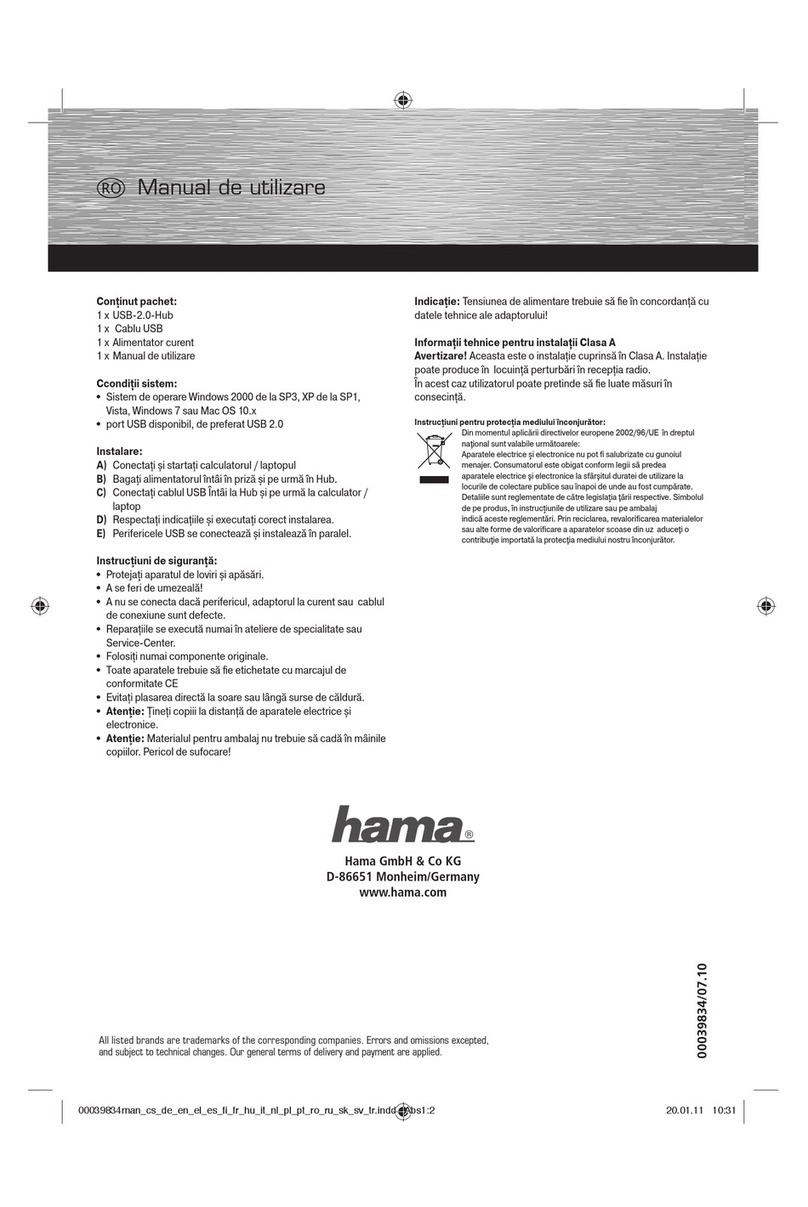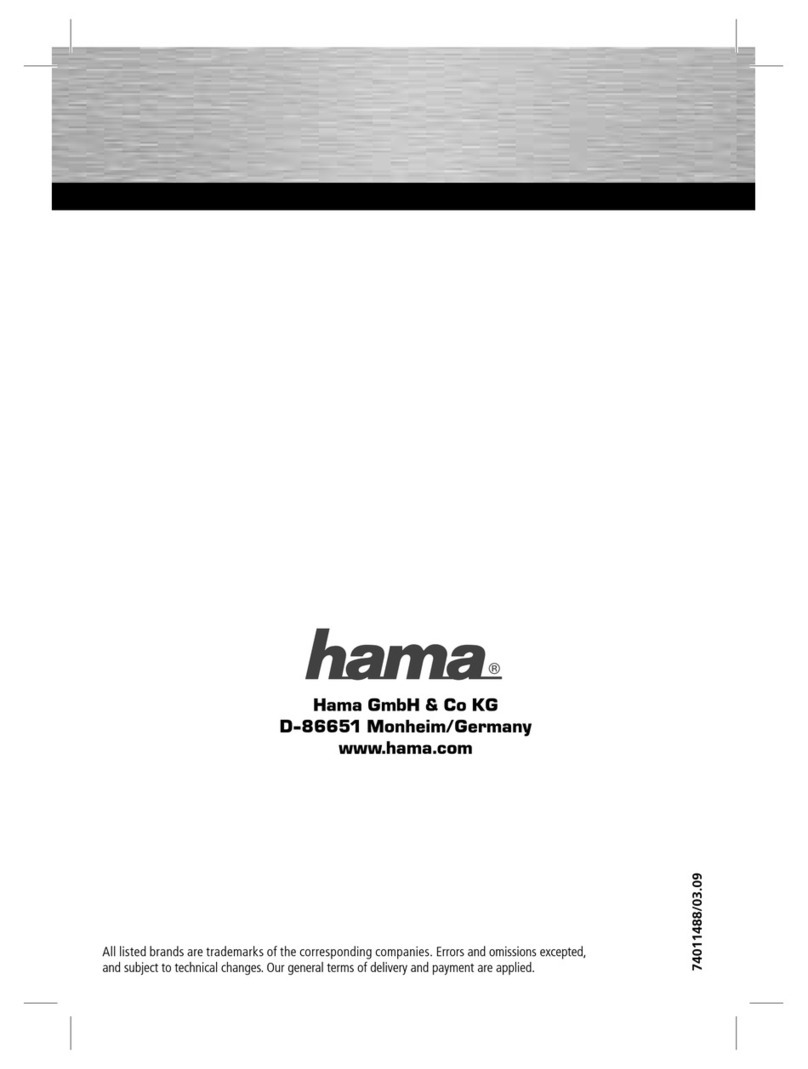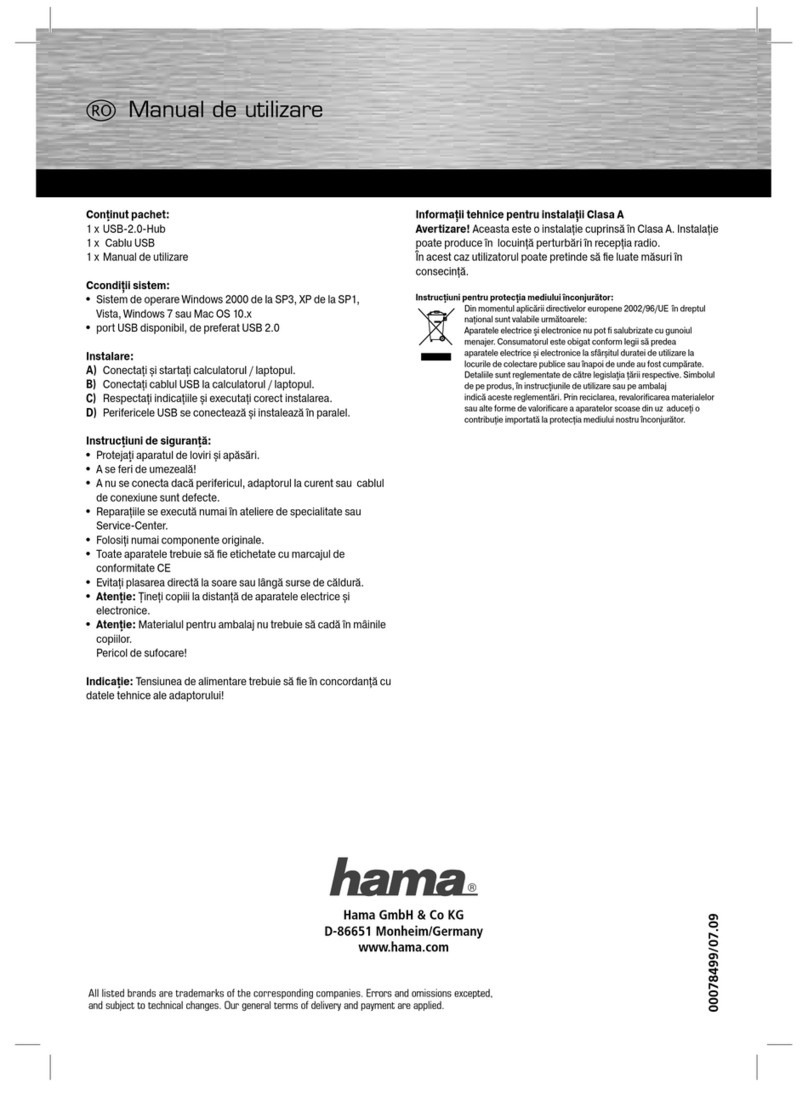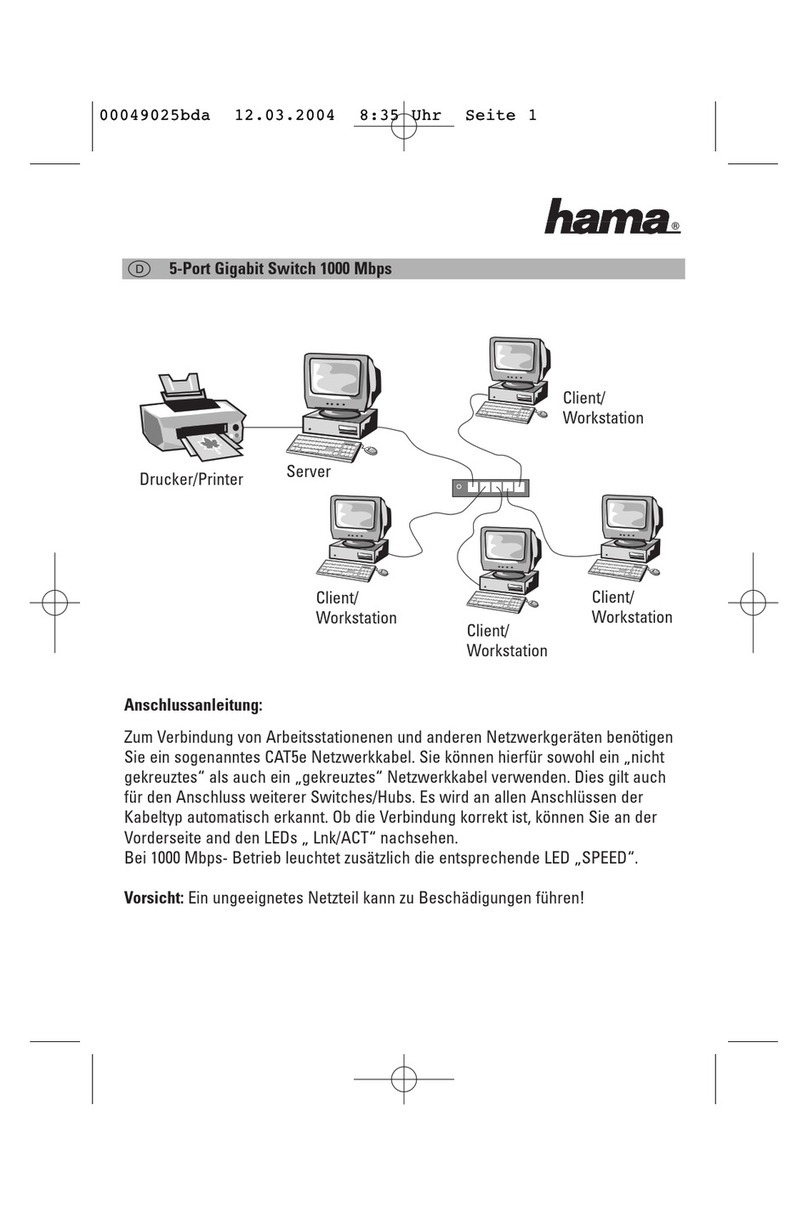4
Problemlösung
Symptom Mögliche Ursache Maßnahme
Tastatur bzw. Maus
funktioniert nicht
Tastatur bzw. Maus muss zurückgesetzt
werden.
Falsche Tastenkombination gedrückt.
Switch muss zurückgesetzt werden.
Trennen Sie die Tastatur bzw. Maus vom entspre-
chenden Konsolport, und schließen Sie sie erneut an.
Versuchen Sie es erneut: drücken Sie die Tasten
einzeln in der angegebenen Reihenfolge.
Schalten Sie die Computer aus, warten Sie 5
Sekunden, und schalten Sie sie wieder ein.
Anzeigeprobleme Auflösung bzw. Bildwiederholfrequenz
zu hoch.
Wählen Sie eine kleinere Auflösung bzw. Bandbreite.
Technische Daten
Funktion S2110
Computeranschlüsse 2
Portauswahl Hotkey
Tastatur
Konsole Bildschirm
Maus
Lautsprecher
Anschlüsse
Tastatur/Maus
KVM-Ports Bildschirm
Lautsprecher
1 x USB Typ A Weiblein (schwarz)
1 x HDB-15 Weiblein (blau)
1 x USB Typ A Weiblein (schwarz)
1 x Mini-Stereo-Buchse, Weiblein (grün)
2 x USB Typ A Männlein (schwarz)
2 x HDB-15 Männlein (blau)
2 x Mini-Stereo-Stecker, Männlein (grün)
LED-Anzeigen Ausgewählt 2 (grün)
Kabellänge Computer 1,2 m
Emulation Tastatur/Maus USB
Bildschirm 2048 x 1536; DDC2B
Umschaltintervall 5 Sekunden
Betriebstemperatur
Umgebung Lagertemperatur
Feuchtigkeit
Gehäuse
Gewicht
Abmessungen (L x B x H)
0 -50°C
-20 -60°C
0 -80% rel. Luftfeuchte, nicht kondensierend
Kunststoff
0,40 kg
2,40 x 7,30 x 7,20 cm
Hinweis: Bei Anschluss an DVI-I-Monitore wird ein zusätzlicher Adapter benötigt. (z. Bsp. Hama 45073 und/oder 45074)
Ports
Physische
Eigenschaften
00052349bda.indd Abs2:4
00052349bda.indd Abs2:4 10.07.2008 13:52:07 Uhr
10.07.2008 13:52:07 Uhr