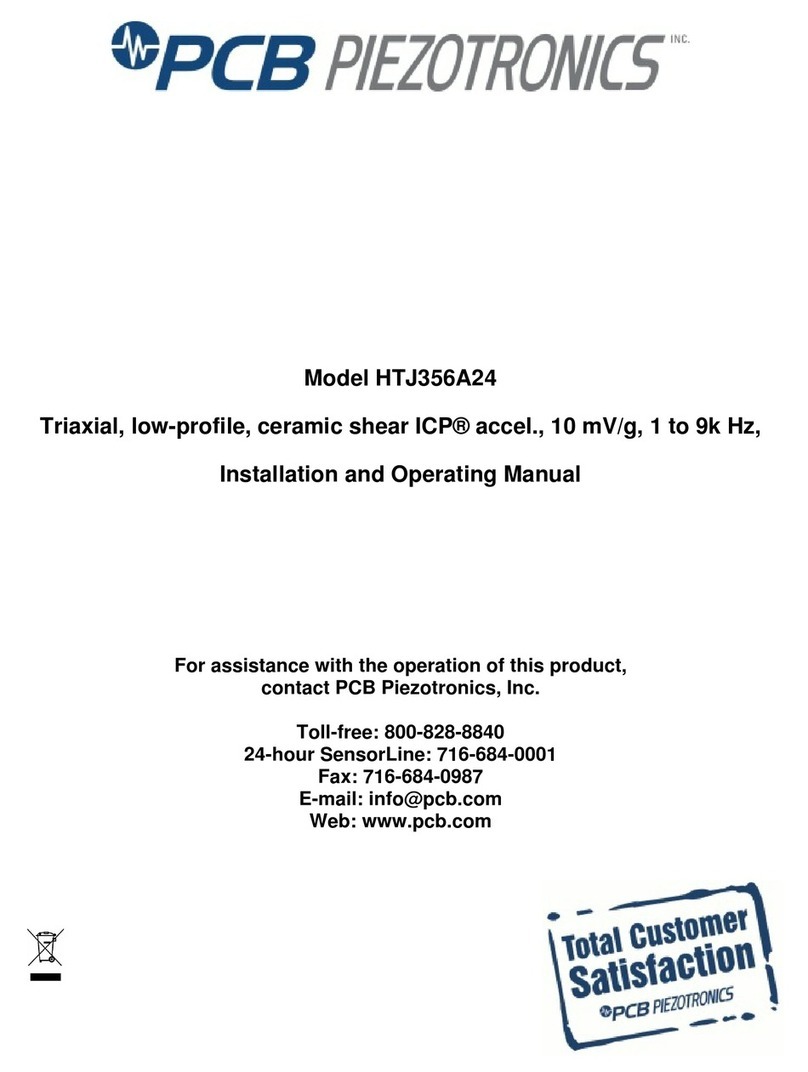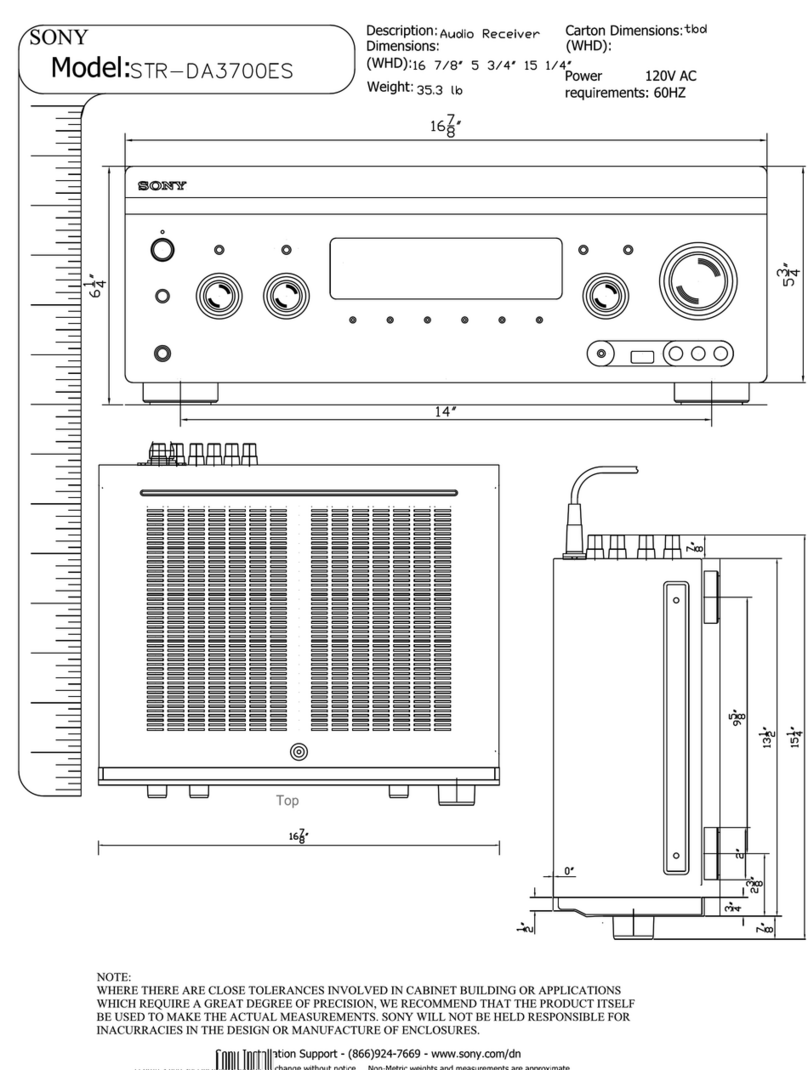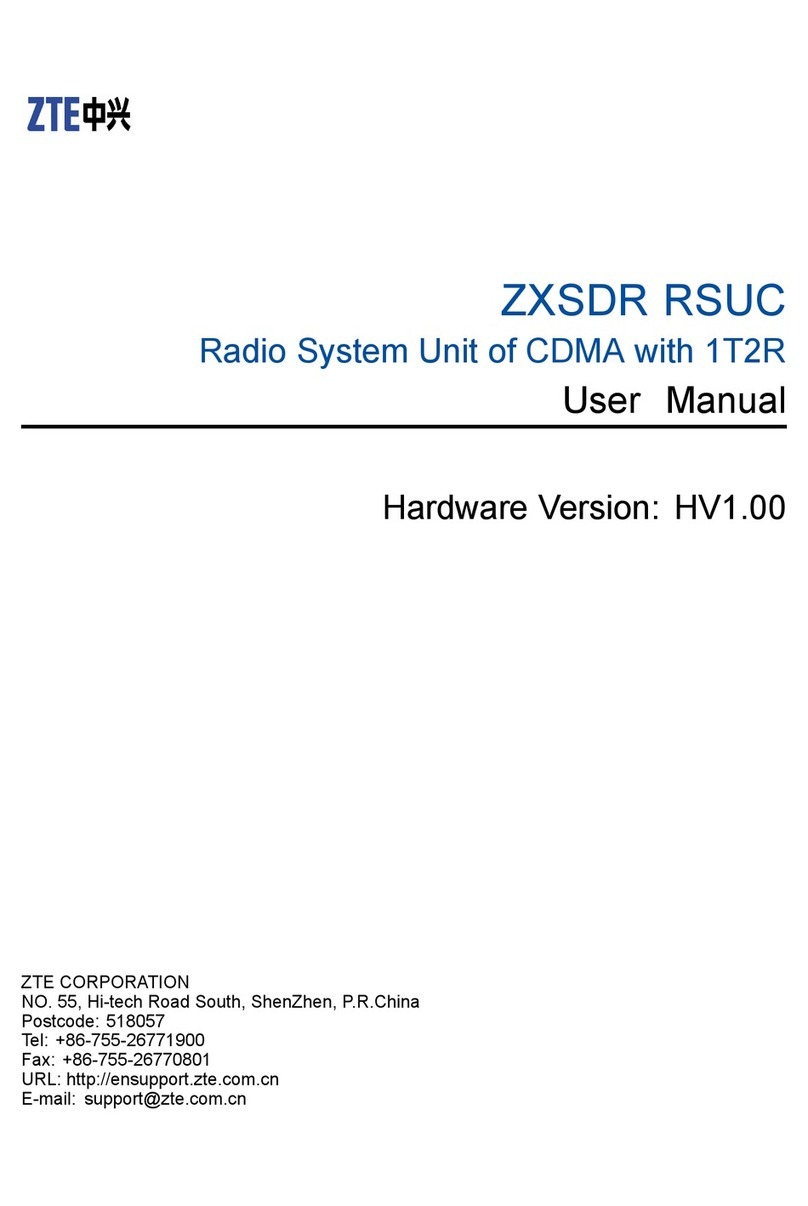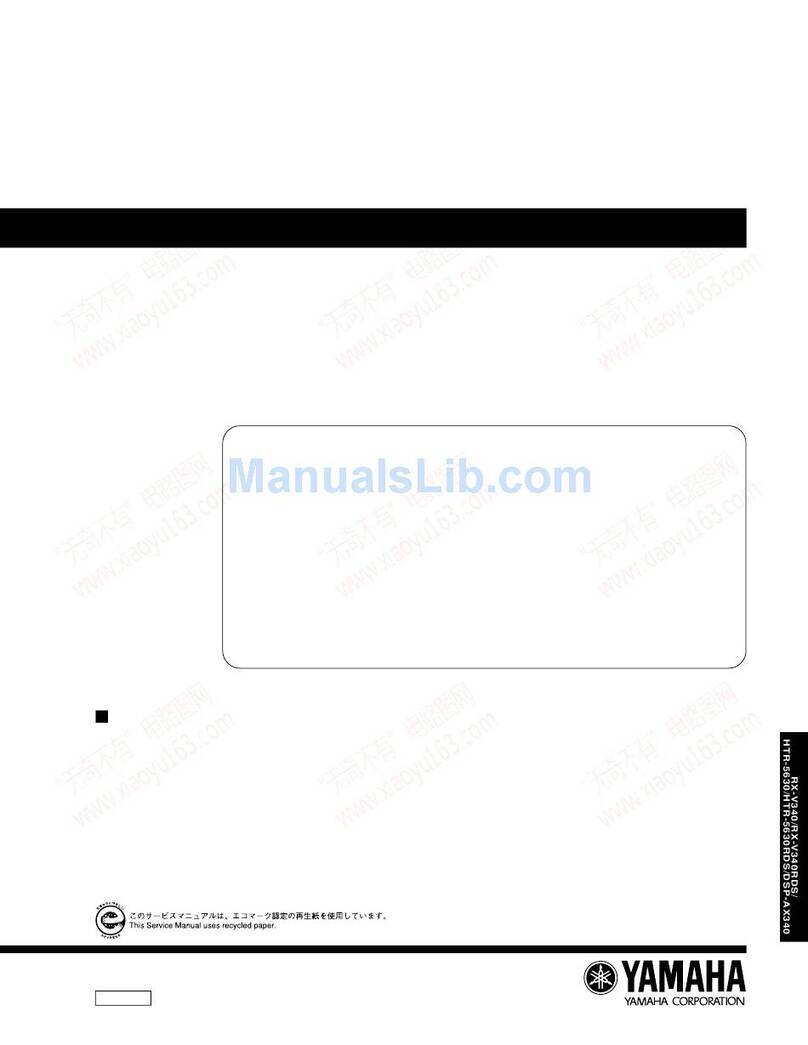Siyata Mobile SD7 User manual

SD7
User Guide

2
4G LTE
Rugged, Simple and Highly Functional
MCPTT
1
Device
DEDICATED PTT
2
BUTTON
Comfortable Rotary knob for channel
selection
2.5 Watt LOUD SPEAKER
ENSURES EXCELLENT SOUND QUALITY
Qualcomm SDM660 Octa-core ARM
Cortex-A53 64-Bit, 1.8GHz
Siyata customized Android 9.0
IP68 Rugged IP68 rated design
* Additional Accessories Available
1
Mission Critical Push-to-Talk (MCPTT)
2
Push-to-Talk (PTT)

3
Thank you for purchasing SD7
The SD7 is an LTE rugged device. This powerful
device is based on a Qualcomm chipset supporting
4G LTE.
This IP68 device boasts 4G speed, crystal clear
cellular call quality via a loud speaker, dedicated PTT
and SOS buttons, multifunction rotary knob button
and more.
Please read this manual and safety section to ensure
safe and pleasant use of the device.
Device warranty is valid for 2 years with an invoice.
Siyata accessories (including the inbox accessories)
will be 1 year.

4
Table Of Contents
1 Keys and Connectors.......................................... 6
2 Getting started .................................................. 8
2.1 Set-up .................................................................... 8
2.2 Power on/Power off the device ............................ 9
2.3 Rotary knob......................................................... 10
2.4 Display ................................................................. 11
2.5 S.O.S button settings ........................................... 12
2.6 Edit text ............................................................... 12
3 Troubleshooting .............................................. 13
4 Safety use........................................................ 15

5
Box Content
Your purchased SD7 kit includes the following
original items:
SD7 Device
Battery
Power adapter
USB Type-C cable
User Guide
Note: We have made every effort to ensure that the
product arrives complete and in working order. If
you discover any problems with this product, please
contact the point of sale immediately.

6
1 Keys and Connectors

7

8
2 Getting started
2.1 Set-up
Removing the battery
Pushing both sides of Battery Latches, pull out the
battery.
Inserting and Removing the Nano SIM cards
Power off your device before inserting or removing
the SIM cards.
Slide up the SIM tray holder in order to open it and
place the SIM cards with the gold contacts facing
down. Make sure that it is correctly inserted. Close
and lock the sim tray holder over the SIM cards.
To remove the SIM cards, release the tray holders to
open and remove the SIMS.

9
Installing and removing the microSD card
Push the microSD tray holder left to open it and
place the card with the gold contacts facing down.
Make sure that it is correctly inserted. Close and
lock the tray holder over the microSD card.
To remove the card, release the tray holder to open
and remove the microSD card.
Nano SIM x2
microSD
* Insert in this direction but with the gold contacts
facing down
2.2 Power on / Power off the device
Hold down Power key until the device powers on,
A vibration feedback will be felt when the device
powers on.
Hold down Power key until the device options
appear on top of the LED screen, Select Power Off
by pressing down the rotary knob.
nano SIM
microSD

10
2.3 Rotary knob
The SD7 rotary knob can be used by rotating left and
right to select channels or scroll through the menus.
By pressing down the rotary knob it acts as selection
and menu.
In addition, the rotary knob can also be used
by pressing and rotating at once for additional
functions (default is set to volume up and down).
Long press on the rotary knob while in the device
menus returns back to the previous menu.

11
2.4 Display
The SD7 display screen shows basic information and
simple device menu display.
Your home screen shows date, time, battery and
signal information.
From the home screen, press the rotary knob to
enter the device menu and navigate through the
menu using the rotary knob.
2.4.1 Display layout
From the status bar you can view the time, battery
status, Network and notifications.
Bluetooth connectivity Battery icon
WiFi connectivity Time
Network signal and mode Date
Battery percentage

12
2.5 S.O.S button settings
To use the SOS button, you must set it for the first
time. Go to device menu > SOS > Mode.
Press SOS button action and select an option:
• PTT SOS
In this mode the SOS button is assigned to the
PTT app (when using app supporting this button).
• Emergency SMS
Set SOS numbers & SMS message content.
If you choose to enter an emergency number, enter
the number in the next field.
When necessary, hold the SOS key and the device
will ring the number you specified.
2.6 Edit Text
You can edit the text you have entered. Click the
text you wish to edit, the selected text will be
highlighted in green. Drag the highlighting tab to
change the range of your selection. A menu will
display the options. Choose one of the options: Cut,
Copy, Share, Select all.

13
3 Troubleshooting
Before contacting the service center, you are advised
to follow the instructions below:
• Fully charge the battery for optimal operation.
• Avoid storing large amounts of data in your device
as this may affect its performance.
Carry out the following checks:
My device is frozen or cannot switch on
• Check the battery contacts, remove and reinstall
your battery, then turn your device on
• Check the battery power level, charge for at least
20 minutes
My device has not responded for several minutes
• Restart your device by pressing and holding the
Power key
• Remove the battery and re-insert it, then restart
the device
My device cannot charge properly
• Make sure you are using the battery and the
charger from the box
• Make sure your battery is inserted properly and
clean the battery contact if it’s dirty. It must be
inserted before plugging in the charger
• Make sure that your battery is not completely
discharged; if the battery power is empty for a long
time, it may take around 20 minutes to display the
battery charger indicator on the screen
• Make sure charging is carried out under normal
conditions (0°C to +40°C)

14
• When abroad, check that the voltage input is
compatible
My device cannot connect to a network
• Try connecting in another location
• Verify the network coverage with your operator
• Check with your operator that your SIM card is
valid
• Try connecting at a later time if the network is
overloaded
Invalid SIM card
• Make sure the SIM card has been correctly
inserted
• Make sure the chip on your SIM card is not
damaged or scratched
• Make sure the service of your SIM card is available
I am unable to use the features described in the
manual
• Check with your operator to make sure that your
subscription includes this service
• Make sure this feature does not require an
accessory
How to make your battery last longer
• Make sure you follow the complete charge time
(minimum 3 hours)
• After a partial charge, the battery level indicator
may not be exact. Wait for at least 20 minutes
after removing the charger to obtain an exact
indication
• Deactivate Bluetooth, Wi-Fi, or GPS when not in
use

15
4 Safety use
We recommend that you read this chapter carefully
before using your device. The manufacturer
disclaims any liability for damage, which may result
as a consequence of improper use or use contrary to
the instructions contained herein.
Traffic Safety
Given that studies show that using a mobile device
while driving a vehicle constitutes a real risk, even
when the hands-free kit is used (car kit, headset...),
drivers are requested to refrain from using their
mobile when the vehicle is not parked.
When driving, do not use your device and
headdevice to listen to music or to the radio. Using
a headdevice can be dangerous and forbidden in
some areas.
When switched on, your device emits
electromagnetic waves that can interfere with
the vehicle’s electronic systems such as ABS anti-
lock brakes or airbags. To ensure that there is no
problem:
• Do not place your device on top of the dashboard
or within an airbag deployment area,
• Check with your car dealer or the car
manufacturer to make sure that the dashboard
is adequately shielded from mobile device RF
energy.

16
Conditions of Use
You are advised to switch off the device from time
to time to optimize its performance.
Switch the device off before boarding an aircraft.
Switch the device off when you are in healthcare
facilities, except in designated areas. As with many
other types of equipment now in regular use,
mobile devices can interfere with other electrical
or electronic devices, or equipment using radio
frequencies.
Switch the device off when you are near gas or
flammable liquids. Strictly obey all signs and
instructions posted in a fuel depot, petrol station,
or chemical plant, or in any potentially explosive
atmosphere.
When the device is switched on, it should be kept
at least 15 cm from any medical device such as a
pacemaker, a hearing aid or insulin pump, etc.
Do not let children use the device and/or play with
the device and accessories without supervision.
When replacing the cover please note that your
device may contain substances that could create an
allergic reaction.
Always handle your device with care and keep it in a
clean and dust free place.
Do not allow your device to be exposed to adverse
weather or environmental conditions (moisture,
humidity, rain, infiltration of liquids, dust, sea air,

17
etc). The manufacturer’s recommended operating
temperature range is -20°C to +60°C, humidity 20%-
90%.
At over 60°C the legibility of the device’s display
may be impaired, though this is temporary and not
serious.
Emergency call numbers may not be reachable on
all cellular networks. You should never rely only on
your device for emergency calls.
Do not open, dismantle or attempt to repair your
mobile device yourself.
Do not drop, throw or bend your mobile device.
Do not use the device if the glass made screen, is
damaged, cracked or broken to avoid any injury.
Do not paint it.
Use only batteries, battery chargers, and accessories
which are recommended with your device model.
Remember to make back-up copies or keep a
written record of all important information stored in
your device.
Some people may suffer epileptic seizures or
blackouts when exposed to flashing lights, or when
playing video games. These seizures or blackouts
may occur even if a person never had a previous
seizure or blackout. If you have experienced seizures
or blackouts, or if you have a family history of such
occurrences, please consult your doctor before
playing video games on your device or enabling a

18
flashing-lights feature on your device.
Parents should monitor their children’s use of
video games or other features that incorporate
flashing lights on the devices. All persons should
discontinue use and consult a doctor if any of the
following symptoms occur: convulsion, eye or
muscle twitching, loss of awareness, involuntary
movements, or disorientation. To limit the likelihood
of such symptoms, please take the following safety
precautions:
• Do not play or use a flashing-lights feature if you
are tired or need sleep.
• Take a minimum of a 15-minute break hourly.

19
Safety instructions for Lithium batteries
Warning!
Improper battery replacement may cause an
explosion. Replace the battery only with a similar
or equivalent battery. Before extracting the battery
from the device, make sure that it is turned off.
Follow these instructions:
• Do not attempt to open the battery (due to the
risk of toxic fumes and burns).
• Do not puncture, disassemble or cause a short-
circuit in a battery.
• Do not burn or dispose of a used battery in
household rubbish or store it at temperatures
above 60°C.
• Do not expose the battery or its case to strong
heat sources such as: Light, sun, fire, etc.
Batteries must be disposed of in accordance with
locally applicable environmental regulations. Only
use the battery for the purpose for which it was
designed. Never use damaged batteries.
This symbol on your device, the battery and the
accessories means that these products must be
taken to collection points at the end of their life:
- Municipal waste disposal centers with specific
bins for these items of equipment
- Collection bins at points of sale.
They will then be recycled, preventing substances
being disposed of in the environment, so that their
components can be reused.

20
In European Union countries:
These collection points are accessible free of charge.
All products with this sign must be brought to these
collection points.
In non-European Union jurisdictions:
Items of equipment with this symbol are not to be
thrown into ordinary bins if your jurisdiction or your
region has suitable recycling and collection facilities;
instead they are to be taken to collection points for
them to be recycled.
CAUTION: RISK OF EXPLOSION IF BATTERY IS
REPLACED BY AN INCORRECT TYPE. DISPOSE
OF USED BATTERIES ACCORDING TO THE
INSTRUCTIONS.
Charger safety instructions
• The equipment shall be connected to a nearby
and easily accessible socket outlet.
Prevent penetration of water or humidity.
• Keep away from extreme temperatures such as
radiators, heaters or places exposed to direct
sunlight.
• Keep away from burning candles, cigarettes and
cigars, do not expose to open fire, etc.
• Protect charger from falling objects or splashes of
liquid, including acids.
• Make sure that the voltage level of your power
source is compatible with that marked on the
charger.
Table of contents