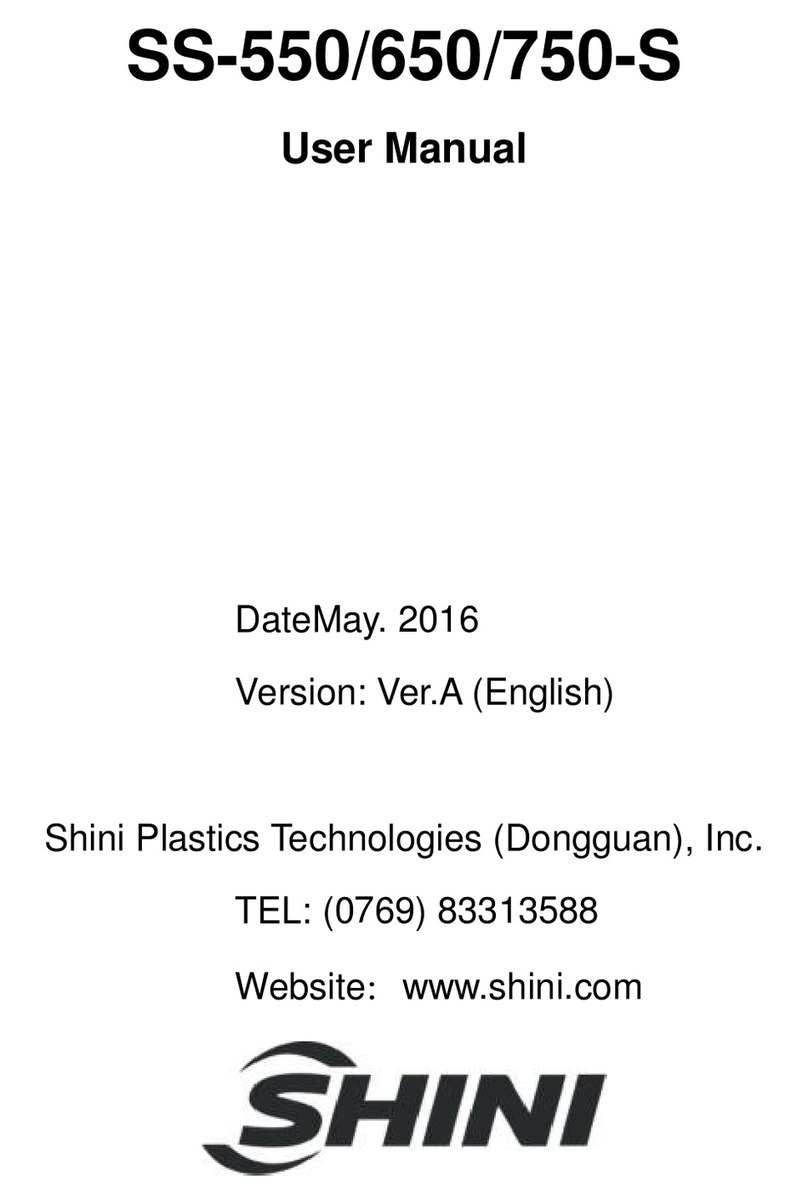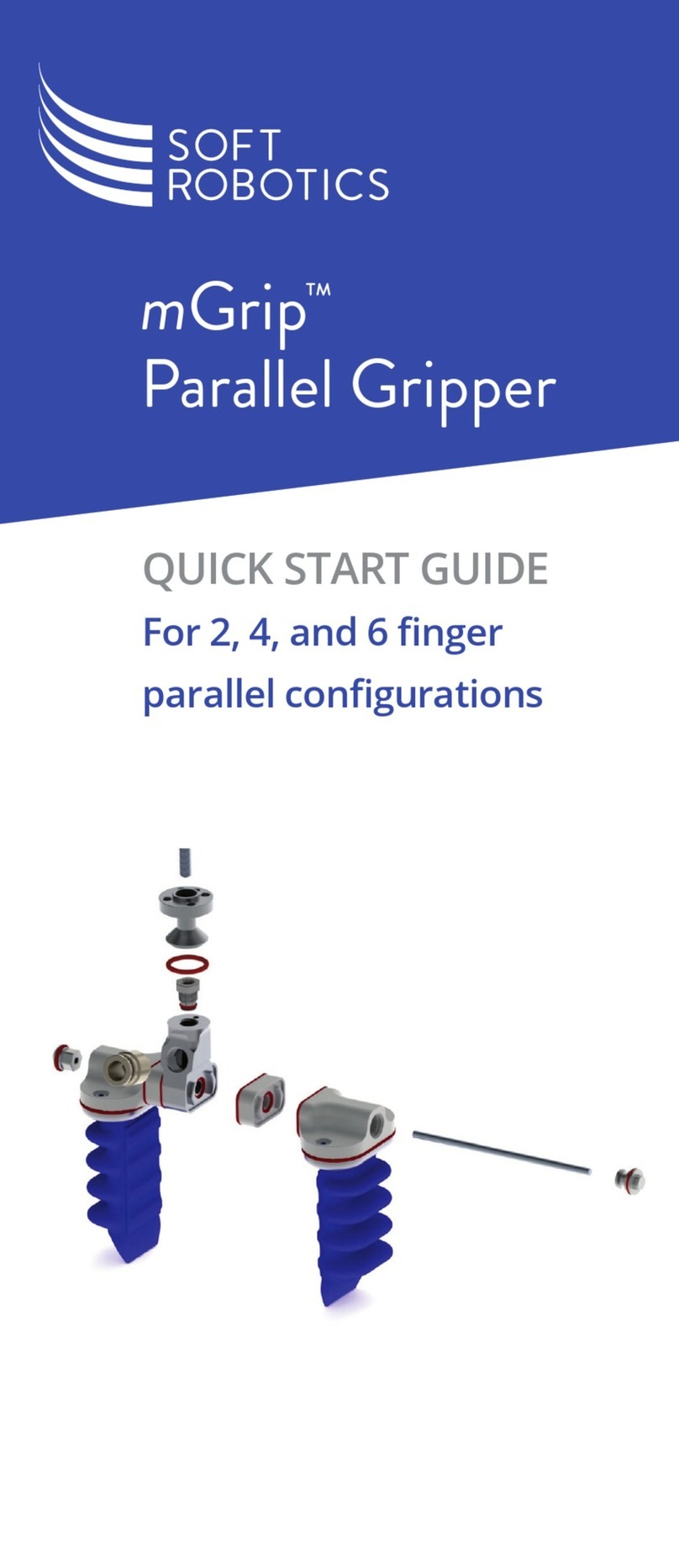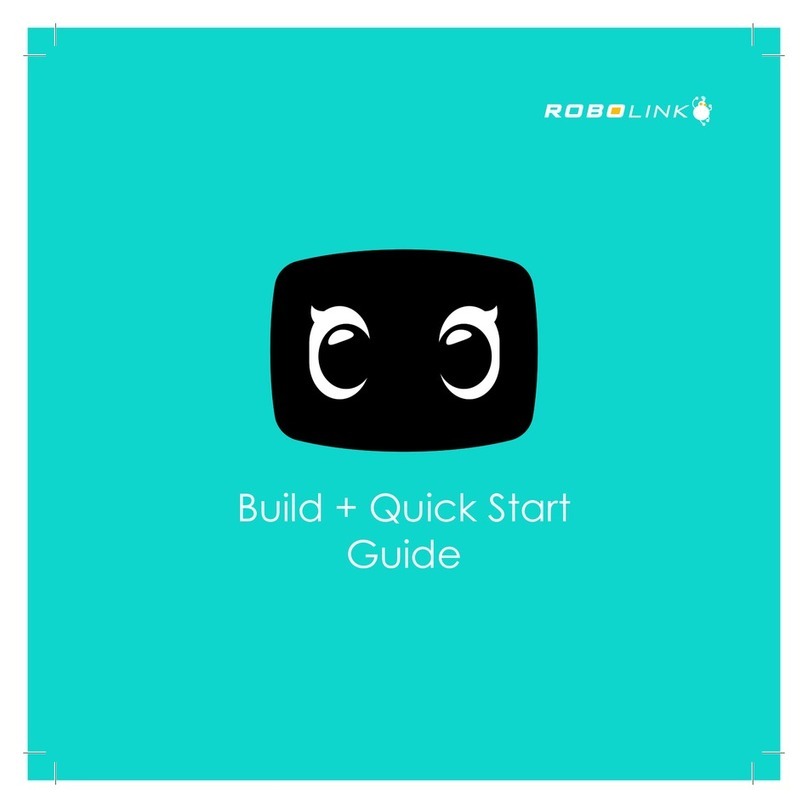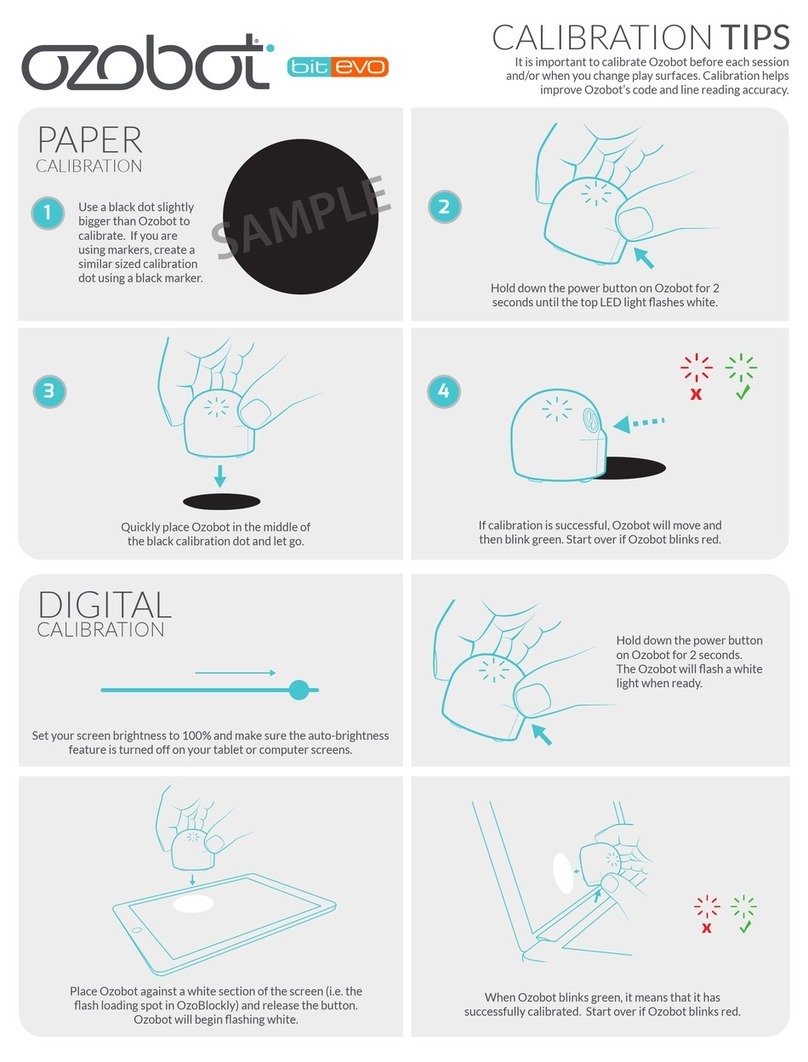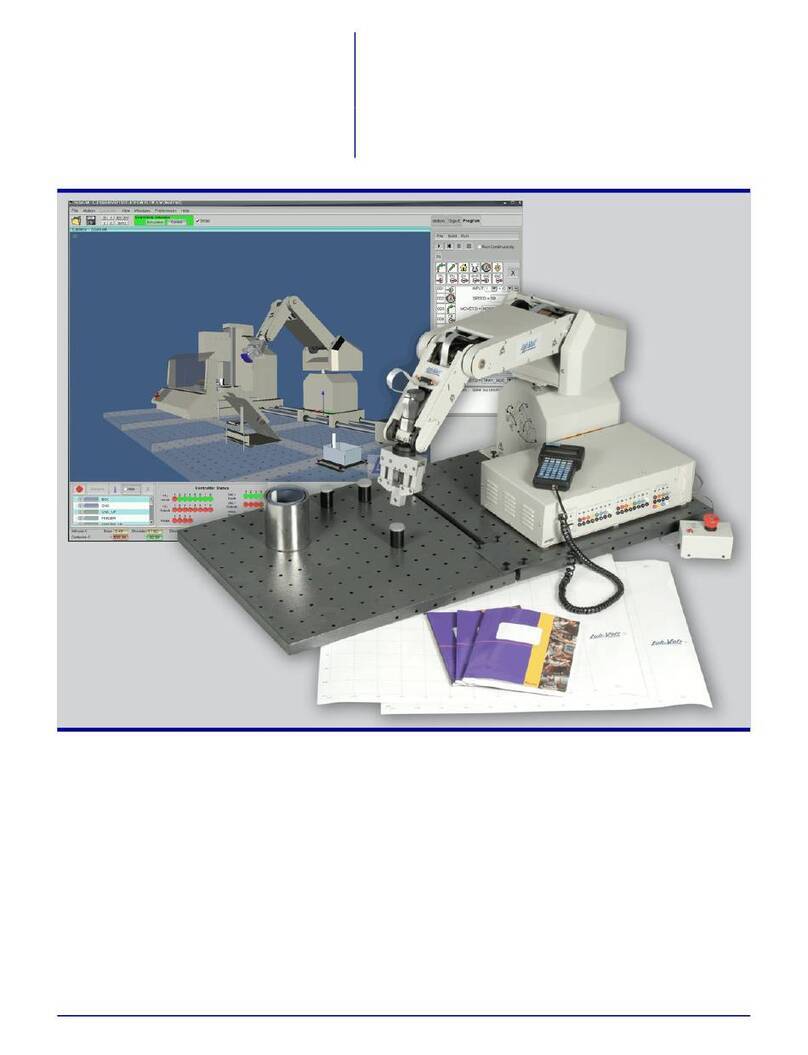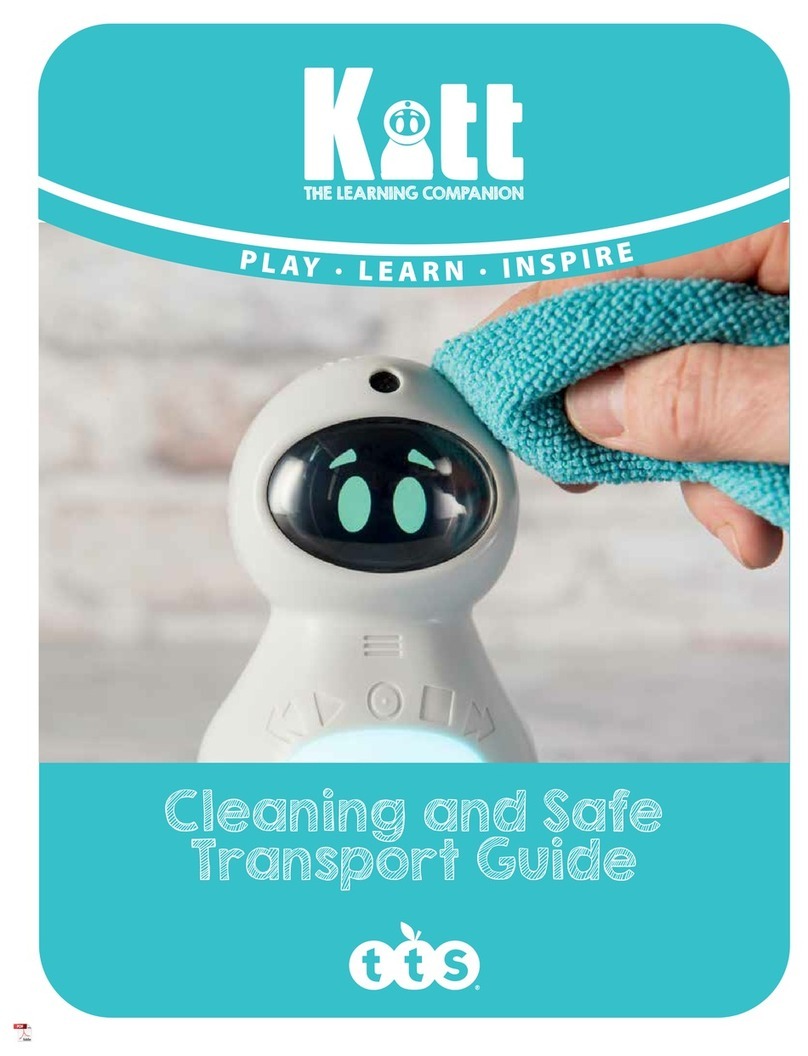SK telecom Albert Manual

Smart Robot albert
Guide Book

Guide Book
Smart Robot albert

Get Ready to Play with albert
Get to Know albert
Get to Know
Service
Service
Albert's Conguration
Name and Function of Each Components
Albert's Software
Name and Function of Each Component in Peripheral Devices
Install the Smart Robot Launcher
Register the Robot and Peripheral Devices
Get Ready to Play with Albert
Application Overview
Albert Doesn’t Like This
Service
Specication
Product Warranty
Contents
Get Ready to Play

04

Get to Know albert!
Get to know my robot friend, albert.
05

albert’s Configuration
Albert's Main Body
Geniekids Touch Book 1 ~ 5
Word List 1
* Charging cable is not included. Please use Micro 5-Pin charger.
Alien Mukkaebi Card
(56 pcs)
Hurly-Burly Kids market Wig
Smart pen & Stand
Smartphone Stand
(Big, medium, small)
Smart Dice
06

Name and Function of Each Components
Size (W x L x H): 11.5 cm x 11.6 cm x 12.8 cm / Weight: 250 g
Eye LED
Front sensor
Mobile phone
stand (top)
Mobile phone stand
(bottom)
Battery checkrer
Accessory xa-
tion
Power switch
Power wheel
Speaker
Caster
USB charging slot
Side LED
Mount stand on Albert's front side depending on your
smart phone size.
Power goes on when power
button is moved to the
right. Power goes off when
power button is moved to
the left.
How to charge robot
Connect your smart phone charger (Micro 5pin charger) to
the charging terminal in the rear of robot main body and
charge.
Separate charger when red charging light in the front of
robot main body goes off.
with a click
Push and x
Lift and x
07
Card reading sensor
Bluetooth checker
ON
Charge slot
Charging

albert’s Software
Internal Sensor
Proximity Sensor x 2,
OID Sensor x 2,
3-Axes Acceleration Sensor,
Light Sensor, Temperature Sensor,
Battery Level Sensor
Wireless Auto Connection
Bluetooth
Battery Lasting Time
Battery Lasting Time,
5 hours for Continuous Operation,
7 days for Standby (Lithium-
Polymer Battery)
Driving Part
2 Wheels, Speaker, Buzzer,
Full-Color LED for Eye x 2,
Card reading sensor
Side LED x 2,
Display Part
Battery Indicator (Red)
Bluetooth Indicator (Blue)
Cradle Function
Smart Phone Holding
08

Name and Function of Each Component
in Peripheral Devices
Smart Pen Smart Dice
Smart Pen is one of the peripheral devices of Smart Robot that reads 65,535
invisible codes printed in books or cards by using optical ID sensor. Smart Pen
and Smart Robot are connected through Bluetooth communication. Smart
Robot sends data of Smart Pen to the launcher and application.
Smart Dice is one of the peripheral devices of Smart Robot that recognizes the
spots on the dice. Smart Dice and Smart Robot are connected through Blue-
tooth communication. Smart Robot sends data of Smart Dice to the launcher
and application.
OID Sensor
Bluetooth Indicator
Botton Recharging Indicator
Recharging Terminal
Bluetooth Indicator Recharging Terminal
Recharging Indicator
09

10

Get Ready to Play with albert!
Get ready to make albert move!
11

Smart Robot Launcher Smart Robot Launcher
Search
Smart Robot Launcher
Download
Smart Robot Launcher
Start
Touch Google Play Store . Search and touch Smart Robot
Launcher.
Touch Installation and download
Launcher, and app will be
installed on screen.
Start Smart Robot Launcher and
turn power on, and Robot will be
recognized automatically.
Do not skip ‘Search Robot that will
be registered ‘ page.
End Launcher and Robot and make recon-
nection. Check if smart phone Bluetooth is
turned on.
Install the Smart Robot Launcher.
TIP
12

Robot Connection Peripheral Device Reg-
istration
Smart Pen Registration Smart Dice Registration
Touch End after inputting the
name, and screen will be moved
to the wallpaper.
Touch Setting tab on bottom
of screen and register Smart
Dice or Smart Pen in Peripheral
Device menu.
Touch Registration button on
bottom of screen and push
Smart Pen button.
If red light shows up when push-
ing Smart Pen button, it means that
battery level is low. Therefore, charge
it before use.
Robot makes no sound or Robot
makes no or slow movement after
connection.
Disconnect Robot, turn off both Smart
Phone and Robot, and then make
reconnection.
Touch Registration button on
bottom of screen and throw
Smart Dice in the air. If not
registered, refer to the following
No.12 and 13 procedure.
1
2
Register the Robot and Peripheral Devices.
TIP
TIP
13

Robot Deletion & Recon-
nection
App Download
Touch ‘Smart Robot Market’
on the wallpaper, and down-
load and install the app in the
market.
Contents Use
Touch the app in the folder
created on the wallpaper,
and use contents.
Touch Robot tab on bottom and
touch Recycle Bin, and Robot will
be deleted.
If Robot does not work normally,
check the battery or delete Robot and
reconnect it.
Adobe AIR Installation
Search and install
“Adobe AIR” in
Google Play Store.
Get Ready to Play with Albert
TIP
14

Peripherals Deletion
& Reconnection
Recharging
Problem Solution Tip!
Touch Setting tab on bottom
and touch Recycle Bin button
in Peripheral Device menu, it
will be deleted.
1. Connect smart phone charger with Albert or peripheral device.
2. When charging the battery of Albert or peripheral device, battery lamp is turned red, and When
charging is completed, the light is turned off.
1. Robot makes no or slow movement.
2. Robot make no or slow recognition of Smart Dice.
3. Smart Pen makes no recognition of books.
4. What if having a phone call when using Robot?
5. When Robot is connected normally, it moves with sound of
‘Hello! My name is Albert of SK Telecom. I’m happy to meet you, master.’
Check the battery of Robot or peripheral device and recharge it or make reconnection.
Set ‘Do Not Call’ in Setting menu in Launcher.
If Robot does not make this sound, refer ‘Robot Deletion & Reconnection’ in User Manual.
Albert Recharging Time
2.5 hours(for full charge)
Battery lasts 5 hours for continuous operation /
* Recharging time may differ according to operation time.
Smart Pen Recharging Time
1 hour for full charge
Battery lasts 5 hours for continuous operation / 2 months for standby
Smart Dice Recharging Time
30 minutes for full charge
2 weeks for standby / 1000-times dice throw after full charge
Get Ready to Play with Albert
15

albert Doesn’t Like
17
Please don’t throw or kick albert. Please don’t spill water or bever-
age on albert.
Please handle albert with care
when he is turned off.
Do not use force to connect or
disconnect your smartphone. The
smartphone stand could break.
The smart pen sensor is in the
touch book. Please don’t tear or
wrinkle the Touch Book.
Please don’t spill liquid on the
vocabulary cards and board or
stain them.

18

Service
19

Consumers have the right to receive free-of-charge service during the 12 months period starting from the date of the purchase in the case
of product failure during use. However, in the event of failure arising from misuse on consumer’s part or failure due to natural disaster, any
service related to such failures will be charged even during the period of free service.
* Warranty period for the battery is 6 months after the date of the purchase.
Service at a cost
In the event of following circumstances, consumer will be charged for any services provided even within the free service period.
1. Not product failure
• Service charge will occur when service is requested and no malfunction or defect is found to be present.
We strongly recommend all users to read the manual to become familiar with the product.
2. Failure by user’s misusage
• Failure by unstable input power and connection with faulty devices.
• Failure by inserting foreign substance into the robot.
• Failure by accidental dropping and external shock on the robot.
• Failure by disassembling robot at user’s own discretion and part missing arisin from user’s disassembly.
• Exterior damage and deformation by using corrosive solution or liquid such as thinner and benzene.
• Failure by not following cautions, warning articles described on the manual.
• Failure by user’s mistake, misusage or failure caused by external factors.
3. Others
• Failure by natural disaster (such as thunderbolt, re, storm, ood, sea water, earthquake, etc.)
Service
20

Exemption
• The manufacturer, importer and dealers are not liable for any damage including injury caused by improper usage or operation.
• The specication and features are subject to be changed without prior notice for further improvement.
• The manufacturer, importer and dealers are not liable for any loss of data in user’s smart phone arising from operation of the robot.
• For more detailed information, please visit T smart learning website at www.tsmartlearning.com
• Small scratches and macula can be made during manufacturing process.
Caution
• This robot is not suitable to play for children under 3 years old.
Service
21
Table of contents