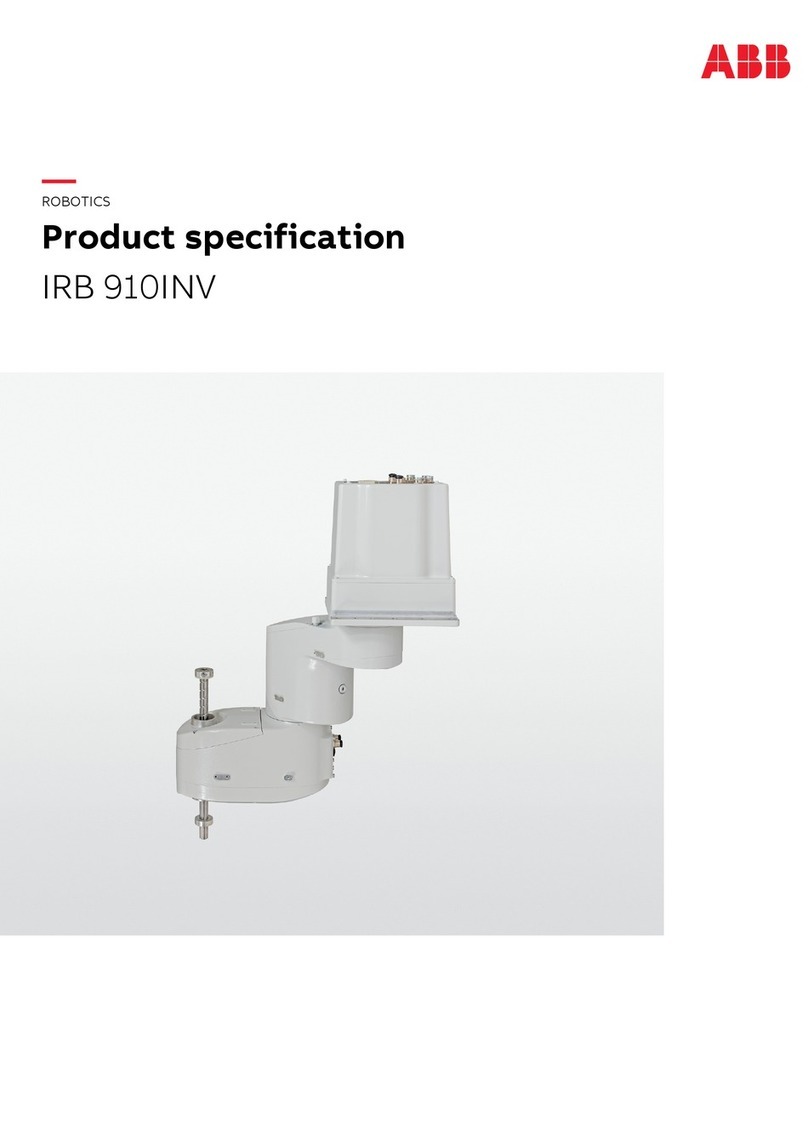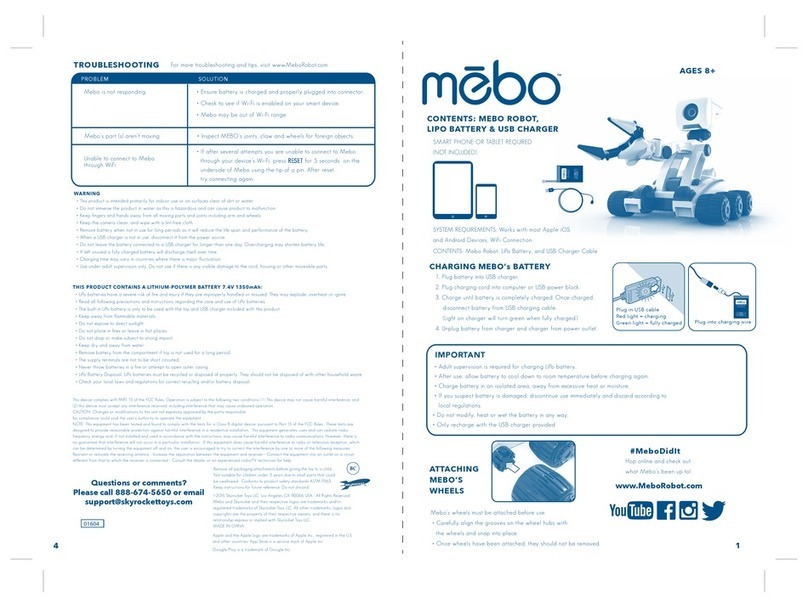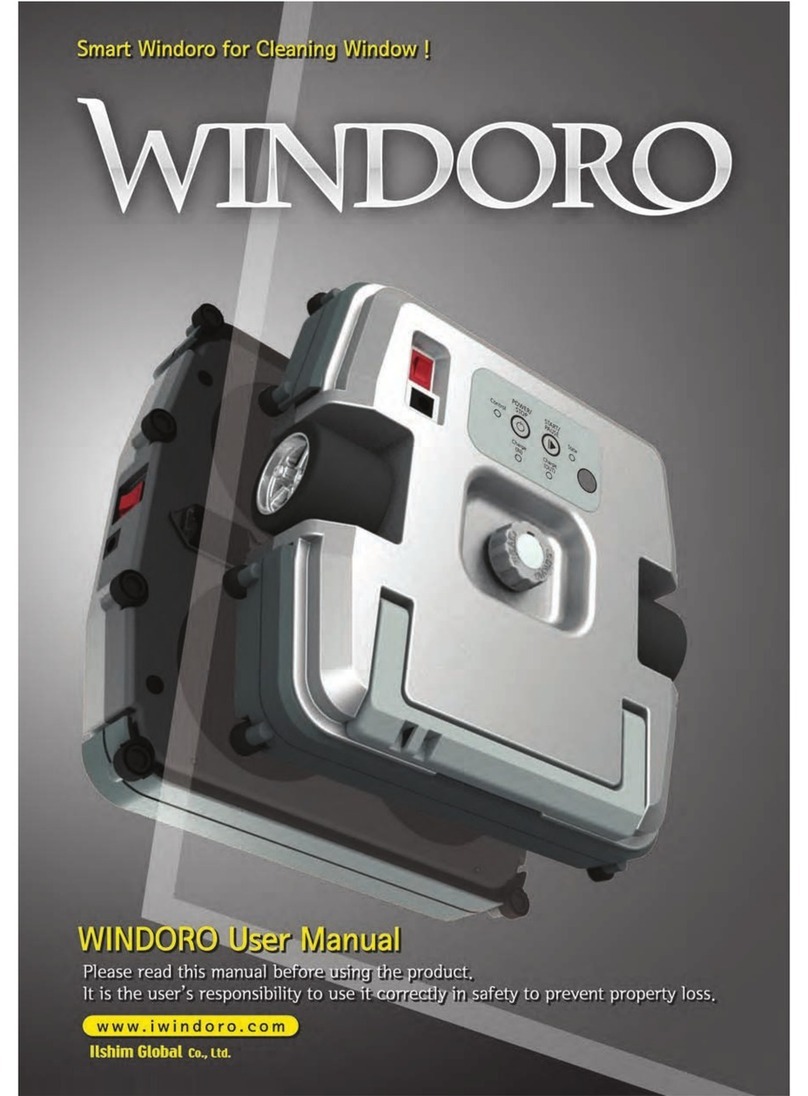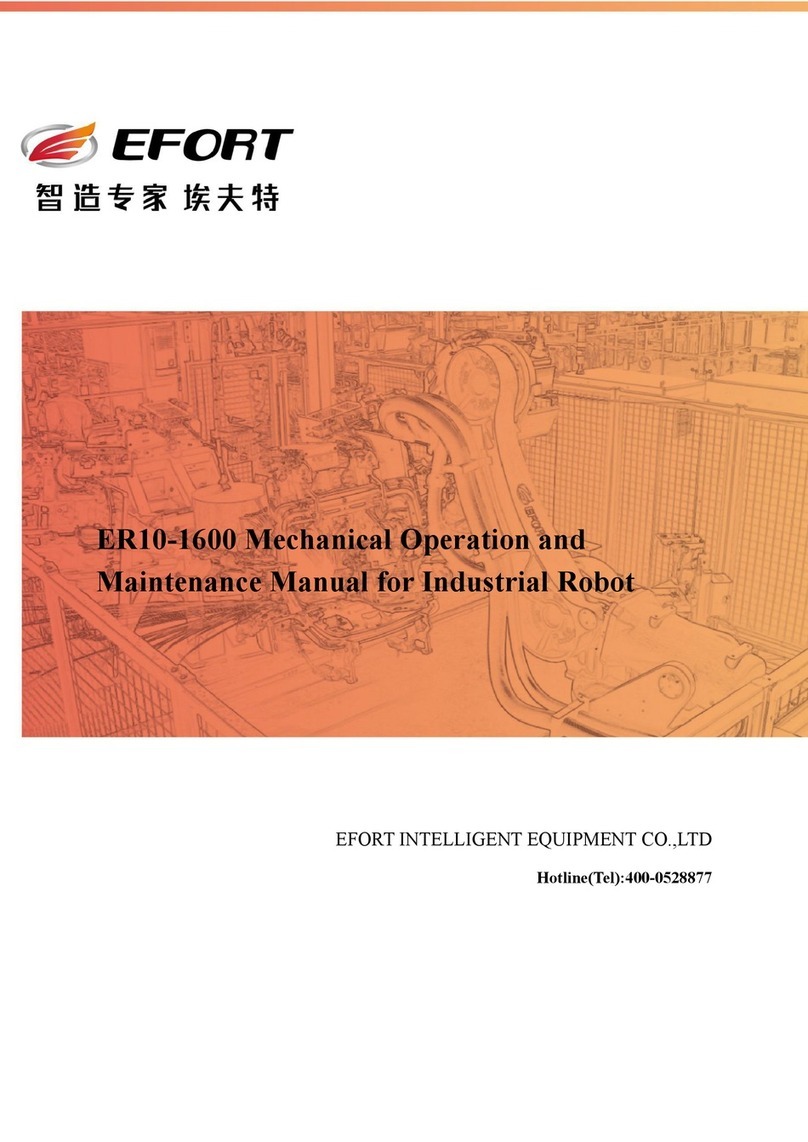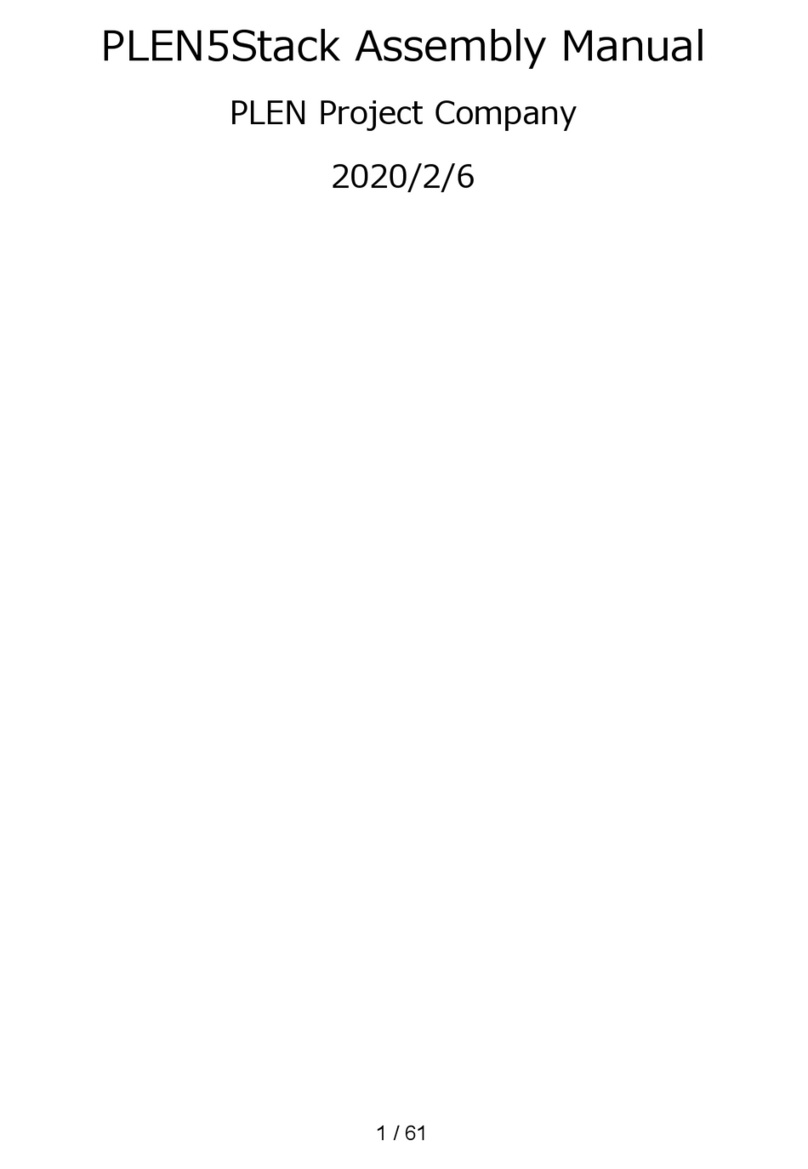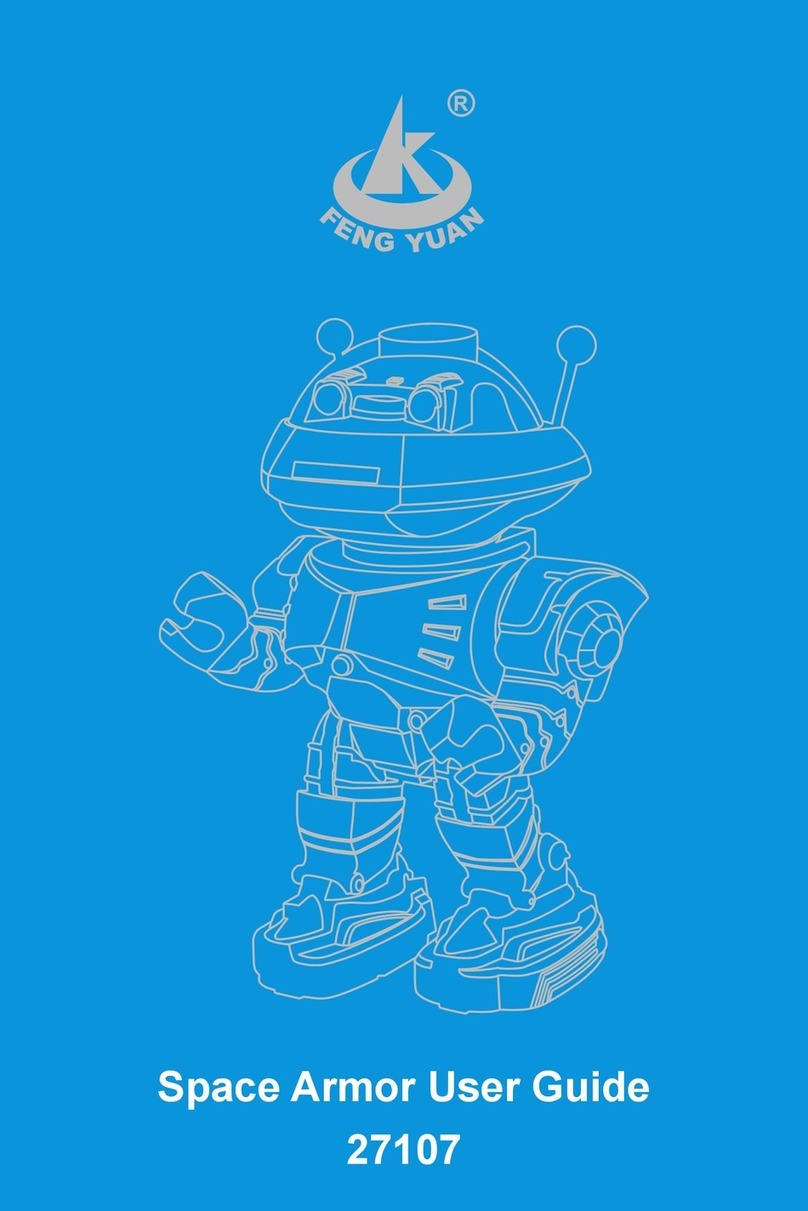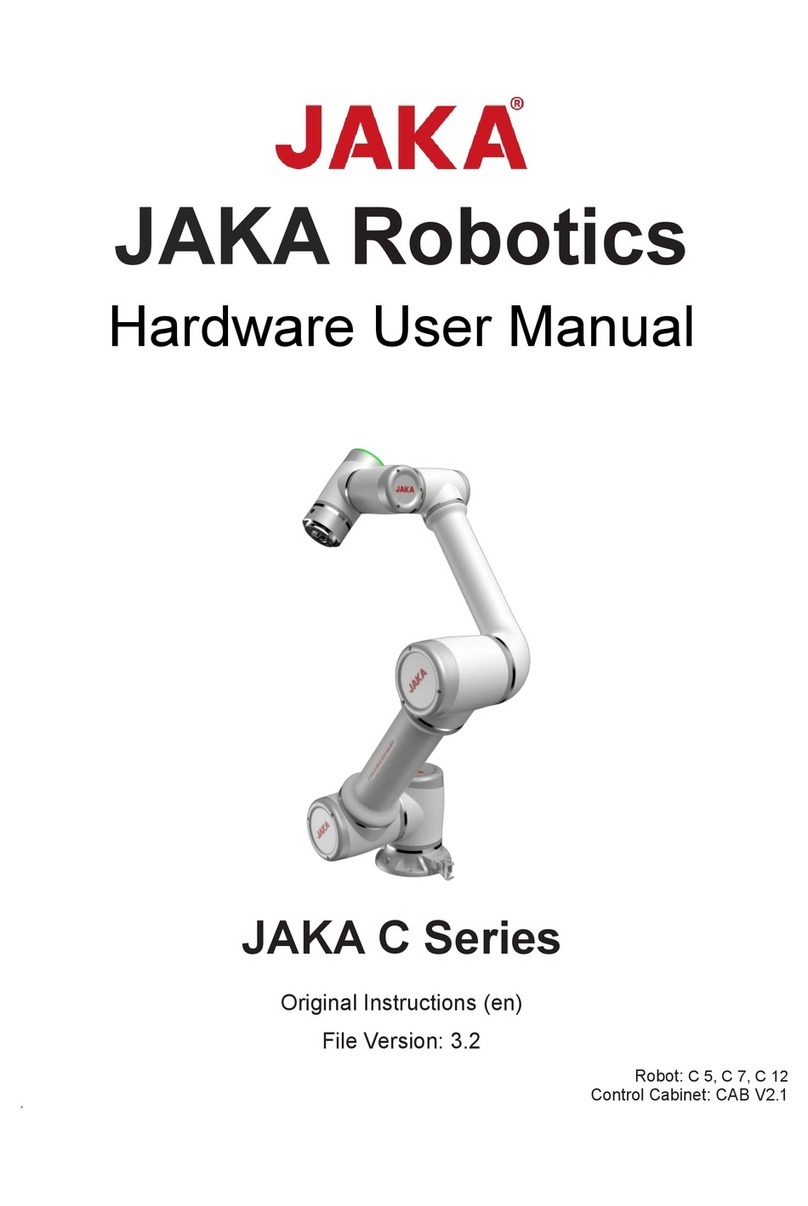Robotex Avatar Manipulator Arm User manual

2
Avatar® Manipulator Arm User Manual V3 6/2020
Safety Information
Carefully inspect the Avatar® and all components/accessories before each use.
Ensure that all parts are secured in place and properly installed. Do not try to make repairs
or glue any pieces together yourself. Parts may not work properly if they have been
repaired by a party other than RoboteX, Inc.
Do not add any components (e.g. screws, nuts, bolts, tapes, electrical components) that
are not approved by RoboteX Inc. Doing so may cause permanent damage not covered by
your warranty.
Do not place fingers in between the tracks or flippers, especially if the battery is installed.
Keep fingers and other body parts away from moving tracks at all times.
Be careful when running the Avatar® near pedestrians, small children, or objects that can
be harmed.
AC Adapter Handling:
•Use only the supplied AC adapter. Damage may occur from use of alternate AC
adapters.
•The supplied AC adapter is designed for use exclusively in the regions as follows:
AC adapter input rating:
oU.S.A. 120-240 V
Do not use the AC adapter in other regions at different voltages.
FCC Caution: This equipment generates and uses radio frequency energy, and may cause
interference to external reception if not installed and used properly in strict accordance
with the manufacturer’s instructions.
Although radio frequency emissions are typically harmless in antennas, there are certain
safety precautions that should be followed near high-powered RF sources. Many aspects
of wireless construction are hazardous by nature. You have the sole responsibility to act
safely and with caution prior to and during use.
Before switching payloads on the robot, make sure the battery is unplugged and the unit is
powered down.

3
Avatar® Manipulator Arm User Manual V3 6/2020
Setup Instructions
1. The Robot must be powered off (battery removed) before taking off or putting on the arm or any
other robot payloads. Make sure you have a rear weight as well as the arm. You will need a flat
head screwdriver.
2. The above picture is a top view of the robot from above. The front of the robot is to the left and
the back of the robot is to the right. All three payload covers need to be removed to put the arm
and rear weight on the robot. If you have the Extended Reach Manipulator arm make sure the
robot’s antenna is on the right side of the robot. If it is on the left, please contact us.

4
Avatar® Manipulator Arm User Manual V3 6/2020
3. The rear weight will go on payload bay #3 which is the smallest payload bay located at the back of
the robot. Attach the rear weight using a flat head screwdriver to tighten the 4 payload screws. Be
careful not to over tighten and strip the screw heads.
4. Attach the arm to payload bays #1 and #2. The gripper on the arm needs to be facing the front of
the robot. The connector on the bottom of the arm’s base will plug into the port on the robot in
payload bay #1. Ensure that the alignment notches match the indents on the top of the robot so
the arm easily fits on top of the robot. Using a flat head screwdriver tighten the 8 payload screws
on the arm base into the robot. You may need to manually lift up part of the arm to reach all 8
payload screws, if so be sure you hold down on the base that while you lift the arm to prevent
causing too much stress on the tightened screws. Again, be careful not to over tighten and strip the
screw head.
NOTE: Be sure to tighten all the payload screws fully. This secures the arm to the robot and protects
the unit from structural damage.
Payload Bay #3 at back of robot
Payload Bay #3 with Rear Weight

5
Avatar® Manipulator Arm User Manual V3 6/2020
5. Now you can plug the battery in and start operating!
The above photo shows 4 of the 8 arm base screws, the other 4 are directly across from them
on the other side.

6
Avatar® Manipulator Arm User Manual V3 6/2020
Operating the Arm
When you have the arm on the robot, the payload switch button (green) will switch the view of
the controller screen between the robot drive camera, arm camera, and split screen mode.
All of the pictures to the right show the
different modes without the position
icons on for a less obstructed view.
The top picture shows the robot drive
camera on the controller screen.
The middle picture is the arm
camera on the controller screen.
The bottom picture is split screen
mode which shows the drive camera
on the bottom half and the arm camera
on the top half of the controller screen.

7
Avatar® Manipulator Arm User Manual V3 6/2020
1) Manipulator Arm Controls
NOTE: Please make sure that the front flippers are flat and the rear robot weight is
attached when operating the arm. This will stabilize the robot’s weight distribution
and help make arm movement and control smoother. If you have high angle stabilizers
ensure that they are also attached as they will stabilize the robot even more, especially
when climbing stairs.
Touchscreen Arm/Drive Mode Switching:
•When this button is displayed in the right side of the screen, the robot
is in “Arm Mode.” This means that both joysticks will control the arm.
Full arm control is enabled in this mode only. Driving and robot
movement are disabled in this mode. Press this button
(on the touchscreen) to toggle to drive mode.
•When this is displayed in the right side of the screen, the robot is in
“Drive Mode.” Driving and partial arm control is enabled. In this mode,
the left stick controls robot movement and the right stick controls the
arm. Full arm control is disabled.
FIGURE 1
Robot Arm Diagram –Elbow, Shoulder, Turret, Gripper, and Arm Camera

8
Avatar® Manipulator Arm User Manual V3 6/2020
Arm Mode
ARM MODE CONTROLS
Shoulder and Turret Control (Left Joystick):
•Push Left and Right: Rotate Turret Base
•Push Up and Down: Move Shoulder Joint
Elbow and Wrist Control (Right Joystick):
•Push Left and Right: Rotate Wrist Join
•Push Up and Down: Move Elbow Joint
Gripper Control Knob:
•Opens and closes gripper
Shoulder + Elbow Combo Control Knob:
•Push Up: Arm reaches forward by moving shoulder and elbow concurrently
•Push Down: Arm retracts by moving shoulder and elbow joints concurrently

9
Avatar® Manipulator Arm User Manual V3 6/2020
Drive Mode
DRIVE MODE
Robot Movement (Left Joystick):
•The left joystick controls main robot movement (left/right and forward/reverse).
Robot Flipper Movement (Right Knob):
•The right knob controls robot front flippers (up and down)
Elbow and Wrist Movement (Right Joystick):
•Push Left and Right: Rotate Wrist Join
•Push Up and Down: Move Elbow Joint
Gripper Control Knob:
•Opens and closes gripper

10
Avatar® Manipulator Arm User Manual V3 6/2020
2) Touchscreen Display and Controls
The following icons will be displayed on the controller screen (in Arm Control mode):
Display
Description
Arm Turret Position Indicator:
A viewer showing the turret position relative to
the robot.
Arm Elbow and Shoulder Position Indicator:
A viewer showing the elbow and shoulder position
of the arm.

11
Avatar® Manipulator Arm User Manual V3 6/2020
The Position Indicators can be viewed or hidden by pressing the Show/Hide Position Indicator
in the bottom right corner of the screen.
Position Indicators Showing Position Indicators Hidden
Camera Digital Zoom
This feature provides 2x and 4x digital zoom for the image shown in either front or arm
camera.
This icon is located on the right hand side of the screen. Pressing this icon gives you the option to
zoom 1x, 2x, or 4x.
ARM QUICK POSITIONS
•Press to prompt the 4 options of quick poses:
Home, Door, Table, and Reach
•Press the icon and arm will automatically move to the position shown
Home- collapses arm into position folded on top of the robot. This position should
be utilized when you are finished using the arm or driving it.
NOTE: If the gripper is open more than 1”, when you press the home button the gripper
will close to a 1” opening. If it is open less than one inch, they will stay as they are. Be
aware that if you have something in the gripper when you press home it may be dropped
or crushed.

12
Avatar® Manipulator Arm User Manual V3 6/2020
Door- raises the arm into a good starting position for opening doors.
Table- raises the arm into a good position for reaching on top of things, gives you a
little higher reach than the door position.
Reach- extends the arm out in front of the robot to pick things up off the ground.
NOTE: Please stand clear of the automatically moving parts
Arm Quick Pose Stop
After you press any of these positions, the message “Arm is moving Automatically, to
stop press here”
- This button provides the ability to stop the arm quick posing anytime during the course of arm
movement.

13
Avatar® Manipulator Arm User Manual V3 6/2020
ARM WARNING MESSAGES
•“ARM COLLISION RISK!”
oThis message will come up when the gripper is wide open while moving
towards the shoulder joint.
oClose the gripper to prevent it from colliding with the arm body when the
arm moves into the home position.
•"ARM POSE ERROR 005"
oThis message will appear when a sensor is not reading the correct arm
position.
oPlease check to make sure all arm joints can move freely
•"ARM POSE ERROR 006. MAKE SURE ARM CAN MOVE FREELY"
oThis message will appear when arm is being prevented from moving freely
oPlease make sure Turret Base, Shoulder Joint, and Elbow Joint can move
freely, and clear any obstacle that is in the way of arm’s movement
•"ARM POSE ERROR 007. MAKE SURE ARM CAN MOVE FREELY"
oThis message will appear when arm is not completing a quick pose.
oPlease make sure Turret Base, Shoulder Joint, and Elbow Joint can move
freely, and clear any obstacle that is in the way of arm’s movement
•If any of the messages appear on an ongoing basis for any reason other than those
listed above. Please contact RoboteX Customer Support Line.

14
Avatar® Manipulator Arm User Manual V3 6/2020
Troubleshooting
MAKE SURE THE ROBOT AND CONTROLLER ARE BOTH POWERED OFF BEFORE REMOVING
OR INSTALLING ANY COMPONENTS OR ACCESSORIES.
A. The gripper does not close all the way.
1. Reset the gripper clutches by continuing to hold the gripper control for at least
5 seconds after opening the gripper as wide as possible.
B. The gripper does not open all the way.
1. Close the gripper until the arm motor stops making a sound and then open it
again.
If you are not close enough to the robot to hear the motor, watch it on the camera,
when you see it close, hold the gripper control for an additional 5 seconds.

15
Avatar® Manipulator Arm User Manual V3 6/2020
Customer Care
RoboteX, Inc. is committed to providing excellent customer support. As an Avatar® III
owner, you will have a dedicated Account Manager that can provide support and
troubleshooting assistance.
If you have questions or comments about the Avatar® III, contact your Account Manager
directly. If you do not have an Account Manager or do not know if you have one, contact us
directly at our Customer Support line.
Customer Support Contact:
Telephone: 618-556-0227
Email: [email protected]
Website: www.robotex.com
Customer Support Hours:
Monday through Friday 8:00am through 4:30 pm Central Time Zone
For after-hours calls, please leave a message. A Customer Service Representative
Will contact you.

16
Avatar® Manipulator Arm User Manual V3 6/2020
Warranty and Maintenance
Our products carry either a one or three year warranty on parts failures. Refer to your
paperwork or check with us to determine the length of your warranty. This does not cover
damage caused by user error or mishandling of product. Contact your Account Manager
for warranty claims and questions.
Warranty Contact
Attention –Warranty Support
RoboteX, Inc.
300 S. Washington Street
Jerseyville, IL 62052
618-556-0227
Maintenance Options
Complete maintenance service is available. Avatar® III-certified repair technicians
perform module replacement and rebuilding at our maintenance facility in Silicon
Valley. Labor is charged at an hourly rate depending on the required service.
Contact the RoboteX Service Department for more information:
Attention –Service Department
RoboteX, Inc.
300 S. Washington Street
Jerseyville, IL 62052
618-556-0227
This manual suits for next models
1
Table of contents
Other Robotex Robotics manuals
Popular Robotics manuals by other brands

Innovation First
Innovation First HEXBUG VEX ROBOTICS PINCH BASE 228-8888 manual

Epson
Epson RC520 Safety and installation
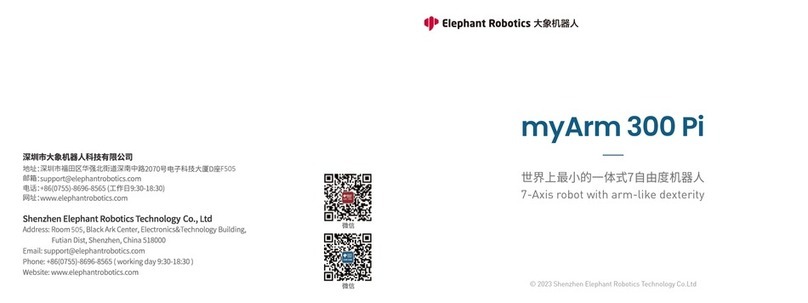
Elephant Robotics
Elephant Robotics myArm 300 Pi manual

EAI
EAI LEO product manual

YASKAWA
YASKAWA MOTOMAN-MH5 instructions

SuperDroid Robots
SuperDroid Robots IG42-DB2 Assembly operation maintenance