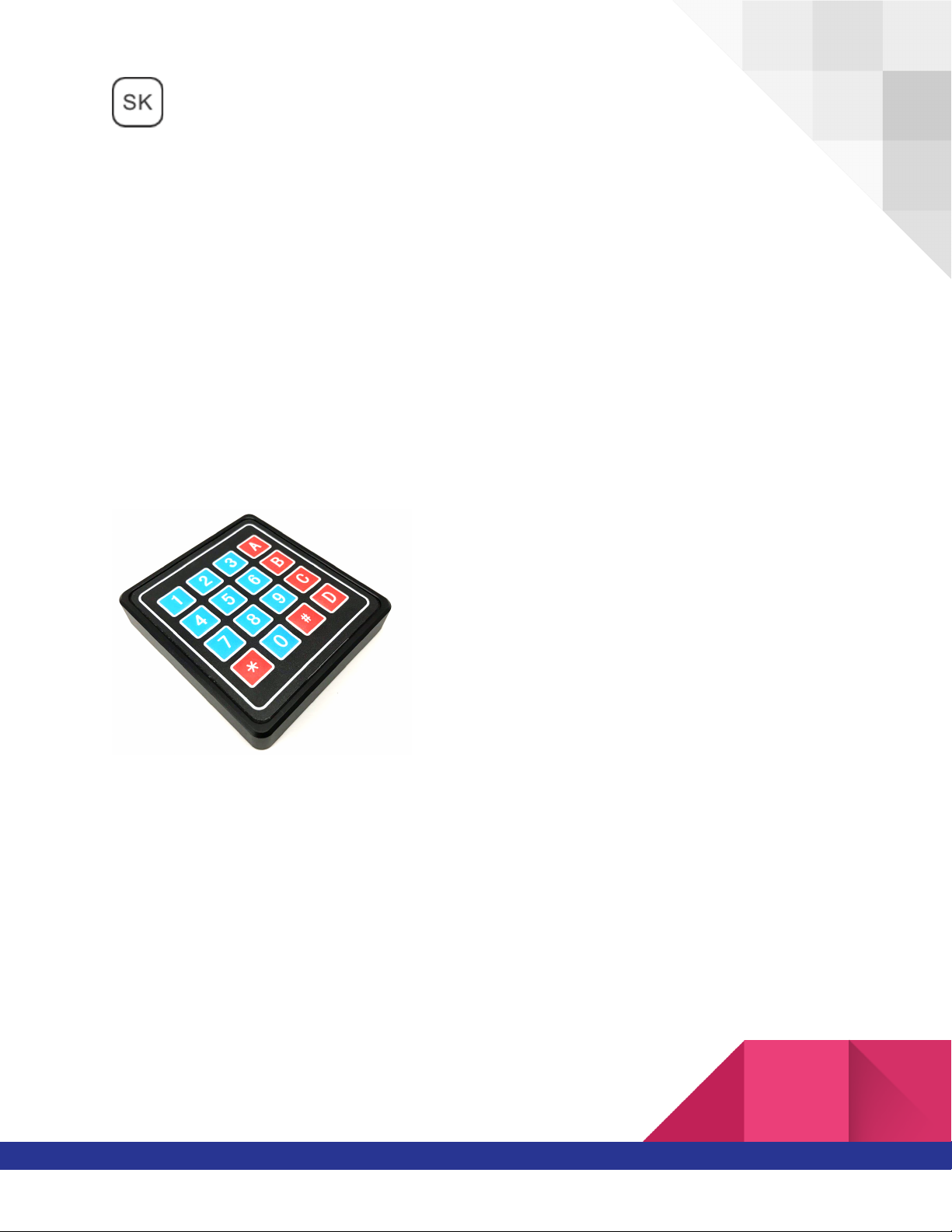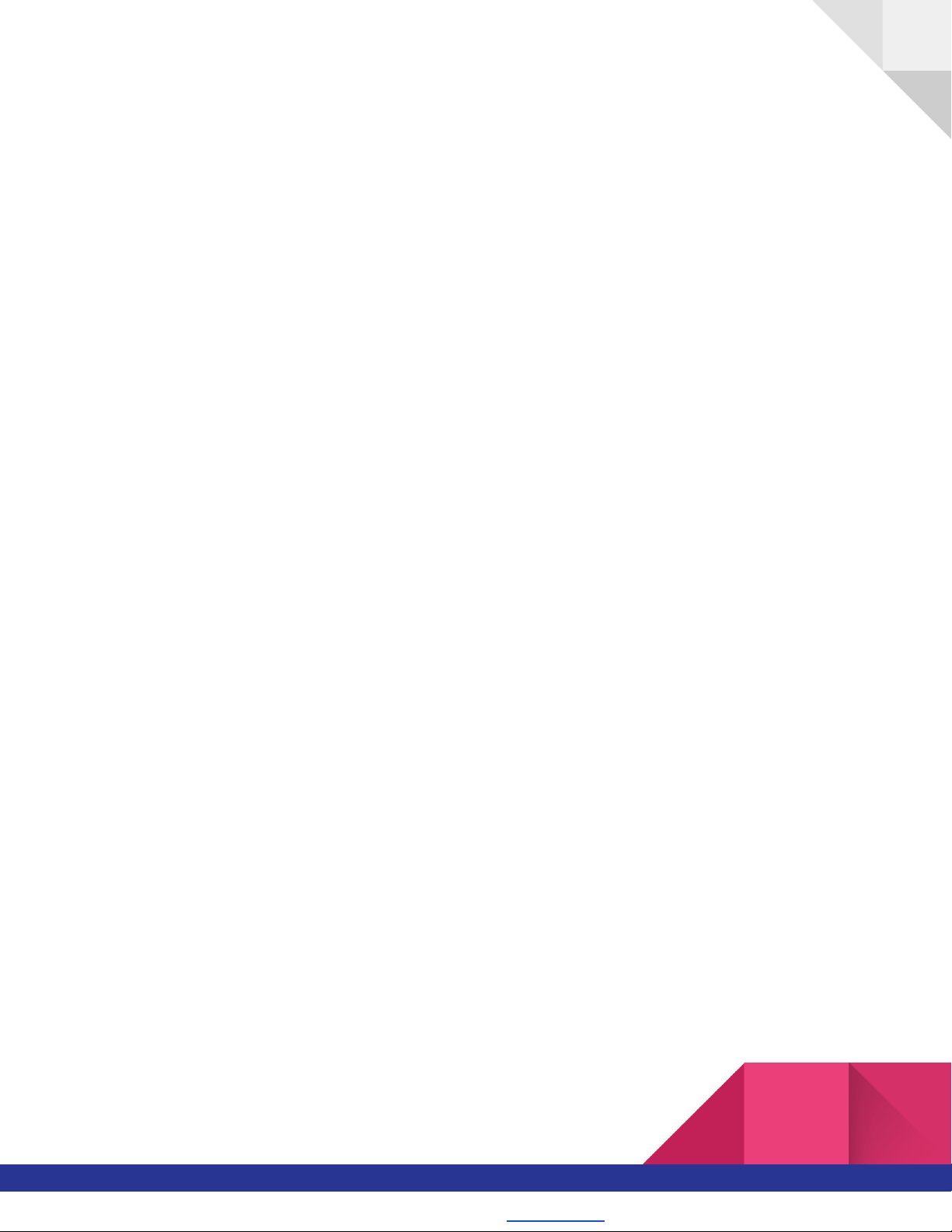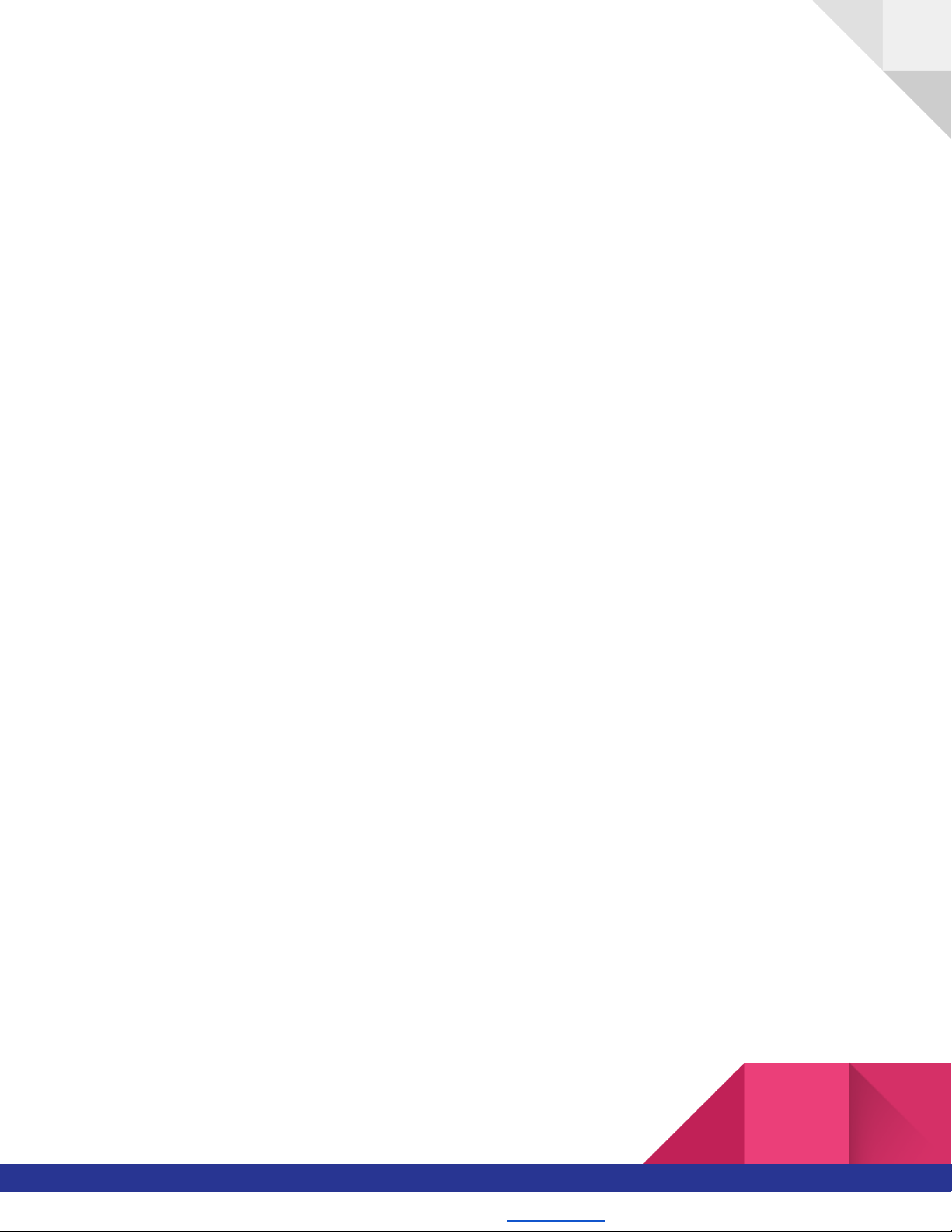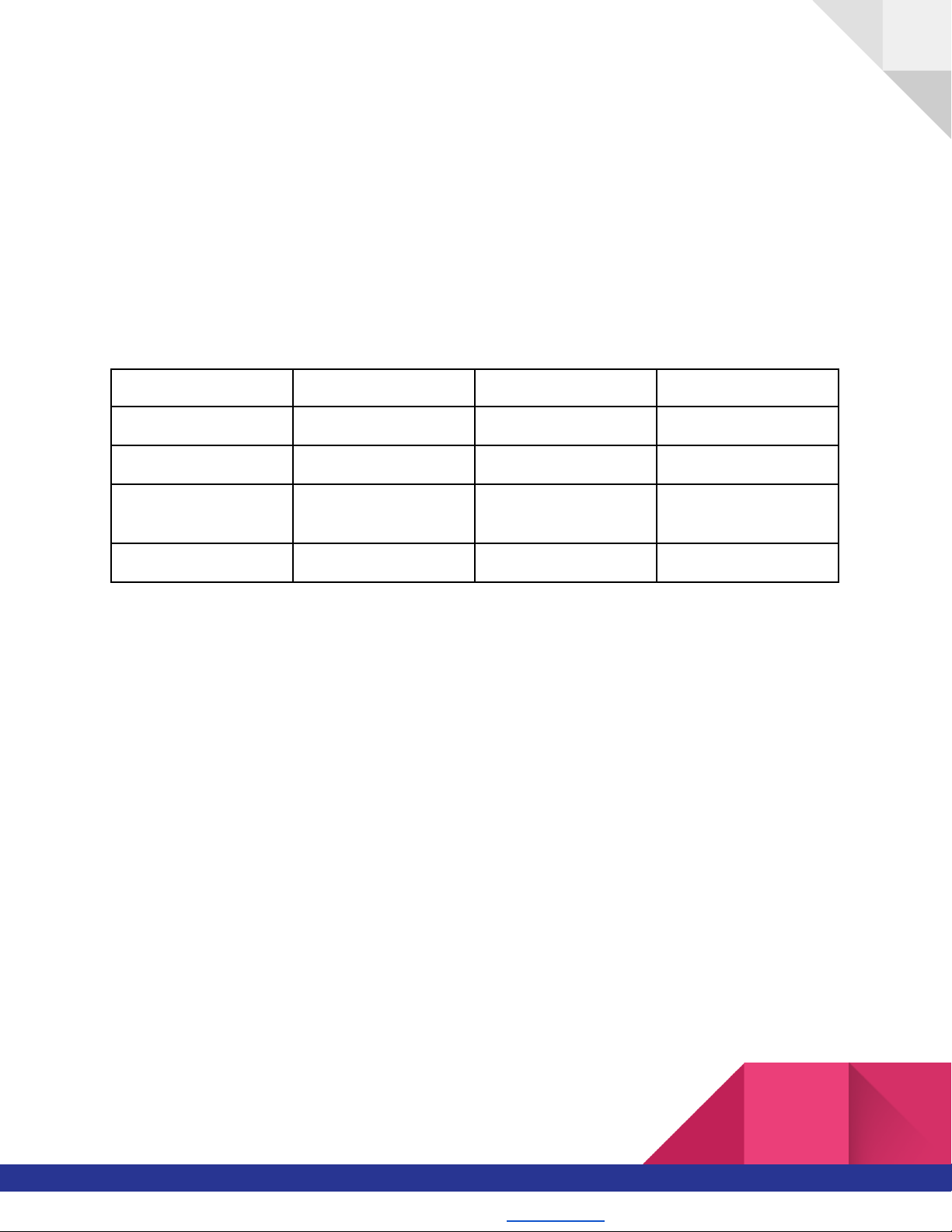Step 3: Start to use the device
Your device is now configured, and ready to be used. Remember to type your personal unlock
key PUK followed by the enter character “#”, after every cable connection.
Start to generate your first personal password:
-Type combination
- A + 1 + # to have a 12 characters password
- B + 1 + # to have a 24 characters password
- C + 1 + # to have a 64 characters password
- D + 1 + # to have a 64 characters password
- C + 1 + # + D + 1 + # to have 128 character password
Start to generate your first team password:
-Type combination
- AA + 1 + # to have a 12 characters password
- BB + 1 + # to have a 24 characters password
- CC + 1 + # to have a 64 characters password
- DD + 1 + # to have a 64 characters password
- CC + 1 + # + DD + 1 + # to have 128 character password
If you need to share a password, print it, cut and paste it, or read it, you can select a notepad or
another text editor application, and compose the keypad sequence. The Secure Key A1 will type
the password directly in the text editor in a readable format.
SecureKey is a patent pending SMART DEVICES S.R.L. product. www.securekey.it
SMART DEVICES S.R.L. - Via del Cristo 9/a - Bassano del Grappa (VI) - VAT IT04323160244 - info@securekey.it - Capitale sociale 10.000,00 euro i.v.