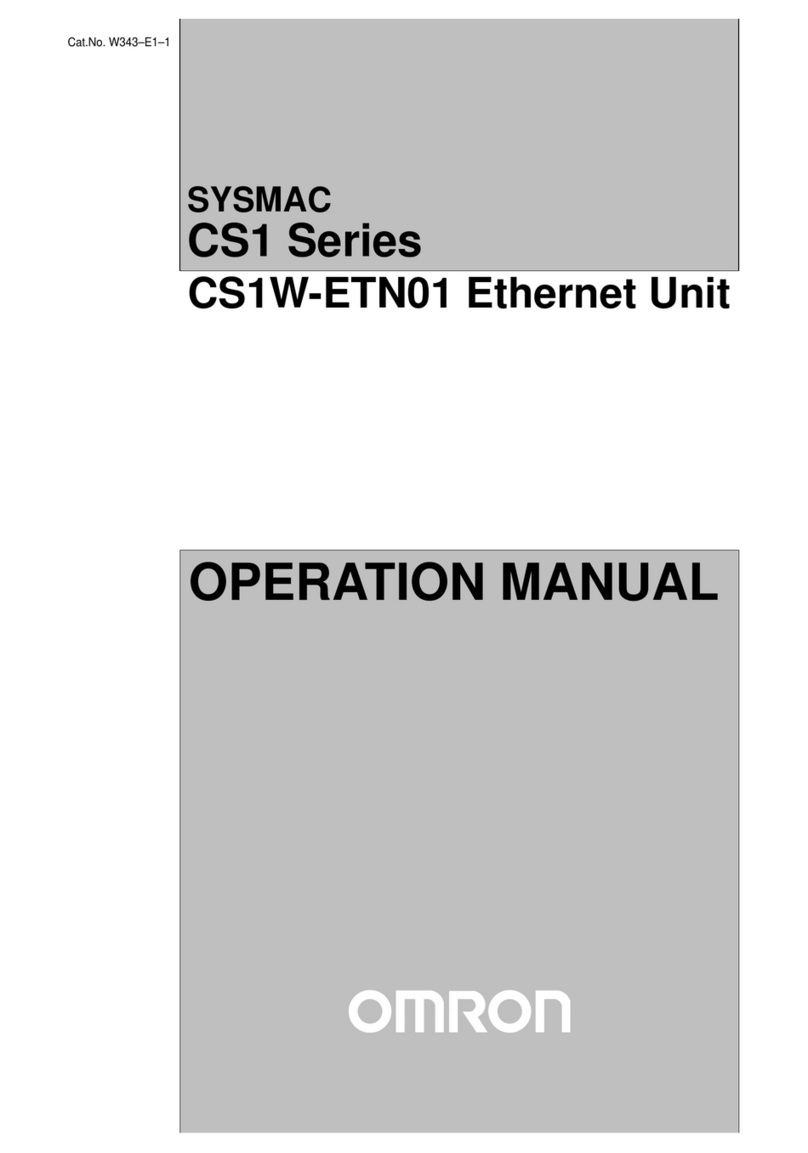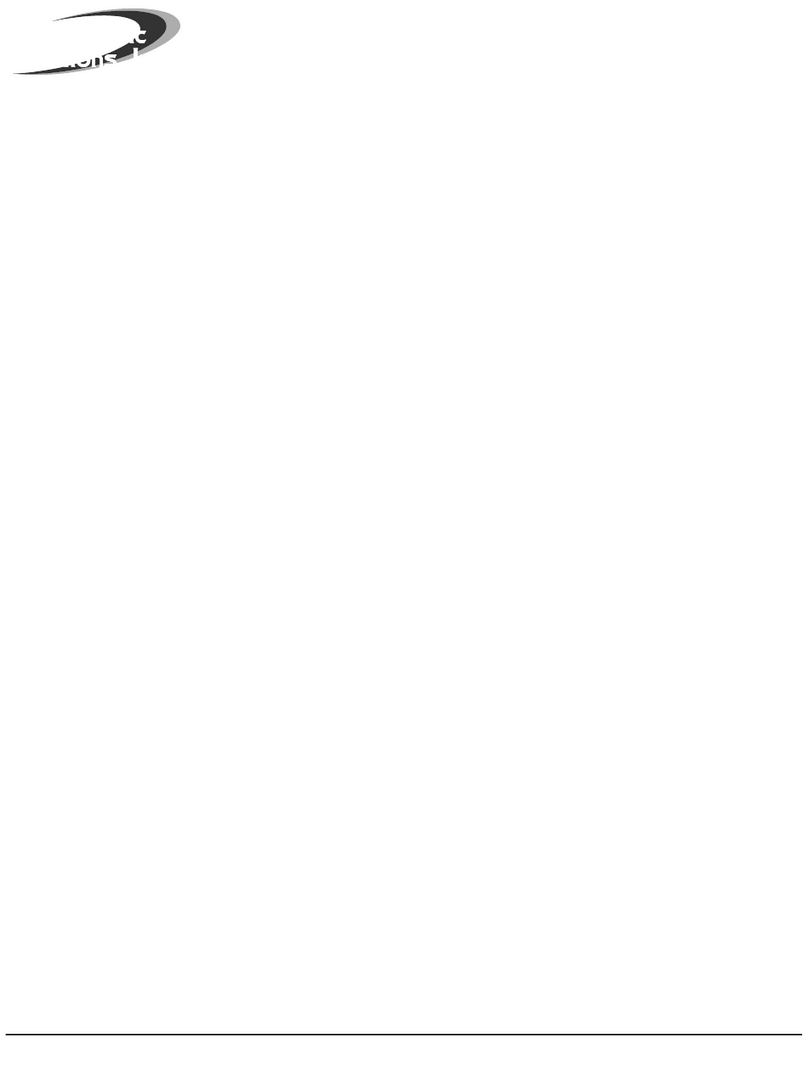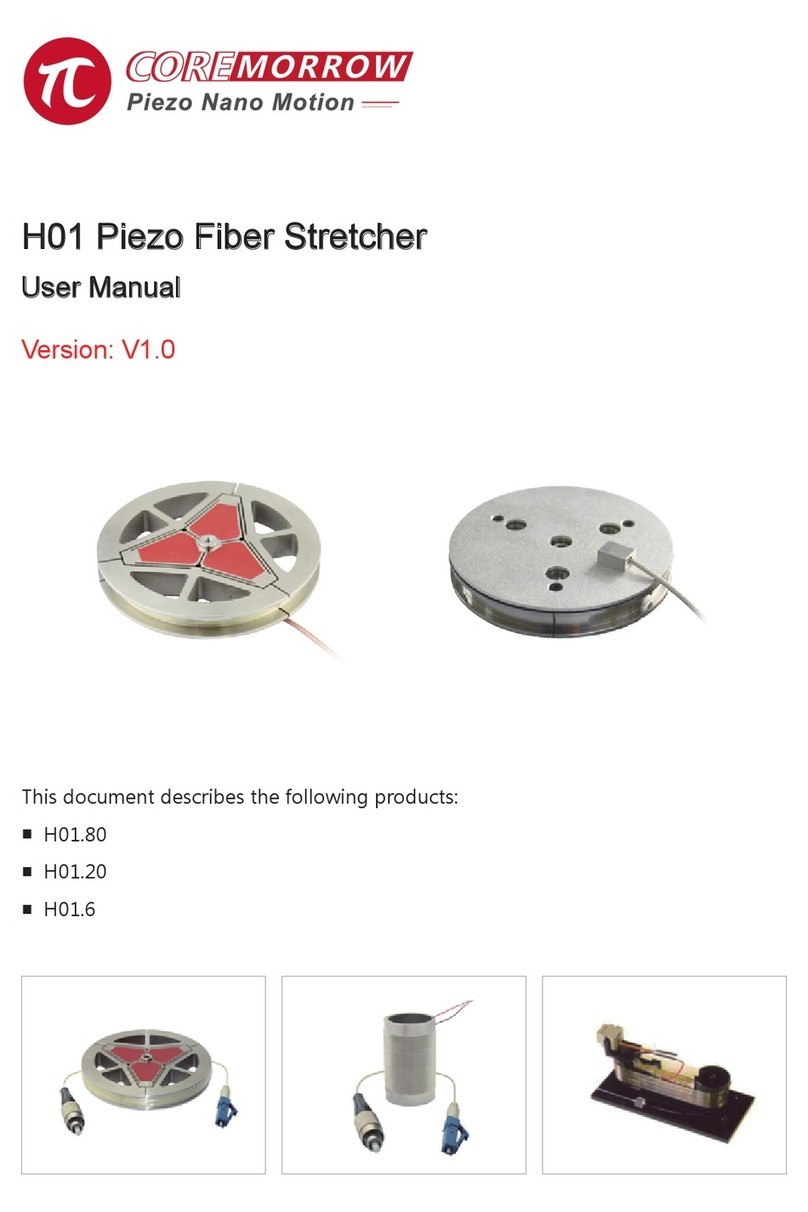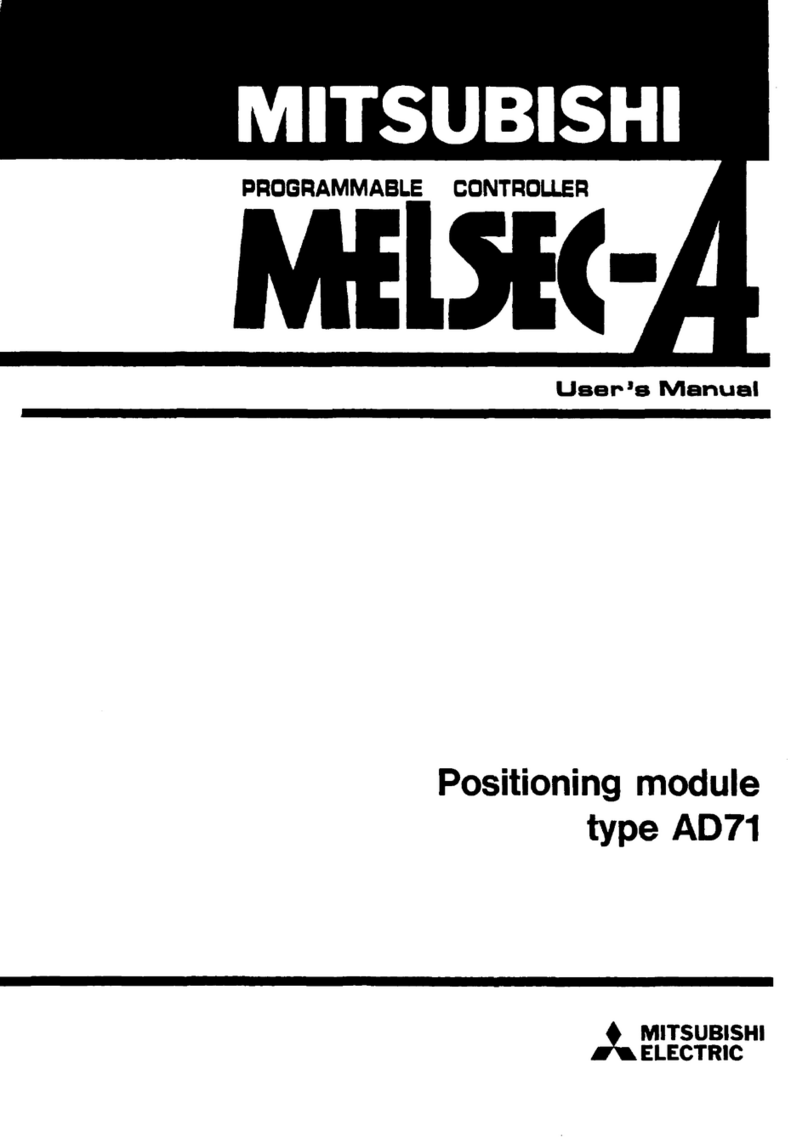SKAARHOJ RCPv2 User manual

Contents
Contents 2
Important Information 3
Legal Notice 3
Warnings 3
Maintenance Precautions 3
Regulatory Compliance 3
What’s In the Box 4
Overview 4
Features 4
Controller Diagram 5
Top 5
Backside 6
System Configuration 7
Connection 7
Power 7
Camera Settings 8
Network Interface 8
Initial set up of the Sony BRC-X400 needs to be done through the camera’s network interface. 8
IP settings 8
Firmware 8
Controller Settings 9
IP Settings 9
Firmware Update 9
DB9 (EXT I/O) 9
Network Interface Details 10
Power over Ethernet (PoE) Specifications 10
Troubleshooting 10
Controller Use 11
Dimensions 13
Changing Default Configuration 14
Different Mapping of Functions 14
Serial Connection Option 16
Contact Support 17
Additional Resources 17
2

Important Information
Legal Notice
Attention:
The content and instructions of this document are
subject to change without prior notice. Updates
will be added to the manual.
Best effort have been conducted to verify the
correctness of the content in this manual, but no
statement, information, or recommendation in this
manual shall constitute formal guarantee of any
kind, expressed or implied. We shall not be held
responsible for any technical or typographical
error in this manual.
The product and graphic appearance
demonstrated in this manual is for reference only,
and may differ from the actual appearance of your
device and associated software applications.
Use of this manual and the subsequent result shall
be entirely on the user’s own responsibility.
Reference to product names of other companies
in this manual are the trademark or registered
trademark of the respective companies.
Warnings
•If the product does not work properly, please
contact your dealer. Never attempt to
disassemble the controller yourself (we will not
assume any responsibility for problems caused
by unauthorized repair or maintenance)
•This installation should be made by a qualified
service person and should conform to all the
local codes
•When shipping, the controller should be packed
in its original packaging
•Make sure the power supply voltage is correct
before using the controller
•Do not drop the controller or subject it to
physical shock
Maintenance Precautions
•If there is dust on the controller and the
displays, remove the dust gently using a oil-free
brush or dust blowing apparatus
•Do not use organic solvents, such as benzene or
ethanol when cleaning the surface of the
controller
Regulatory Compliance
For private households: Information on
Disposal for Users of WEEE
This symbol on the product(s)
and / or accompanying documents
means that used electrical and
electronic equipment (WEEE)
should not be mixed with general
household waste. For proper
treatment, recovery and recycling, please take this
product(s) to designated collection points where
it will be accepted free of charge.
Alternatively, in some countries, you may be able
to return your products to your local retailer upon
purchase of an equivalent new product.
Disposing of this product correctly will help save
valuable resources and prevent any potential
negative effects on human health and the
environment, which could otherwise arise from
inappropriate waste handling.
Please contact your local authority for further
details of your nearest designated collection
point.
Penalties may be applicable for incorrect disposal
of this waste, in accordance with you national
legislation.
For professional users in the European Union
If you wish to discard electrical and electronic
equipment (EEE), please contact your dealer or
supplier for further information.
For disposal in countries outside of the
European Union
This symbol is only valid in the European Union
(EU). If you wish to discard this product please
contact your local authorities or dealer and ask for
the correct method of disposal.
3
Figure 1

What’s In the Box
1 x SKAARHOJ RCPv2 Controller
1 x Power Adaptor including power plug
1 x 2m CAT.5E Ethernet cable
1 x 1m USB 2.0 Type A/Type Micro B cable
Overview
This user guide is suitable for the following
models
-RCPv2 with Sony BRC-X400 default
configuration
Features
•Support for BRC-X400 including
•Pan/Tilt/Zoom + Speed Control
•Focus + Focus Settings
•Exposure Mode + Exposure Control
•Gain Settings
•AE Levels
•Shutter mode and speed
•WB Mode, WB One Push and WB R/B Gain
•Matrix + Matrix Color
•Chroma Suppress
•Detail
•Knee
•Noise Reduction
•Gamma Settings
•Presets
•Tally
•Image Flip
•IR Receive
•Flicker Reduction
•Power
•Menu Display
•Super crisp window with large display tiles for
settings
•High-quality encoders with RGB backlight for
function identification
•Camera ID display with OLED technology
•RGB tally bar
•Preview button for GPI or control of video router
•Four-way buttons with OLED legends for
dynamic labelling and functionality
•Pressure and direction sensitive joystick pad
•Classic iris joystick, slider, or encoder wheel with
display and LED bar
•Industry standard form factor (4"/102mm wide)
•Sits console style on table top or mountable in
OB van rack
•Power: DC 12V, PoE (48V IEEE 802.3af )
•Firmware Upgrade via USB2.0
•DB9 (EXT I/O) connector
•Option for changing configuration layout
4

Controller Diagram
Top
1. Large display with 8 tiles. Functions
associated with encoders from group 3
2. 8 presets buttons
3. 8 rotary encoders with RGB backlight for
function identification
4. Elastomer joypad
5. Group of 6 4-way buttons with associated
displays
6. Focus setting and one push focus
7. Camera ID display
8. Focus with associated
display
9. Tally bar
10. Shift and Pan/Tilt Home
11. Joystick with master black ring and push
button
12. Iris control parameters
13. 4-way button for Preview
5
CONNECTED CAM STUDIO
1
2
3
4
5
6
7
9
8
10
1112
13

Backside
1. DB9 (EXT I/O)
For external routing/tally systems
2. Camera Selector
3. USB 2.0 Port
Used for firmware upgrade and IP settings only
4. IP Network RJ45 Port
For IP Control with PoE (48V IEEE 802.3af)
5. 12V DC Power Supply
Connect the supplied DC Power adaptor
6. Status LED
For monitoring and debugging
7. Reset button
Controller reset - same as taking the power of the controller
8. Programming mode reset
Only to be used if contact with support have been established
6
0
8
4
C
1
2
3
5
6
7
9
A
B
D
E
F
2
4
5
7
8
1
6
3

System Configuration
Connection
The SKAARHOJ RCPv2 communicates to
camera(s) via wired ethernet communication. This
is the supported case.
The controllers connects to the cameras and
changes settings on the camera itself. No video
signal processing are done on the SKAARHOJ
RCPv2.
The layout of the configuration for the RCPv2 is
done towards control of a single camera, but up
to 7 cameras can be controlled from the same
RCPv2 (or any other SKAARHOJ controller).
Power
•Use only the DC power adapter supplied with the controller. Do not use any other DC power adaptor
•If using PoE to power the controller, make sure the network switch supports PoE (48V IEEE 802.3af)
•Ensure the PoE provider has sufficient power budget to power the controller. Otherwise it will not
function properly
•Power Consumption: 6 Watts
7
Ethernet Ethernet
Needs to be on same subnet!
Any UniSketch OS based
controller

Camera Settings
Network Interface
Initial set up of the Sony BRC-X400 needs to be
done through the camera’s network interface.
Please consult the camera manual for instructions.
IP settings
A static IP address must be set on the camera
Please consult the camera manual for instructions.
Firmware
This integration was done using Sony BRC-X400
software version 1.00
8

Controller Settings
In order to change IP or to update the Firmware
on the controller the Firmware Updater
Application is used: https://www.skaarhoj.com/
support/firmware-updater/
The application is available for PC, Mac and Linux.
IP Settings
1. Download and install the Firmware Updater
Application
2. Connect the USB cable to the controller and to
the computer. Power the controller
3. Press “IP Configuration”
4. Change IP address and press “Save Settings”
The controller reboots and will look for cameras
on the provided IP addresses.
The controller and the camera must be on the
same subnet.
Avoid having Device Cores activated which do not
connect to an actual camera.
Firmware Update
1. Download and install the Firmware Updater
Application
2. Connect the USB cable to the controller and to
the computer. Power the controller
3. Press “Update Firmware”
This generates a new firmware file and
downloads it to the controller. It will reboot
once completed.
DB9 (EXT I/O)
This is the pinout for the DB9 connector
-When the joystick top button or the “Prev”
button is pressed, a relay is shorting pin 1 and 2
-If pin 8 is shorted to GND (pin 5 or 9) the Tally
bar will light red and tally on the camera is
activated
9

Network Interface Details
•The controller have a 100 mbps network
interface
•Network switch must have Auto-MDI/MDIX
•Network switch must support 100 mbps
•PoE: IEEE 802.3af
Power over Ethernet (PoE) Specifications
The PoE industry standard 48V IEEE 802.3af is
used. If powering the controller using PoE it is
important the network switch supports this
standard. Please notice some manufactures such
as Ubiquity have their own non-standard 24V type
of PoE which is incompatible with the controller.
Especially pay attention to the standard if using a
PoE injector.
Troubleshooting
If experiencing no network activity at all, try one or
more of the following suggestions:
•Use a managed network switch
•Force network switch port to 100 mbps
•Try a different network switch
10

Controller Use
Overall the controller have seven Menus. To
change between the menus press M1, M2, M3, or
M6 on either the top edge or bottom edge of the
button. The controller have 1 shift level. To
activate this press M7.
C1-C8
Set and Recall camera presets. Holding down for
1 second will store the current camera
information. A quick press will recall the setting
stored to that preset.
Position UD
Pan on the outer left and right part of the pad. Tilt
on the upper and lower part of the pad.
M1-M6
B7
Toggles between Auto/Manual Focus
B8
Auto Focus One Push
ID Display
Displays “CAMERA X”where X is set via K8 in
State: Menu:System/OSD
ID Tally
Lights up white by default and red when pins on
DB9 connector is set
Focus
Controls Focus when shifted, controls focus speed
M7
Shift level via toggle
M8
Pan/Tilt Home
Iris
Displays Iris value
Upper Press
Lower Press
M1
Sets “Menu: Exp”
Sets “Menu: WB”
M2
Sets “Menu: Color”
Sets “Menu: Detail”
M3
Sets “Menu: Gamma”
Sets “Menu: Knee/Pict.”
Single Press
M4
Zoom Out
M5
Zoom In
M6
Sets “Menu: System/OSD”
11
CONNECTED CAM STUDIO
C1 C2 C3 C4 C5 C6 C7 C8
K1 K2 K3 K4
K5 K6 K7 K8
M1 M2 M3
M4 M5 M6
B7
B8
ID Display
ID TallyBlack
M7 M8
B9
B10
B11
B13
Iris
LED
Bar - Joystick
- Ring
- Button
Position
UD
K1 K2 K3 K4
K5 K6 K7 K8
CONNECTED CAM STUDIO
C1 C2 C3 C4 C5 C6 C7 C8
K1 K2 K3 K4
K5 K6 K7 K8
M1 M2 M3
M4 M5 M6
B7
B8
ID Display
ID TallyBlack
M7 M8
B9
B10
B11
B13
Iris
LED
Bar - Joystick
- Ring
- Button
Position
UD
K1 K2 K3 K4
K5 K6 K7 K8
K1
K2
K3
K4
K5
K6
K7
K8
Pan/Tilt
Focus

B9
Active Panel. If enabled no hardware interface will
respond
B10
Sets exposure mode to Auto
B11
Setes exposure mode to Iris
LED Bar
Indicates Iris value
Joystick
Controls iris value
Ring
Joystick Button
Activates “Preview” relay on DB9 connector
B13
K1-K8
The tiles in the main display are associated with Knob 1-8
Upper Press
Lower Press
B13
Hold down: Hijacks main
display to show actions
for C1-C8
Hold down: Activates
“Preview” relay on DB9
connector
EXP
WB
Color
Detail
Gamma
Knee/Pict
System/OSD
K1
Exp. Mode
Or/Shift
Gain Point
Mode
Matrix Mode
Detail Auto
Gamma Mode
Knee Enable
Digital Zoom
K2
Shutter
Or/Shift
Gain Point
Pos
WB One Push
Matrix Color Level
Detail Level
Gamma Offset
Knee Auto/
Manual
Tele Convert
K3
Gain
Or/Shift
Max Shutter
WB Red Gain
Matrix Color Hue
Bandwidth
Or/Shift
Superlow
Gama Level
Knee Slope
PT Slow Mode
K4
Gain Limit
Or/Shift
Min Shutter
WB Blue Gain
-
Crispening
Black Gamma Level
Knee Point
Menu Display
K5
Ex-Comp
Enable
Or/Shift
AE Speed
WB Offset
Matrix Color R-G
Or/Shift
Matrix Color B-R
H/V Balance
Black Gamma Range
Noise
Reduction Off
Image Flip
K6
Ex-Comp
Level
WB Speed
Matrix Color R-B
Or/Shift
Matrix Color B-G
B/W Balance
Black Level
NR Settings 2D
Tally
K7
Backlight
-
Matrix Color G-R
Limit
-
NR Setting 3D
PT Speed Limit
K8
Spotlight
-
Matrix Color G-B
Hightlight Detail
-
-
Camera Select 1-7
12

Dimensions
13
CONNECTED CAM STUDIO
35.5 cm
10.2 cm
Not to scale
Not to scale
4.7 cm
7.2 cm
2.3 cm
6.0 cm
24.6 cm
11.9 cm
2.3 cm
Thickness:
0.3 cm
Not to scale

Changing Default Configuration
In some cases it can be desirable to change mapping of functionality on the different hardware
components on the controller. This is presented in the following section.
To access the internal configuration in the firmware updater click on Online Configuration.
Please note, you need to be connected to the internet to access the online configuration.
Different Mapping of Functions
Once you have entered the online configuration you will be taken to the simple configuration page. Press
the red Advanced button to access the full configuration.
Select the specific knob or button you would like to reconfigure by selecting in the controller diagram or
select Open All Configuration the full overview.
14

Reconfigure your selected input via the drop down menu for each key. Please note that some functions
might only work with specific inputs, i.e. a function labeled Binary will not work on an encoder knob.
If you have previously changed your IP information in the Firmware Updater without going to the Online
Configuration, double check your IP settings information at the bottom of the configuration page as this
might be set to default shipping configuration.
When you have finished setting reconfiguring your controller press the green Save Settings button in the
bottom right corner.
Once you have saved, go back to SKAARHOJ firmware updater and press Update Firmware. This load a
new firmware file onto your controller with your new configuration.
This step may take a few minutes to finish.
15

Serial Connection Option
Instead of connection via IP you are able to establish a serial connection by way of a Device Core
Options:
Setting VISCA over serial would be set by this configuration under “Manage Media” on the configuration
page for your controller. Access this by pressing “Online Configuration” in the Firmware Application.
Remember to save on the configuration page and press “Check for updates” in the Firmware Application.
Device Core options:
-Index 0: VISCA over IP/Serial
-If “1” = VISCA over Serial
Example:
Enabling VISCA over serial could look like this device configuration code: “D0:0=1” where the general
form would be “Dx:y=z” where “x” is the number of the device core as installed on the controller (starting
with zero for the first device core), “y” the index number and “z” the value for that index.
If the Sony BRC-400X Device Core is the first like below:
To confirm that a device configuration is in fact detected by the controller, please check it out on the serial
monitor where it will be mentioned:
For proper serial connection settings please see your Sony BRC-X400/X401 camera manual.
16

Contact Support
You are always welcome to contact us for support questions - write an email to [email protected] and
we will do our best to accommodate your request.
In order for us to provide the best support please state:
•Which SKAARHOJ unit it is about
•The serial number of your device (small silver label with 6 digits)
•The nature of the problem
•Which hardware device(s) you are controlling and their firmware version
•If you have successfully installed the Firmware Updater Application and made contact with your
device though the Serial Monitor (you need the USB programming cable)
•Your operating system
Additional Resources
For additional information, tips, and tricks please visit our YouTube page at:
www.youtube.com/SKAARHOJ
17
See the YouTube video for a detailed walkthrough of the configuration
https://youtu.be/lPRFuqh2RLQ
Table of contents
Other SKAARHOJ Controllers manuals
Popular Controllers manuals by other brands
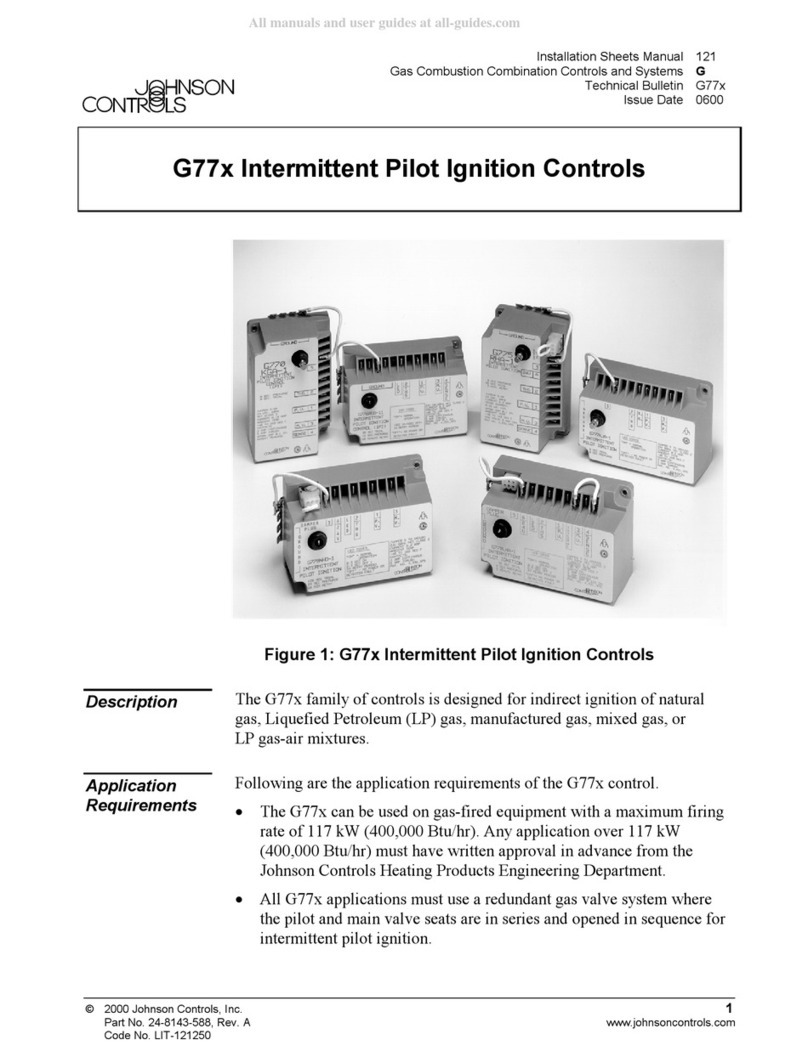
Johnson Controls
Johnson Controls G77 Series Installation Sheets Manual
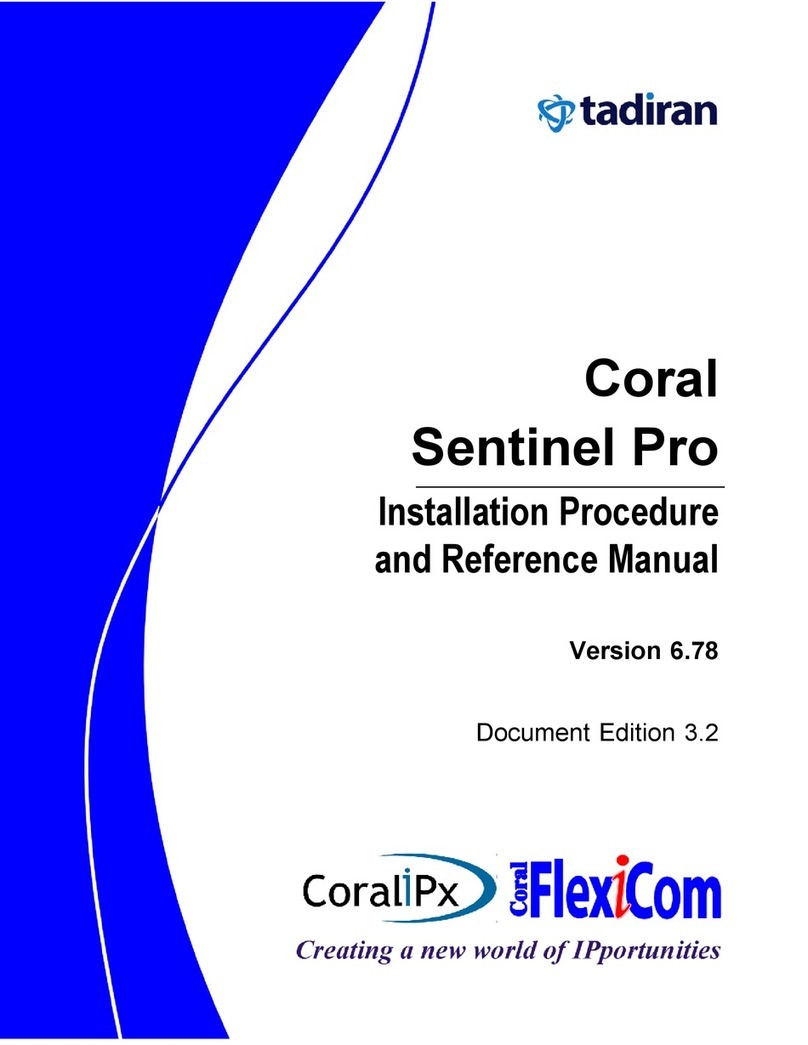
Tadiran Telecom
Tadiran Telecom Coral Sentinel Pro Installation Procedure and Reference Manual
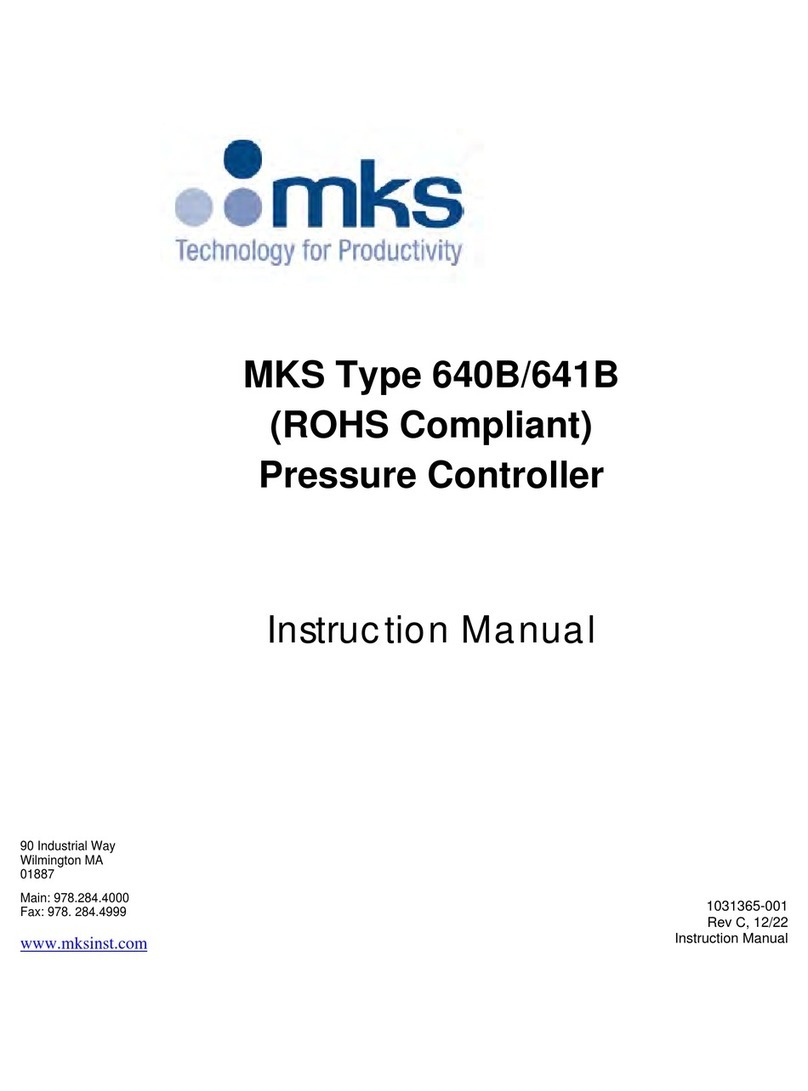
MKS
MKS 640B instruction manual

maxon motor
maxon motor EPOS2 24/5 Hardware reference

Zander Aachen
Zander Aachen ZX09 Series operating manual

dalap
dalap TRR Series user manual