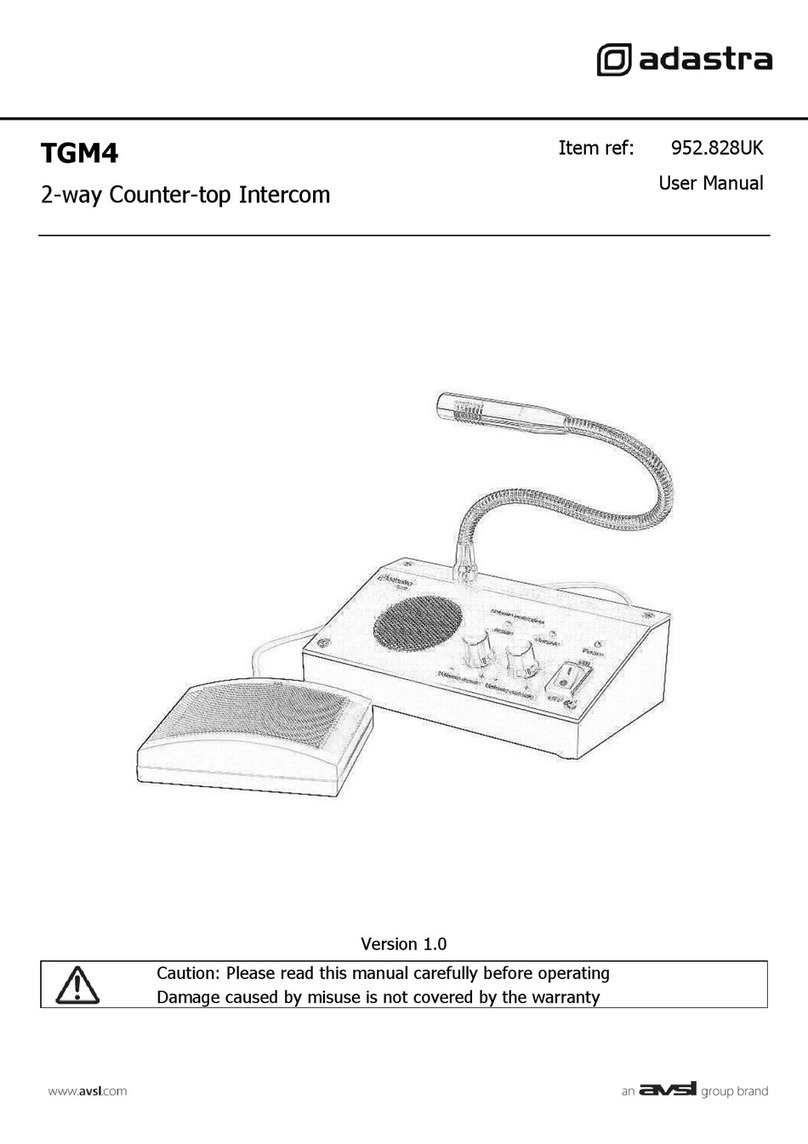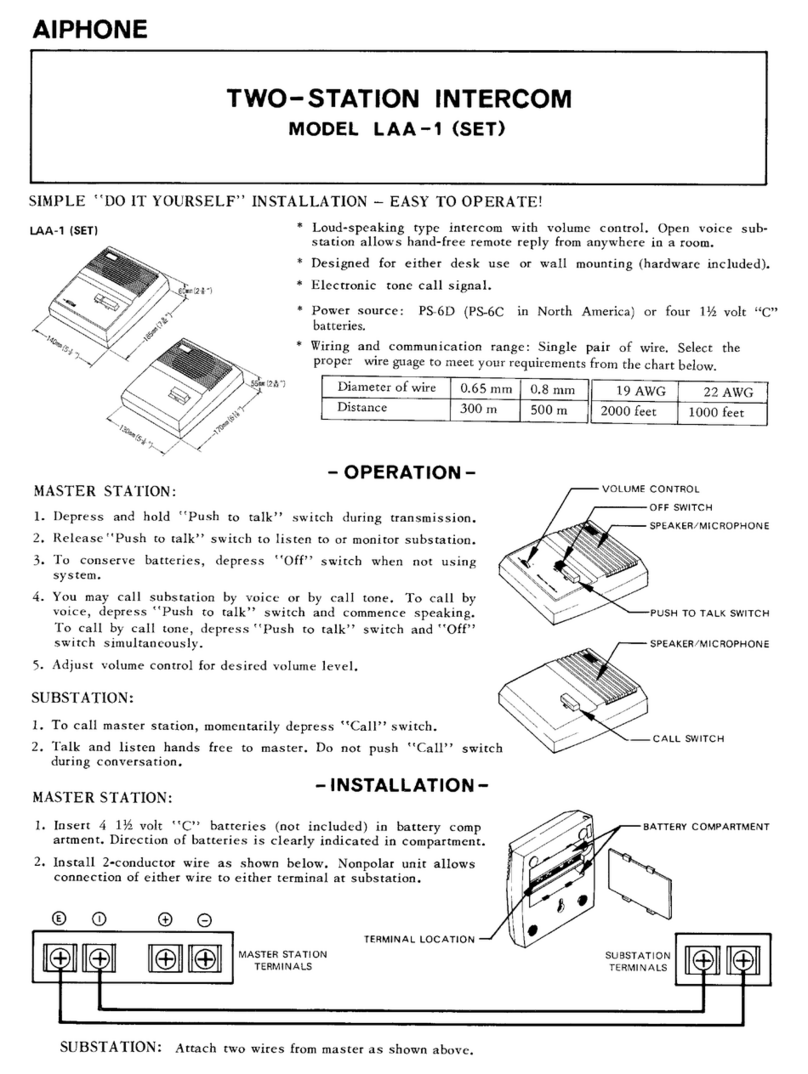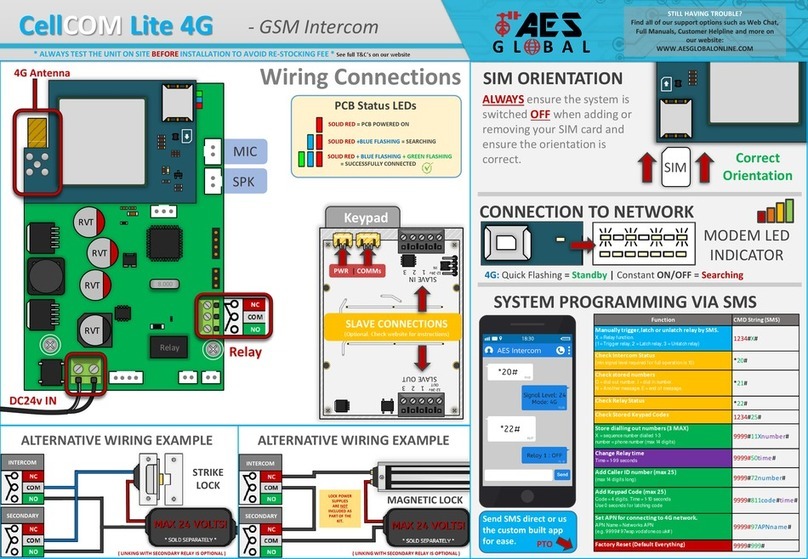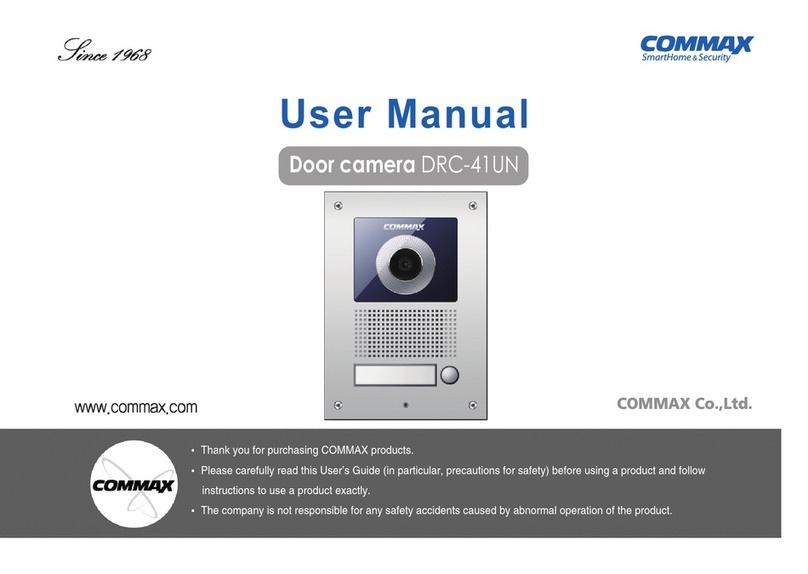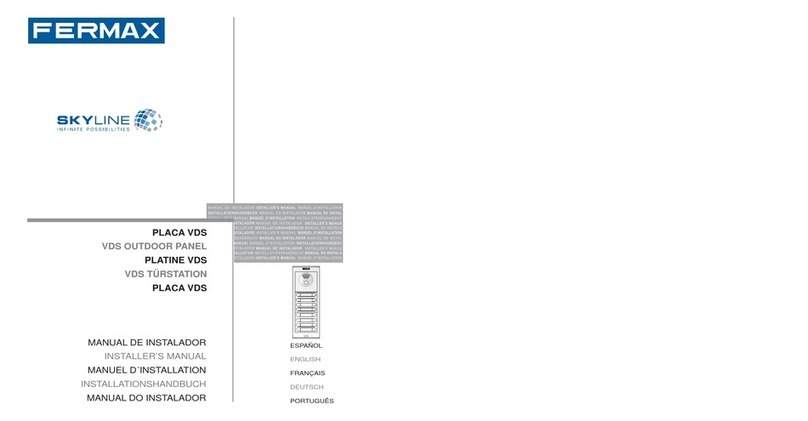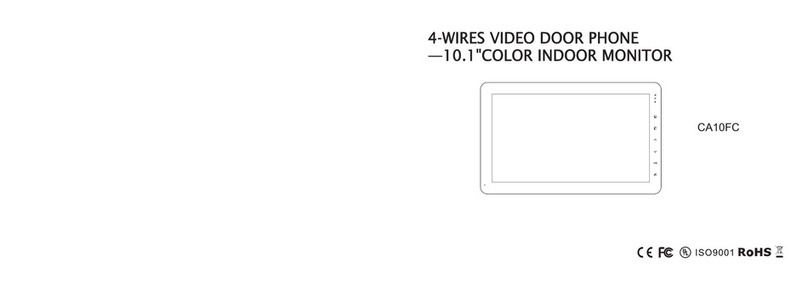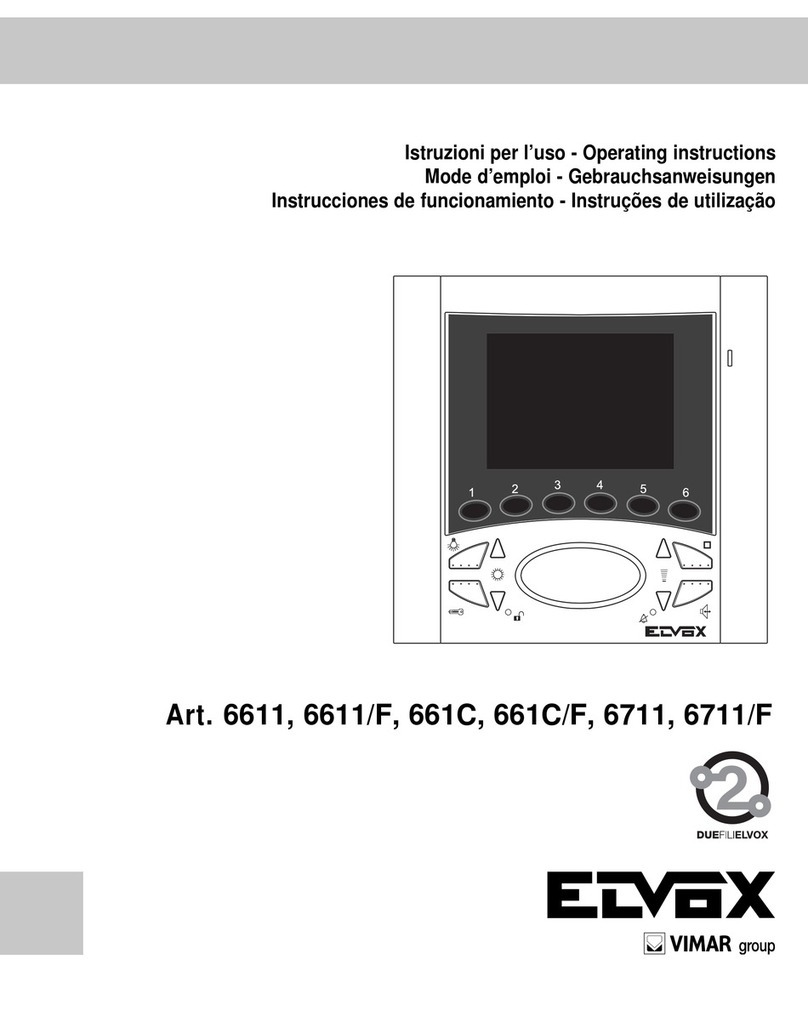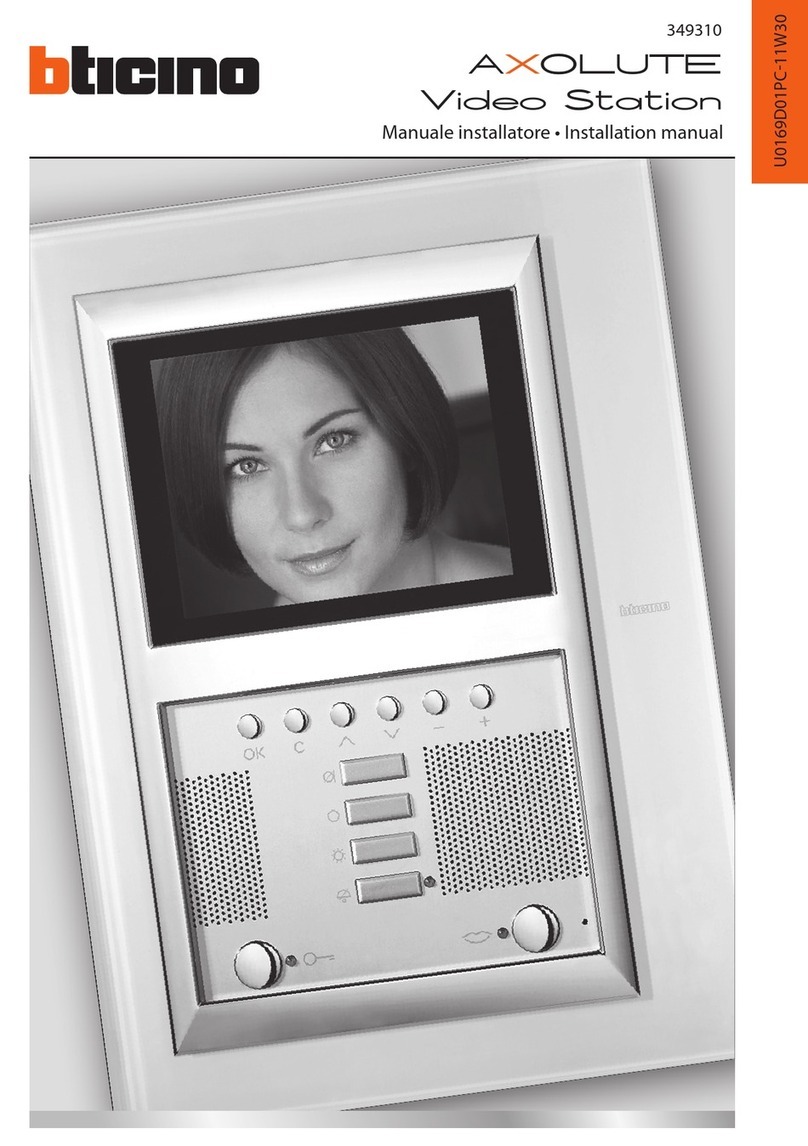SKFung SK12V6 User manual

SK12V6
6 CHANNELS
FM WIRELESS
INTERCOM
SYSTEM

Overview of Operating Element
1 User label
2 Channels button
3 Menu button
4 Volume button
5 Talk Indicator
6 Microphone
7 Call button
8 Call All button
9 CTCSS switch
10 USB Socket
11 Talk button
1
2
7
10
8
5
4
3
9
6
11

SK12V6 OPERATING MANUAL
This products is a FM wireless intercom system. The device can be sent and
received calls in the room or outside of room. You can talk to other members
within range of your device. All the safety and operating instruction should be
read before the device is operated and retained for future reference.
Features
The intercoms use radio frequencies (462MHz) to communicate with each
other.
Operation range (line of sight) 5 KM
Call tone – alerts other devices before you start talking.
Talk Indicator – light to let you know when you are transmitting to the other
devices.
All Call – Talk to all numbers within range of the device.
Channel switch –Button lets you choose the devices you want to
communicate with.
Channel Button – light to show you that the devices are on.
Power – AC to DC adapter. You must use a power source that supplies

regulated 5V DC and delivers at least 1.2A with Micro USB Plug. Adapter that
does not meet these specifications AC adapter to the intercoms before you
connect them to AC power. When you finish, disconnect the adapter from AC
power before you disconnect them
from the intercoms.
Setting Channels
Follow these steps to prepare different devices to different channels for use:
If you need to assign your device to CHANNEL 2.
1) To turn on the intercom: press and hold the key about three
seconds. The CHANNEL BUTTON 1 lights automatically (this is factory
default channel). Sounds a BEEP tone. The CTCSS switch is location C on the
side of unit.
2) Press and hold down (keep pressing) the
CHANNEL button “2” for more
than 3 seconds until you hear a BEEP tone
sounds. When you are still
pressing the button (without releasing it) and
the CHANEL button “2” lights.
That’s it, now you successfully set up this unit as CHANNEL 2,
Connect USB cable and adapter
SK12V6
Switch of CTCSS

Operation
Follow these steps to prepare the devices for use.
Opening the device
To turn on the intercom, press and hold the button until it BEEP tone.
This unit is designated device for your current location .You can release your
press once this successfully done.
3) Once the designated device has been set, write the corresponding name on
the device you to remember whenever you want to call , press channel button
2, and call, then, talk.
4) If you need to set the other location to CHANNEL 3.
Follow the same steps as mentioned above to set up accordingly. Writes
different names on proper position of the Device label for easy reference.
5) When the 6 channels are set up on location C, You can set up the switch of
CTCSS to location B or location A, and continue on.the channels to be set up.
Note:
One minute after communication with the other channels, the operating
channel goes back automatically to the channel assigned.
You can set up the no more than 18 channels within range of your device.

The channel (button) lights..
Setting the Volume
Under the device turning on, Press the “+” or “-” key to Volume to your want.
Calling
Follow these steps to call/talk to another device.
1) Press channel button to the channel of device you are calling. If you are
CHANNEL 3, and you wish to call CHANNEL 2, Press Button 2.the channel 2 is
lights,
2) Press “Call”. There is the voice to be sent out from your device, and to be
stopped after 3 seconds, then , the Channel 2 is too.
Talking
Press and hold down the “Talk” key. The talk indicator lights. Speak in a
normal voice.Then, release the “Talk” when you finish speaking and listen for
the response, and the talk indicator lights out.
Note:
One minute after you continue conversation, your device will be sent warning
noise until you release the “talk” button and stop conversation.
IMPORTANT NOTE:
-ONLY ONE PARTY CAN TALK ON ONE CHANNEL AT A TIME.

All Call
Pressing and holding down the “All Call” button, the talk indicator lights, and
all Channels LED of device will start to flash, and you can speak in a normal
tone while the “All Call” button is being pressed. Then, release the “All Call”
button after you have done, the talk indicator turn off.
Note:
One minute after you continue conversation, your device will be sent warning
noise until you release the “All Call” button and stop conversation.
UNNECESSARY NOISES FROM NEARBY DEVICES:(CTCSS)
A/B/C Code:
If your intercom system setting is at “A” code and get lot of outside unnecessary
voices or noises; then, you may change your intercom system(all units) to “B” or
“C” code in order to avoid unneccessary noises from nearby devices,
Charging the battery
Contact the device to the adapter and socket of Power by USB cable, the
device will be charged and lights red, charging is completed, then, lights green.

Package Contents
SK12V6 FM Wireless Intercom x1
Operating Manual x1
Adapter of USB x1
Charge Cable of USB x1
CAUTIONS
The following suggertions will help you care for your FM Wireless intercom so
you can enjoy it for years.
Protect the device from damp,dust,liquids,chemicals.vapours,heat and direct
sunlight. The devices are not waterproof,therefore, keep them dry.
Don’t use the devices in declared security zones and areas in which private
radio traffic is prohibited.
Observe local refulations regarding the use of radio communication
equipment before putting the devices into operation.
Charging temperature will be 5℃~ 40 ℃, If the temperature is out of this
range, don’t charge the devices please.

Risk of explosion if battery is replaced by an incorrect, dispose of used batteries
according to the instructions
Changes or modifications not expressly approved by the party responsible for compliance
could void the user's authority to operate the equipment.
Changes or modifications not expressly approved by the party responsible for compliance
could void the user's authority to operate the equipment.
This device complies with part 15 of the FCC Rules. Operation is subject to the following two
conditions: (1) This device may not cause harmful interference, and (2) this device must
accept any interference received, including interference that may cause undesired operation.

• This equipment has been tested and found to comply with the limits for a Class
B digital device, pursuant to part 15 of the FCC Rules. These limits are
designed to provide reasonable protection against harmful interference in a
residential installation. This equipment generates, uses and can radiate radio
frequency energy and, if not installed and used in accordance with the
instructions, may cause harmful interference to radio communications. However,
there is no guarantee that interference will not occur in a particular installation.
If this equipment does cause harmful interference to radio or television
reception, which can be determined by turning the equipment off and on, the
user is encouraged to try to correct the interference by one or more of the
following measures:
• —Reorient or relocate the receiving antenna.
• —Increase the separation between the equipment and receiver.
• —Connect the equipment into an outlet on a circuit different from that to which
the receiver is connected.
• —Consult the dealer or an experienced radio/TV technician for help.

This device meets the government’s requirements for exposure to radio waves. This device
is designed and manufactured not to exceed the emission limits for exposure to radio
frequency (RF) energy. The exposure standard for wireless device employs a unit of
measurement known as the Specific Absorption Rate, or SAR The SAR limit set by the FCC
is 1.6W/Kg. For in-front-of the face operation, this device has been tested and meets the
FCC RF exposure guidelines for use and be positioned a minimum of 25 mm from the face
Table of contents