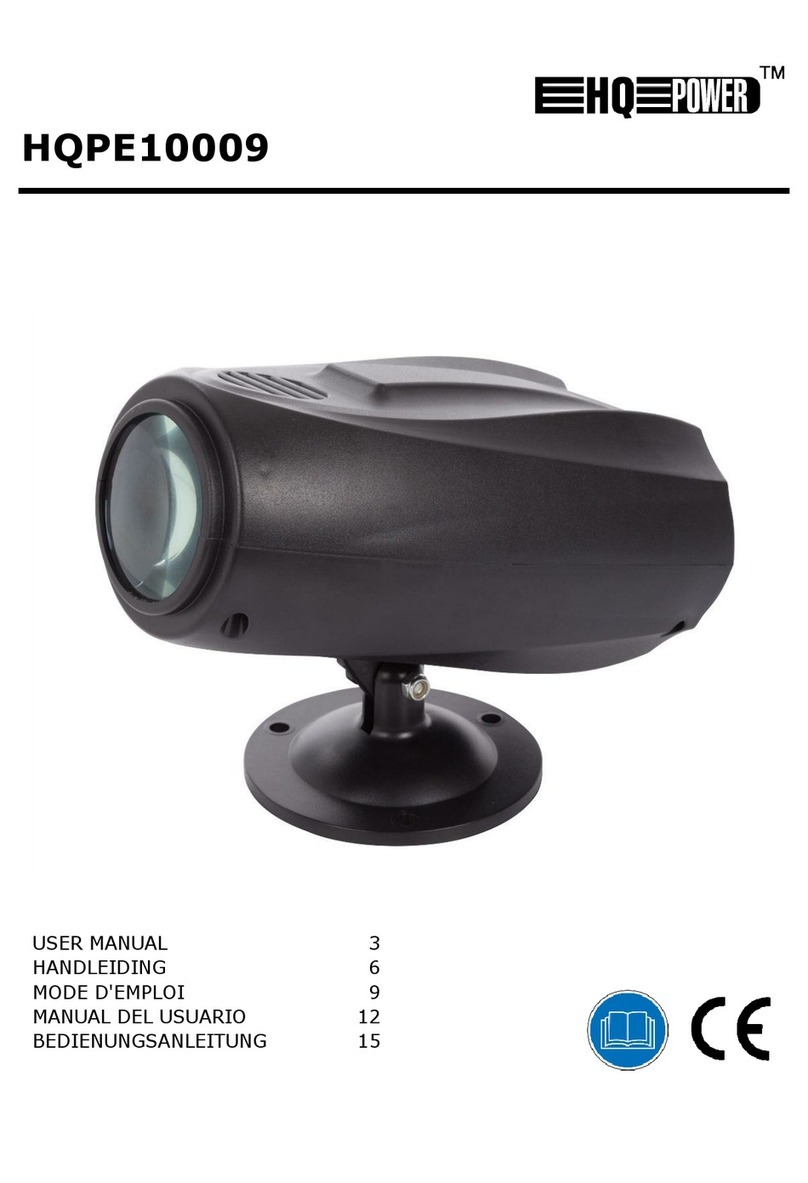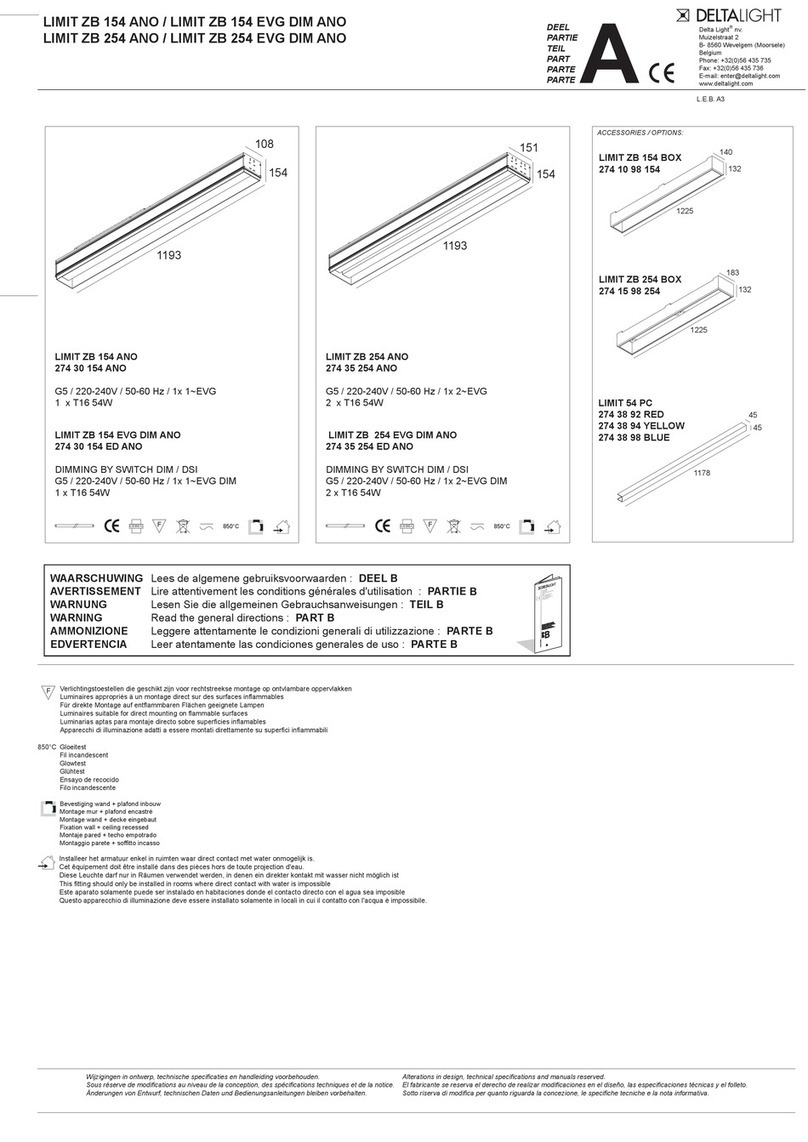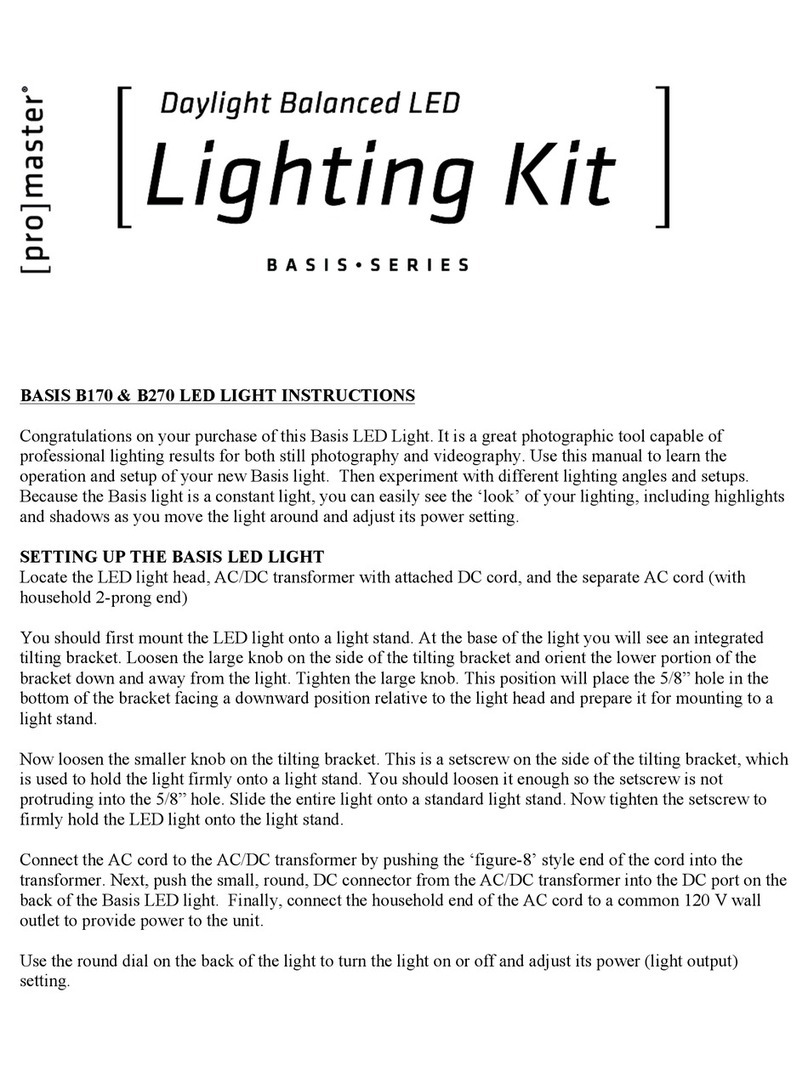Skimbot Skimbot User manual

Safety Precautions
Skimbot may look like a pool toy
to some children and may lure
children into the swimming pool
when no one is looking.
Do not swim or dive while
Skimbot is on the pool surface.
The unit must be removed from
the water during swimming.
Leaving Skimbot in the pool
while people are swimming
presents a potential safety
hazard to swimmers. It can also
cause the apparatus to become
swamped or water-logged,
causing damage and voiding the
warranty.
ALWAYS WATCH CHILDREN AROUND WATER.
NEVER leave children in the pool or around the pool
without supervision.

Skimbot App Operation
Downloading the App
Pairing Your Skimbot
App Information Bar
Status Bar
Turning Skimbot On
Stopping Skimbot
Turning Skimbot O
Remote Control Skimbot
Changing Factory Settings
Exiting the App
Skimbot Functionality
How Skimbot Works
Manually Start & Stop
Emptying Skimbot
Reinstalling Debris Tray Flap
How Skimbot Gets Power
Care and Maintenance
Skimbot Unique Features
Adjusting Operations
Edge Cleaning
Debris Washing
Distance to Edge
Speed
Surface Type
Active Pause
Key Lock
Beep Alert
Reset
Limited Warranty
Skimbot on Mobile:
Quick Start
Customer Service
Sexy. Intelligent. Solar.
The self-powered robot skims
the surface so you can spend
more time splashing and less
time cleaning. Connect to your
phone for even more fun.
www.skimbot.com
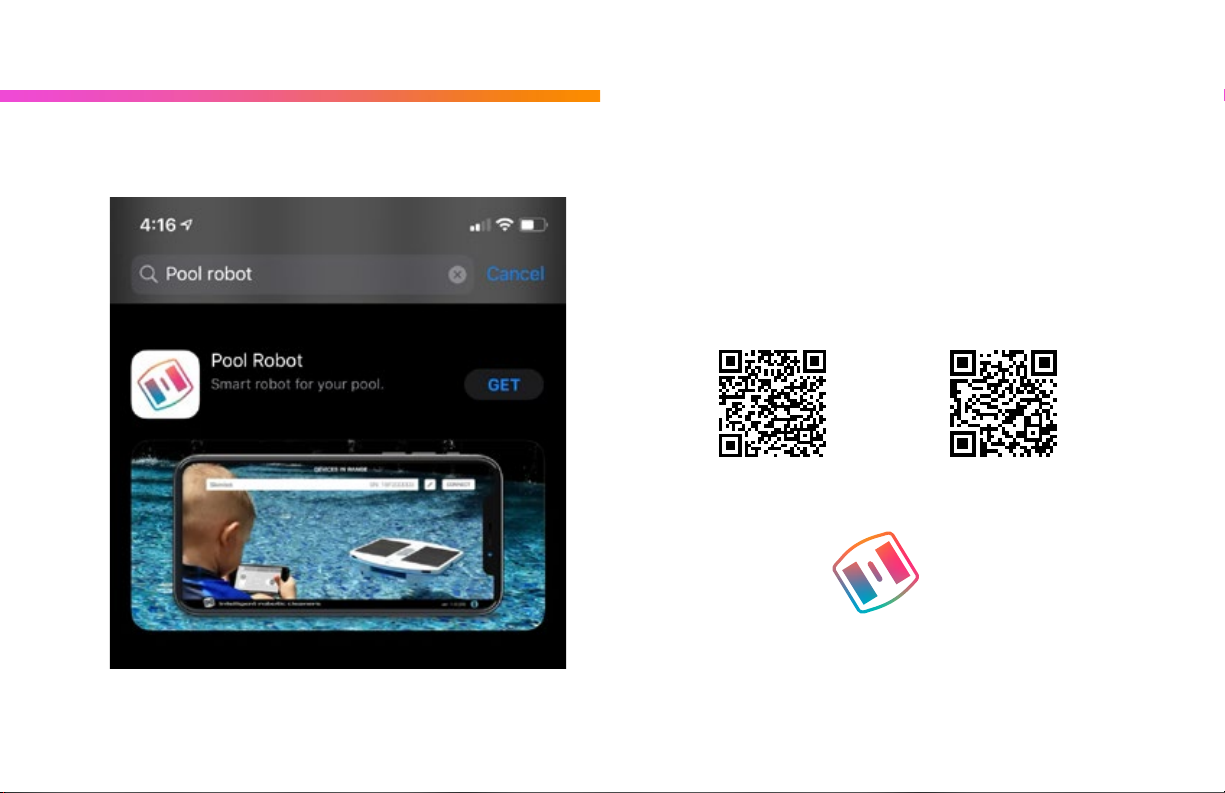
Downloading the App
Connect to the Apple App Store or the Google Play Store using
your smart device. Skimbot’s app works with mobile smart phones
and tablets.
Search for ‘Skimbot’ or ‘Pool Robot’ or use the QR codes below
depending on your device.
Find and select the App ‘Pool Robot: Smart robot for your pool’
with the Skimbot logo icon.
Select ‘GET’ or ‘Install.’
When the App has finished downloading, select ‘Open.’
Link to Android app Link to iOS app
Skimbot App Operation

Pairing Your Skimbot
Turn on Skimbot by touching the Start/Stop button once. A green
light will appear next to the PAUSE indicator.
Open the Skimbot App that you have installed on your smart device.
The App will search for your robot and will prompt you to connect.
Select ‘Connect’ on your smart device.
The App will prompt you to touch the Start/Stop button on Skimbot
twice in order to complete the pairing the first time. Do as instructed.
The App will pair with the device and take you to the main menu of
the App as shown below.

App Information Bar
The information bar at the top of the app holds indicator icons
displaying various metrics from Skimbot (from left to right):
The rectangular button with the arrow serves as a back, or return
button to take you to the previous screen while in the App only. On
the homescreen in the Skimbot App, this button will serve as the
only way you should use to exit the App.
High precision temperature readouts indicate the pool water
temperature, and can be shown in Farenheit (F) or Celsius (C) by
tapping the thermometer icon.
W indicates the watts of power being absorbed by the solar panels.
At night & inside, this will read as 0.0 and have a moon and star
symbol beside it.
BATT indicates the level of charge in Skimbot’s rechargeable lithium
ion battery. Readings will show as either LOW CHARGE, 25%
charge, 50% charge, 75% charge or 100 for fully charged.
BT indicates the quality of the Bluetooth connection with Skimbot.

Status Bar
The staus bar directly below the
information bar hold important
communication alerts related
to the real-time function of
Skimbot.
Here you will see actual status
of Skimbot such as current
cleaning mode selected and
warning notifications like high
temperature, low temperature
and/or risk of freezing.
In the event a software update
is available, you’ll see a RED #1
positioned in the lower corner of
the SETUP button.
Your full USER MANUAL can
also be accessed via the App, by
clicking the blue ‘Info Icon’ in
the bottom right corner.

Turning Skimbot On with the App
To Start Skimbot, simply touch the
START button on the App.
The robot will begin operating in
your pool using the standard factory
setting that came with the unit.
Stopping Skimbot with the App
To stop the unit, press the STOP
button on the App’s homescreen.
Turning Skimbot O with the App
To shut down Skimbot, press the
red OFF button on the App’s
homescreen to shutdown your
device. You’ll need to confirm the
shutdown, and then Skimbot will
disconnect from the App.

Remote Control Skimbot
To operate Skimbot using Remote Control, touch the RC button
on the App homescreen.
Use the AHEAD/BACK slider to move Skimbot forward and
backwards.
Use the RIGHT/LEFT slider to move Skimbot right or left. NOTE:
Skimbot must be moving either forwards or backwards to enable left
and right steering.
To enable cruise control for moving forward or backward, simply use
the slider to select the desired direction and speed of motion, then
select the HOLD button.
Selecting the EDGE button will cause the unit to go through its
Edge-Cleaning function. Selecting the EDGE button will create
strong stream of water used for cleaning the pool edge.
Press the BACK button in the top menu bar to exit remote control
operation and return to the main homescreen.
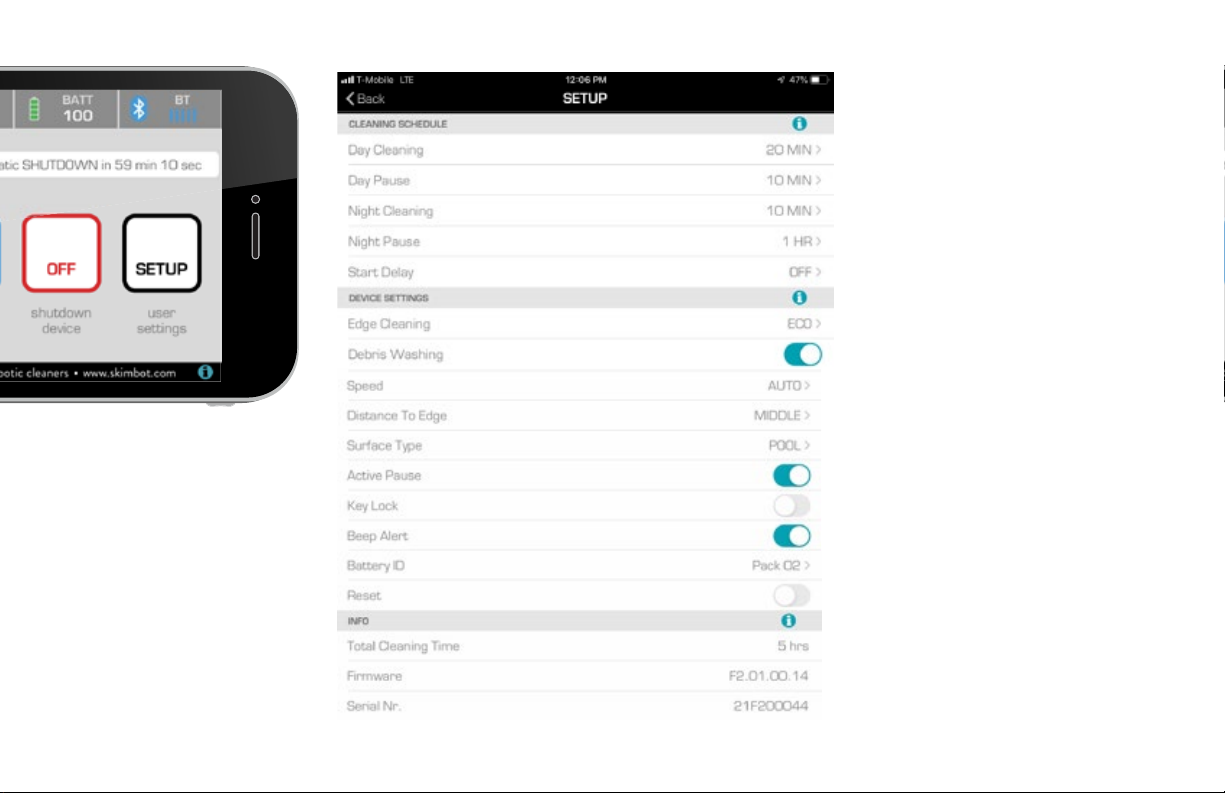
Changing Factory Settings
To change factory setting, press
the SETUP button on the App
homescreen.
Scroll down the SETUP page to
select a variety of options that can
be changed or adjusted to best meet
your specific needs.
The details for each of these options
are covered in the “Skimbot Unique
Features” section of the manual.
Exiting the App
Exit the app while Skimbot is
running by pressing the back button
in the top menu of the app and
returning to the original
connection screen splash page.

How Skimbot Works
Skimbot is propelled around the
pool by two paddle wheels located
on either side of the unit. When
these paddlewheels rotate forward
at the same speed, Skimbot moves
forward.
The paddle wheel located at the
front of Skimbot (the side with the
START/STOP) rotates forward to
pull debris inward.
Collected debris is stored &
retained inside Skimbot’s collection
chamber. The removable debris
tray has a mesh screen that allows
the water to pass through while
filtering out the debris and organic
material that enters the unit.
Skimbot Functionality

Skimbot has proximity sensors at the front to determine when it’s
getting close to an obstruction or the edge of the pool. When it
nears such an obstacle, the side paddlewheels will rotate at dierent
speeds or in opposite directions in order to steer around the obstacle.
Navigation is governed automatically by the software, based on the
information it receives from the sensors.
There is a hand hold located on the top side of the unit between the
solar panels which can be used to carry Skimbot. This also serves as
a visual opening that allows the user to see when the debris tray is
full and needs to be emptied. **Please note, check the visual opening
before placing your hand for any dangerous debris or live animals.
As long as there is enough power in the battery, Skimbot will operate
continuously in the pool, subject to normal intermittent operation
settings described later.
Skimbot also employs cleanings modes to focus specific cleaning on
edges of the pool, specialized debris washing and eco mode to ensure
a thorough cleaning.

Turning Skimbot On Manually
Tap the Stop/Start button on
the robot one time. The Pause
light should show green.
Tap the Stop/Start button a
second time. You will hear a
series of beeps from the robot
and then the paddle wheels will
start operating.
Turning Skimbot O Manually
While the unit is running, tap
the Start/Stop button on the
robot one time. The paddle
wheels will stop turning and the
Pause light will light up green.
Hold the Start/Stop button
down for 5 seconds. There will
be a series of beeps and the
robot will shut down completely.
Empty Skimbot
To empty the debris tray, use the
hand hold opening on top of the
unit to grip the robot and remove it
from the pool.
Place your hand on the underside
of the debris tray at the rear of
the unit, opposite from the front
paddlewheel.
The debris trays holds on strong
with neodymium magnets. Slide
the tray away from Skimbot to
break the magnetic field.
Empty the debris into the desired
trash receptacle or compost pile.
Slide the debris tray back into
position by sliding it in from the
rear of the unit. You should feel
the tray click or lock into place.

Reinstalling Debris Tray Flap
Want to clean out your debris tray more fully?
You can remove the flap from your debris tray,
clear out the debris, and then wash the tray with
a strong stream of water.
Reinstall the flap as follows:
Hold the flap by the top portion, indicated
by the side with the metal dowels. With the
rectangular dowel holders facing towards the
outside of the tray, insert one dowel into the
hole in the side of the debris tray. Spred the tray
slightly in order to insert the other protrusion to
the second hole.
For a correct flap installation, the flap must be
able to move and close the inlet part of the tray.
It should flow inwards towards the inside of the
debris tray.

How Skimbot Gets Power
Skimbot is powered by a
rechargeable Lithium Ion
battery located inside. This
battery is charged by two
6-Watt solar panels (12 Watts
total) located on top of the unit.
During the day the solar panels
generate enough power to
charge the battery and run the
unit. As a result, when the sun
goes down, the unit will operate
on power which has been stored
in the battery during the day.
If battery power falls below a
pre-set level at night, the unit
will shut itself down, but will re-
start automatically in the
morning when the solar panels
re-charge the battery.
Care & Maintenance
When cleaning out the debris
tray, wipe down Skimbot with a
damp cloth to remove dirt and
mineral build-up on the unit.
Regular soap or a mild
household cleaner can also be
used to keep the robot clean.
**Please note, Skimbot is not
designed to be repaired by the
end user. If a problem arises
with the operation of your
robot, please contact:
or call 602-909-2617
Our team can provide technical
guidance or arrange for repair or
replacement of the unit.

Adjusting Operations
The battery life & daily
operating cycle time of Skimbot
can be extended by taking
advantage of the intermittent
operation features of the unit.
Intermittent operation means
that the unit runs for a specified
amount of time and then shuts
down or pauses for a specified
amount of time. In the daytime,
the battery can recharge more
rapidly during periods of pause
since no power is being used to
run Skimbot. At night, periods
of pause preserve the power
in the battery and may extend
night time operation.
Daytime Operation
The factory settings for
Daytime run Skimbot for
20 minutes & pause for 10
minutes. This cycle is repeated
continuously while solar panels
detect daylight and the battery
is not empty. Customise these
settings using the SETUP tab on
the App.
Under CLEANING
SCHEDULE menu, select Day
Cleaning to set desired daytime
cleaning from a 10 minute
cycle all the way to ‘All Day’ or
continuous cleaning.
Under CLEANING
SCHEDULE menu, select Day
Pause to set the desired length
of the daytime pause from 10
minutes to four hours.
It may be desirable to use a
longer day cleaning cycle with
shorter pauses on days that are
bright and sunny, and to shorten
the cleaning cycles with longer
pauses on overcast days.
Nighttime Operation
Factory settings for Nighttime
operation run Skimbot for 10
minutes & pause for 1 hour. This
cycle is repeated continuously
all night until the solar panels
detect daylight in the morning.
Under CLEANING
SCHEDULE menu, select
Night Cleaning to set the
desired time for nighttime
cleaning from a 10-minute cycle
all the way up to ‘All Night.’
Under CLEANING
SCHEDULE menu, tap Night
Pause to set the desired length
of the daytime pause from 10
minutes up to four hours.
Start Delay
The start of the first cleaning
cycle after either dawn or dusk
can be delayed by using the
Start Delay feature on the
CLEANING SCHEDULE
menu.
The factory setting for this
feature is OFF, however the
user can delay the start of the
first cleaning cycle after either
dawn or dusk by up to 5 hours.
Skimbot Unique Features

Edge Cleaning
Debris can often collect at the
edge of the pool where the
water line touches the tile wall.
The surface tension created
between the water and tile can
hold the debris in place.
These edges are often located
underneath the lip or overhang
of the pool deck, which makes
it dicult for the Skimbot to
access and clean.
When Skimbot reaches the
edge of the pool, the edge
cleaning feature removes the
accumulated debris in that
location by spinning the front
paddle wheel at a high RPM to
create greater suction that pulls
debris away from the edge and
into Skimbot’s debris tray.
The factory setting for this
feature is ECO, which means
that this feature is activated
only occasionally when the unit
reaches the edge of the pool.
This setting helps to preserve
charge in the battery.
Other settings include:
+ O: Edge cleaning is never
activated.
+ Standard: Edge cleaning is
activated each time the robot
touches to pool edge.
+ Intensive: Multiple sections of
pool edge are cleaned each time
the robot reaches the edge of
the pool.
+ Perimeter: The robot only
cleans the edge of the pool.
Debris Washing
With Debris Washing activated,
this mode works in conjunction
with Edge Cleaning to further
improve the removal of debris
from the edge of the pool.
When Skimbot reaches the
edge of the pool the unit first
rotates the front paddle wheel in
the opposite direction to force
water up against the wall and
loosen debris from the edge.
Once the debris is loosened, the
Edge Cleaning routine kicks in
to pull the debris into the debris
collection chamber.
The factory setting for this
feature is ON.
Distance to Edge
This feature allows the user to
adjust the sensitivity of the robot
for turning as it approaches the
edge of the pool.
The setting options for Distance
to Edge are:
+Very Low: Skimbot will get
very close to edge before turning
+ Low
+ Middle
+ High
+ Very High: Skimbot will turn
well before it reaches the edge
The factory setting for this
feature is ‘Middle’.

Speed
This feature allows the user to
select the robot’s travel speed
through the water.
The factory setting for this
feature is AUTO. Skimbot
will move fast during the day,
and will take on a slow speed
at night, running o backup
battery power it conserved.
The user can select either high
or low speed, depending on their
preference.
Choosing low speed will draw
less battery power and extend
the operating time of the unit.
Choosing high speed will
result in the pool surface being
covered more rapidly.
Surface Type
This allows the user to select
between a standard pool
configuration or a more
natural water feature such as
a pond with more irregular or
natural edges.
Active Pause
If Skimbot finishes a cleaning
interval while in a shaded area,
it will start to search for places
with higher sun rays intensity in
the swimming pool. This will help
the battery to recharge faster.
While searching for such sunny
spots, Skimbot will continue to
clean the surface.
Key Lock
This feature allows the user to
lock out the Start/Stop button
on the robot switch panel.
Occasionally, a water feature
or some other obstacle can
inadvertently impact the Start/
Stop button on the switch panel
of the robot, causing the robot
to turn o.
To prevent this from happening,
go to the SETUP menu of the
App and activate the Key Lock
feature.
You can use this as an anti-
theft feature as it will only allow
Skimbot to be turned o using
the App.
Beep Alert
This feature on the SETUP
menu activates the audible beep
sound when the unit begins to
move or when the unit reaches a
dangerous temperature.
Reset
This function on the SETUP
menu can be used to reset
Skimbot to original factory
settings.

Limited Warranty
The manufacturer of this product,
hereby warrants, subject to the
conditions set forth below, that it
will:
1. Provide a full refund of the
original purchase price if the
product proves to be unsatisfactory
and is returned to the place of
purchase within 30 days of the
original purchase date;
2. Repair or replace the product,
at its option, within 1 year of the
original purchase date if it proves
to be defective due to improper
workmanship or materials.
In order to obtain repairs or
replacement under this limited
warranty you call the Warranty
Service phone number at
602-909-2617 or email
The following conditions apply to
this Limited Warranty:
ORIGINAL PURCHASER. This
limited warranty is limited to the
original purchaser of this product
from a retailer, manufacturer or
authorized distributor.
UNAUTHORIZED REPAIR,
ABUSE, ETC. This product shall
not have been previously altered,
repaired, or serviced by anyone
other than a service facility
authorized by the manufacturer
or distributor to render such
service. This product shall not have
been subject to accident, misuse,
abuse, casualty, vandalism, or
operated contrary to instructions
accompanying this product.
REGISTRATION. THIS
WARRANTY, TO
BE EFFECTIVE, MUST BE
REGISTERED WITHIN 30 DAYS
OF THE PURCHASE DATE BY
REGISTERING ONLINE AT
skimbot.com
EXCLUSIONS. This warranty does
not apply to any Skimbot unit that
has been mistreated in any way,
including if the unit has been:
Submerged underwater suciently
to get water inside the motors or
electronic enclosures.
Treated roughly to break
components by what is obviously
abuse (such as breaking the
solar panels, cracking the plastic
housing, paddlewheels or other
components).
Stored or used in a pool of water
as the pool surface freezes or
becomes too foul to allow its use
as a swimming pool, or allowed
to remain in water during sleet,
snow, tropical storms, or swimming
activity.
Except to the extent prohibited
by applicable law, no other
warranties, whether express or
implied, including the warranties
of merchantability and fitness for
a particular purpose, shall apply to
this product.
Under no circumstances shall
manufacturer or distributors
be liable for consequential or
incidental damages in connection
with this product. To the extent
manufacturer is prohibited by
applicable law from excluding
implied warranties, the duration of
such implied warranties which are
not excludable shall be 1 year from
the date of the purchase of this
product at retail.
Manufacturer neither assumes nor
authorizes any representative or
other person to assume for it any
obligation or liability other than
such as is expressly set forth herein.
Warranty Registration
The limited warranty will start from
the date the unit arrives at the
shipping address to which it was
shipped.

on mobile
www.skimbot.com
1
2
3
4
Visit your app store & search Skimbot
to install on your mobile device.
With the app open, press ‘START’ on
Skimbot to locate. Bluetooth must be
turned on.
App will begin searching for Skimbots in
range. When your robot appears, create
a custom name and click ‘Connect’.
Use Skimbot’s app to create a custom
cleaning schedule, monitor battery life,
remotely operate the robot, and more!
Link to Android app
Link to iOS app
Link to Android app
Link to iOS app
Customer Service
If you have any questions
concerning the operation or
maintenance of Skimbot, please
contact:
602-909-2617
Skimbot, LLC
P.O. Box 1735
Scottsdale, AZ 85252
www.skimbot.com
User Manual v.2 Date 3.9.2021
Skimbot on Mobile: Quick Start
Table of contents
Popular Lighting Equipment manuals by other brands
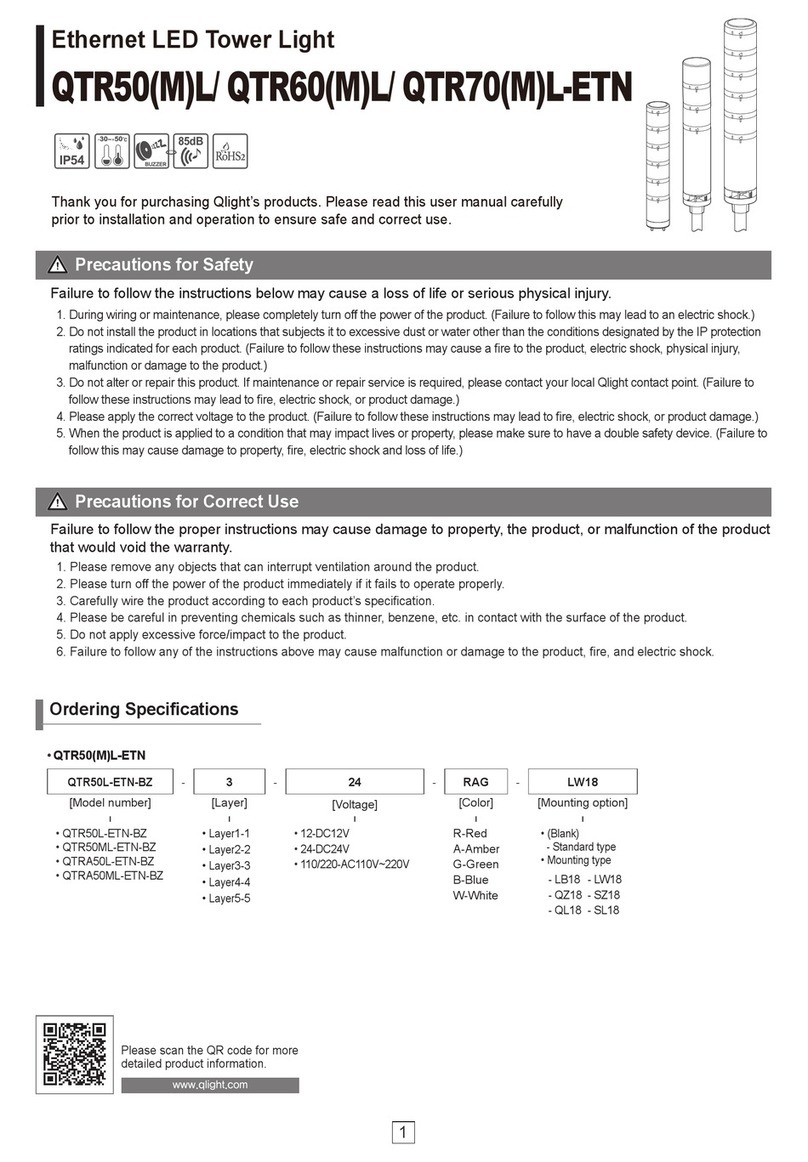
Qlight
Qlight QTR50L quick start guide

Show Tec
Show Tec 51327 Product guide
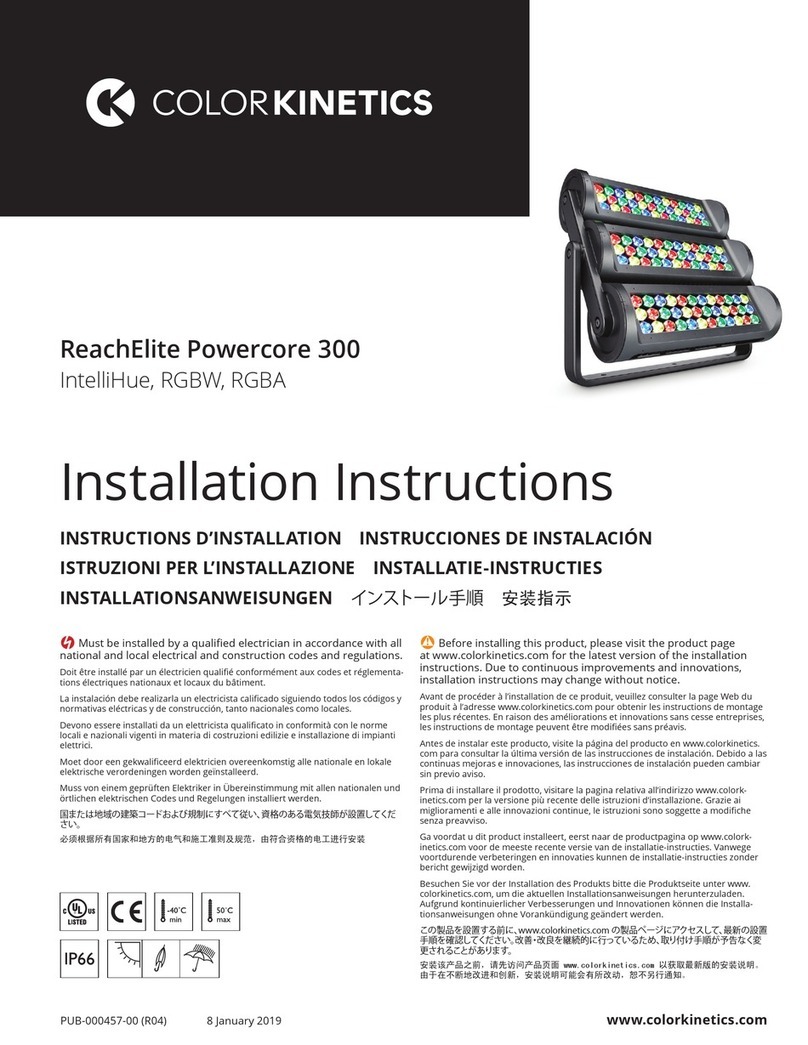
COLORKINETICS
COLORKINETICS ReachElite Powercore 300 manual

HQ Power
HQ Power ARAZU I user manual

HANYOUNG NUX
HANYOUNG NUX RLA-KB Series instruction manual

Lightmybricks
Lightmybricks LEGO GINGERBREAD HOUSE 10267 LIGHT KIT installation guide
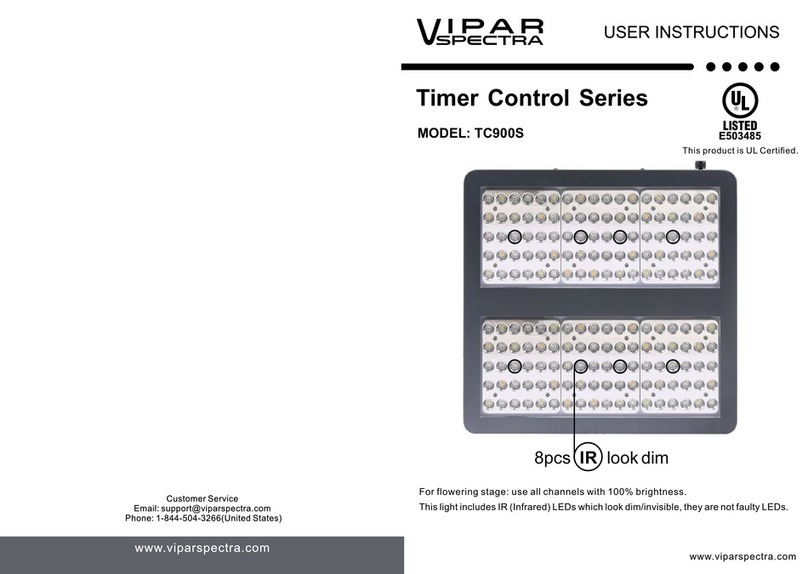
viparspectra
viparspectra Timer Control Series User instructions
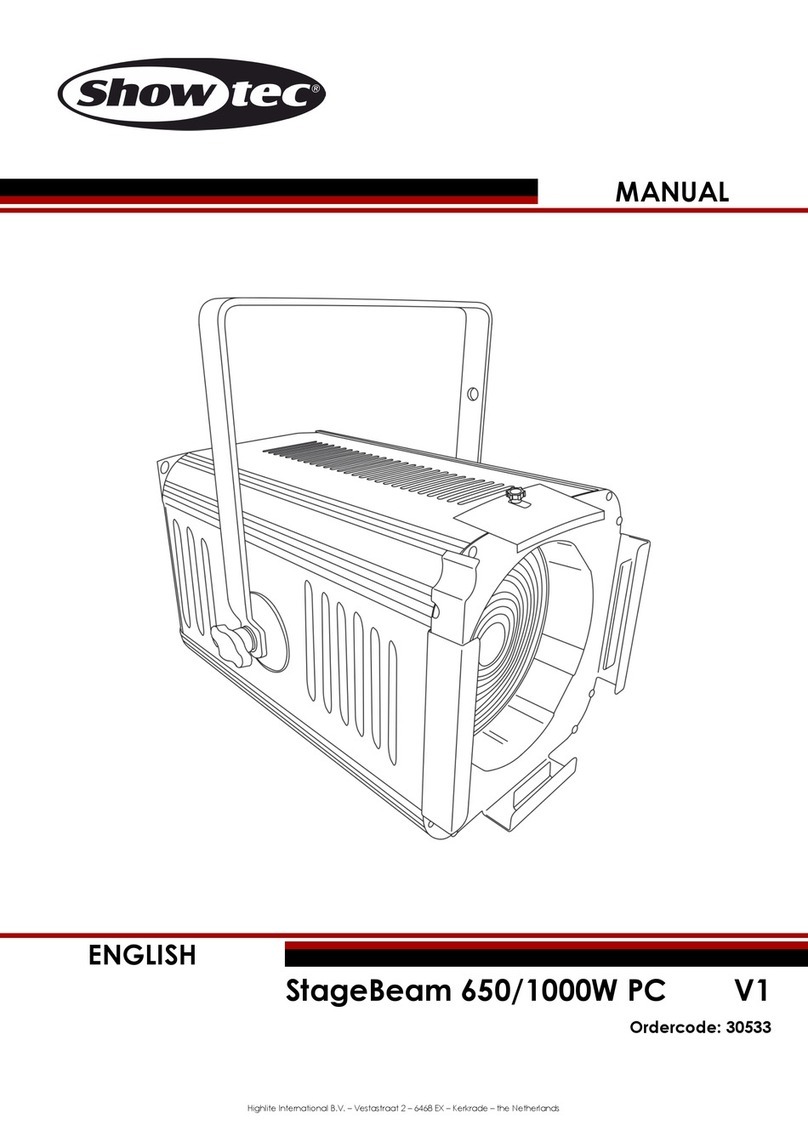
Show Tec
Show Tec StageBeam 650/1000W PC manual

HQ Power
HQ Power HQPL11010 user manual
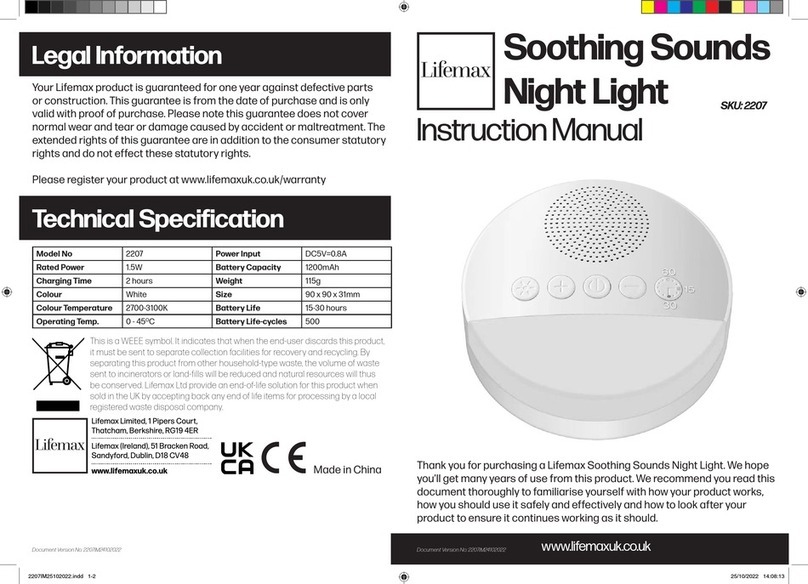
Lifemax
Lifemax 2207 instruction manual
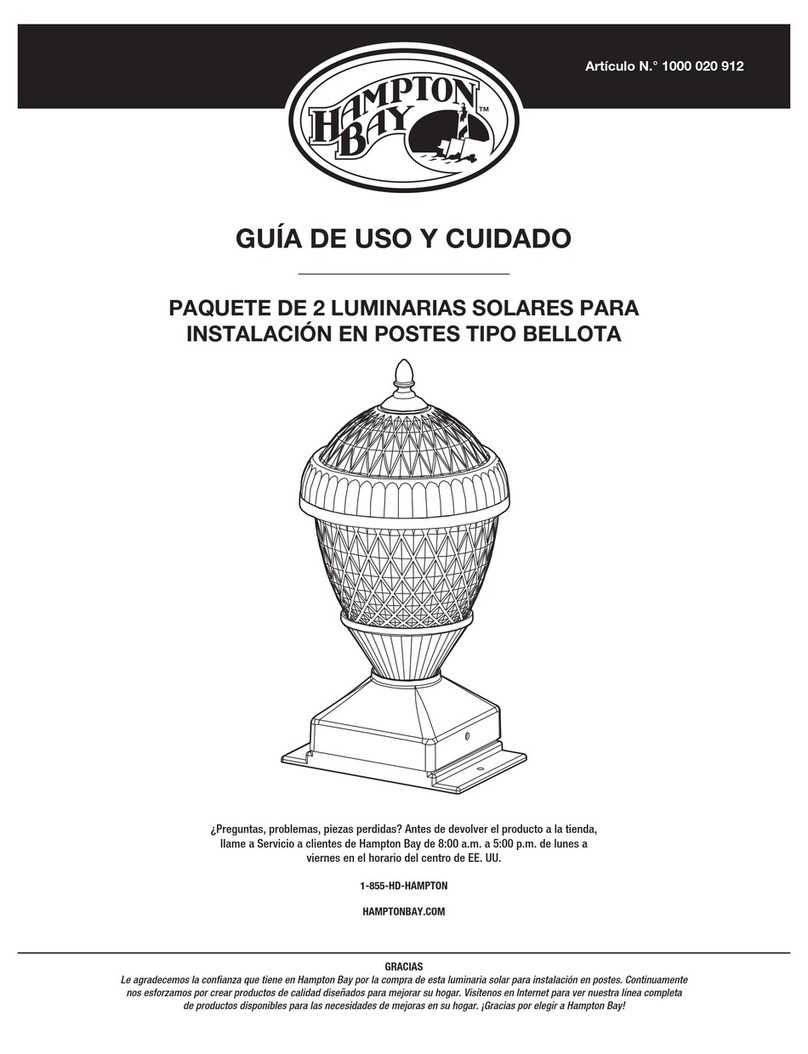
HAMPTON BAY
HAMPTON BAY ACORN 1000020912 Use and care guide

COLORKINETICS
COLORKINETICS i mops- 150 installation guide