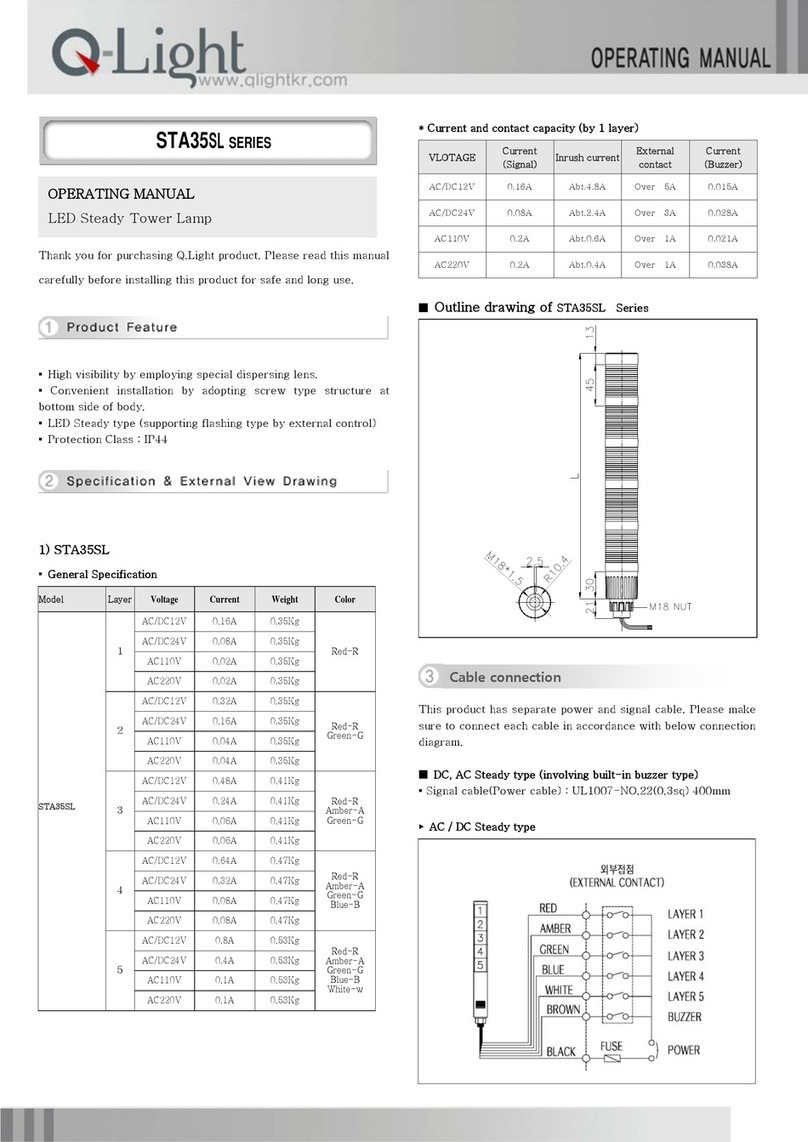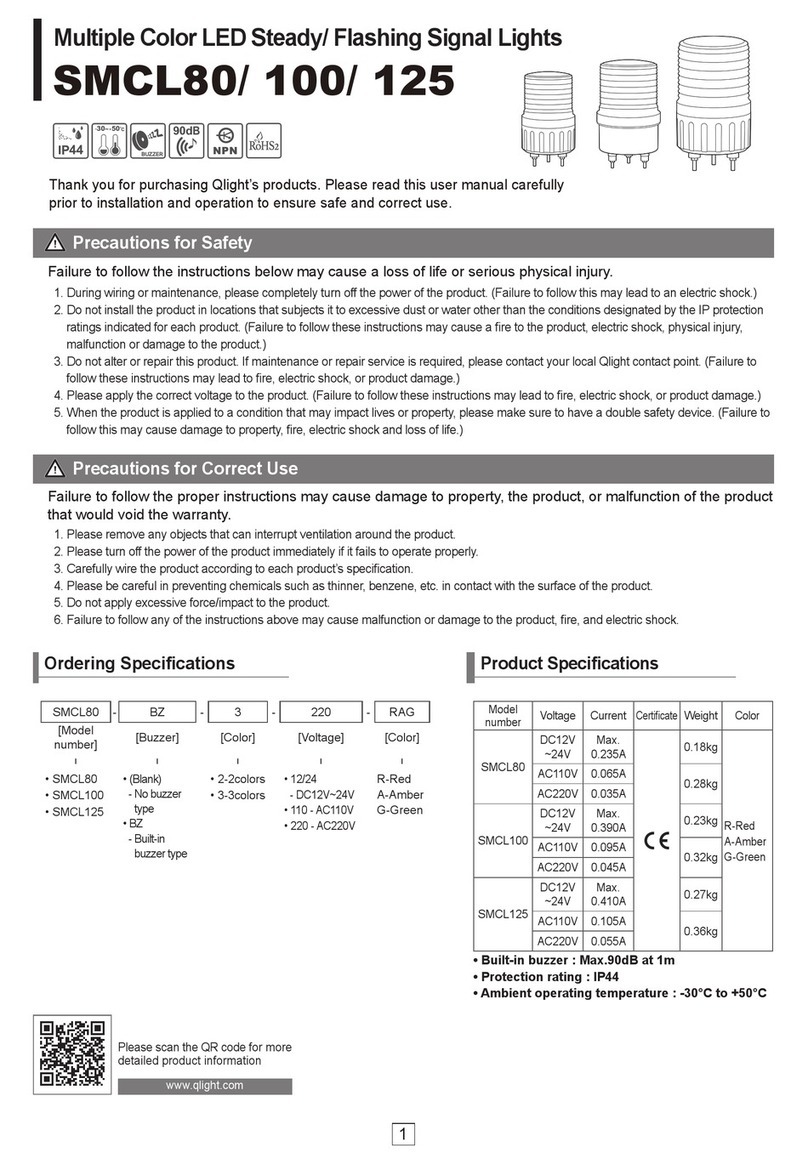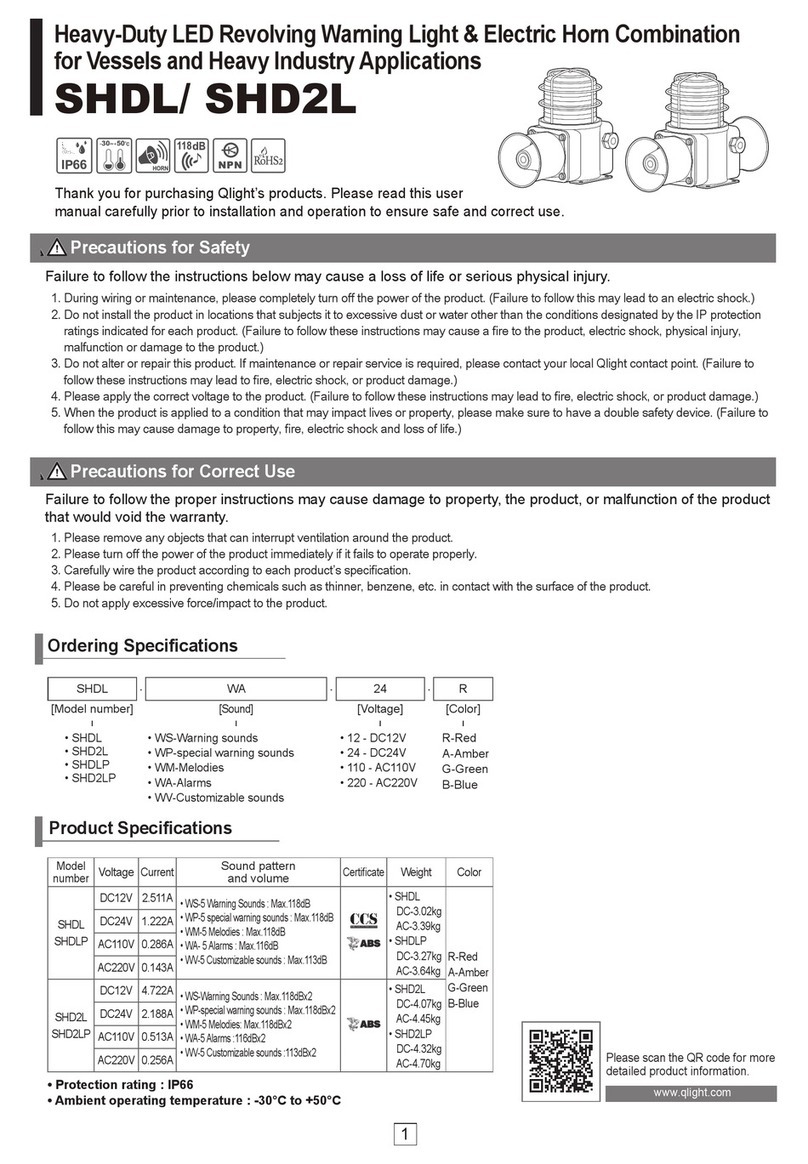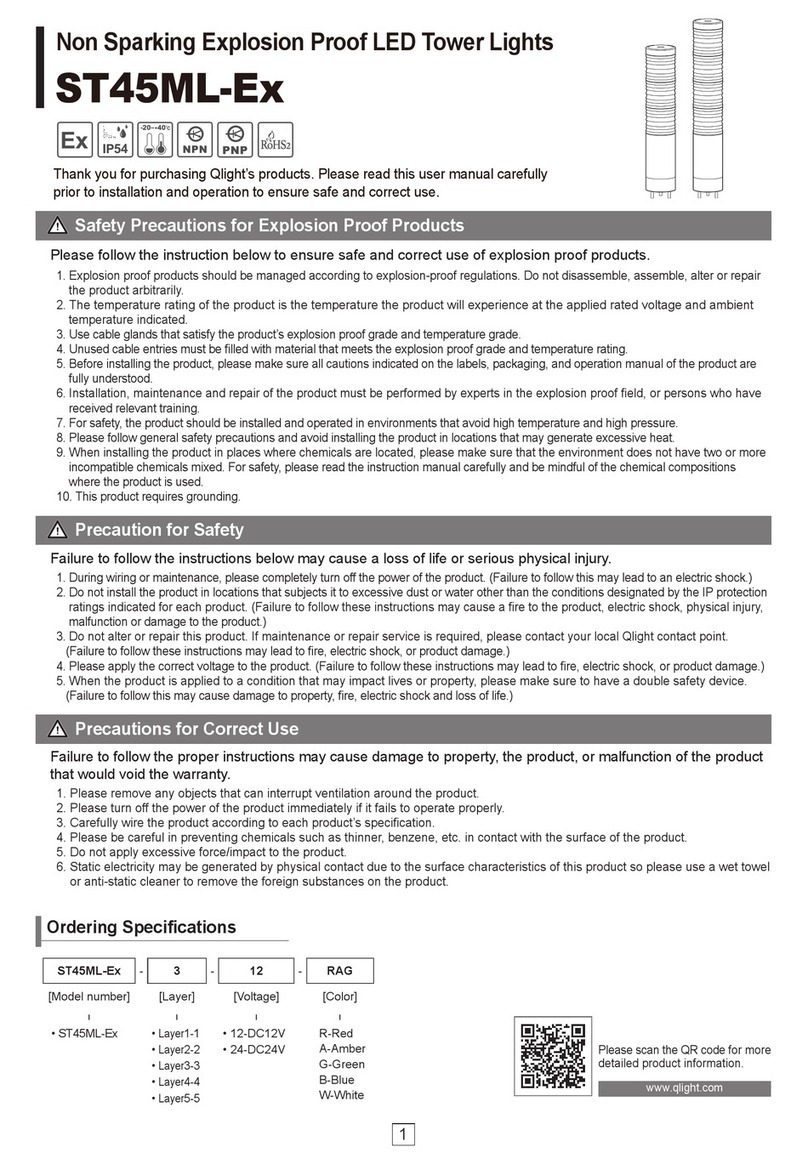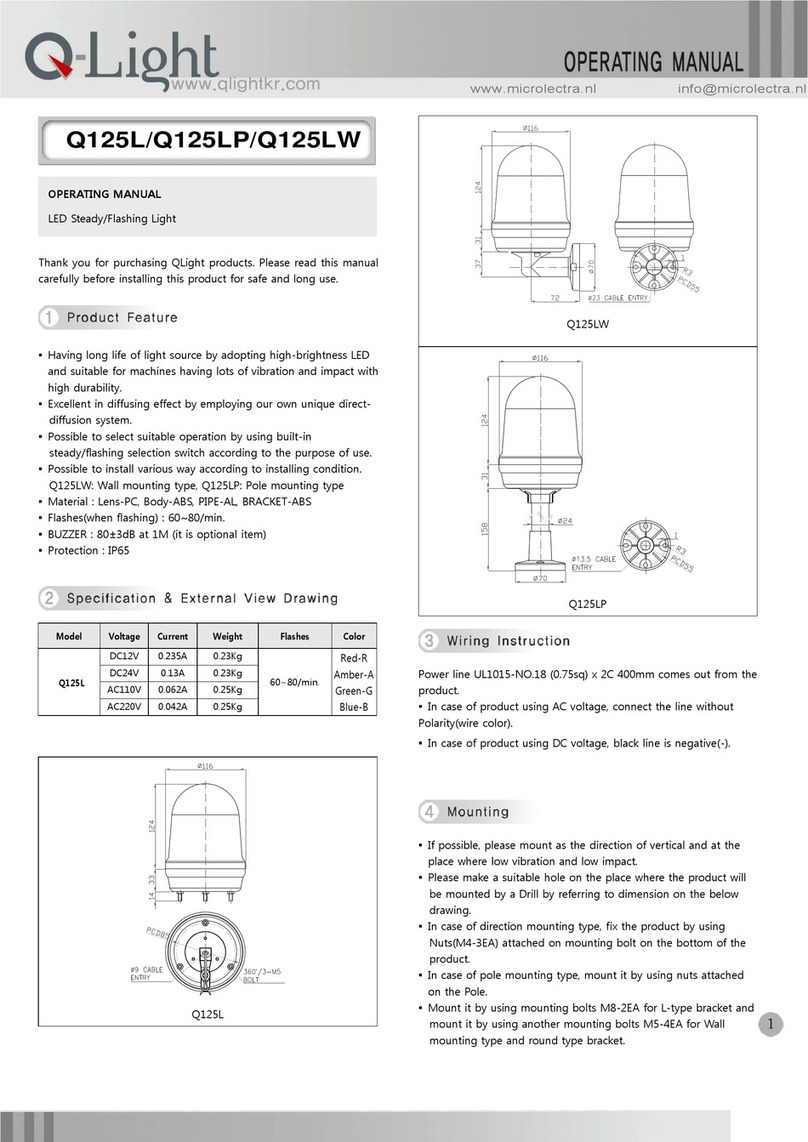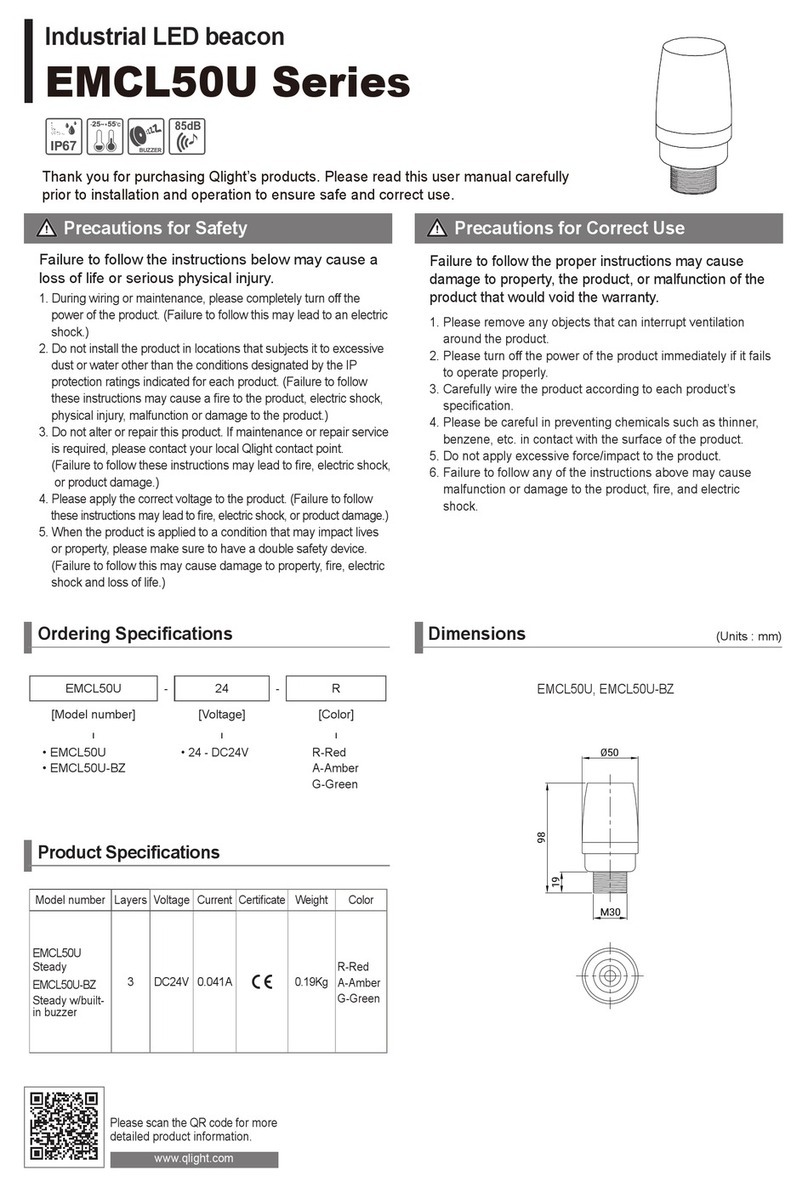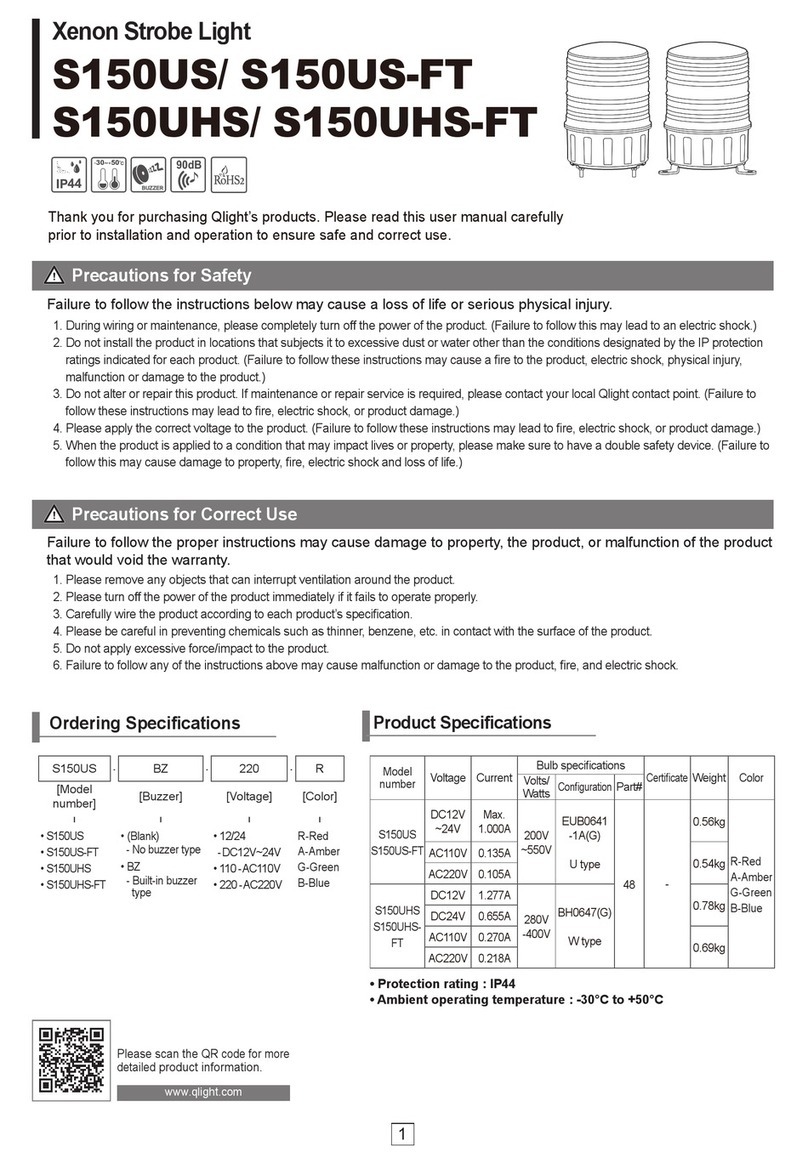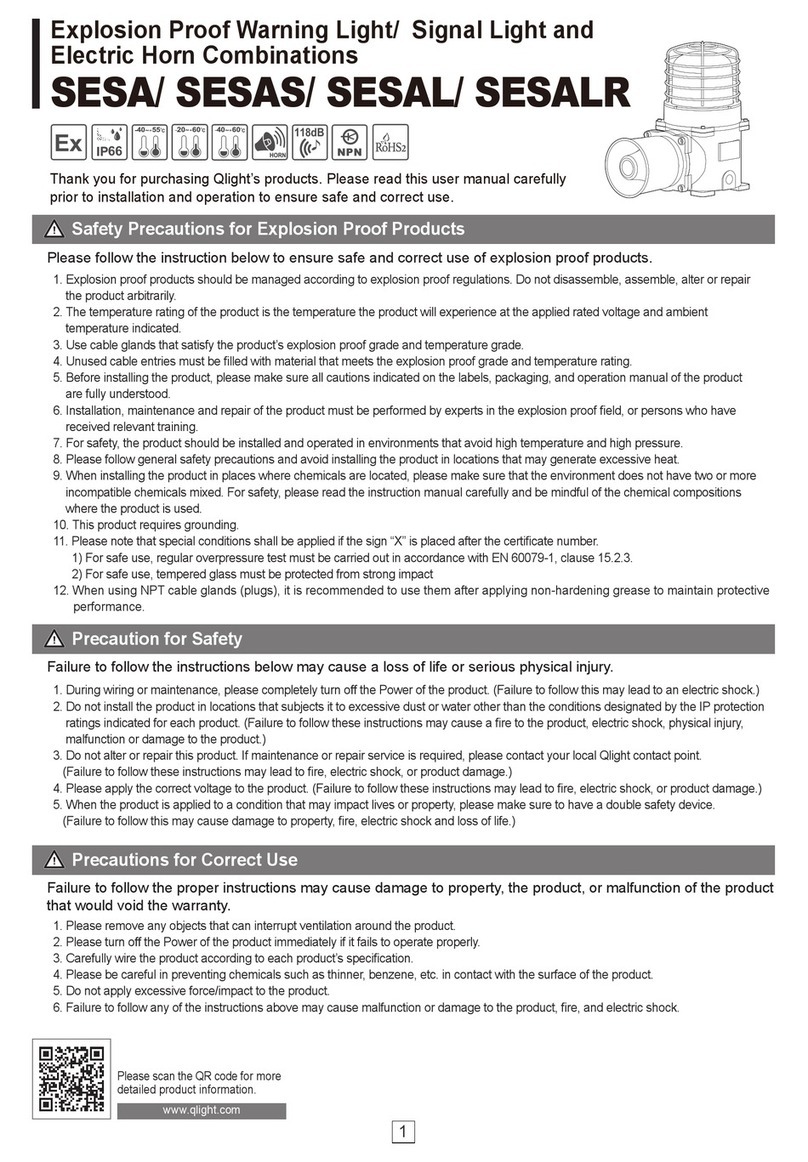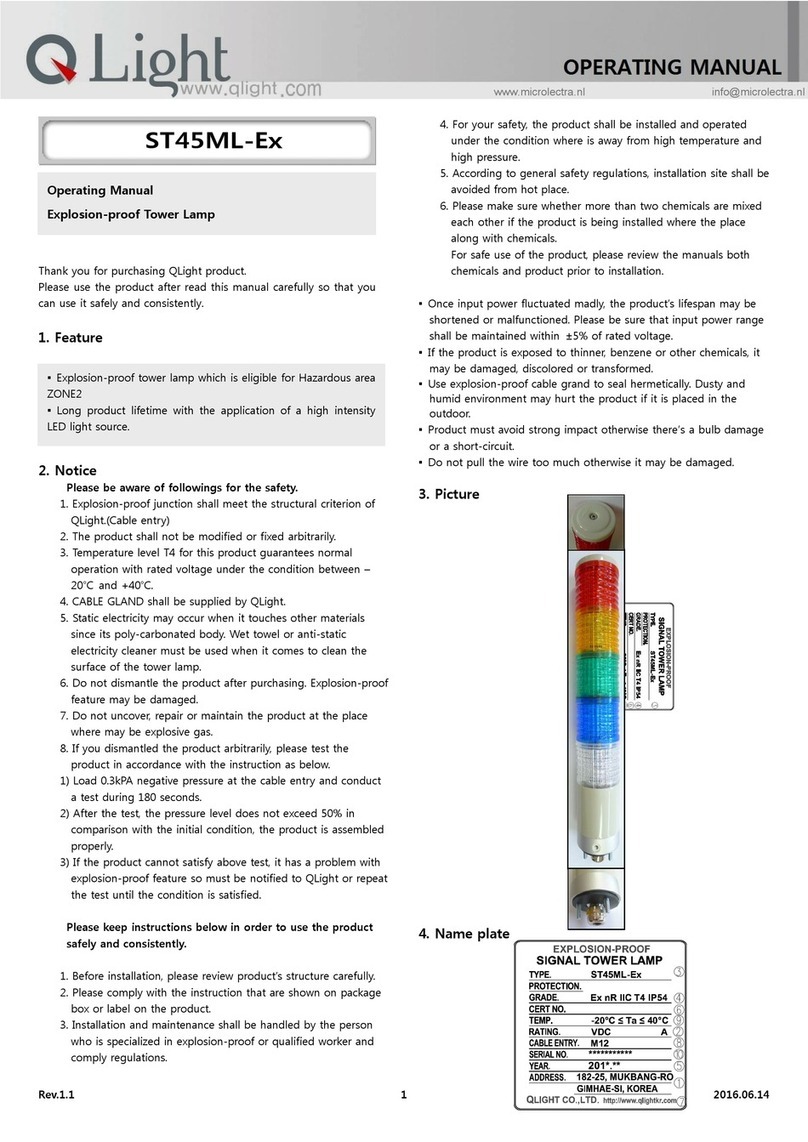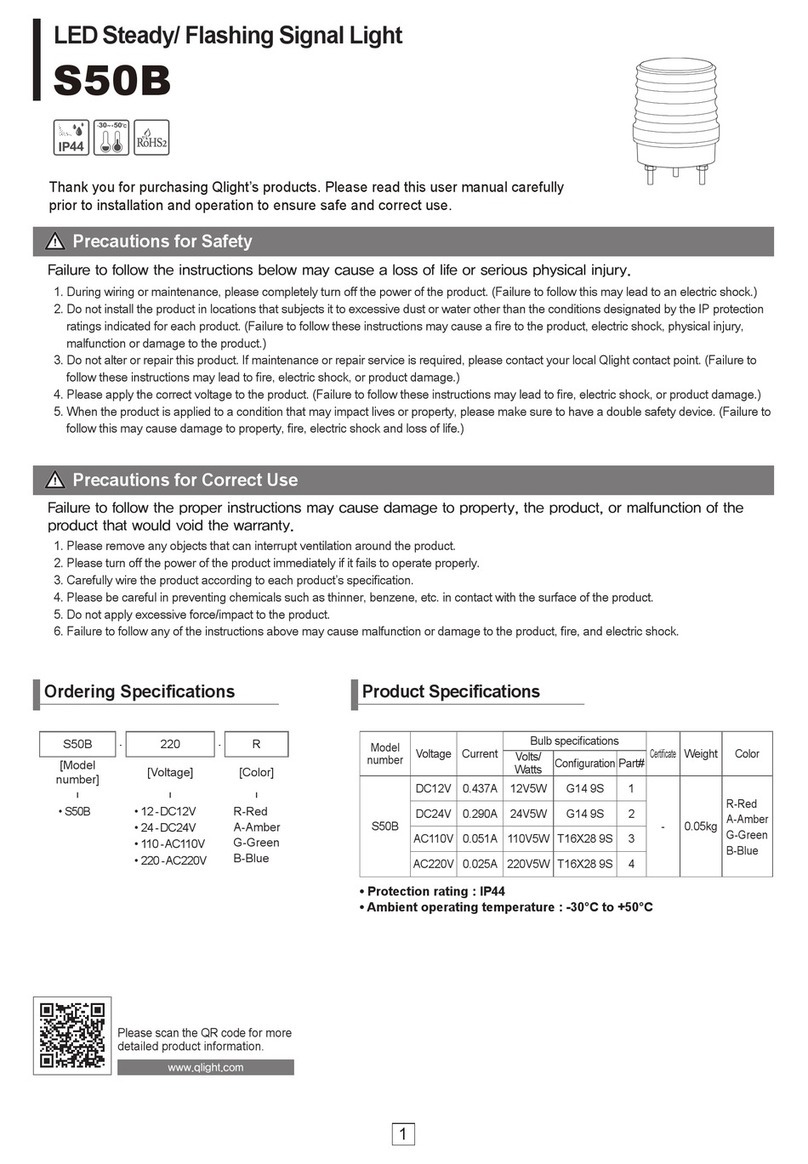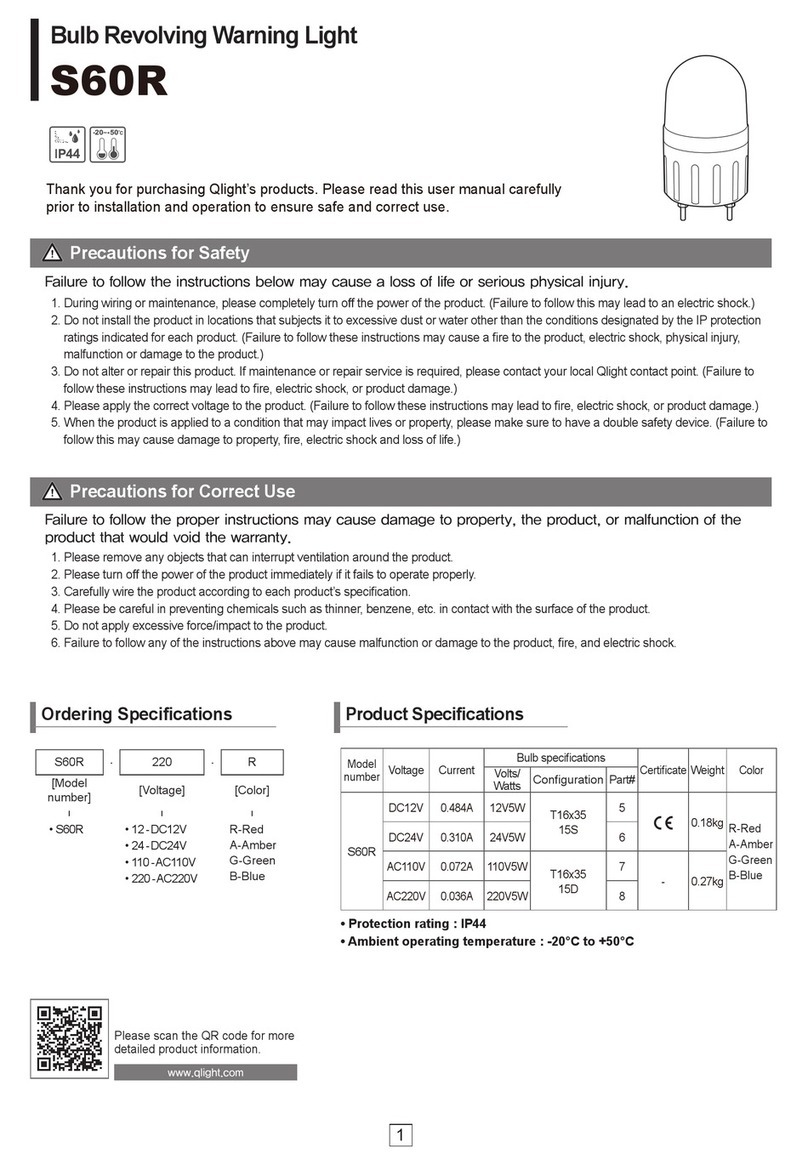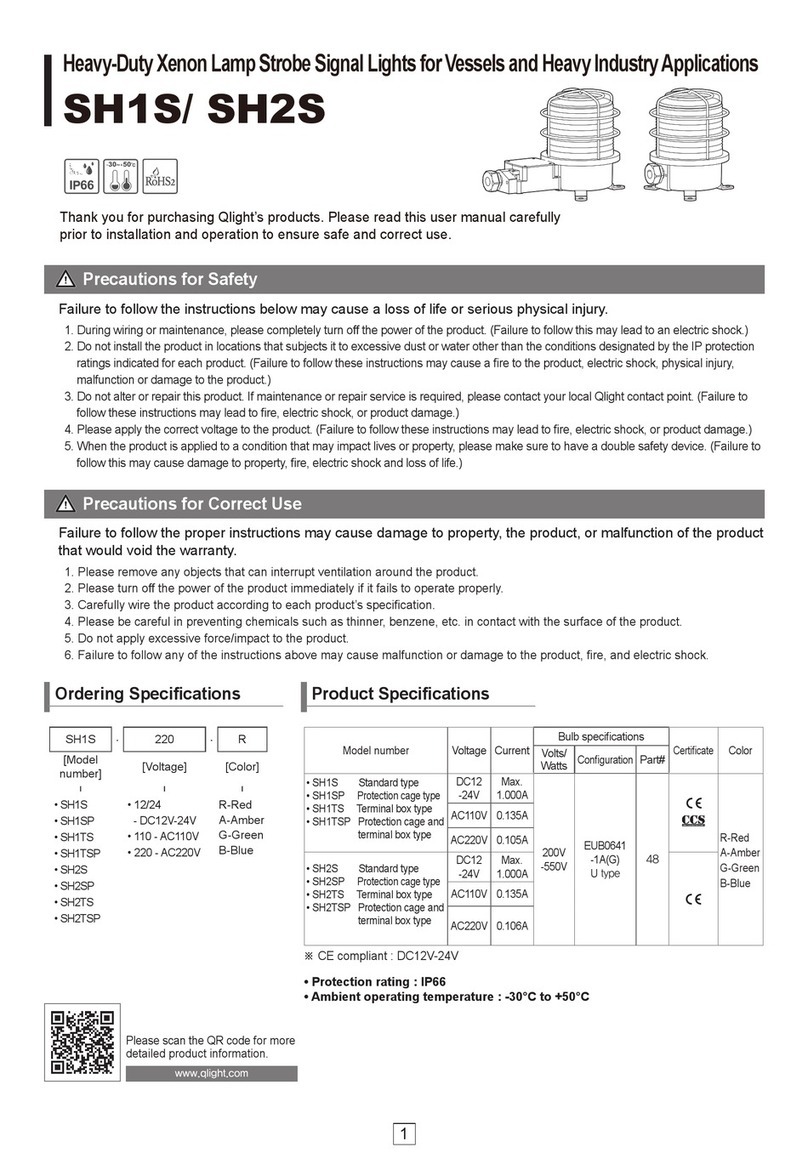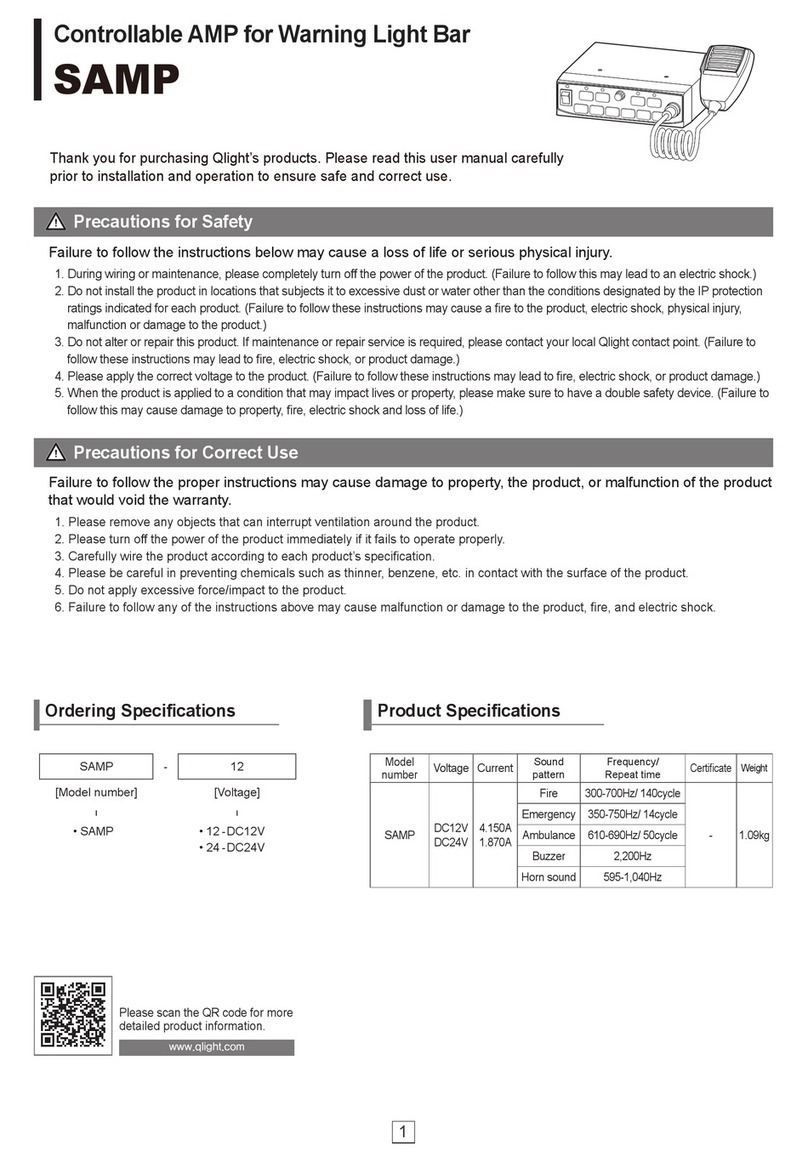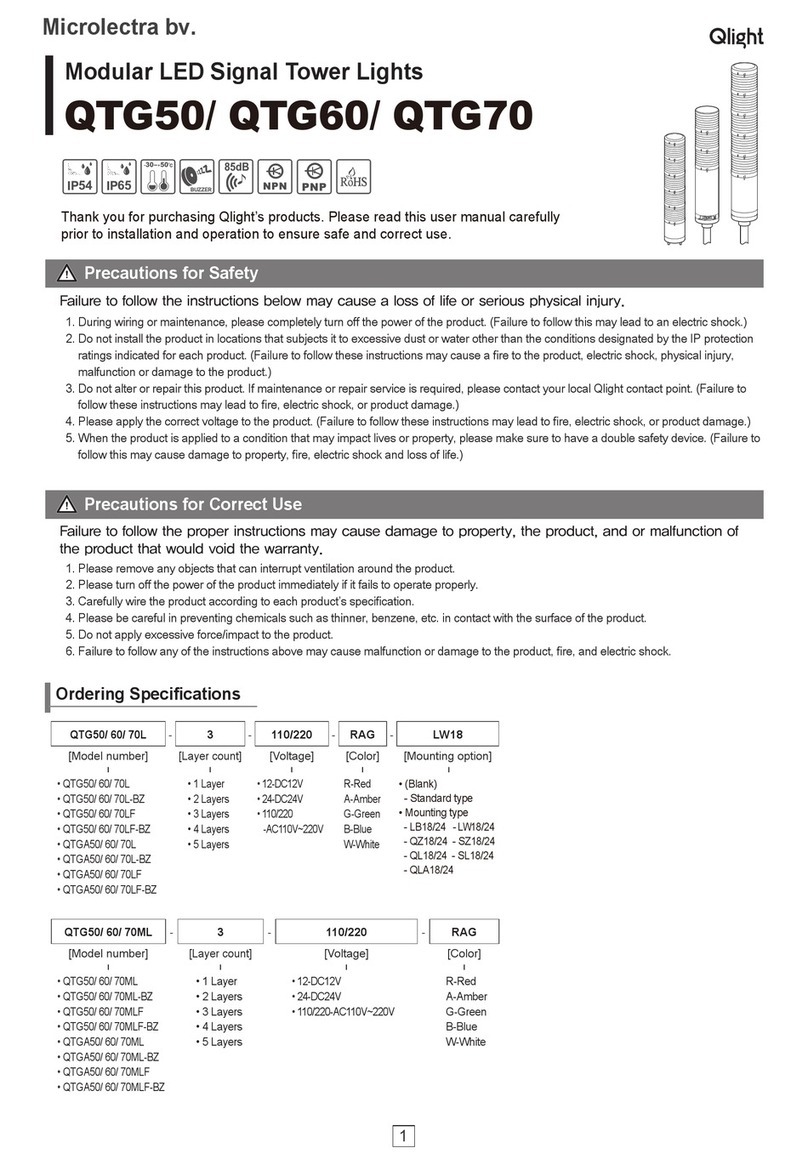4 5
①
②
④
③
• Fill TCP/IP and TCP/PORT (①Network Information Setting) with IP address and port that has been setted in ethernet tower light.
• When click LAMP ON, correspond lamp turns on.
• When click LAMP OFF, correspond lamp turns off.
• Please choose appropriate sound pattern group by referring ③ Sound Group Selection area.
• You can choose sound pattern by referring ④ Sound Selection.
• Tower lamp plays sound when SOUND button is pressed.
• Tower lamp stops sound when SOUND OFF button is pressed.
Applying the Ethernet Device
6.
①
-
②
③
④
-
-
Run the “Mac_Setting.exe” program that is inside the IP Set Program Folder .
When the program is running such as the right ¿gure, click the “Mac Find” button in the
“Find Mac Address / Select” section
MAC Address of the connected device appears when you click the Device List combo box.
(If the Mac Addr does not appear, make sure that the connection status or the power supply
is functional and then retry.)
Select the MAC Addr of the device you want to change, and then click on the “Read” button.
Check the information and settings from the “Mac con¿g status”
Set the value of users network information identi¿ed in the previous chapter (subnet mask,
gateway) in each text box, and set a di-•erent IP_Addr than your PC
Apply the settings by pressing the Write button
The port is set to “20000“by default and the port number can be changed if necessary
Reconnect After Disconnecting the power from the tower light.
7. ETN Test Program Files folder includes the followings.
Test Program Library required for the test program
② Lamp Control
① Network
Information Setting
③
Sound Group Selection
④ Sound Selection
Article Detailed speci¿cation
① Network information setting - Input port on TCP/PORT and IP address on TCP/IP that set on Ethernet tower lights
② Lamp control- ON : Click the button Lamp ON
- ON/OFF : Click the button Lamp Flash
- OFF : Click the button Lamp OFF
③ Sound group selection
- WS : 5 warning sounds(mono)
- WP : 5 special warning sounds(mono)
- WM(1) : 5 Melodies(mono)
- WA(1) : 5 alarms(mono)
- WB : Software Buzzer 5 sounds(speaker type)
- Buzzer : 5 Buzzer sounds
④ Sound selection - Select 5 sounds based on model which is ¿xed on Ordering Speci¿cations
• User can select appropriate sound pattern by referring Ordering Specifications. There’re WS, WM, and WA sound patterns
and user can choose the option when placing order.
8. Run the “QLight_Lamptest_TCP” program.