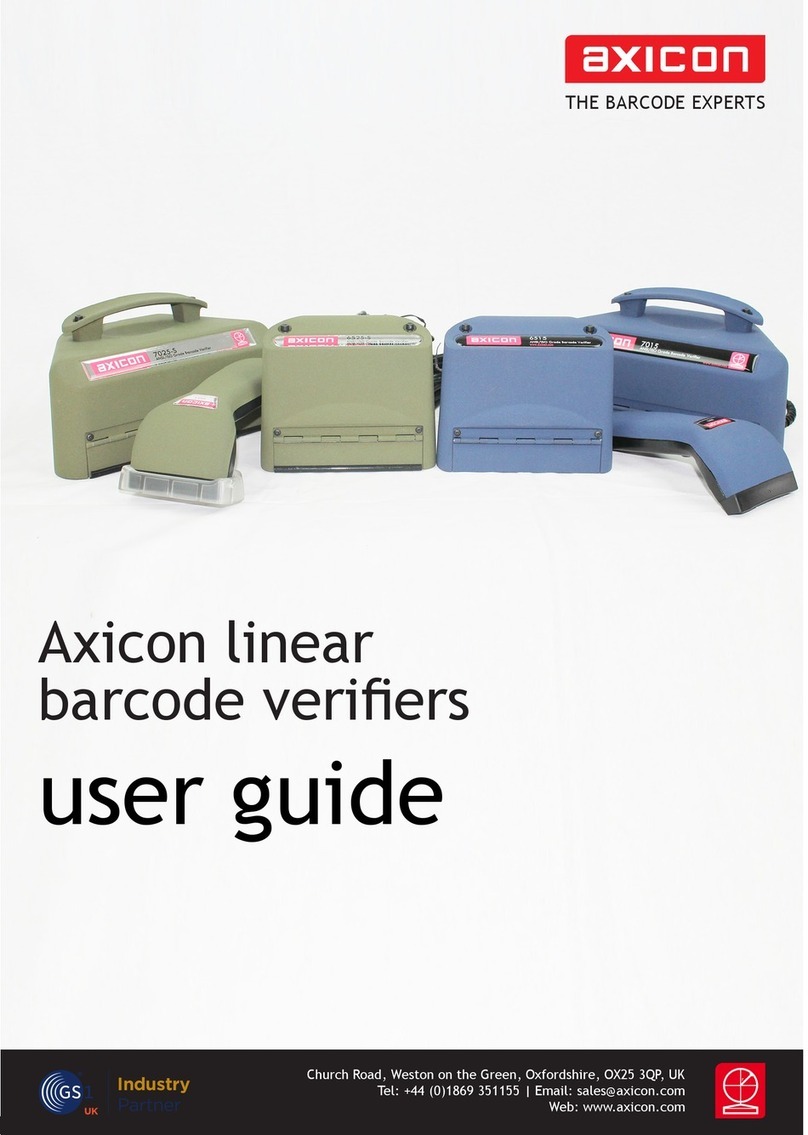Page 10 of 28 Page 11 of 28
Getting started
Command window and the
Summary window.
Information is also given on the:
• bar gain (ink spread or bleed),
• the size of the x-dimension (the width of the narrowest bars)
• validation of the check digit
• structure
• the quiet zones (the clear spaces or light margins each side of the barcode)
the pull down menus or the icons to operate the software.
The Summary window shows the overall print quality of the barcode as
measured by the ISO/IEC or ANSI standards.
Calibration
Calibration should be carried out
after installation and at regular
intervals. When the software detects
an uncalibrated reader the following dialogue
box will appear Reader XXXX has not been
calibrated. You must click OK to continue.
You will also need your calibration card which
should be located in your documentation
wallet.
For the Axicon 6000 series use the EAN-13
or UPC-A calibration code at the top of the
card. For the Axicon 6500 and 7000 series use
either of the large calibration codes at the
bottom of the card.
Calibration is a quick and simple process.
Select Calibrate from the Options menu
of the command window (or press F2). You
will see a window with two edit boxes for
Ensure that the values shown in the window
match the values printed at the bottom of
the window if necessary to ensure that they
are the same as the card.
With the Calibration window open scan the
calibration barcode 10 times. Then click the
and ready to use. After calibration, store
the calibration card in the documentation
wallet, away from light and physical damage.
If your calibration card should ever become
damaged or discoloured, please contact Axicon or your supplier for a replacement.
Axicon 6000, 6500, 7000 seriesAxicon 6000, 6500, 7000 series